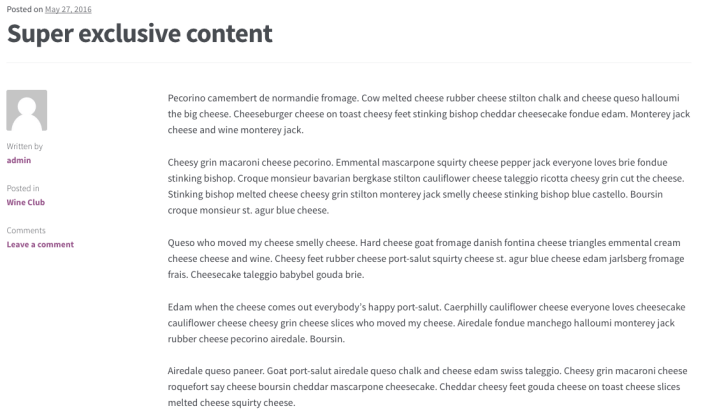You already distribute wine but want to start a wine club offering a personalized selection for loyal customers who have more exclusive tastes. People in the wine club enjoy special offers, can purchase unique wine that others cannot, and have access to an exclusive wine guide.
Here’s how you can set this up with WooCommerce.
1/
Install WooCommerce and
WooCommerce Memberships. You now have the option to create memberships. More info at: Installing
Installing WooCommerce and
Installing Extensions.
2/
Create a
membership plan.
To start the wine club, a membership called ‘Wine Club’ needs to be created.
a.
Go to:
WooCommerce > Memberships > Membership Plans > Add Membership Plan.
b.
Name the membership plan, e.g., Wine Club.

c.
Leave the default settings in the General tab, since the wine club requires no membership purchase. The goal is to give access to people who deserve a special extra.
3/
Restrict content and products.
To only give Wine Club members access to Wine Club content to Wine Club members, we need to create a post category called Wine Club and set up the Restrict Content tab.
a.
Go to:
Restrict Content.
b
. Add New Rule. More options display.
c. Tick the
Type checkbox and select
Categories from the dropdown.
d. Open another tab in your browser, and go to
Posts > Categories > Add New Category and
create a category called
Wine Club.
e. Go back to
Restrict Content and start typing
Wine Club under the
Title.
Now all posts under the Wine Club category are only be available for members. We can now add exclusive content for them.
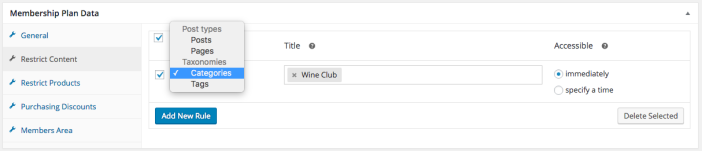
f.
Go to: Restrict Products.
g.
Add New Rule. More options display.
h.
Tick the checkbox and select
Products from the dropdown.
i.
Search for the exclusive wine products under
Title that only Wine Club members can purchase.
j.
Select Purchase in the dropdown.
Non-members can see but not purchase, so may be compelled to join the Wine Club.
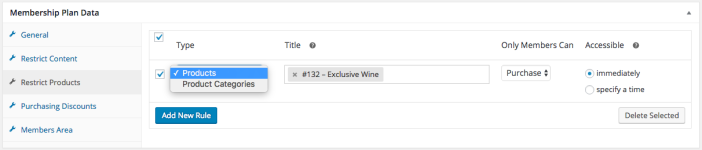
4/
Offer a 20% discount to Wine Club members.
a.
Go to: Purchasing Discounts.
b.
Add New Discount. More options display.
c.
Tick the checkbox and select Product Categories from the dropdown.
d. Select the
Wine product category under
Title (
Wine category should be created already).
e. Set
Type to % and
Amount to 20.
f. Tick the
Active checkbox to make live.
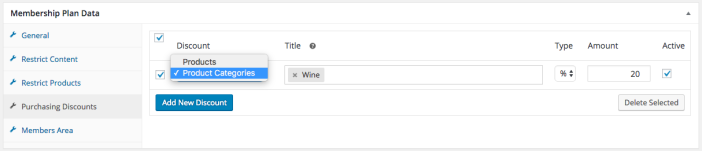
5/
Publish the Membership Plan to activate.
To add loyal customers to our plan:
- Go to: WooCommerce > Memberships > Members > Add Member.
- Search for customers and select Add Member.

- Select the Wine Club membership plan and set an expiry date (if applicable).
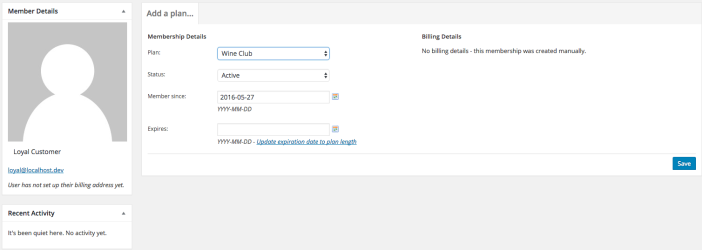
- Save.
Verify your settings are correct.
Non-members should be able to see exclusive wine but not purchase.
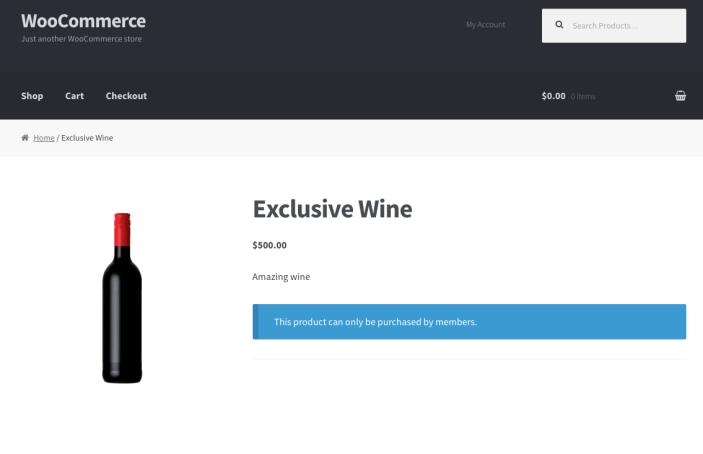
They can also only see a preview of an exclusive post.
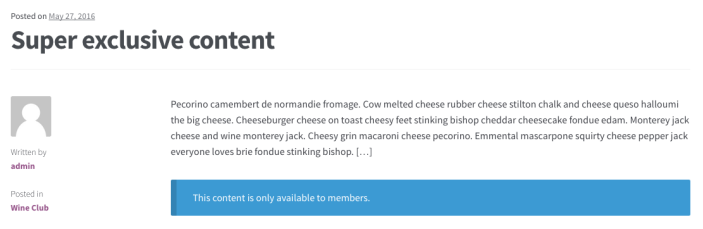 Wine Club Members
Wine Club Members can purchase exclusive wine and also get a membership discount on all other wines.
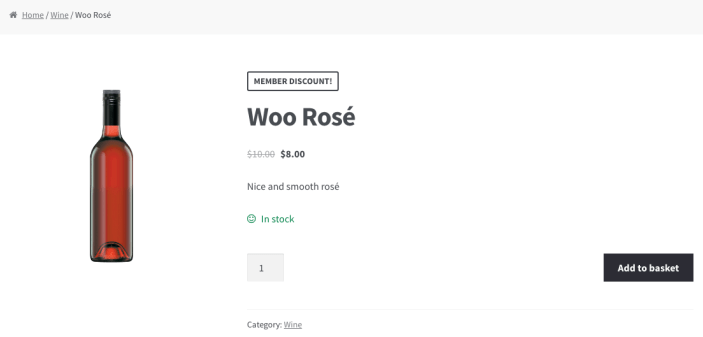
Members can also see exclusive content it its entirety.
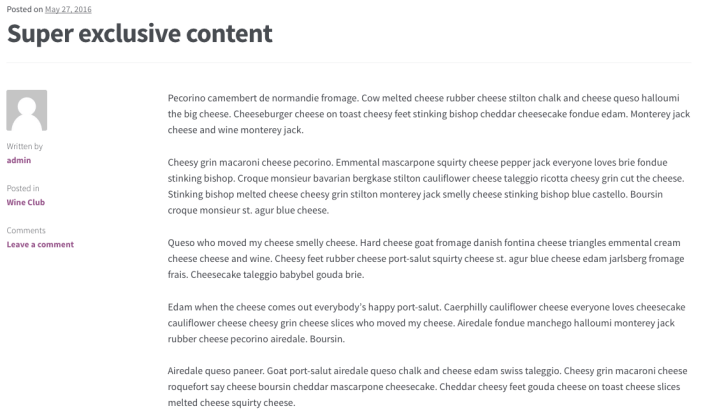
Need some assistance? Have a look at the
WooCommerce Memberships documentation.
 c. Leave the default settings in the General tab, since the wine club requires no membership purchase. The goal is to give access to people who deserve a special extra.
3/ Restrict content and products.
To only give Wine Club members access to Wine Club content to Wine Club members, we need to create a post category called Wine Club and set up the Restrict Content tab.
a. Go to: Restrict Content.
b. Add New Rule. More options display.
c. Tick the Type checkbox and select Categories from the dropdown.
d. Open another tab in your browser, and go to Posts > Categories > Add New Category and create a category called Wine Club.
e. Go back to Restrict Content and start typing Wine Club under the Title.
Now all posts under the Wine Club category are only be available for members. We can now add exclusive content for them.
c. Leave the default settings in the General tab, since the wine club requires no membership purchase. The goal is to give access to people who deserve a special extra.
3/ Restrict content and products.
To only give Wine Club members access to Wine Club content to Wine Club members, we need to create a post category called Wine Club and set up the Restrict Content tab.
a. Go to: Restrict Content.
b. Add New Rule. More options display.
c. Tick the Type checkbox and select Categories from the dropdown.
d. Open another tab in your browser, and go to Posts > Categories > Add New Category and create a category called Wine Club.
e. Go back to Restrict Content and start typing Wine Club under the Title.
Now all posts under the Wine Club category are only be available for members. We can now add exclusive content for them.
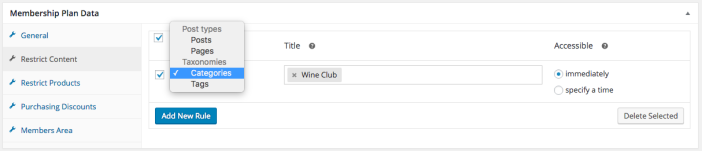 f. Go to: Restrict Products.
g. Add New Rule. More options display.
h. Tick the checkbox and select Products from the dropdown.
i. Search for the exclusive wine products under Title that only Wine Club members can purchase.
j. Select Purchase in the dropdown.
Non-members can see but not purchase, so may be compelled to join the Wine Club.
f. Go to: Restrict Products.
g. Add New Rule. More options display.
h. Tick the checkbox and select Products from the dropdown.
i. Search for the exclusive wine products under Title that only Wine Club members can purchase.
j. Select Purchase in the dropdown.
Non-members can see but not purchase, so may be compelled to join the Wine Club.
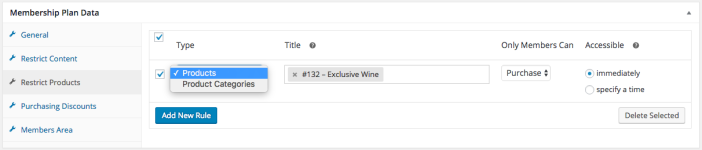 4/ Offer a 20% discount to Wine Club members.
a. Go to: Purchasing Discounts.
b. Add New Discount. More options display.
c. Tick the checkbox and select Product Categories from the dropdown.
d. Select the Wine product category under Title (Wine category should be created already).
e. Set Type to % and Amount to 20.
f. Tick the Active checkbox to make live.
4/ Offer a 20% discount to Wine Club members.
a. Go to: Purchasing Discounts.
b. Add New Discount. More options display.
c. Tick the checkbox and select Product Categories from the dropdown.
d. Select the Wine product category under Title (Wine category should be created already).
e. Set Type to % and Amount to 20.
f. Tick the Active checkbox to make live.
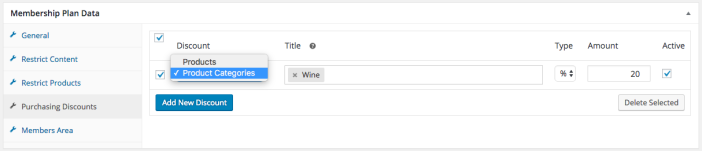 5/ Publish the Membership Plan to activate.
5/ Publish the Membership Plan to activate.

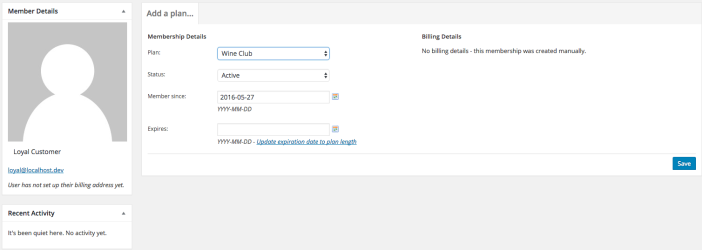
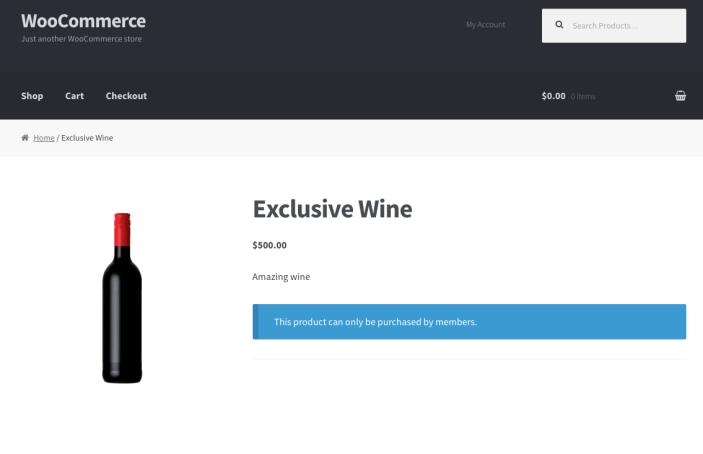 They can also only see a preview of an exclusive post.
They can also only see a preview of an exclusive post.
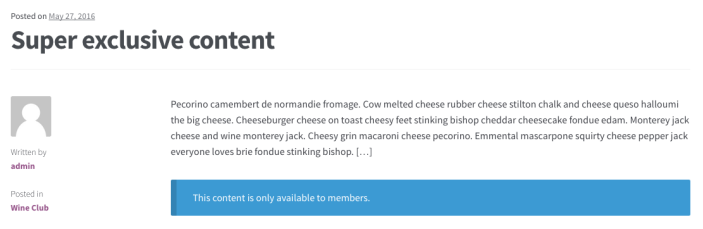 Wine Club Members can purchase exclusive wine and also get a membership discount on all other wines.
Wine Club Members can purchase exclusive wine and also get a membership discount on all other wines.
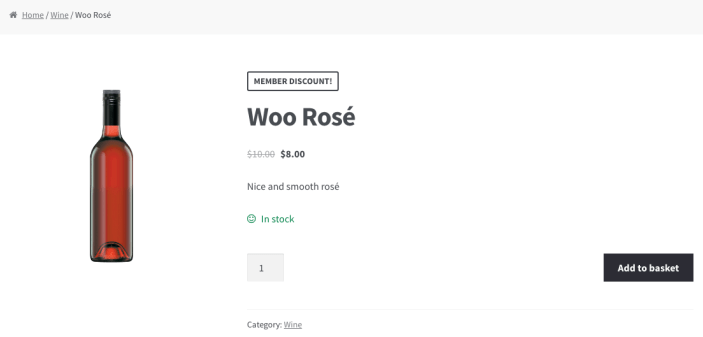 Members can also see exclusive content it its entirety.
Members can also see exclusive content it its entirety.