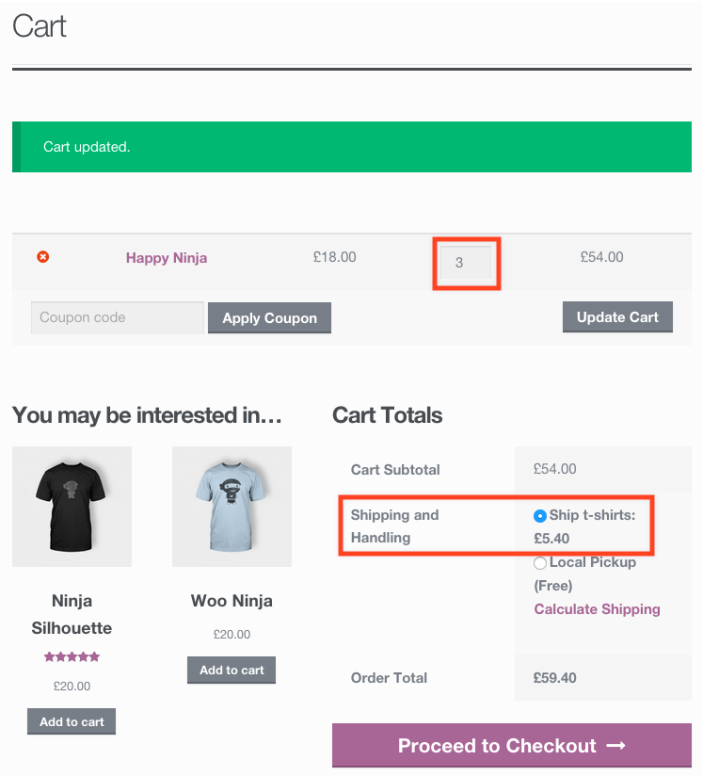Susan sells t-shirts, but in order to make her time and effort more worthwhile, she only wants to ship to customers who spend at least £50 in her store.
Go to:
WooCommerce -> Settings -> Shipping -> Shipping Classes and create a new shipping class. In this case, Susan wants one for all her t-shirts.
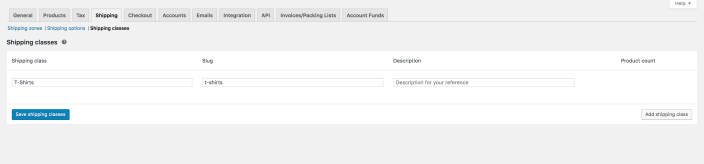
Go to your product and select the “Shipping” tab. There you can select the “T-shirt” class.
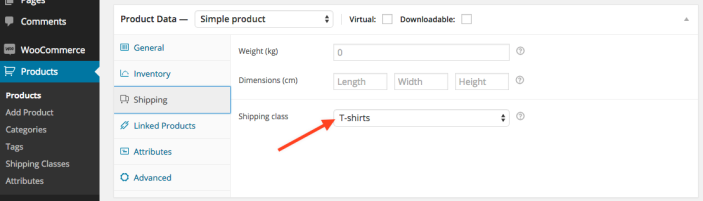
Go to:
WooCommerce > Shipping Zones and setup a shipping zone. In the example here, Susan only wants to sell to the UK. So as
Zone Name, choose “United Kingdom” and under
Zone Type choose “United Kingdom” in the first option. Then select
Add shipping zone.
Once you have done that, select
Configure shipping methods” for this area.
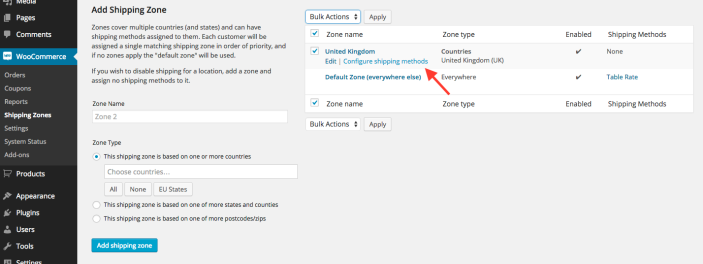
Next, select
Choose a shipping method … > Table Rate > Add To Zone. Once you have done that you will be able to select
Edit under
Table Rate.
Once you are in the next window, scroll down to
Table Rates. There follow these points:
- Select Add Shipping Rate
- Shipping Class: T-shirts
- Conditions: Price
- Min/Max: 0 and 50
- Select Abort
- Add an explanation, for example: “No shipping for less than £50 (only local pickup)”
Then repeat this process, but set the Min to 50 and choose the cost of shipping. In this case Susan wants the shipping to be 10% of the cost.
Finally, scroll down and select
Save the shipping method.
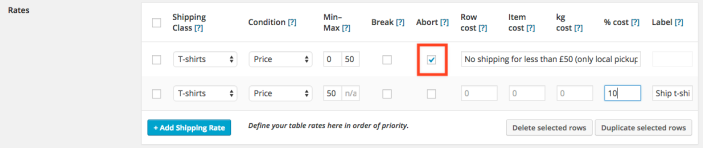
In the last step, go to
WooCommerce > Settings > Shipping. There you can see all the shipping methods that are active. In our case, we have only enabled Local Pickup as alternative to Table Rates.
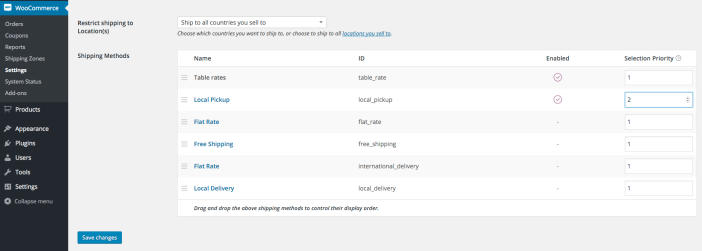
Now we have set up everything, let’s look at what the user sees. One of Susan’s customers buys two Happy Ninja t-shirts, at a total of £18. This customer will only see Local Pickup as a shipping option. In case the customer buys two t-shirts, the amount is still not high enough and now there is even a notice: shipping is only from £50 or higher.
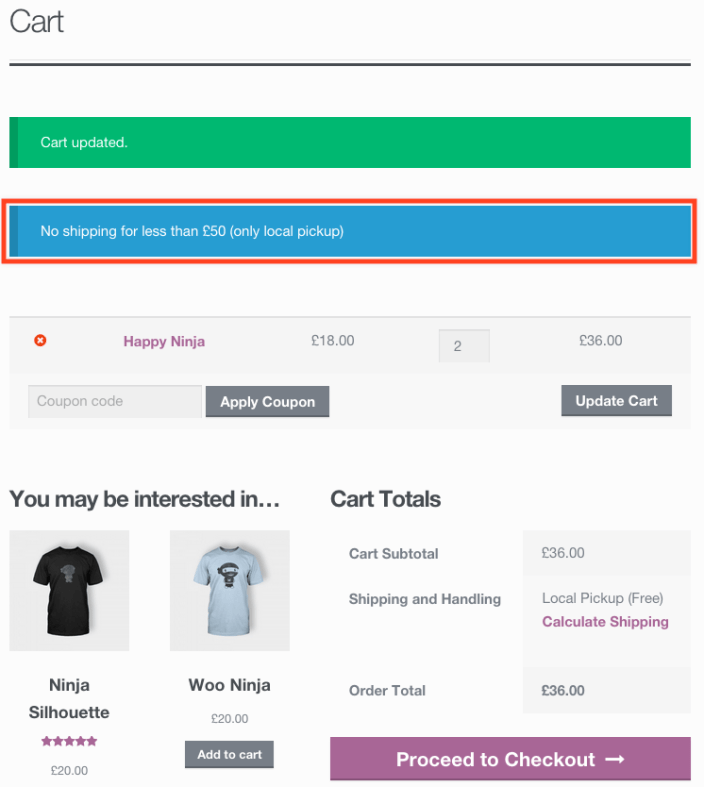
The customer wants shipping and decides to buy 3 t-shirts and now has the option to select shipping at 10% of the cost of his cart.
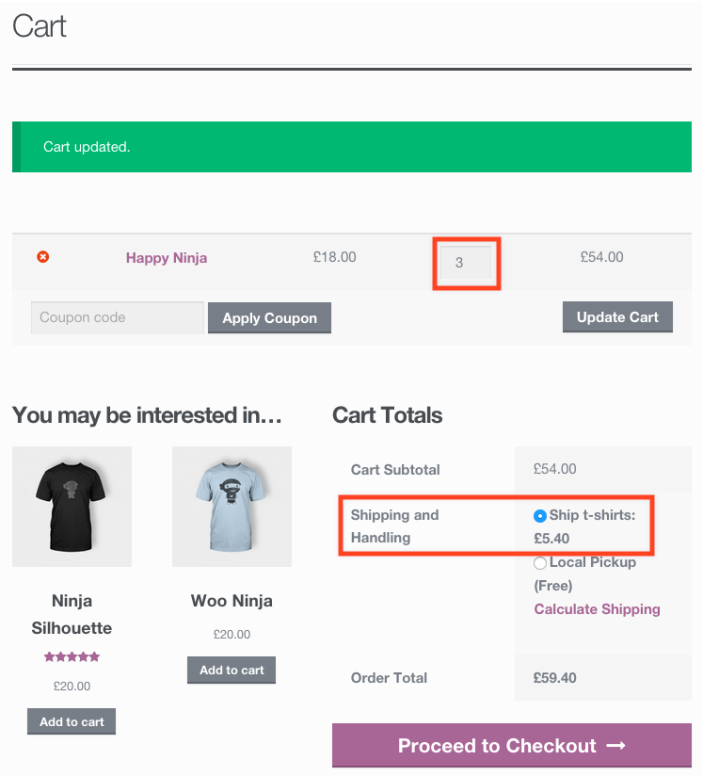
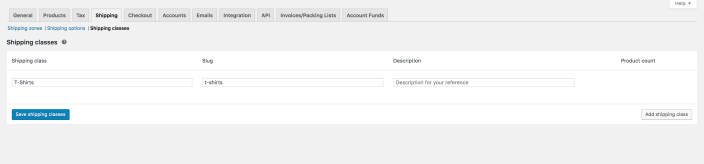
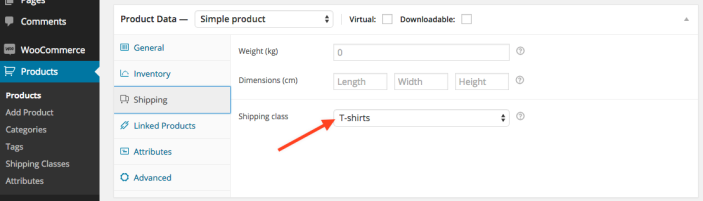
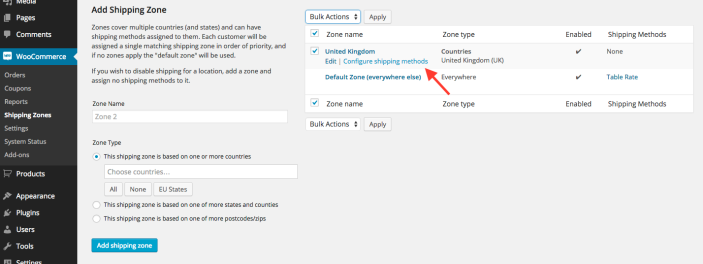 Next, select Choose a shipping method … > Table Rate > Add To Zone. Once you have done that you will be able to select Edit under Table Rate.
Once you are in the next window, scroll down to Table Rates. There follow these points:
Next, select Choose a shipping method … > Table Rate > Add To Zone. Once you have done that you will be able to select Edit under Table Rate.
Once you are in the next window, scroll down to Table Rates. There follow these points:
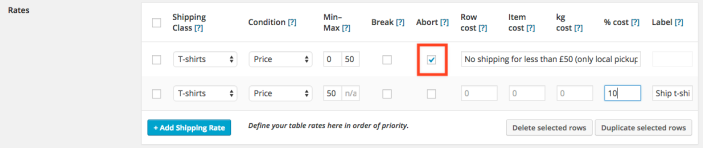
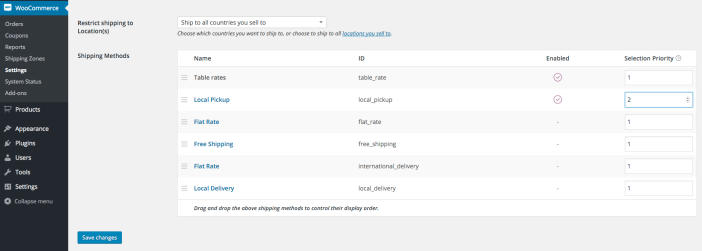
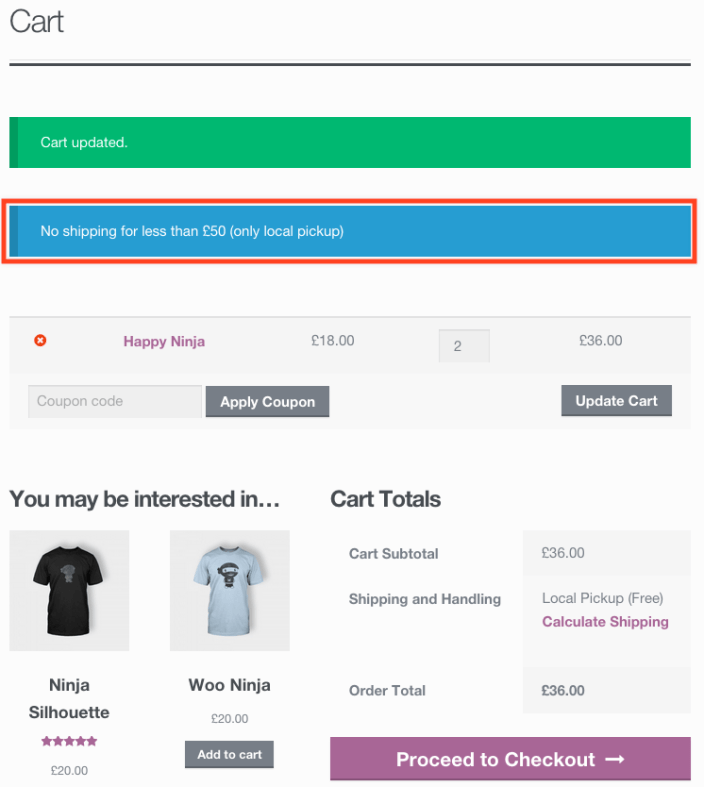 The customer wants shipping and decides to buy 3 t-shirts and now has the option to select shipping at 10% of the cost of his cart.
The customer wants shipping and decides to buy 3 t-shirts and now has the option to select shipping at 10% of the cost of his cart.