When a customer purchases an API-enabled product using the API Manager for WooCommerce, it becomes an active license with a defined expiration period. This license duration is set using the API Access Expires field on the Product edit screen. You can:
- Track license status using the API Customers dashboard
- Manually adjust expiration dates on individual orders (under API Resources > Access Expires)
Customers can renew expired or expiring licenses directly from My Account > API Keys, or via email notifications that include a one-click renewal link.
Both Simple and Variable products with the License checkbox enabled are treated as API Manager handled subscriptions and follow the same expiration and renewal behavior.
Prefer automatic renewals? You can sell licenses using WooCommerce Subscriptions or Constellation to add recurring billing. Learn more about those options →
Reviewing licenses on the order screen
↑ Back to topWhen a license is renewed:
- The renewal appears as a line item on the new order
- Any applied discount is shown on the line
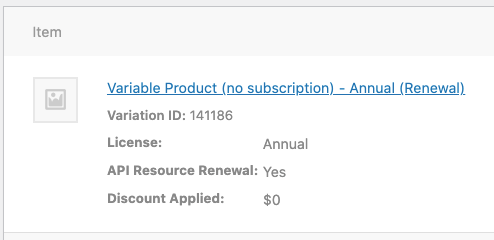
For expired licenses, the original order will show:
- A link to the new Order ID API Resource.
- A message confirming the API Resource has expired
- A link to the new Product ID
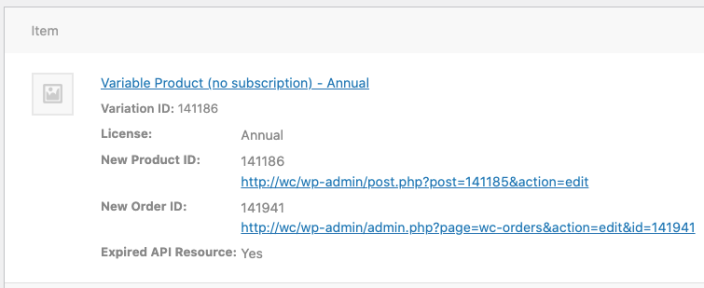
Viewing subscription status
↑ Back to topYou can view license/subscription status from:
- The customer’s My Account > API Keys page
- The Order edit screen (under API Resources)
- The API Customers dashboard
License renewal process
↑ Back to topWhen a license is nearing expiration:
- A Renew button appears in the My Account > API Keys area
- Automated emails are sent with a one-click renewal link
After a license expires, it can still be renewed during the Grace Period. Once the Grace Period ends, the customer will need to repurchase the product to reactivate access.
How the Grace Period works
↑ Back to topAfter a license reaches its expiration date:
- It stops working in the API but remains eligible for renewal
- The customer can still renew using the renewal email or their My Account page
- Once the Grace Period ends, the license is considered permanently expired — it must be repurchased
The length of the Grace Period is configurable via the wc_api_manager_grace_period_days filter.
Example:
If a license expires on August 1st and the Grace Period is 14 days:
- The license won’t activate client software after Aug 1
- The customer can still renew until Aug 15
- On Aug 16, they must buy a new license to regain access
| Phase | Access Status | Customer Options |
|---|---|---|
| Active | ✅ API works | No action needed |
| Expired (Grace Period) | ❌ API blocked | Renew from dashboard or email link |
| Final Expired | ❌ API blocked permanently | Must buy a new license |
License expiry and grace period notification emails
↑ Back to topWooCommerce handles renewal emails under WooCommerce > Settings > Emails > Expiring Subscription.
You can:
- Customize the subject and email header
- Override the email template in your theme
By default, emails are sent:
- 1 day after expiration, if a Grace Period is active (includes final renewal deadline and incentive, if any)
- 30 and 7 days before expiration (includes renewal link, expiration date, and optional discount)
Emails include:
- Product name and expiration date
- A renewal link that adds the product to cart
- Discount info (if applicable)

You can customize email subjects, headers, and override templates in your theme.
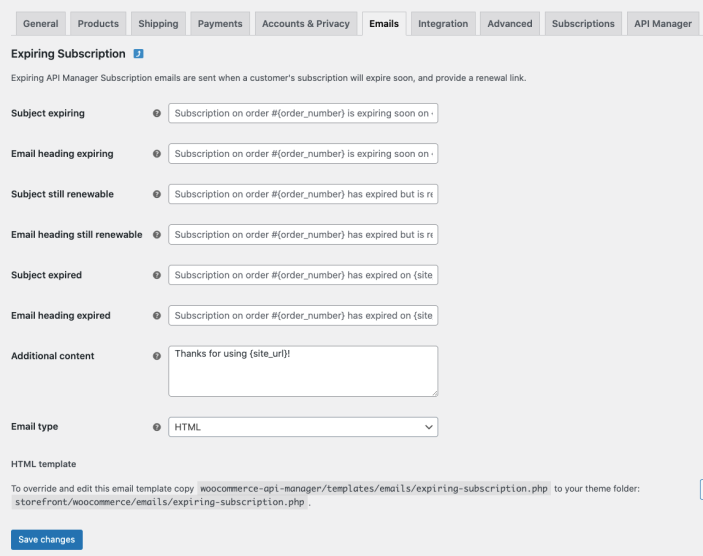
Example emails, default styling
↑ Back to top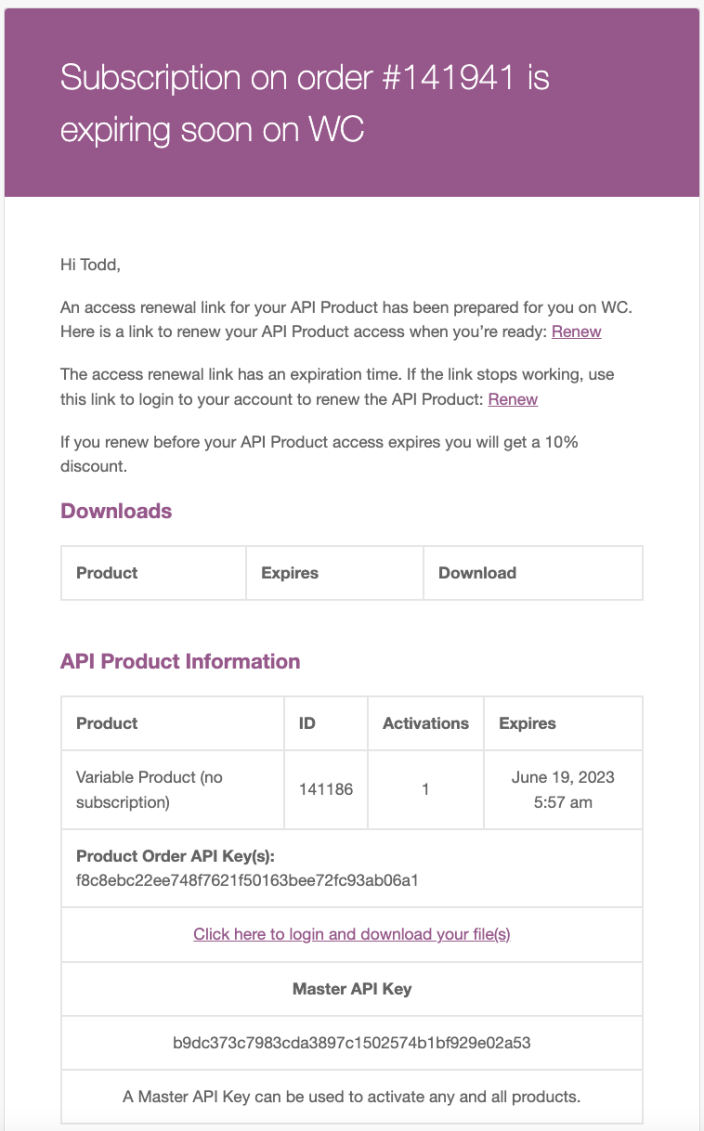
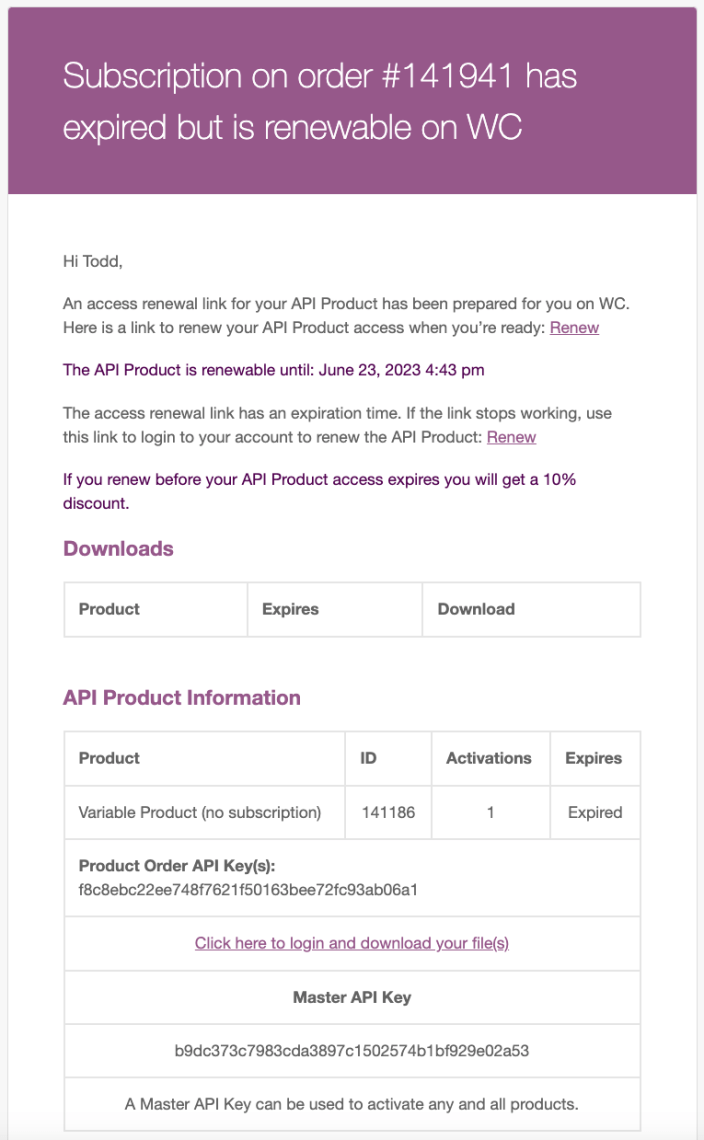
API Manager gives you full control over license durations, renewals, and customer access. Whether you’re handling one-time keys or managing recurring subscriptions, you can:
- Set and extend license expiration dates
- Trigger renewals via dashboard or email
- Monitor status via the API Customers dashboard
- Use grace periods to reduce support load
- Upgrade to Constellation or Subscriptions for automated renewals
Need help configuring your products or planning a license strategy? Contact support or read the full setup guide
