Why aren’t my emails being sent?
↑ Back to topThis deserves its own page. See Why emails may not be sending.
In addition to following the instructions in the link above, be aware that using HTTP authentication as protection for unwanted users from seeing your website, WP-Cron will likely be blocked, and not fire on your website. If you are relying on WP-Cron, please disable HTTP auth to test, as Follow-Ups will not send if HTTP Auth is not disabled. The following is what you may see if you have WP Crontrol installed.
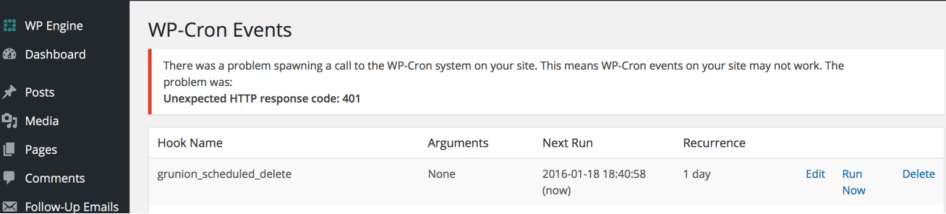
What triggers my emails to get sent to customers?
↑ Back to topAn email will be sent as soon as the set trigger conditions are satisfied for any specific email. If the trigger is “Order status: Completed,” Follow-Ups will gather and build the list of emails to be sent, based on the existing emails, right after an order has been completed. These emails are held in a queue and are sent as soon as the timing interval elapses.
To avoid sending multiple emails to the same customer, priority conditions can be set, and there are also options like “Send once per customer” and “Adjust send date” (of an email already in the queue). But it is important to note that if another follow up email is created after an order has been completed, this email will not be added to the queue, even if the trigger conditions are matched for it.
Why do I have thousands of comments now?
↑ Back to topThe Action Scheduler is a robust method for ensuring timely and accurate actions to be triggered. Since Follow-up Emails relies on send accuracy for dates and time schedule, we (along with WooCommerce Subscriptions) implemented this new, extremely accurate scheduler. As explained in the documentation, the Action Scheduler, by default, logs all actions to the comments table and could cause your comment count on the dashboard to grow exponentially. This is not a bug.
By default, log entries (i.e. comments) will be deleted after a month along with the action they relate to. If the volume of comments is an issue for you (your customers will never see these, you can reduce the number of time actions and comments are retained for using the ‘action_scheduler_retention_period’ filter. By default, it is set at one month, but you could change it to 60 * 60 * 24 * 7 to reduce it to a week, or 60 * 60 * 24 to reduce it to a day.
If you wish to turn it off completely, there is a setting to allow you to both turn off the action scheduler logs (this is set to not log actions by default – you WILL have to turn it back on), and a selection that will delete the current logs from your database upon saving your settings.
Cart Abandonment Logic
↑ Back to topFollow-Ups knows when a product has been added to the cart, and then when the product is purchased. This can happen right away, a few minutes later, or a few days later. Regardless, Follow-Ups will remove the “Added to cart” emails from the queue when purchases are made, and remove the emails from the scheduled queue if necessary.
When importing orders, it just stops at 0% and never updates
↑ Back to topThis does occur from time to time, and we recommend trying these three steps prior to submitting a ticket for support:
- Make sure that you are up-to-date with your Follow-up Emails plugin. Running the latest and greatest is the greatest!
- Are you running PHP 5.6 or lower? We recommend you upgrade to PHP 7.2.
- Do you have a caching plugin installed? Or are you doing any caching at all – anywhere? Check with your hosting provider too. You’d be surprised what they do for you!
Why can’t I use Mandrill (a MailChimp service) et al?
↑ Back to topSimply put – it is against their Terms of Service. Transactional emails are defined as one-off emails sent to one or very few recipients and are customized specifically for the recipient. Common uses include:
- Follow-up and reminder emails
- Forgotten password emails
- Order confirmations and receipts
- Various other one-off emails
Known Plugin Conflicts or Incompatibilities with Various Stuff
↑ Back to topIf you are running any of the following plugins, please disable them as they are known to cause an issue with Follow-Ups:
- P3 Performance Plugin
- Linnworks Integration for WooCommerce (versions older than 1.3.6 – please upgrade to 1.3.6 or later)
- WP-Sweep – Be warned, this plugin may erase data (not just from Follow-ups, but it may harm your WooCommerce product data as well
Can I send non-automated emails using this plugin?
↑ Back to topYes. Simply choose Manual Emails, and get all the benefits of an automated email – whenever you want. No planning, no conditions – just send when you need to. Once a template for your manual email is created, you can quickly pull it up anytime, select an email address, make a few edits if needed, and click “Send”. Sending a manual email to a select group of customer/users all at once is also possible. For example, an email could be sent to all customers who made a purchase in a date range, or all customers who purchased specific products. See the “Manual Emails” page for more information.
I tried to send 800 emails, but it only sent…
↑ Back to topWebhost limitations can differ, we recommend checking with your host about your sending limits. See here for more information. If you plan on sending more emails than the daily limit, we recommend switching over to a third party Email Provider, such as Mandrill. They have a plugin available (wpMandrill), that integrates with Follow-up Emails.
How does Google Analytics link tracking work?
↑ Back to topAfter checking the box, a new field opens to enter your tracking link.
You can read more information on the Google Analytics URL Builder tool page.
Only the tracking link needs to be entered into this area, and not the full URL.
Where did the “Always Send” functionality go?
↑ Back to topStarting in version 4.0, only storewide email types have the ability to limit whether or not to “Always Send.” This change was implemented because when sending emails with an email type other than “Storewide” (which includes product and category specific emails), the emails result in negligible duplication. Why?
Emails are queued based upon specificity. The more specific an email is, the higher the priority is. Thus, email types outside of “Storewide” are typically queued highest in priority, and low in duplication, making the need to limit these email types to be able to “Always Send” or not, unnecessary. Only “Storewide” emails have a real potential for duplication, and Follow-Up Emails provides more control for this email type to limit their crossover with these other email types.
Where are all my email types? Why can I only use Manual and Sign-ups?
↑ Back to topStarting in version 4.0, Follow-Up Emails does not require any additional plugin. This means that you now have access to some of Follow-Up Emails features without WooCommerce or Sensei installed – which is great news! This also can be confusing, as without WooCommerce you will not have access to any email types other than Signup and Manual Emails.
Another scenario that would limit you to not all your email types is if you are running a multi-site installation of WordPress. This matters because Follow-up Emails looks specifically for woocommerce/woocommerce.php in the active_plugins data of WordPress to determine if WooCommerce is installed. In the case of a multi-site install, this specific file will not be found, thus Follow-up Emails will not show all the email types.
Do emails send to both registered customers and guest checkout?
↑ Back to topYes. No matter how your customers check out, their emails will be added to whatever campaigns you have set up.
When a user subscribes, my sign-up email is not sending?
↑ Back to topSign up emails are different than the subscribe box functionality for “newsletters” and “mailing lists”. Sign up emails are for signing up to an account on WordPress/WooCommerce. Please note this difference.
Sending the right email is complex, how is it handled?
↑ Back to topWe’ve tried to document the decision process that Follow-ups makes at the moment of sending an email in determining what is sent, what is not sent, and in what order. For a high-level overview of this decision process, read about it here.
When will my subscription emails get triggered?
↑ Back to topWhen does the “after expiration” email get scheduled? Does the system run some sort of background process to check for expired subscriptions every day and schedule them?
Yes… sort of. The email is added to the schedule after WooCommerce Subscriptions plugin fires the subscription_expired trigger on a subscription, so it is normal to not have anything scheduled when you first create or import orders.
It looks like none of my “before subscription expires” emails are sending!
↑ Back to topFirst, check your subscription settings. Do you have end dates? If not, you should be using the before next subscription payment trigger because your subscriptions do not expire (hence no end dates). If this is the case, and you have before subscription expires triggers set for that subscription, they will never get triggered. Please update the trigger.
My unsubscribe page is not working
↑ Back to topI’ve created a page with the shortcode [fue_followup_subscriptions] to handle all the opt-outs and unsubscribes. I made the URL https://example.com/unsubscribe. Why is it not working?
The issue here is not using the [fue_followup_subscriptions] shortcode – as Follow Ups has maintained backward compatibility with it. The issue pertains to the fact that there is an endpoint for unsubscribes that will be https://example.com/unsubscribe, so creating a page with that same slug will overwrite and break the endpoint. If you would like to use the shortcode on an additional page, please simply don’t use that “unsubscribe” slug. As endpoint slugs should always be unique.
How can I test sending emails in large quantities?
↑ Back to topThere is no functionality directly in Follow Ups that would allow this. What you can do instead is use third-party plugins to disable and log the emails as if they were sent. We sometimes use the following to see what would be sent and diagnose issues. Remember, these plugins do add data to the database which you may want to clear before taking your website live:
- Disable Emails plugin
- Log Emails plugin
How is access type for lists used (the difference between public/private)?
↑ Back to topThe public access type means the list is available publicly for customers of the store to subscribe.
Alternatively, subscribers can be added only from an administrator to lists using the private access type.
My Unsubscribe Page is Blank… Help!
↑ Back to topTypically the page is actually not empty. Usually, there is simply a CSS rule hiding the main content area – something like this:
.home #content {
display: none;
}
How do I customize the Unsubscribe page?
↑ Back to topYou can override the template that is displayed on this page by copying the woocommerce-follow-up-emails/templates/email-unsubscribe.php, and pasting this file inside a follow-up-emails directory in your active theme. Followup Emails will then load the email-unsubscribe.php presented by the theme instead of the one shipped with Followup Emails. This will also assist upgrades from overwriting any changes you or your theme developer may make.
What templates can I edit, and how?
↑ Back to topThere are a number of templates that you can edit by simply copying the existing file from the Followup Emails folder – woocommerce-follow-up-emails/templates/ – to /follow-up-emails/. Some may already have this folder, if you’ve downloaded the provided email templates. Some template files might be in a sub-folder, in that case it’s important to copy over the files using the same folder structure. Example files that you can overwrite:
- email-subscriptions.php
- email-unsubscribe.php
- myaccount/email-preferences.php
I cannot download the email templates
↑ Back to topAre you getting the following message?
Error saving file to /var/www/blah/wp-content/themes/blah/follow-up-emails/emails/fue-responsive-one-column.html
First, your active theme must be writable by the server. The email download function will create a new directory in your active theme:
follow-up-emails/emails
This is the folder structure that Followup Emails reads from to access the email templates. At the very least, create these folders manually and make these writable to download the templates.
Helpful queries when needed
↑ Back to topEver do something you wish to reverse? It happens, so we’ve provided some helpful SQL queries to make changes in the database directly. We recommend you backup your database before trying any of this. See the queries here.
Getting a T_STRING error on install?
↑ Back to topYou may be encountering an error like:
Parse error: syntax error, unexpected T_STRING in .../wp-content/plugins/woocommerce-follow-up-emails/includes/addons/twitter/class-fue-addon-twitter-admin.php on line 99
This error occurs because you are running an incompatible version of PHP. Often PHP 5.2 or some variant. We recommend you upgrade your version to at least PHP 5.4.
I am getting an error with SPF setup
↑ Back to topSome users on some hosts may be encountering the following issue:
Error generating an SPF record. Failed to write question to socket
The first step to take is to verify with you hosting company if sockets are enabled/allowed. This error typically occurs because Follow Ups is getting socket errors when trying to generate the SPF record when querying the DNS. Follow Ups pings Google’s public DNS so it needs access to UDP 8.8.8.8 on port 53.
What is the default formatting for sent e-mails?
↑ Back to topBy default, emails are sent as multipart/alternative, containing text/html part, as well as text/plain part (generated by stripping HTML from the text/html contents).
To disable this behavior and only use text/html, you can use the following filter:
add_filter( 'fue_multipart_mail', '__return_false' );
How do I uninstall Follow-Ups correctly?
↑ Back to topBy default, this extension does not delete its information from the database if you only delete the plugin from WordPress Admin. If you wish to completely uninstall Follow-Ups, including its data, it would be necessary to add the following to your site’s wp-config.php file before deleting the plugin:
define('WC_REMOVE_ALL_DATA', true);
We recommend using the backup feature prior to uninstalling. Go to: Follow-Up > Settings > Tools. From there, settings and emails can be exported and imported.
Remember to remove the above line of code after uninstalling the plugin.
