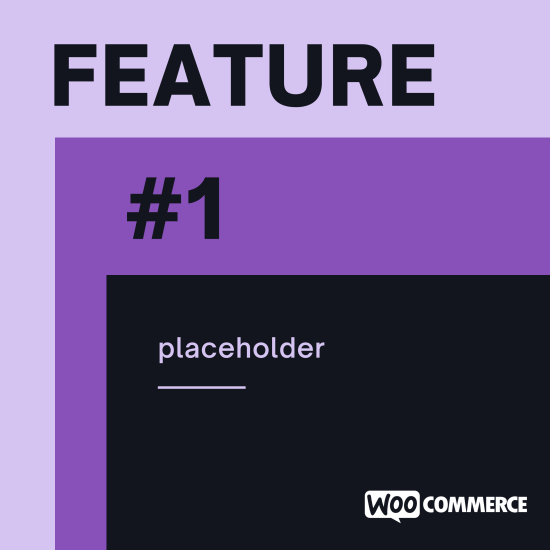NOTE
This product is no longer sold on WooCommerce.com. This document has been left available for existing users, but will no longer be updated.
Stores with an international customer base allow their customers to make purchases in a variety of currencies. Booster Multi-Currency Switcher plugin is a currency converter that displays prices in a customer’s chosen currency.
This plugin has 3 modules:
- Currency you add to your store, featuring real-time conversion rate. You can also set the Currency rate as per your requirement.
- Currency Switcher module, which shows a dropdown menu for Change currency as per need.
- General module, which is for standard setting like session set PHP limit.
Quick Setup Video
↑ Back to topInstallation
↑ Back to top- Download the extension from your WooCommerce dashboard.
- Go to Plugins > Add New > Upload and select the ZIP file you just downloaded.
- Click Install Now, and then Activate.
Setup and Configuration
↑ Back to topTo create a Multi-Currency Switcher click on Settings.
![]()
Settings
↑ Back to top
Field types
↑ Back to top1. Currency Exchange Rates, as per the global rate
Click on Settings
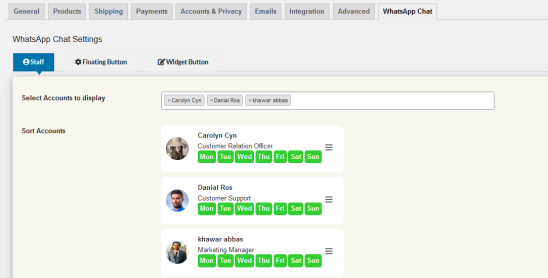
Then set the rules, as per your requirements
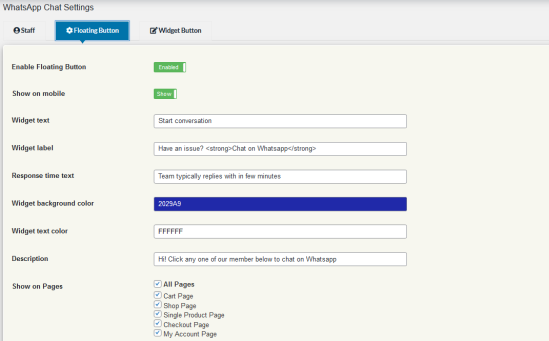
Enable the Currency Exchange Rates check box and select the Exchange Rates Update and Exchange Rates Server then click Save Changes.
- Exchange Rates Updates – Here you can select currency exchange rates to update regularly.
- Exchange Rates Server – Select the server.
- Exchange Rates Rounding – Enable this if you want currency exchange rates to be rounded.
- Rounding Precision-If rounding is enabled – set precision here.
- Exchange Rates Offset – Percent -Here you can add a percent offset to the rates. Can be positive or negative. If both percent and fixed offsets are set – percent offset is applied first and fixed offset after that. For example, let’s say that the currency exchange rate for the USD EUR pair is 0.84. Then if you set the percent offset to 10, the resulting rate will be 0.924 (that is: 0.84 + 10%). Please note that this offset is only added on automatic rate updates (it’s not applied when you click the “USD/EUR” button to grab rates in real-time).
- Exchange Rates Offset – Fixed – Here you can add a fixed offset to the rates. Can be positive or negative. If both percent and fixed offsets are set – percent offset is applied first and fixed offset after that.
- Exchange Rate Fee – If you want to add some additional fee to exchange rate server then add the price here it will addition to exchange rate with fee rate.

- Calculate with Inversion -If your currency pair has a very small exchange rate, you may want to invert currencies before calculating the rate.
- Always Use cURL – If for some reason currency exchange rates are not updating, try enabling this option.
- Custom Currencies Options –
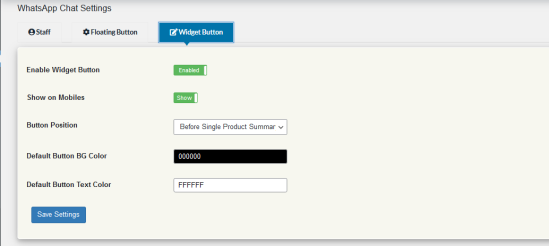
You can add more currencies in this section. E.g. this can be used to display exchange rates with [bms_currency_exchange_rate], [bms_currency_exchange_rates_table] shortcodes.
- Exchange Rates –
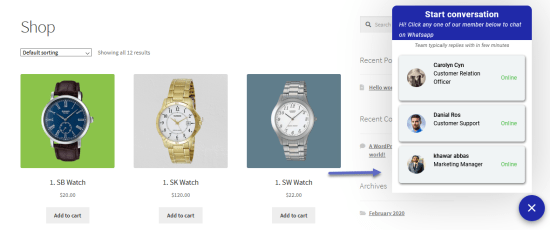
- The rate for Currency Pair – Currency exchange rate for the current pair. By pressing the button near each currency pair, you can grab the current exchange rate
- Exchange Rates Server -If you want to use another (i.e. not default/selected above) currency exchange rate server for the current pair, you can set it here. Possible values: Use default; Yahoo; European Central Bank (ECB); TCMB; Fixer.io; Coinbase; CoinMarketCap
2. Multi-currency (Currency Switcher)
To enable the module click on the Settings
![]()
Then click on Multicurrency (Currency Switcher) and enable it.
3. General Options

- Exchange Rates Updates – Select how you want currency exchange rates to be updated. Possible options are: manually or automatically via Currency Exchange Rates module. default it is Enter Rates Manually.
- Replace currency symbol with currency code – If you want replace currency symbol with currency code then enable the section
Backend-

Frontend-
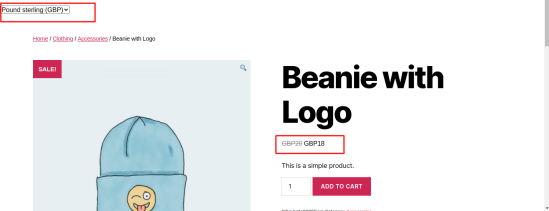
- Multi-currency on per Product Basis – If you enable this option, you will be able to enter prices for products in different currencies directly (i.e. without exchange rates). This will add meta boxes to the product edit page.

- Revert Currency to Default on Checkout – Enable this if you want prices to revert back to your shop’s default currency, when a customer reaches the checkout page.
- Rounding – If using exchange rates, choose rounding here.
- Rounding Precision – If rounding is enabled, set rounding precision here.
- Currency Switcher Template – Set how you want currency switcher to be displayed on frontend. Replaced values: %currency_name%, %currency_symbol%, %currency_code% .
- Advanced: Additional Price Filters – Add additional price filters here. One per line. Leave blank if not sure. E.g.: woocommerce_subscriptions_product_price, woocommerce_get_price
- Currencies Options-
choose how many types of currency need in Total Currencies after select currency then click on the save changes Button
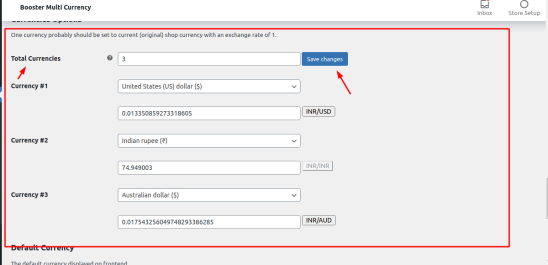
- Total Currencies – Set a total number of currencies here. One currency probably should be set to current (original) shop currency with an exchange rate of 1. Press Save changes after setting this option, so new settings fields will be added
- Currency #X – Here you can select which currency you want to add. Also, in case if you selected “Enter Rates Manually”, you can set the exchange rate here. In case of automatic updates, the rate will be updated automatically. You can also grab the current exchange rate by pressing the button near the exchange rate field. Default: Shop’s default currency with exchange rate 1.
- Role Defaults – This section lets you set the default currency for the user roles. Leave blank to disable.
Short Code
↑ Back to topHere is the shortcode list with details:
- [bms_currency_select_drop_down_list]: To show total orders for the product.
- [bms_currency_select_link_list]: To show the total quantity of the product ordered till now.
- [bms_currency_select_radio_list] : To show total sale for the product..
- or you can use PHP echo do_shortcode( ‘[bms_currency_select_drop_down_list]‘ );

How to use Shortcodes
↑ Back to topFrontend display and viewing Multi-Currency Switcher
↑ Back to topOn the frontend, multi-currency showing on where you paste the short code either product description or product short description or header.php file
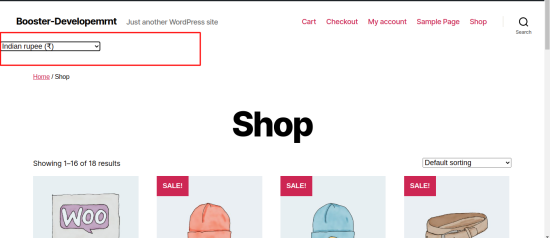
Example of use
↑ Back to top- you can add price per country wise in per product and it won’t be change conversion with multi-currency switcher

Example output in the website product page :
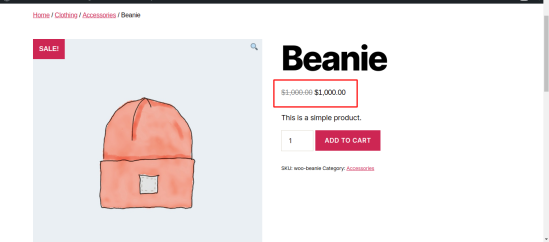
Manage Settings
↑ Back to top- Export: We also provide additional features to export and import your plugin settings.
- Import: We also provide import settings, which will help you to migrate your plugin to another website.
- Reset: Reset all the settings
- Reset Metas: Reset all booster multi-currency Switcher meta sets under each product.
- Autoload Booster’s Options: Choose if you want Booster’s options to be auto-loaded when calling add_option. After saving this option, you need to Reset all Booster’s settings. Leave default value (i.e. Enabled) if not sure.
- Load Modules on Init Hook: Choose if you want to load Booster Modules on Init hook. It will load the locale appropriately if users change it from the profile page.
Frequently Asked Questions
↑ Back to topCan I use the Multi-currency Switcher module on the simple and variable product ?
Yes, you can use both typed of products.
Does this show the current conversion rate currency?
↑ Back to topYes, it does.
What is the requirement for using this module?
↑ Back to topThe latest version of WordPress with the latest version WooCommerce plugin.
Can I add multiple currencies on the same product to variable products?
↑ Back to topYes! you can
How to show Multiple Currency?
↑ Back to topYou can use our Shortcodes.[bms_currency_select_drop_down_list],
Can i use Widgets instead of Shortcode?
↑ Back to topYes, you can use Widgets. Our Module provide Multi-currency Switcher Widgets.
Questions and Feedback
↑ Back to topHave a question before you buy? Please fill out this pre-sales form.
Already purchased and need some assistance? Get in touch with a Happiness Engineer via the Help Desk.