As well as the standard product feed, the Google Product Feed extension also provides a number of additional feeds that can be used to take advantage of more of Google’s marketing programmes. If you decide that you’d like to join their local listings or local product ad programs, then you’ll need to provide a local product inventory file. That’s something that the extension supports out of the box, and this article talks you through how to link your store to Google Merchant Centre for inventory data for local listings & local ads.
Before you start
Make sure you’ve already set up your standard product feed by following the set up guide.
Step 1- Create your local inventory feed
↑ Back to topHead to your WooCommerce store and navigate to WooCommerce » Product Feeds. That screen will show you the feeds you currently have set up, e.g.
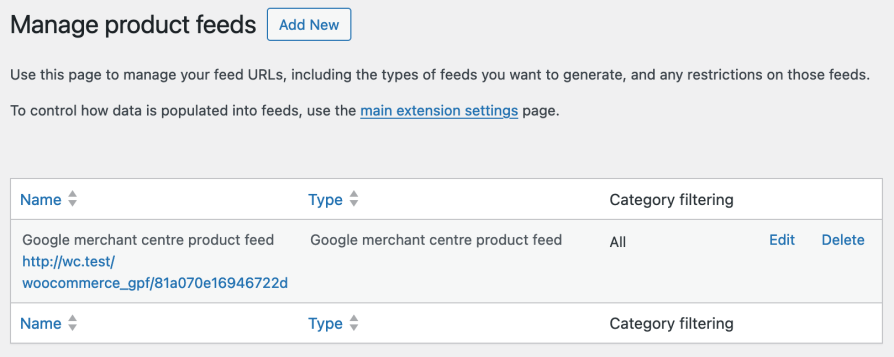
Check your existing feeds for one of type “Google merchant centre local product inventory feed“. If you already have one, then take a note of the feed URL and skip ahead to Step 2.
If you don’t already have an inventory feed, then hit the “Add New” button to create a new feed, and when prompted enter a meaningful name and select “Google merchant centre local product inventory feed” as the feed type, e.g.
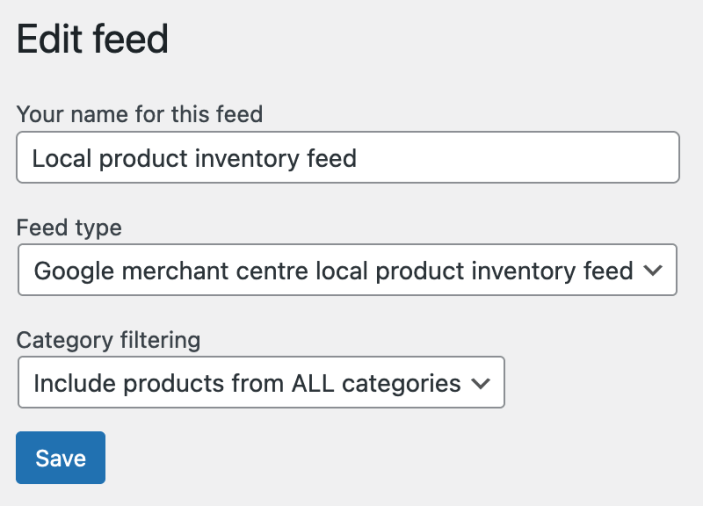
When you save the feed, you’ll be returned to the list of feeds, including your newly created inventory feed. Make a note of the feed URL, and continue to the next step.
Step 2 – Find and configure your store code
↑ Back to topGoogle’s local programmes require inventory levels to be linked to a physical store. To set this up, you should first head to your Google My Business account and find your store (shop) code, it’s a 20-digit number displayed in Business Profile Settings » Advanced settings.
Once you have that, head over to the feed settings at WooCommerce » Settings » Product Feeds and scroll down to the bottom of the form. There you’ll see a field where you can paste in your store code.
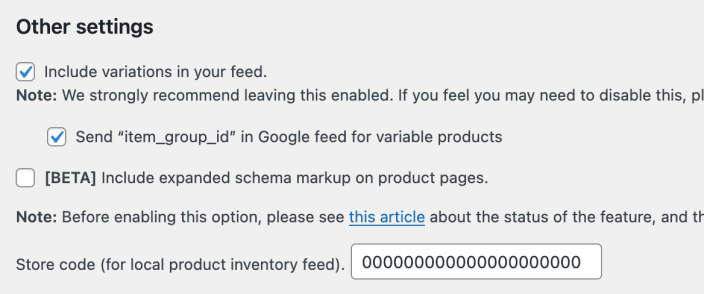
Step 3 – Add your inventory feed to Google Merchant Centre
↑ Back to topLog into your Google Merchant Centre account, hit the cog icon in the top right of the screen, and choose “Data Sources”
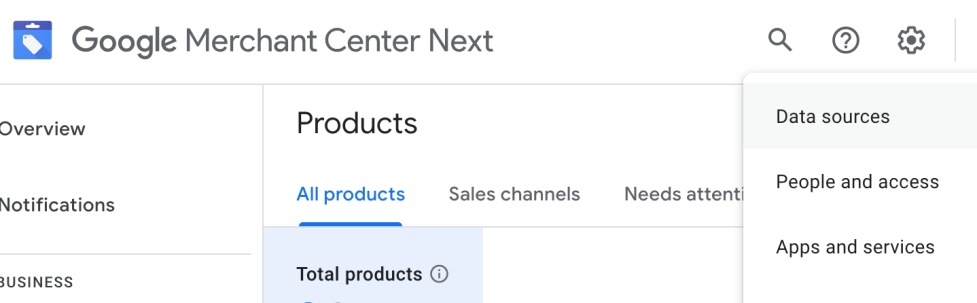
That will take you to the data sources configuration, and you’ll need to select the “Supplemental sources” tab within the the “Product Sources” section:
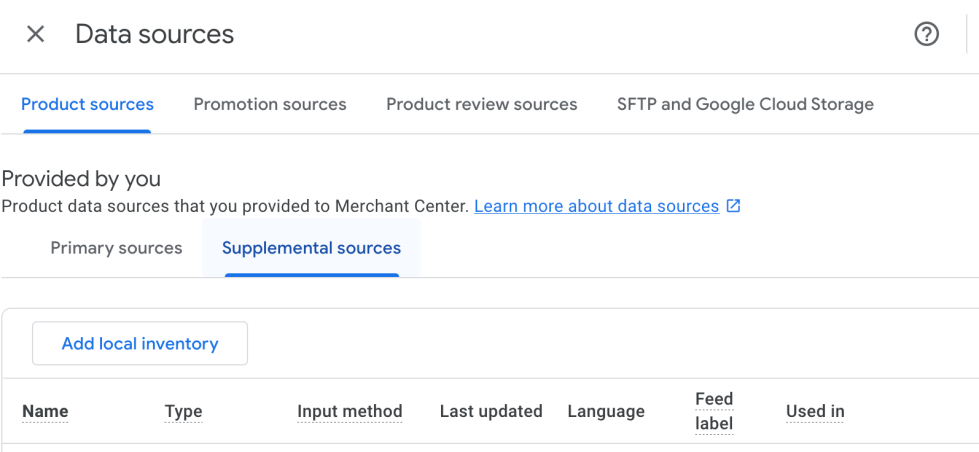
Click on the “Add local inventory” button to start adding your feed. Choose the option to link to your file, and enter the feed URL that you made a note of in Step 1:
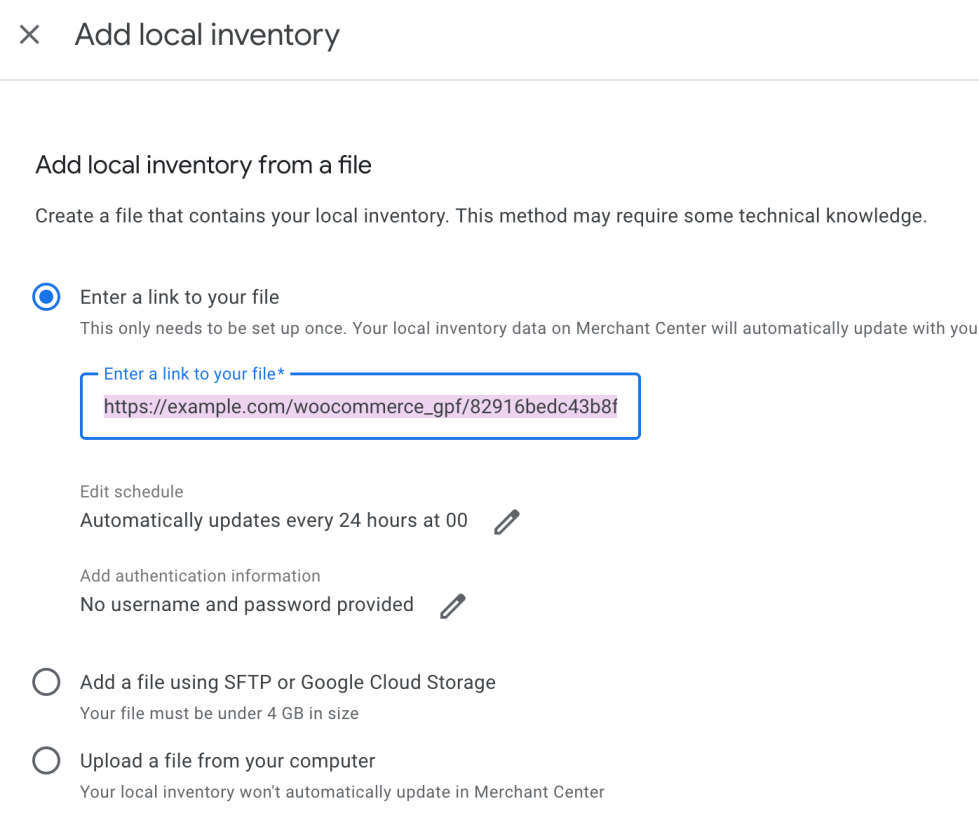
Once you save the settings, Google will being the process of fetching and validating your file, and you can check back in Google Merchant Centre in an hour or so to confirm that they’ve fetched the file and linked the inventory data to your product data.
As ever – if you hit any problems, feel free to reach out to our support team for assistance!
