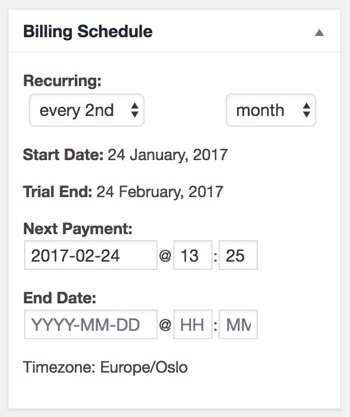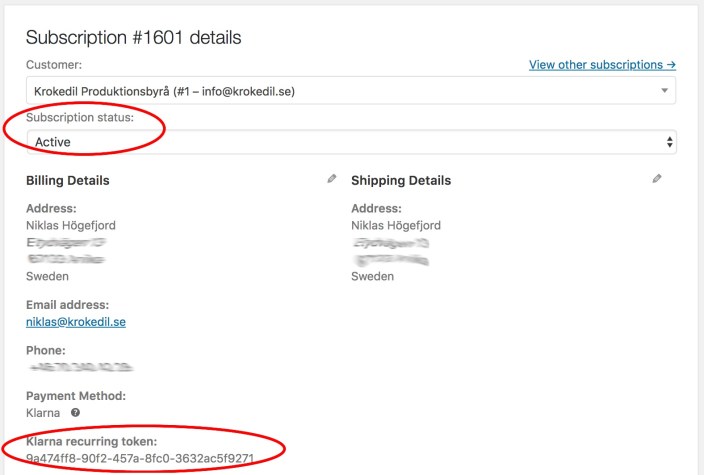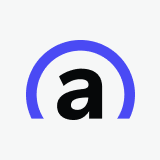Klarna Checkout is compatible with the
WooCommerce Subscriptions extension for handling of recurring payments (in
Sweden, Norway, Finland, Germany & Austria).
To get started with recurring payments via Klarna in your WooCommerce store, you will need the following:
- Your Klarna Checkout merchant id needs to be configured to enable recurring payments. Klarna is not currently enabling recurring for Klarna Checkout.
- The extension WooCommerce Subscriptions installed and configured.
- In the WooCommerce Accounts & Privacy settings (–> WooCommerce –> Settings –> Accounts & Privacy) the 2 checkboxes “Use email address as account login (recommended)” and “Send password setup link (recommended)” need to be checked so new customer accounts can be created.

- Create a simple subscription product. Set it to a daily renewal so that we can test the renewal process as well.
- Make a test purchase (either with a real account or a test account).
- Make sure that:
- The subscription order is created in both Klarna and WooCommerce.
- A Klarna reservation number is added to the order notes in WooCommerce.
- A Klarna recurring token is added to the Subscription.
- The subscription status is set to Active in WooCommerce.
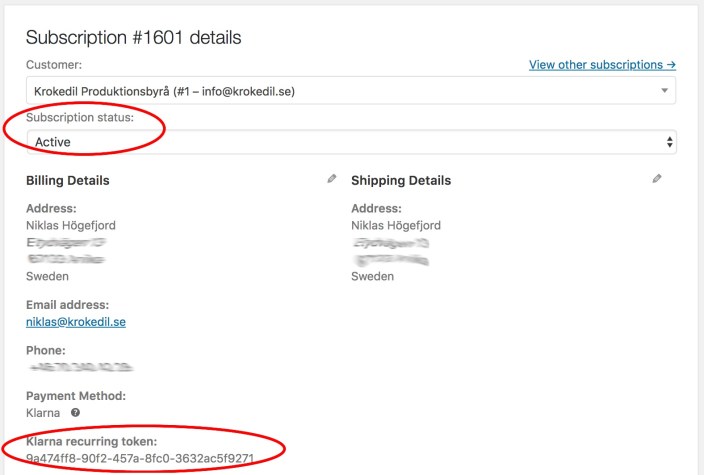
- Wait 24 hours and check that the renewal order is created, a new reservation number from Klarna is added to the order notes in the renewal order and the subscription is set to Active again.
You can also change the date and time for
Next payment in the subscription and set it to an earlier time than 24 hours if you don’t want to wait that long.
- Navigate to the subscription (→ WooCommerce → Subscriptions) you want to test.
- In the right column you should see a box named Billing Schedule.
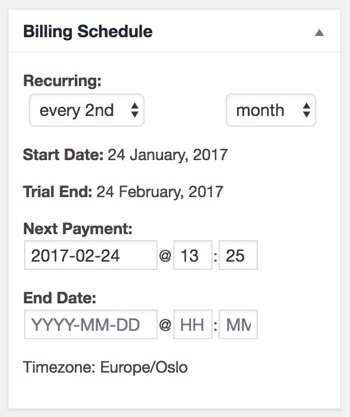
- Click the date field of the Next Payment section. A calendar is now displayed where you can select todays date. The nearest time you can set the renewal to be triggered is 1 hour in the future.
- Wait 1 hour for the renewal to be triggered and then make sure the renewal and subscription behaves as explained in the Get started with subscriptions section.
If a renewal order is denied in Klarna’s system the subscription will be set to
On hold. Information about the reason why the renewal failed will be added as an order note in the renewal order. Information about possible error codes can be found in
Klarna developer documentation.
This is usually happening because a new customer account wasn’t created. The most common reason for this is that the
account settings described in the Requirement section isn’t configured correctly.
This is usually because you are working in a staging/test environment. WooCommerce Subscriptions have a built-in feature that determine if your installation is a production site or a staging site. From the staging site no renewals are being triggered.
Read more about how WooCommerce Subscriptions handle staging sites and migrations here.