NOTE
This product is no longer sold on WooCommerce.com. This document has been left available for existing users, but will no longer be updated.
Easily sell Litmos courses in your WooCommerce Store by automatically creating Litmos user accounts when a customer purchases a Litmos-enabled product. Products are easily linked to your available Litmos courses.
Installation
↑ Back to top- Download the extension from your WooCommerce dashboard
- Goto Plugins > Add New > Upload and select the ZIP file you just downloaded
- Click Install Now, and then Activate
- Click the Configure link for the plugin, and read the next section to learn how to setup and configure the plugin.
Setup and Configuration
↑ Back to topConfigure the plugin by going to WooCommerce > Settings > Litmos.
Now, log into your Litmos Account and browse to your “Profile”. At the bottom you’ll find your API Key. Copy and paste this into the API key text box on the settings page:
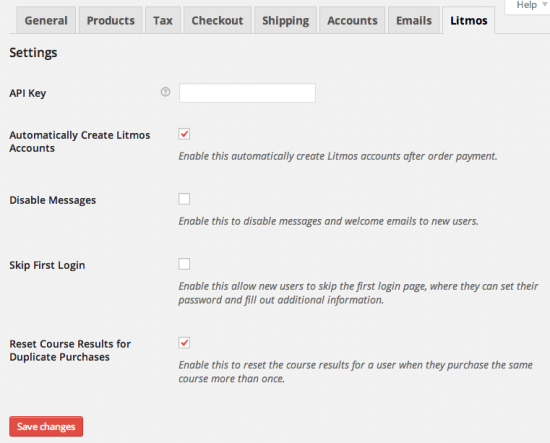
Now link the Litmos courses that you want to sell to the associated product in WooCommerce. Simply edit the product and select the “Litmos course” in the drop-down (under the “General” tab for Simple products, or the “Variation” tab for Variable products).
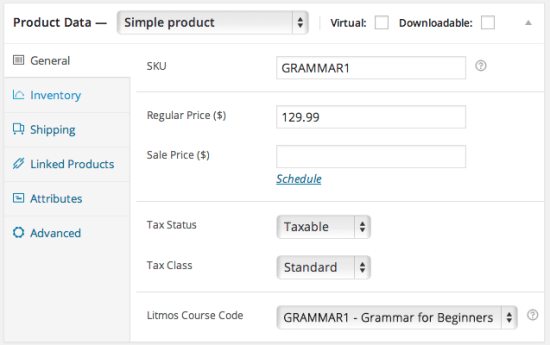
That’s it! You are now automatically creating Litmos user accounts for each customer that purchases a Litmos-enabled product.
Extension Settings
↑ Back to top- API Key – Enter your API Key, found on your Profile page when you log into your Litmos account.
- Automatically create Litmos accounts – Check this to automatically create a Litmos account for the customer and assign the purchased course to them. If left unchecked, you’ll still be able to manually create the customer and assign the purchased course by clicking the “Export to Litmos” button when viewing the order.
- Disable Messages – Check this to disable messages when customer’s log in to their Litmos course. Note: This will disable course invitation emails; please see further details below.
- Skip First Login – Check this to take the user to the course page when first logging in, instead of showing them a registration screen which asks for additional information.
- Reset course results for duplicate purchases – Check this to automatically reset the course results for an existing customer when they purchase the same course again. This is helpful when selling a low-cost practice exam that a customer might want to take multiple times.
Other Information
↑ Back to topDisabling Messages
You can enable the “Disable messages” option to stop the display messages and emails for customers when they log into their Litmos course. Enabling this option will disable the initial “course invitation” email for all users, even those that don’t already have an account under this Litmos account.
This means that new users may not know where to log in or what their user name is, so we recommend that store owners add some information to the WooCommerce emails and / or Thank You page showing customers their Litmos username (most likely the billing email) and sending them to https://{account}.litmos.com/account/forgot to reset their password.
Frequently Asked Questions
↑ Back to topQ: Can I use this extension with any Litmos plan?
A: No — this extension requires a Litmos Silver account plan or higher, as Litmos restricts use of their API to those plans.
Q: What happens when a customer purchases more than 1 quantity of a single course?
A: Currently the extension will only create 1 user account per course purchased, regardless of the quantity. This is because Litmos has poor support for multi-user API calls, which may be improved in the future. That said, there are workarounds — if you have a use case, please submit a feature request via support ticket.
Troubleshooting
↑ Back to topHaving trouble? Follow these steps to make sure everything is setup correctly before submitting a support request:
- Check that your API Key is correct
- Double-check that your API Key is correct 😉
- Submit a support ticket so we can troubleshoot further.
