The WooCommerce Name Your Price extension lets you be flexible in what price you are willing to accept for selected products. You can use this extension to accept user-determined donations, gather pricing data or to take a new approach to selling products! You can suggest a price to your customers and optionally enforce a minimum acceptable price, but otherwise this extension allows the customer to enter the price he or she is willing to pay.

Minimum Requirements
↑ Back to top- WooCommerce 3.1
- PHP 5.6.20
Product Type Support
↑ Back to topName Your Price works with the following WooCommerce product types:
- Simple Products
- Variable Products – individual variations can be Name Your Price-enabled
- Subscriptions – Both simple and variable subscriptions are supported.
- Product Bundles – The entire bundle can be Name Your Price. Per-product pricing supports simple products that are Name Your Price-enabled. Note: The Bundle Sells feature does not support Name Your Price.
- Composite Products – same as Bundles
- Mix and Match Products – The entire package can be Name Your Price.
- WooCommerce Account Funds
Additionally, Name Your Price is also compatible with:
- WooCommerce Product Add-ons: Add-ons will detect the user-entered price and use it to calculate the product’s total price
- Gift Cards: Sell digital cards with customer-entered amounts.
- One Page Checkout: Product Table, Single Product, and Pricing Table templates
- PDF Product Vouchers – Sell customizable PDF site vouchers
- Bulk Shop – Display multiple products at once in a table for quick ordering
Installation
↑ Back to topTo install Name Your Price:
- Download the extension from your dashboard
- Unzip and upload the woocommerce-name-your-price folder to your site’s /wp-content/plugins/ directory
- Activate ‘WooCommerce Name Your Price’ through the ‘Plugins’ menu in WordPress
Plugin Settings
↑ Back to topName Your Price has several strings that can be modified from the plugin’s settings. Go to WooCommerce->Settings and and click on the Name Your Price tab. From here you can modify the add to cart button texts, the minimum, “From:” and suggested text strings. As of 3.0, the %PRICE% string serves as a placeholder and will be replaced with the suggested or minimum price depending on whether you are editing the suggested or minimum price text.
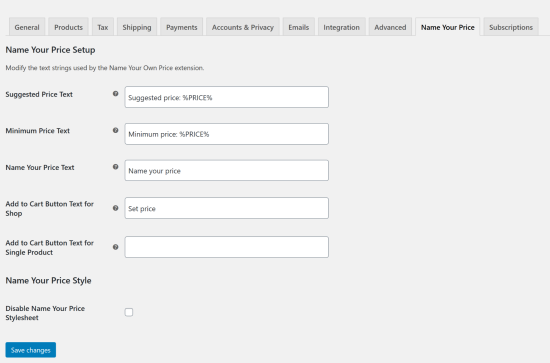
How to Use
↑ Back to topHow to Use With Simple Products
↑ Back to top
To enable flexible, user-determined pricing on any simple product:
- Edit a product and look for the ‘Name Your Price’ checkbox in the Product Data metabox. Simple, subscription and bundle products will support customers naming their own price.
- Tick the checkbox to allow users to set their own price for this product. The suggested and minimum price fields will not be visible until this is checked. Note that this might not function properly if you have javascript disabled.
- Fill in the suggested, minimum, and maximum prices as desired.
- The suggested price prompts users to enter that amount. It is also the price shown on the product page and in the product loop.
- The minimum price prevents products from being sold for less than you are willing to accept.
- The maximum price prevents products from being sold for more than you are willing to accept.
- Save the product. When viewing the product on the front-end a text input will appear above the Add to Cart Button where the customer can enter what they are willing to pay.
A Few Notes
↑ Back to topTo not display a suggested price, you can simply leave the suggested field blank. Similarly to not enforce a minimum price, you can leave the minimum field blank.
How to Use With Variable Products
↑ Back to topAs of Name Your Price 2.0, you can now have name your price variations on variable or variable Subscriptions products. First you will need to set up a variable product. Once configured, within each variation look for a “Name Your Price” checkbox and follow the same rules as simple products for suggested and minimum prices for each variation.

On the front-end when a Name Your Price variation is selected, the Name Your Price price input will appear.

How to Use With Subscription Products
↑ Back to topNote: Use with Subscription products requires the WooCommerce Subscription Extension – users who do not have WooCommerce Subscriptions installed will not see a “Subscriptions” tab.
Subscription products work similarly to simple products. If you check the Name Your Price box, the subscription price box will be disabled in favor of the suggested and minimum price inputs. The subscription billing period inputs remain unchanged.
Let the customer change their subscription amount
↑ Back to topA customer who decides to pay $10 per month may want to increase or decrease their amount.
To enable them to change their subscription amount directly from their My Account area you need to enable price switching support.
To do that you will navigate to WooCommerce > Settings > Subscriptions. Scroll down to Switching > Allowing Switching and check the box next to “Change Name Your Price subscription amount”. You can also customize the text of the switch button via the “Name Your Price switch button text” field.
Then be sure to click “Save Changes”.
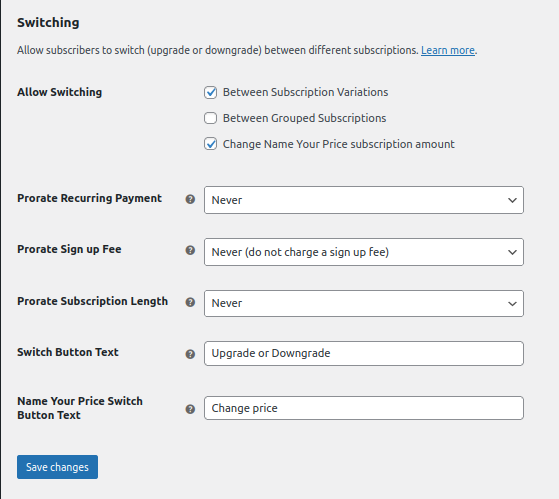
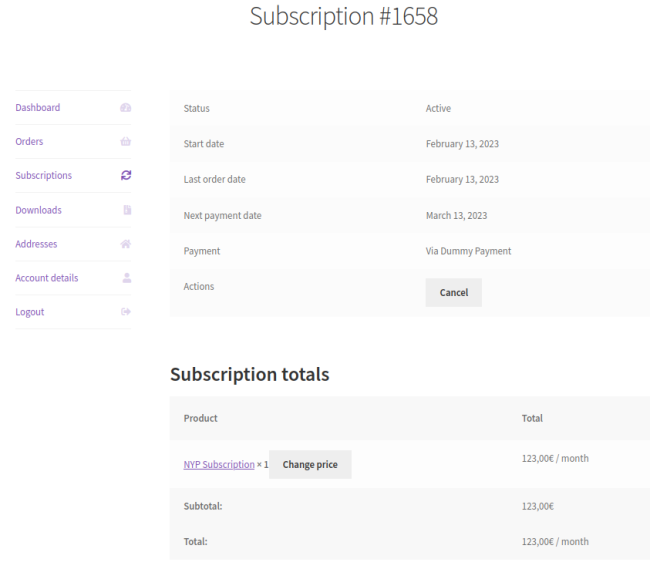
On the front-end, the customer can navigate to the My Account > Subscriptions page. When they view a specific subscription that was made via Name Your Price, they will now see a “Change price” button (or link depending on the theme styles) next to their subscription product.
Clicking that link will take the customer back to the product page where they can change the price.
The customer will need to go through the checkout flow again. This is a requirement of the Subscriptions plugin. But we will redirect the customer to the checkout page automatically. When they complete checkout the price for their subscription will be updated.
Let the customer choose their billing frequency
↑ Back to topThe best way to do this is to use Variable Subscriptions, which are similar to Variable Products.
Create a “Billing Period” attribute and define the terms as the periods you wish to allow, such as “Weekly” and “Monthly.”

Then create variations from these attributes and configure the variation’s billing period to match. Then set the variation to be “Name Your Price” and fill in the suggested and minimum prices.

Questions & Support
↑ Back to topHave a question before you buy? Please fill out this pre-sales form.
Already purchased and need some assistance? Get in touch the developer via the Help Desk.