INFO
This is a pro feature. Get the pro version here
INFO
Available from version 1.39.0
- Open the LinkedIn Campaign Manager: https://www.linkedin.com/campaignmanager/
- In the left sidebar, click on Analyze > Insight Tag. Then click on I will use a tag manager. Then copy the
partner ID.
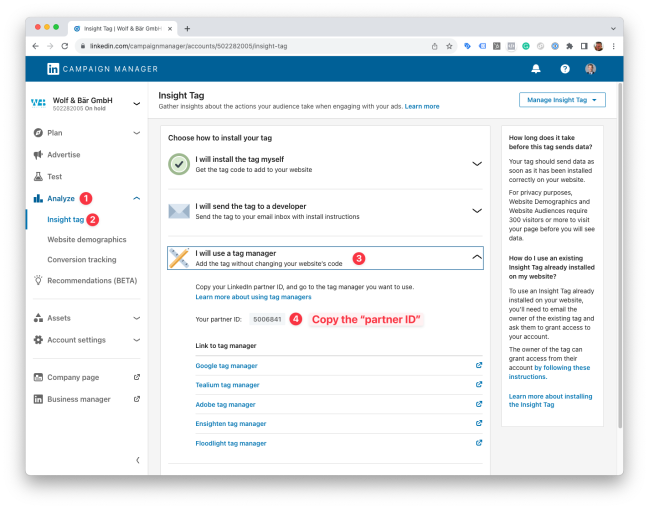
- Paste the
partner IDinto the Linkedin partner ID field in the Pixel Manager. - Click on Save.
Event Setup
↑ Back to topWe’ll show how to set up the Purchase event. The same steps apply to all other events.
- Open the LinkedIn Campaign Manager: https://www.linkedin.com/campaignmanager/
- In the left sidebar, click on Analyze > Conversion tracking. Then click on Create Conversion.
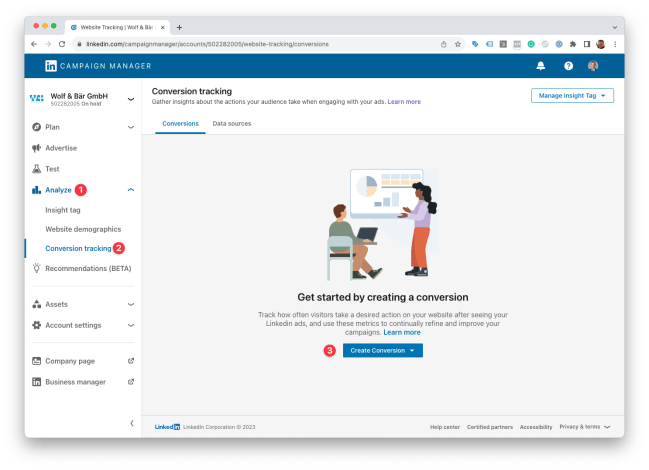
- Fill out the form:
- Name:
Purchase - Define the key conversion behavior you want to track:
Purchase
Then click on Next step.
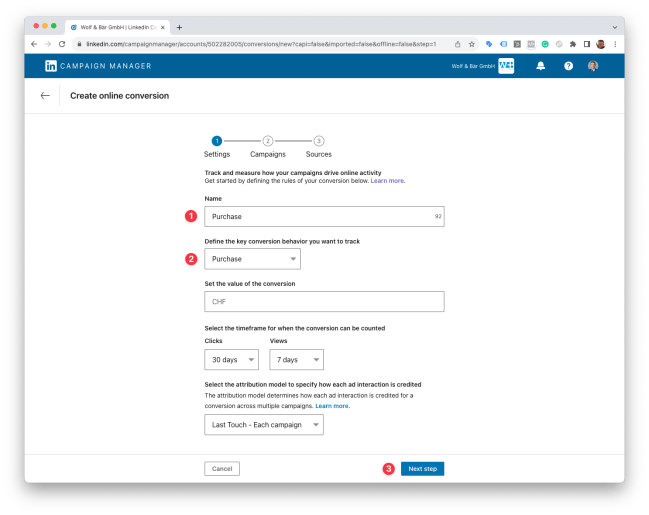
- Click again on Next step.
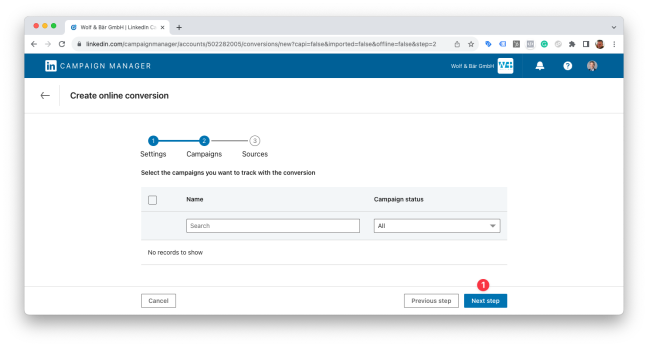
- Click on Event-specific. Copy the
conversion_id. Click Create.

- Paste it into the Pixel Manager into the Purchase event ID field.
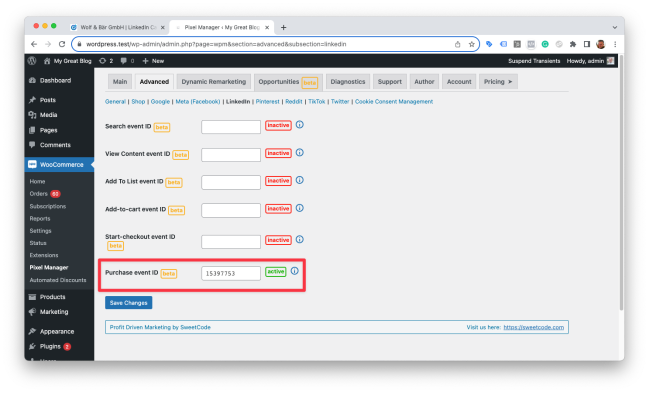
- Click on Save.
- Repeat the same steps for all other events.
Supported Events
↑ Back to topHere’s a list of supported events.
