This guide shows you how to use WooCommerce Product Recommendations to add a Trending block of product recommendations on your store’s Shop page. The recommendations will include new products that have been popular in the last 30 days.
Recommend best selling products at the top of your shop page and catalog archives to increase customer engagement and boost your store’s conversion rate.
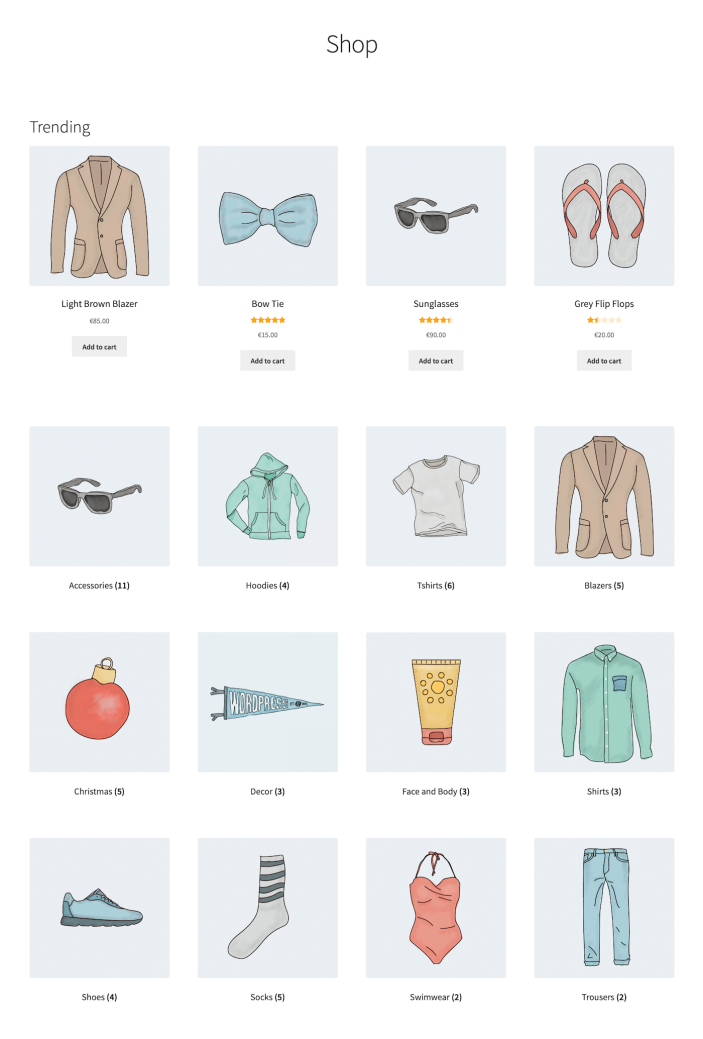
Plugins/Extensions Used
↑ Back to topConfiguration
↑ Back to topCreate a “Trending” Engine
↑ Back to top- Create an Engine
- Go to WooCommerce > Recommendations > Engines and click Create new.
- Under Title, enter “Trending”.
- Choose the Generic Engine Type.
- Add Filters
- Locate the Filters section in the Engine Configuration panel.
- Add a Created Filter.
- In the first dropdown, select in.
- In the second one, select last 3 months to recommend products created in the last 3 months.
- Add Amplifiers
- Go to the Amplifiers section.
- Add a Popularity Amplifier to recommend popular products first.
- In the first dropdown, select high to low.
- In the next one, choose a time interval, for example last 30 days.
- Save the EngineClick the Create button to save the Engine you just configured.
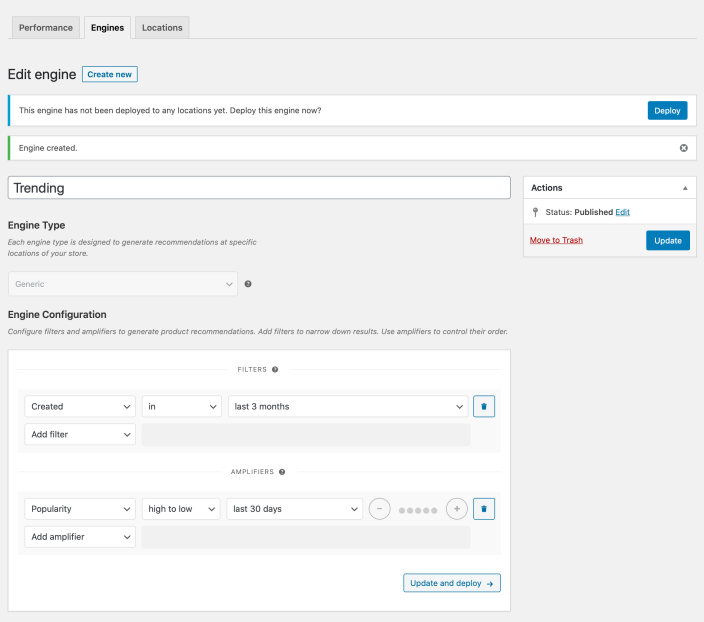
Creating the “Trending” Engine.
Deploy the “Trending” Engine
↑ Back to top- Deploy the EngineClick Deploy in the message that appears after saving the Engine. Alternatively:
- Navigate to WooCommerce > Recommendations > Locations.
- Search for and select the “Trending” Engine.
- Click the Deploy button.
- Configure Display Settings
- In the Title field, enter “Trending”. This will be displayed above the recommended products.
- Select a number of Product columns and Product rows for the product recommendations. Use the default settings to display a single row of 4 products.
- Choose LocationSelect the Location where you’d like the recommendations to appear. To display the recommendations at the top of the shop page, choose Shop > Before Products.
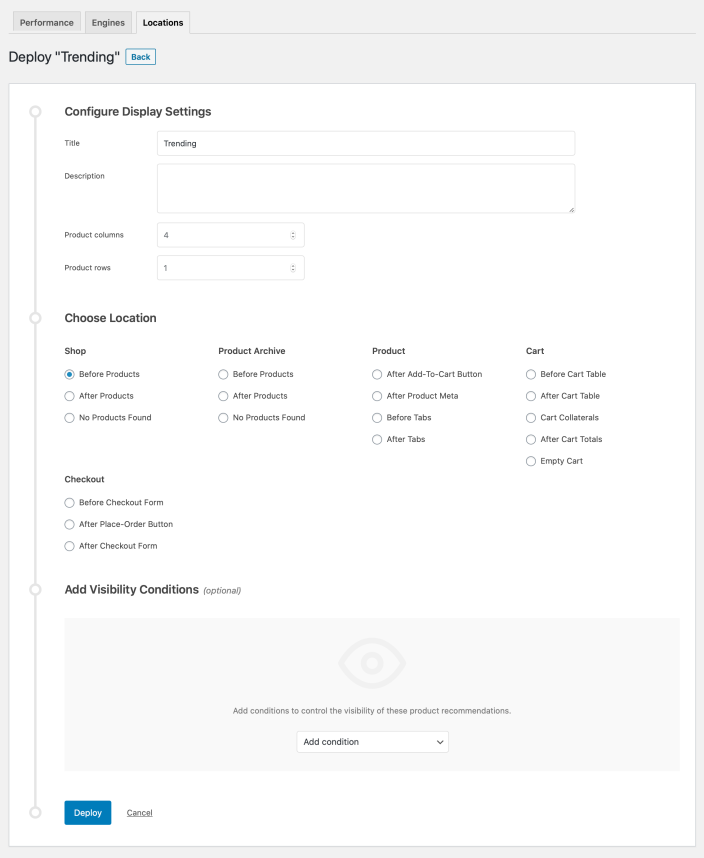
Deploying the “Trending” Engine. - Finalize the DeploymentClick Deploy to deploy this Engine to the specified Location.
Result
↑ Back to top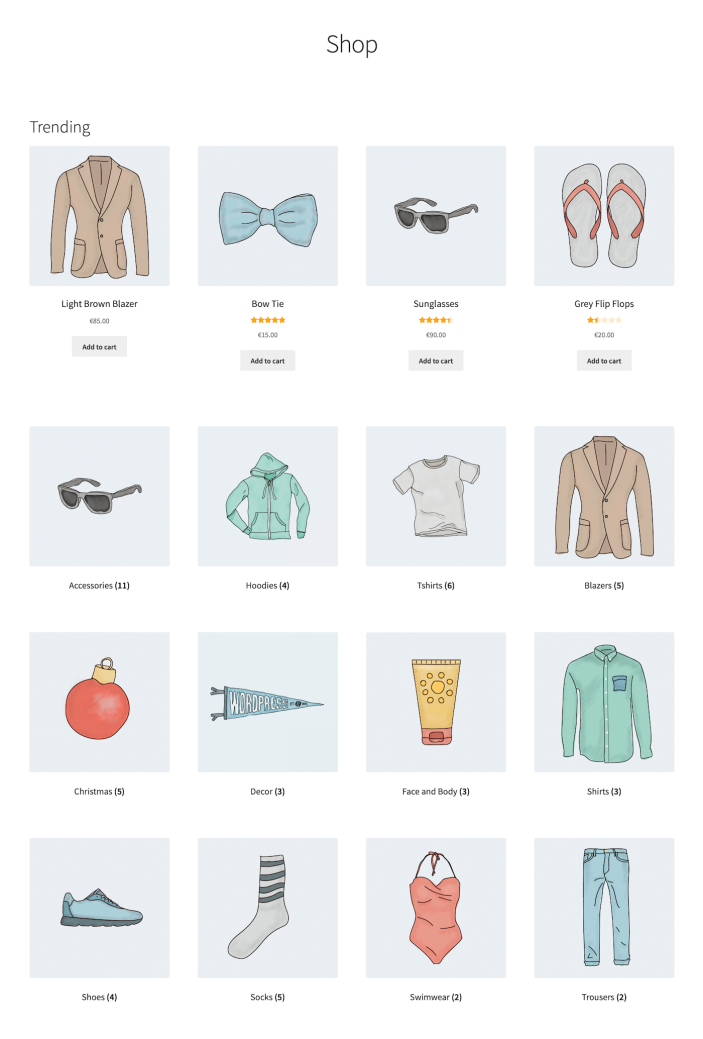
Making Changes
↑ Back to top- Navigate to WooCommerce > Recommendations > Engines.
- Locate and Edit the “Trending” Engine.
- Update the Engine to save your changes.
Once you have saved an Engine, it is no longer possible to change its Engine Type.
To edit the Display Settings, Location, or Visibility Conditions of the “Trending” Engine deployment:
- Navigate to WooCommerce > Recommendations > Locations.
- Go to the Product Archive section.
- Click the Before Products tab.
- Expand the “Trending” Engine deployment and make changes as needed.
- Save your changes.
Notes
↑ Back to topThe “Trending” Engine will generate product recommendations only if at least one order exists within the timeframe you specified when configuring the Popularity Amplifier.


