Smart Coupons provide a powerful, “all-in-one” solution for gift cards, store credits, discount coupons, and vouchers, extending the core functionality of WooCommerce coupons.
This document explains how users can choose one gift product when there are multiple available on the cart and checkout pages.
Steps to choose one gift product:
↑ Back to top- Navigate to your WordPress Admin panel. Click on Marketing > Coupons.
- Create a new coupon with your desired discount type, or open an existing one.
- Here we are creating a Fixed Cart discount coupon with a coupon amount of 0 to offer the product as a gift.
- Next, in the “Usage limits (tab) > Usage limit per user”, set this to 1, so that the user can’t use this same coupon to place another order to receive the gift simultaneously.
- In the Actions (tab), add the product in the “Add products to cart” field with the number of quantities you want to provide as free/gift and enter the discount as 100% in the “with discount of” field.
- Enable the “users can choose only one” option.
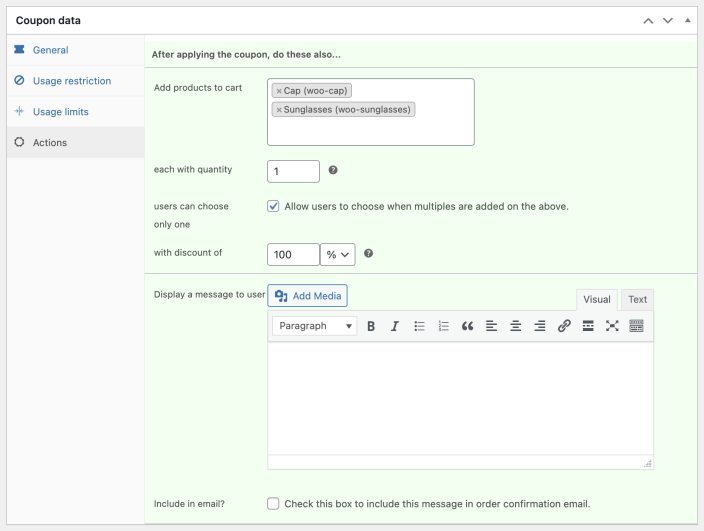
- Publish the coupon.
That’s it!
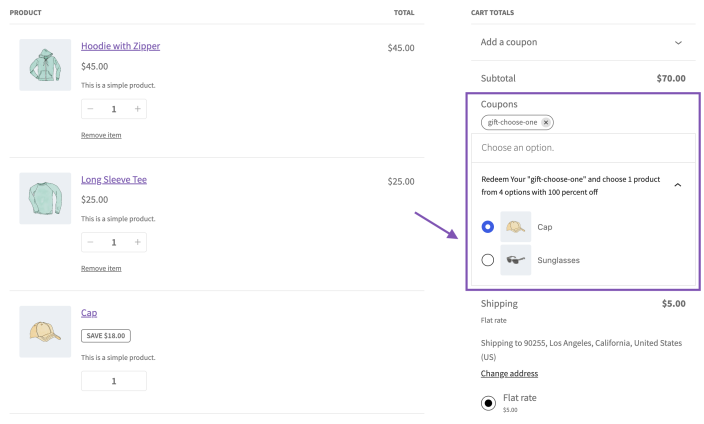
Tip: You can set a “Minimum spend” amount on the “Usage restriction (tab)” so that when the user has the minimum spent amount on the cart, they can see the coupon on the cart/checkout page, and when clicking on it, they would get the option to select a free/gift product. To show the coupon to everyone, you need to enable the “Show to everyone?” option from the General tab.
