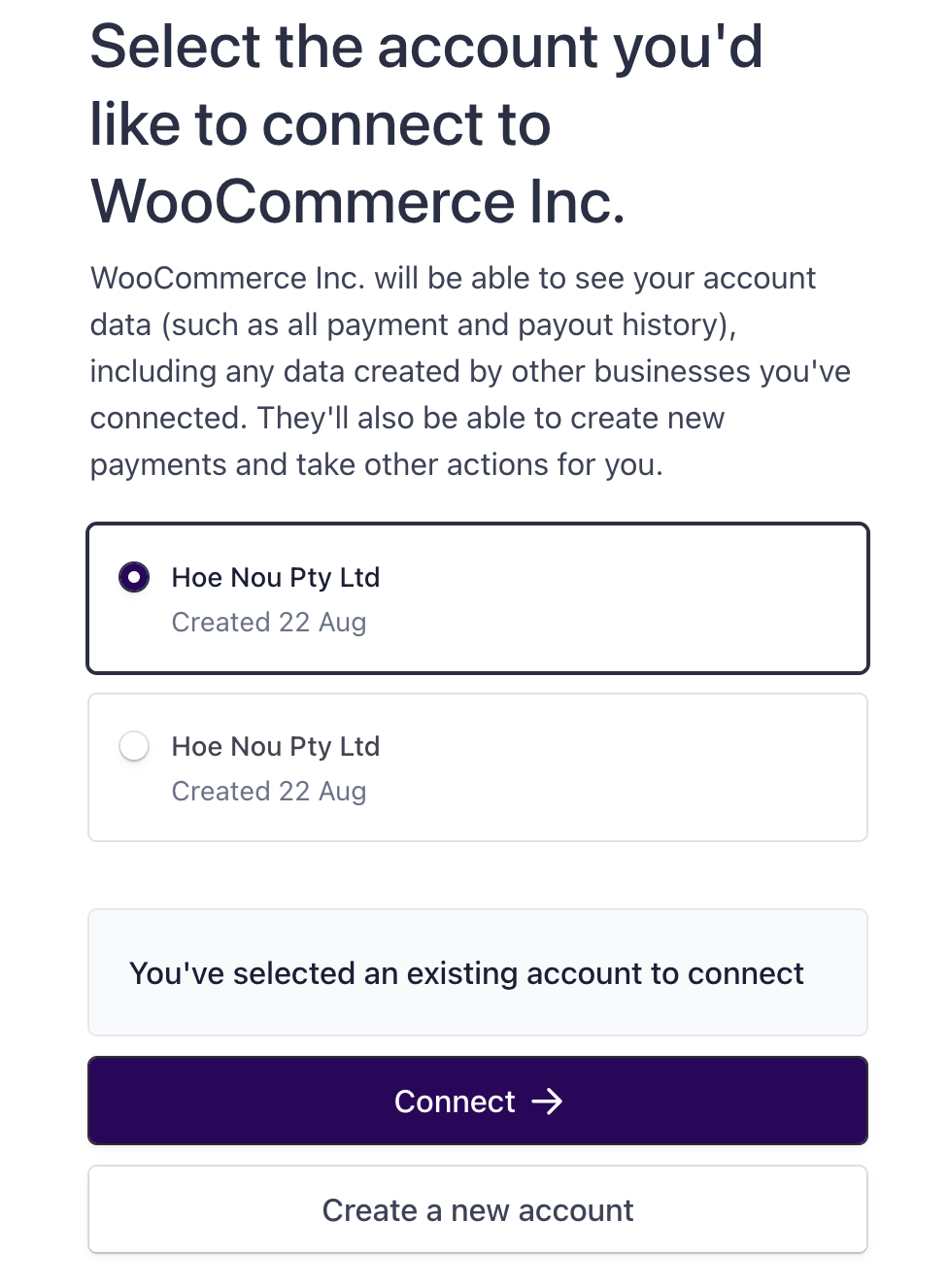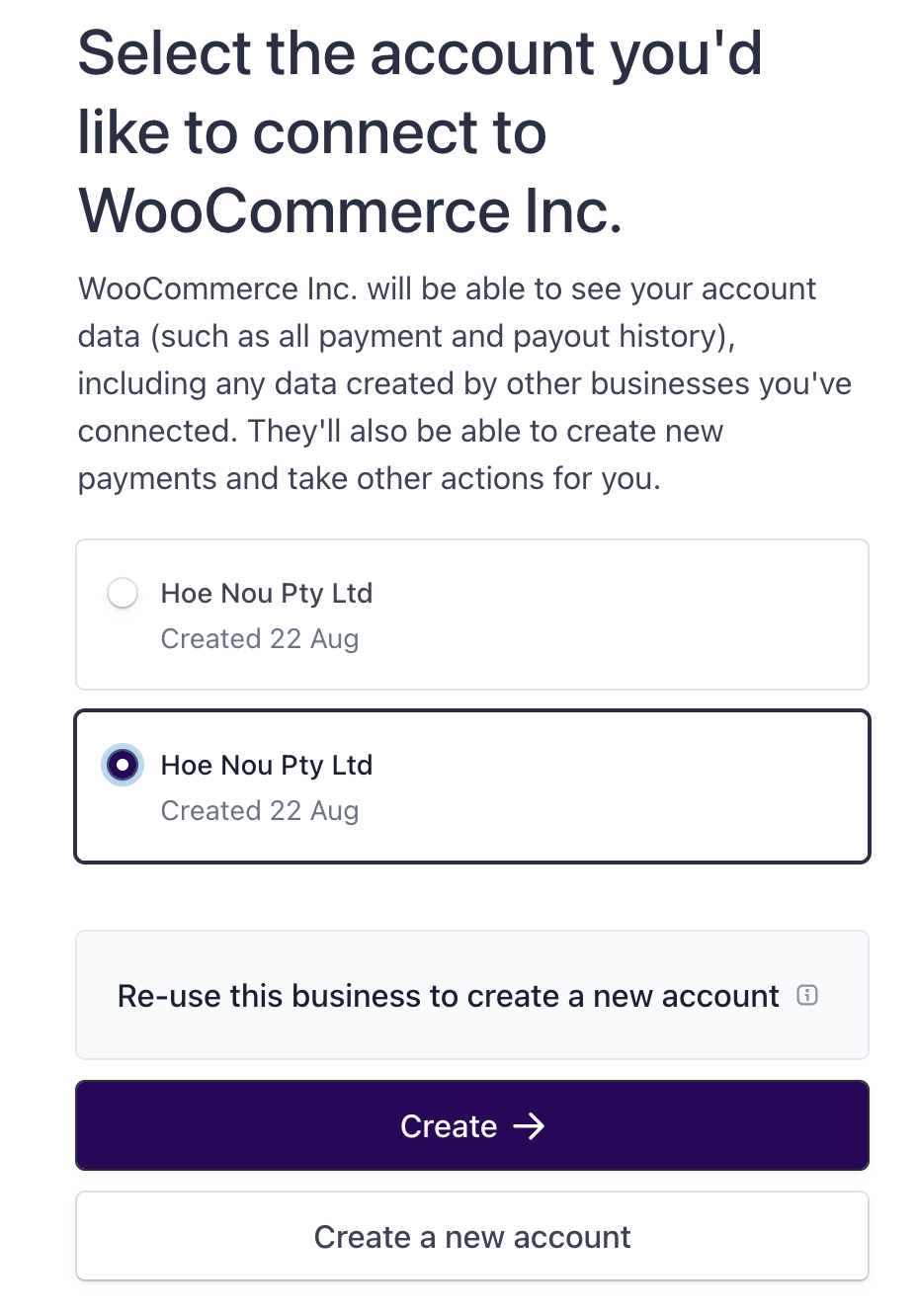The Stripe extension lets you connect your Stripe.com account to WooCommerce so that you can process payments securely. This document covers how to make that connection.
Creating a Stripe account
↑ Back to topIf you haven’t already created a Stripe account, you will be given the opportunity to create one during the connection process.
If you do already have a Stripe account, logging into it prior to connecting our Stripe extension will make the connection process easier.
NOTE: The WooCommerce support team does not provide technical support for Stripe accounts and cannot assist with account-related inquiries. If you need help with your Stripe account, you should contact Stripe directly.
Connecting to a Stripe account
↑ Back to topOnce you’ve installed the Stripe extension, you can connect to Stripe like so:
- Navigating to WooCommerce > Settings > Payments tab.
- Click the Complete setup button for the Stripe payment method.
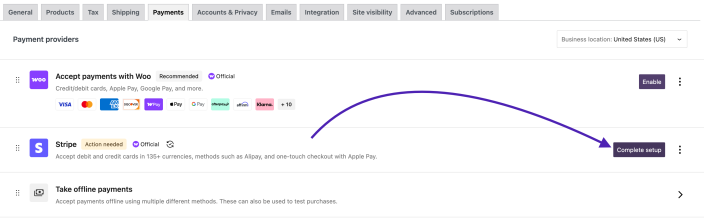
- Click the Create or connect an account button.
- Clicking the Create or connect a test account button should only be used if you’re connecting to a test-only Stripe account.
- You’ll be redirected to
connect.stripe.comwhere you can either connect to an existing Stripe account or create a new one.
NOTE: If you are asked to “Re-use this business to create a new account”, that means that your Stripe account is already connected to a third-party platform. You must first disconnect it from the Installed Apps settings page in the Stripe dashboard before you can use it for our Stripe plugin. Read more in the Multiple accounts section.
- Whether you simply connected to an existing account you were already logged into or created a brand new Stripe account, you’ll be redirected back to the WordPress admin dashboard once you’ve connected our Stripe extension.
- In the Account details section, click the Configure connection button.
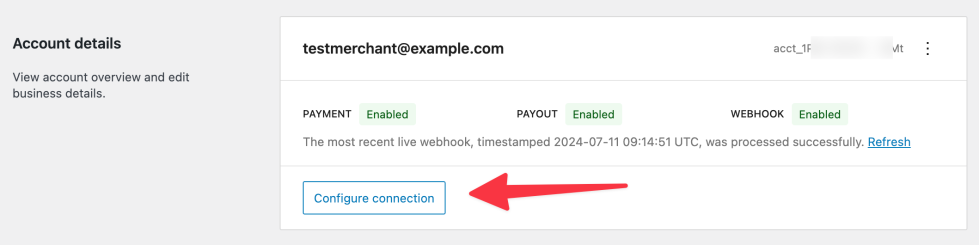
- Ensure that the statuses of your account, webhooks, and sync are all green.
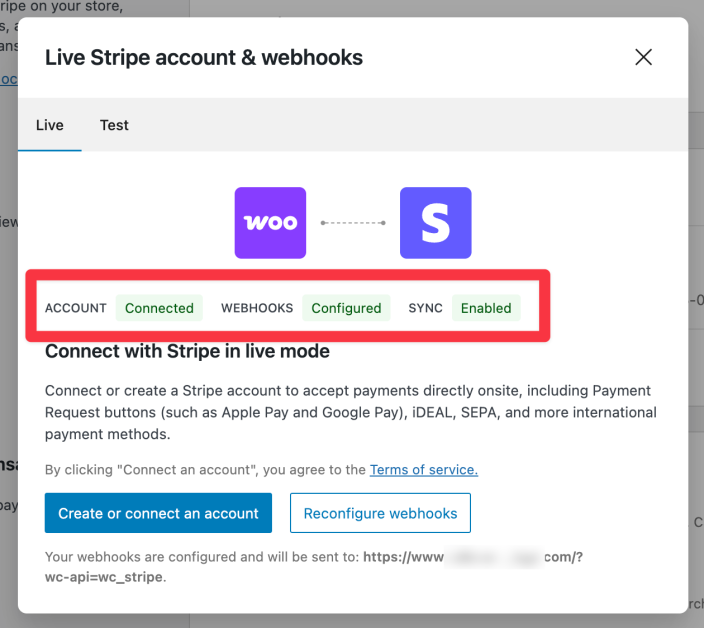
Once that’s done, you’re all set to start using the Stripe extension!
Troubleshooting the connection
↑ Back to top“An issue occurred generating a connection to Stripe”
↑ Back to topIf you see this error message while trying to connect to your Stripe account:
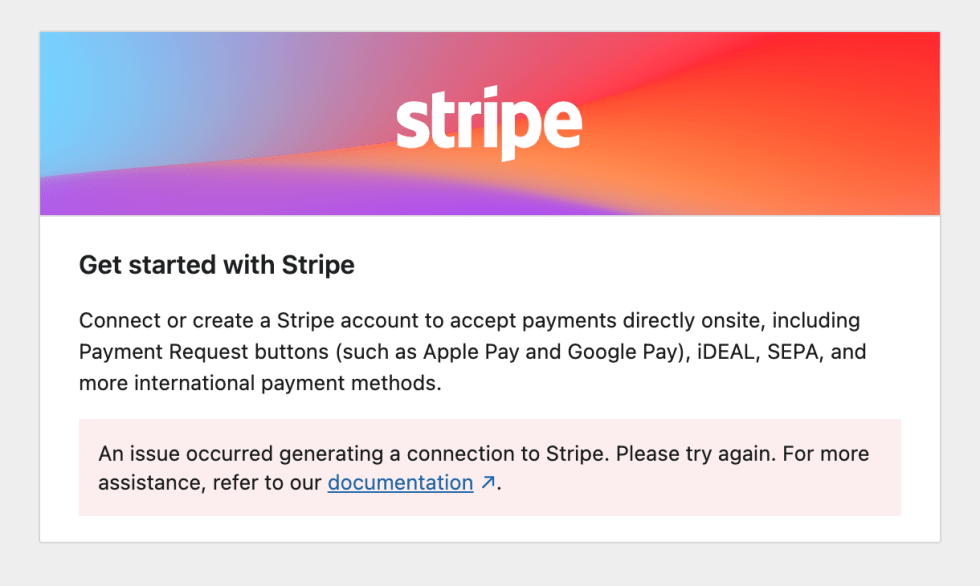
… it could indicate one of a few problems with the connection process:
- Your site may not be served over HTTPS, which is required for the connection.
- Your site may not be reachable from the Internet, e.g. it’s hosted locally.
- Our systems at WooCommerce.com might be offline temporarily.
If you wait 5 minutes, try again, and it still does not work, reach out to support.
“Incomplete” account status
↑ Back to topIf you ever click the Configure connection button and notice that your account status is “Incomplete”, you may need to re-authenticate your Stripe account.
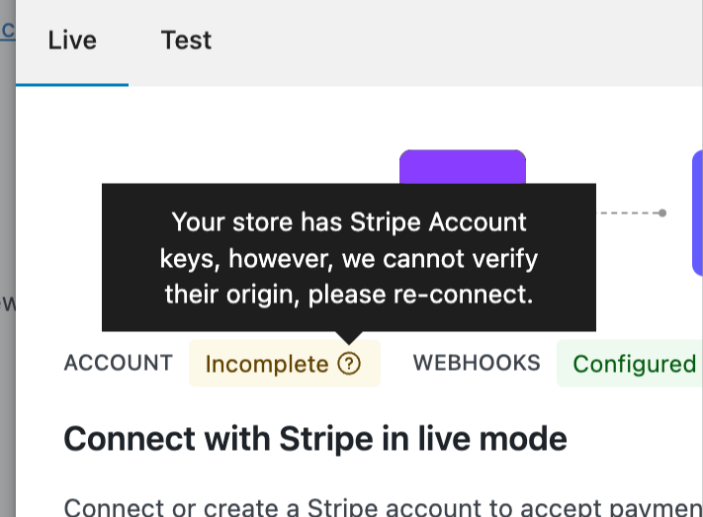
Multiple accounts and sites
↑ Back to topStripe requires that each website you operate use its own Stripe account, even if it’s possible (via our plugin) to use the same Stripe account on more than one site.
That said, merchants are permitted to re-use the same tax ID and business information across multiple accounts if they operate under the same legal entity.
Where Stripe sub-accounts exist but are alrealdy used by another integration, the option to “Re-use this business to create a new account” might be offered. If that option is selected, a duplicate sub-account will be created based on the selected account.
It may also sometimes be possible to disconnect an account from an integration from within the Stripe.com dashboard by going to Stripe.com > Settings > Team and Security > Installed apps.
Going further
↑ Back to topOnce you’ve connected our Stripe extension to a Stripe account, you’ll need to adjust some settings to ensure that your site receives all of the information it needs to handle payments successfully.
As a next step, we recommend configuring test mode and adjusting the settings.