Order Delivery allows your customers to choose their preferred delivery date during checkout based on the conditions you have configured on the back-end. In this guide, we will walk you through the checkout process when using Order Delivery for WooCommerce.
Delivery estimation
↑ Back to topThe checkout process remains largely unchanged. Your customers will be able to add their products to a cart and choose the delivery date during the checkout process. Our plugin calculates the available dates and times based on your products’ conditions, the delivery method configuration, and your shop’s availability.
Specifically, during checkout, a new section called Delivery details will appear in the checkout form. By default, this section appears under the shipping method when using the WooCommerce Checkout block. However, if the classic editor is used instead, the location depends on the chosen configuration during extension setup.
Note: Keep in mind that the Delivery details section will only appear for orders that need shipping (e.g. physical products), and the selected shipping method supports delivery.
Currently, there are two Checkout display options:
- A calendar to let the customer choose a delivery date
- A text block with information about shipping and delivery
Depending on which option works best for your shop, you can change it by navigating to WooCommerce > Settings > Shipping settings.
Let’s go through both options:
Choose the delivery
↑ Back to topAllowing customers to choose their delivery date and the time frame for receiving their order is a great feature for your store. That’s why it’s the default option and where Order Delivery really shines.
Using this option, a calendar with the available delivery dates will be displayed.
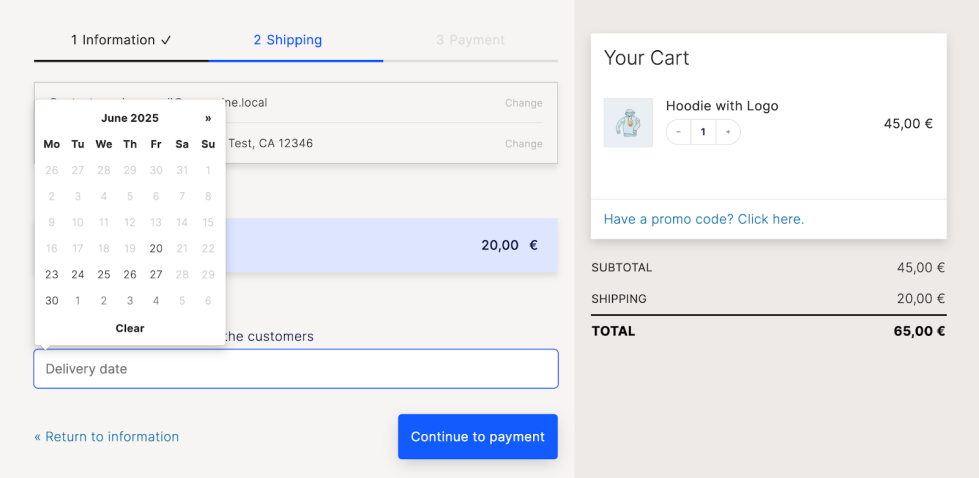
Note: Non-available dates will appear greyed in the datepicker and cannot be selected.
Once the customer selects a date, the time frame selector will appear if the selected date is split into ranges of hours.
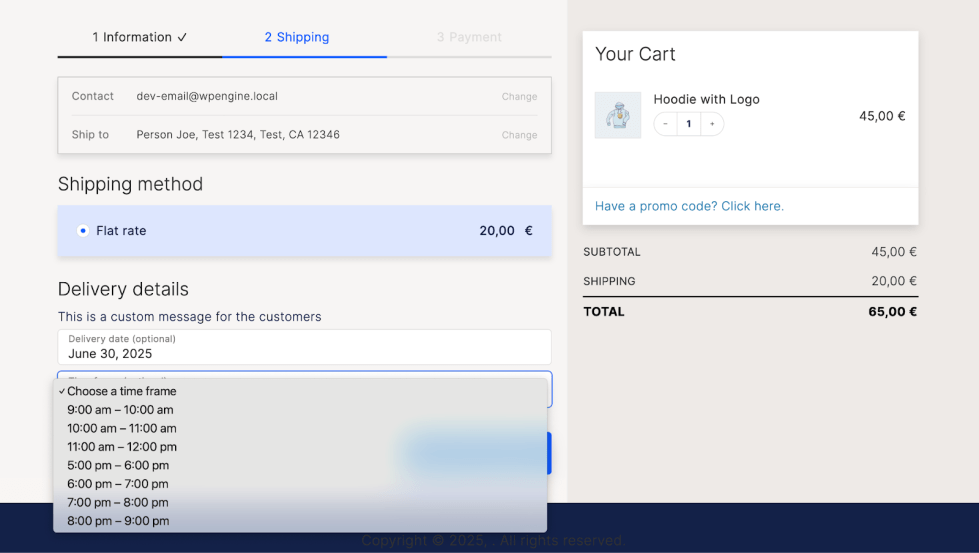
Note: The delivery fields will be optional or required depending on your configuration.
Additionally, you can include descriptive text above the delivery fields to explain to the customer how the delivery estimation works and let them choose the date that best suits their needs.
Every time the checkout form is updated, the delivery fields are updated too. For example, when a customer selects a different shipping method, the available dates in the calendar may be different.
In case no delivery date is found for the current checkout data, the delivery fields will be hidden. For example, if a customer selects Local pickup as the shipping method, and the plugin setting Enable for local pickup is not enabled, then the Delivery details section will not appear.
Note: Selecting a delivery date doesn’t change the available shipping methods.
How far the delivery dates can be selected in the calendar is determined by the setting Calendar limit in days. So, if a 30-day configuration has been chosen, customers can select a date from today to the following 30 days.
Shipping estimation
↑ Back to topIf you opted to only notify customers about the shipping estimation details, the relevant information will be displayed with no action required from the customer.
The delivery information will be updated automatically when the checkout data changes. For example, when the customer selects a different shipping method.
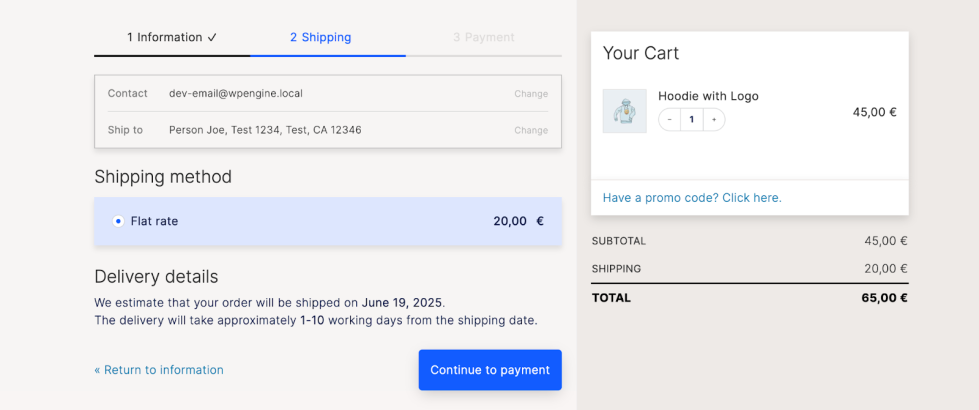
Validation
↑ Back to topThe delivery fields are validated in the same manner as the rest checkout form data. If the selected date or time frame is not valid, an error message will be displayed, and the purchase won’t be possible to complete.
If everything is okay, the order will be placed, and the delivery details will be included. More info here.
Subscriptions
↑ Back to topWhen the cart contains subscriptions, the checkout behavior is mostly the same, with some slight differences. Please check out our Subscription Guide for more info.
Block Themes Compatibility
↑ Back to topOur team is now compatible with the WooCommerce Checkout block and can now be used with Block themes, like Twenty Twenty-Five.
Do you already have a Gutenberg block theme for your site? Reach out to our team and share your feedback with us on our plugin’s block compatibility.
Conclusion
↑ Back to topIf you’d like to find out more information about Order Delivery for WooCommerce, you can review the rest of our documentation here.
Feel free to reach out to our team if there’s anything else we can help you with.
