This documentation exists to help WooCommerce merchants understand Google Merchant Center (GMC) compliance policy requirements, and provide an overview of the steps to set up WordPress/WooCommerce stores to meet these requirements.
My store is live and accessible to all users
↑ Back to topTo sync your products to Google Merchant Center, your website is required to be live and accessible to all. We recommend checking that your website isn’t on maintenance mode and can be accessed by visitors. A good way to check that your website can be viewed by others is to visit it in a private window, a different browser, or have friends/family check that they can access your site on their end.
I have a complete checkout process
↑ Back to topA complete checkout process ensures customers can securely place orders from your store. An online store with a complete checkout process has a cart, checkout page, payment method, and shipping method for orders that require shipping. For stores with a one-page checkout, customers should be able to select a payment/shipping method and submit an order on the page.
Set up required pages
To ensure that customers can checkout from your site, WooCommerce requires your cart and checkout pages to be correctly set up.
By default, WooCommerce creates and assigns these pages for stores that go through the setup wizard. However, stores that skip the wizard are required to manually set them up.
Learn more about the required WooCommerce pages
SSL Certificate
To protect your customers, you’ll need a secure checkout process that is protected with a valid SSL certificate. An SSL certificate encrypts personally identifiable information such as name, email, physical address, payment information, etc.
A valid SSL certificate is required by most payment gateways, and customers visiting stores see it as a sign of trust and safety. There are free and paid SSL certificate options and they’re typically installed by the web hosting provider.
Websites with a valid SSL certificate are served over HTTPS and have a locked padlock symbol on the browser address bar:
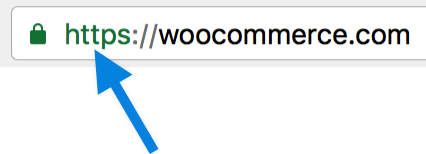
If your website doesn’t have a valid SSL certificate, we recommend contacting your web hosting provider to find out the available SSL certificate options on their platform and have them install a free/paid SSL certificate on your site.
Learn more about SSL certificates
My payment methods are visible on my website.
↑ Back to topTo connect your site to Google Merchant Center, you must have at least one valid payment method such as credit card, direct bank transfer, cash on delivery, etc. This ensures customers can make payments and checkout on your store.
By default, WooCommerce comes with 3 payment methods: Cash on Delivery, Check Payments, and Direct Bank Transfer (BACS). However, due to the popularity of the WooCommerce software, there are several local and international payment gateway extensions (e.g WooPayments, Stripe, PayPal, Square, etc.).
Payment gateways can be enabled in WooCommerce > Settings > Payments. An extension is required to add additional payment gateways.
Learn more about core WooCommerce payment methods
Available WooCommerce payment integrations
My refund policy and terms of service are visible on my online store
↑ Back to topRefund policy
Setting up a refund policy page sets clear expectations on refunds for customers and may even help reduce refund requests. A complete refund policy page shows the return process, refund process, and customer requirements such as the return window, product condition, and reason for return. Stores that don’t accept refunds should clearly state this on the website.
WooCommerce adds a draft “Refund and Returns Policy” page, to help merchants quickly get started with creating a refund policy for their store. The draft return policy is not intended to be a standard but rather a sample you can edit to meet what’s applicable to your store.
To edit the draft return policy,
- Go to Pages > All Pages
- Locate/Search for “Refund and Returns Policy”
- Click Edit to open, and Publish it after modifying it to meet your store’s refund policy.
We recommend linking to your refund policy page on your site menu/footer widget.
Learn how to create menus in WordPress
Learn how to use widgets in WordPress
Terms of Service/Terms and conditions
The Terms of Service also referred to as Terms and condition is a set of guidelines that customers must agree to in order to use your website. It acts as a legal document or disclaimer between you and your customers.
With WooCommerce, if you have a Terms & Conditions page set on your store, customers will be required to accept your website’s terms on the checkout page before they can place an order.
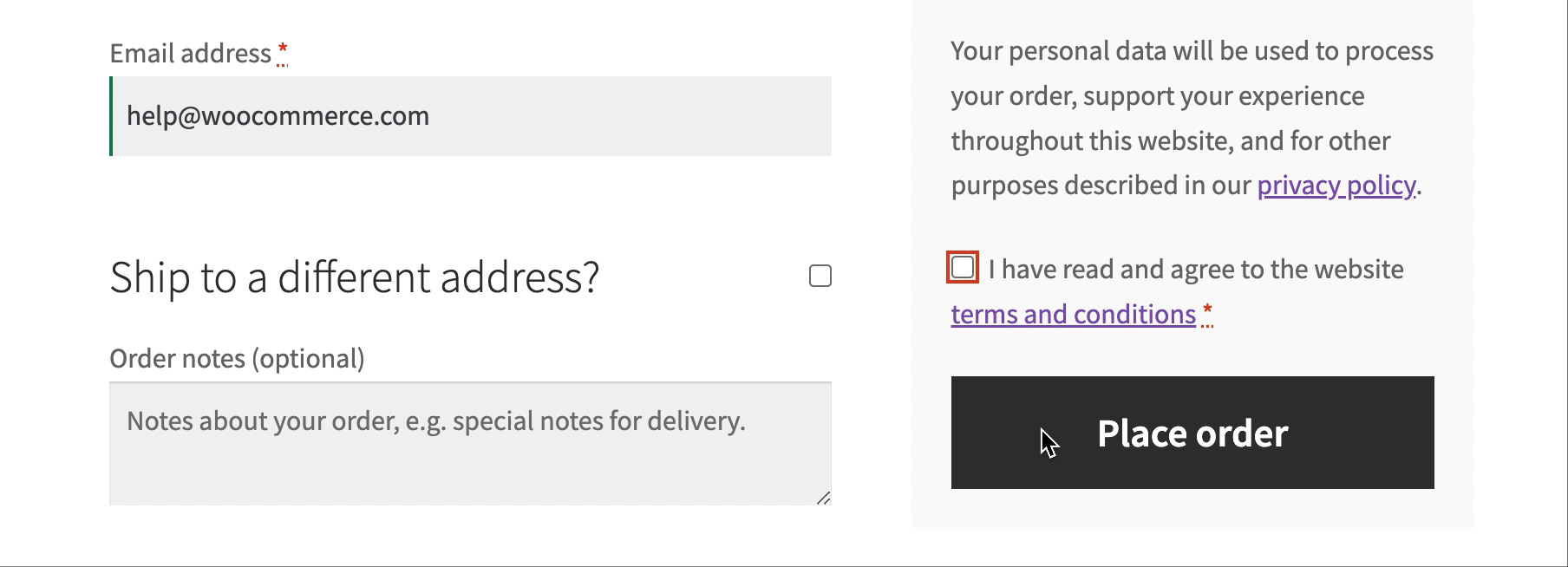
To assign a page as your Terms & Conditions page,
- From your site dashboard, go to WooCommerce > Settings > Advanced
- Under “Page setup” locate the terms and conditions page option > select your page and save changes:
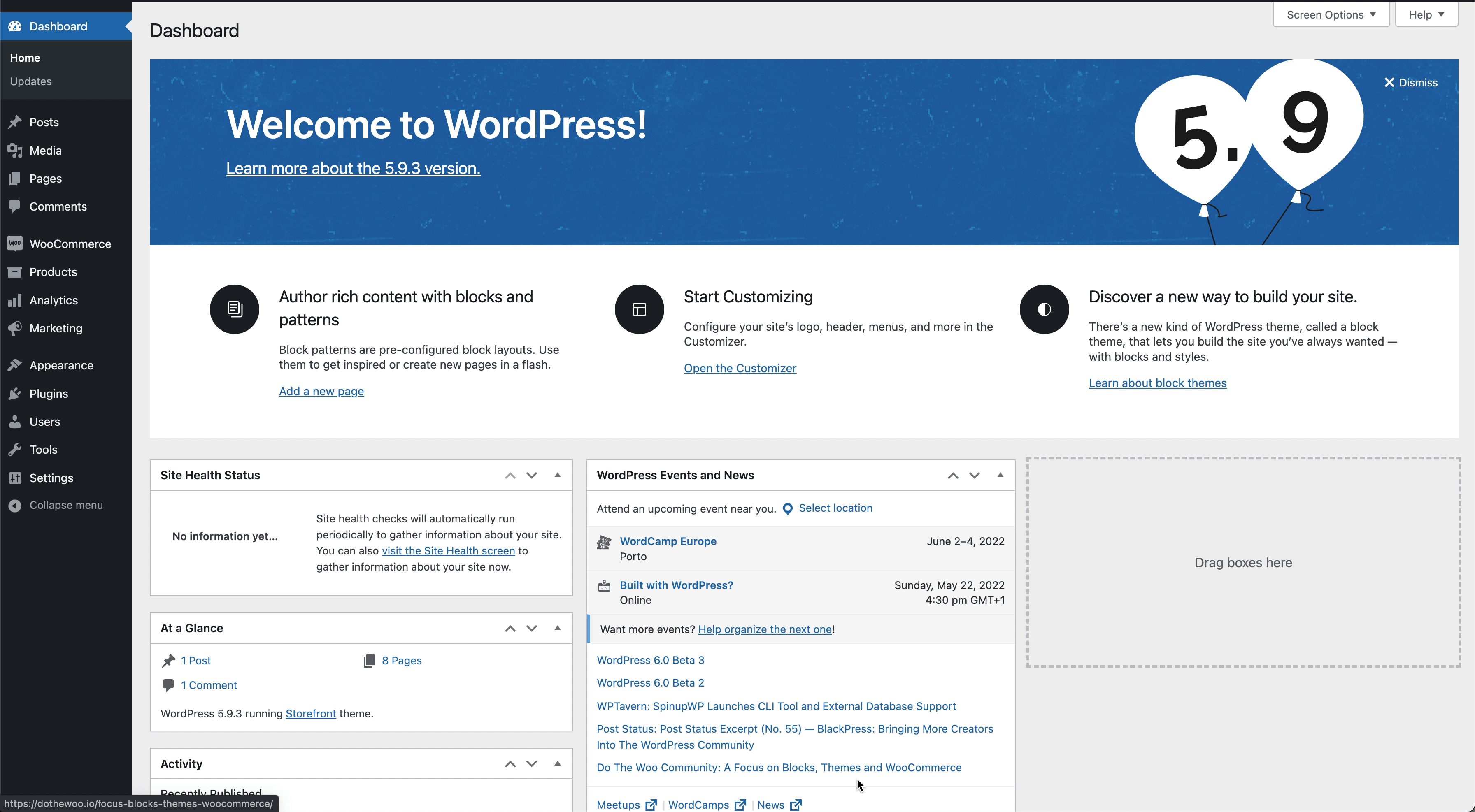
My store’s phone number, email and/or address are visible on my website
↑ Back to topAdding your business contact information to your website makes it easy for customers to get in touch with you. A valid address, phone number, and email address help businesses establish credibility and build trust with their customers.
In WordPress/WooCommerce, you can display contact information on your website widget area using the paragraph block or text widget. Adding a contact page will also help you display more contact information (a page with your address, phone number, contact form, social media handles, etc.).
We recommend adding your contact page to your website menu and/or linking to it on your site’s footer widget.
Learn how to create pages in WordPress
Learn how to create menus in WordPress
Learn how to use widgets in WordPress
Frequently Asked Questions
↑ Back to topGoogle Listings & Ads Frequently Asked Questions can be found here below.
Support
↑ Back to topGet in touch with a Happiness Engineer via our Help Desk. We provide expert priority support for the Google Listings & Ads extension. You may need to create an account to access our support page.