Affiliate for WooCommerce plugin helps you to add, manage affiliates, and track performance from a single place – commissions, sales, payouts, leaderboard, etc. Earn money without hard work. Increase your brand outreach, and get potential customers.
You can choose from the following methods to pay commissions to your affiliates:
- Payout via PayPal
- Payout via Stripe
- Coupons (Fixed cart discount)
- Store Credit Coupons
- Manual Payout
This document will focus on how to process commission payouts using Stripe.
Why Stripe?
↑ Back to topStripe is a robust payment processing platform that allows businesses to manage online payments efficiently.
With its wide range of features, Stripe is an excellent choice for handling affiliate payouts.
Note: Some functionality could be limited based on the country where you are based or the currency in which you are sending the payout. In such cases, we suggest contacting Stripe.
Requirements to pay via Stripe
↑ Back to topTo process commission payouts via Stripe, it’s mandatory to complete the following in the specified order:
- An active Stripe account.
- Stripe Connect enabled on your Stripe account (learn more) as it’s required for sending the payout.
After completing the first two steps, follow these:
- Configure all the steps mentioned here for enabling payout via Stripe.
- Affiliates connect their Stripe account as mentioned here to receive the payout.
How to enable Payout via Stripe?
↑ Back to top- Enable the Payout via Stripe setting from here.
- Enter the Publishable Key in this setting.
- Enter the Secret Key in this setting.
- Enter the Stripe Client ID in this setting.
- Add the Redirection URI in the Stripe account as shown in the Add redirect URIs setting.
- Click on Save changes.
How can affiliates connect their Stripe account to receive a payout?
↑ Back to topTo receive payout via Stripe, affiliates need to have an active Stripe account connected by following these steps:
- Go to My Account > Affiliate > Profile tab.
- Under the Payout setting, click on the dropdown next to Select payout method and choose Stripe.
- Click on the “Connect with Stripe” link next to the “Connect with your Stripe account”.
- Follow the step-by-step process of Stripe.
- Once successfully connected, it will show “Disconnect from Stripe”.
This process will set Stripe as the default payout method for the affiliate.
How an affiliate can disconnect their Stripe account?
↑ Back to topIf an affiliate wants to switch to any other payout method for receiving payout, or if they don’t want to get payment in their Stripe account, they can disconnect their Stripe account by following these steps:
- Go to My Account > Affiliate > Profile tab.
- Under “Payout setting”, click on “Disconnect from Stripe”.
Steps to payout commission via Stripe (Stripe: Pay & Record)
↑ Back to topThe “Stripe: Pay & Record” method will be available only when you have configured Stripe on your store and all the above-mentioned requirements are fulfilled, otherwise, it will be shown as disabled.
Once you have configured, please follow the steps mentioned here to send the payout:
- Go to WordPress admin > WooCommerce > Affiliates > Dashboard.
- Select an affiliate to send a payout.
- Click on the “Referrals” tab.
- Select the commission records from the list for which you would like to process the payouts and it will keep on adding the commission amount to be paid. The amount will add up only for those orders for which the “Commission status” is “Unpaid”.
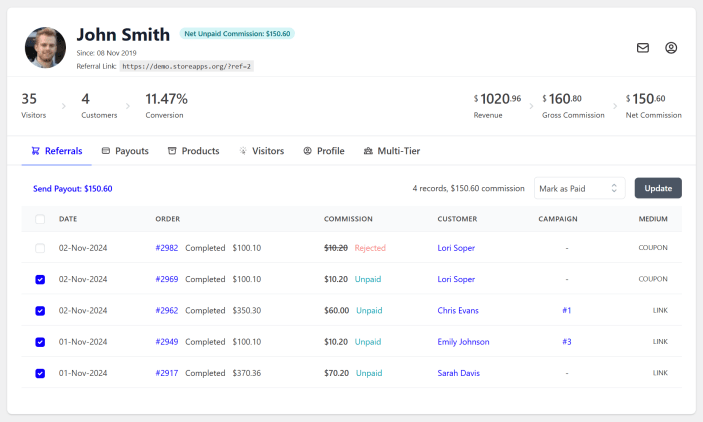
- Once done, select the “Send Payout” option (which also shows the total commission to be paid) above the Referrals list table header.
- It will open up a popup. Under “Payment Method”, choose “Stripe: Pay & Record”.
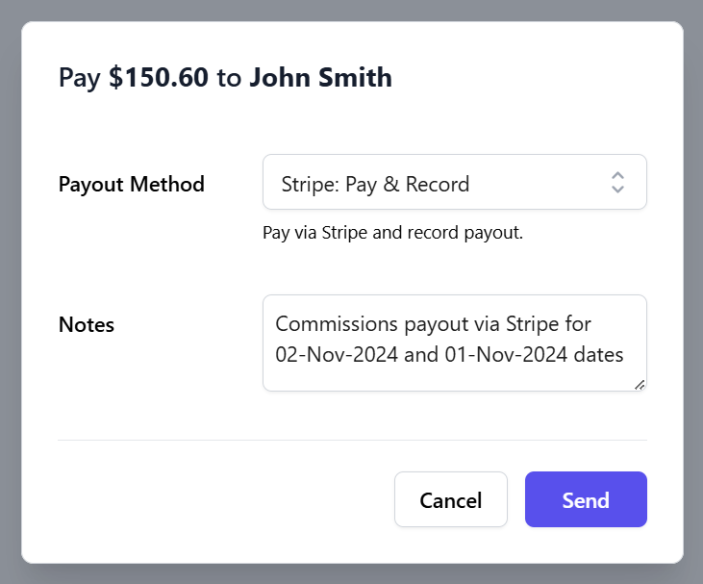
- Add Notes if you want, which can be used for your reference.
- Click on Send.
The affiliate will receive the commission directly in their connected Stripe account and the plugin will update the selected order’s commission as Paid.
How does automatic payout work?
↑ Back to topAutomatic payouts work on predefined schedules, which ensures timely, accurate payments for your affiliates without any manual effort from your end.
If you have automatic payouts enabled for an affiliate and if the affiliate has set Stripe as their default payout method, they will be getting payout via Stripe automatically.
Visit this doc to learn more.
Demo
↑ Back to topYou can test this on our live demo.
FAQ
↑ Back to top1. Do I need any Stripe plugins for this?
↑ Back to topThe Payout via Stripe is not dependent on any Stripe plugin neither it needs one. This will work with or without any Stripe plugin on your site.
2. How an affiliate can switch their payout method to Stripe?
↑ Back to top- Go to My Account > Affiliate > Profile tab.
- Under the Payout setting, click on the dropdown next to Select payout method and choose Stripe.
- Click on the Connect with Stripe link next to the Connect with your Stripe account.
- Follow the step-by-step process of Stripe.
- Once successfully connected, it will show Disconnect from Stripe.
This process will set Stripe as the default payout method for the affiliate.
Feature request
↑ Back to topHave a feature request or enhancement suggestion for Affiliate For WooCommerce? Submit a request or send it to us from here.
