Overview
↑ Back to top[wcm_directory] shortcode that lets you publicly display members on your site within a directory. By passing certain arguments into the shortcode, you can opt to show members of only certain plans or statuses, and this shortcode can be included in a restricted page as well to keep it private for members-only, if desired.
As of Memberships 1.26.1, new installations of Memberships will need to go to WooCommerce > Settings > Memberships > Member Directory and select Enable Member Directory shortcode and block to enable the ability to display a list of members in posts and pages that include the corresponding block or shortcode. With existing installations of Memberships, this setting will be activated by default.

This option has been added as precautionary measure. While the When implementing Member Directory shortcodes and/or blocks on Posts or Pages, keep in mind that anyone that has permissions to publish a post or page has the ability to add the shortcode or Block without the Administrator or Shop Managers consent. This could potentially allow the Member Directory to be displayed in a public facing page. The Member Directory block can be wrapped in a Restriction block for added security.
Using the directory block
↑ Back to top- In the page editor, click + to open the block library.
- Find the Member Directory block in the Membership category.
- Select the block and configure directory settings:
- Choose which membership plans and statuses to include.
- Decide how many members are shown on each page of the directory.
- Show or hide the member avatar, bio, contact information, and custom profile fields.
Using the directory shortcode
↑ Back to top[wcm_directory] shortcode on any page or post where you want to output your listing of members. You can enter this shortcode within a Memberships block in the Gutenberg editor to easily restrict the directory within a public page, or restrict the entire page if desired.
The shortcode will show a paginated list of members on your site. By default, all active members are included.
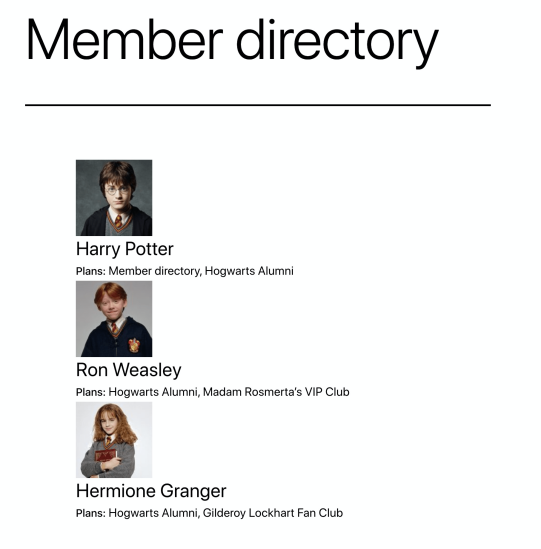
If you’d like to modify the directory output, you can add any of these attributes to the shortcode:
| Attribute | Accepts | Output | Default |
|---|---|---|---|
| plans | comma-separated list of plan slugs or IDs | changes which plans are included in the directory | any |
| status | comma-separated list of membership statuses | changes which status members must have to be included in the directory | any |
| per_page | number | determines number of members shown per page | 12 |
| bios | “yes” or “no” | determines if member biographies are shown or not | yes |
| avatars | “yes” or “no” | determines if member avatars are shown or not | yes |
| avatar_size | number | size of avatars to show (in pixels) | 128 |
[wcm_directory plans="silver,gold" status="active,complimentary" per_page="24" bios="no" avatars="yes" avatar_size="90"]
…to show users with active or complimentary memberships in the Silver or Gold membership plans. The directory will list 24 members per page, without biographies, and avatars at 90px each.
Questions & support
↑ Back to topAlready purchased and need some assistance or have a suggestion for how to improve the directory options? Please contact support via the help desk.
