Smart Coupons provide a powerful, “all-in-one” solution for gift cards, store credits, discount coupons, and vouchers extending the core functionality of WooCommerce coupons.
Linking coupons with specific products in WooCommerce can be really helpful. It’s a smart way to offer discounts, cashbacks, or special deals for particular products on their next purchase. This means you can give customers a better deal on the things they’re interested in, which can encourage them to buy more and keep them engaged with your store.
This documentation explains how to link coupons with a product in the current order so they can be redeemed by customers on their next orders.
Next order coupons in WooCommerce are a solid bait to encourage repeat purchases.
Steps to link next order coupons with product
↑ Back to top- Go to the WordPress Admin panel > Marketing > Coupons.
- Create coupons by following the steps here. Set some restrictions and limits for those coupons. You can create different coupons like gift cards, time-based discounts, new user coupons, location-based coupons, etc. for targeted conversions using Smart Coupons.
- Now go to your WordPress Admin panel > Products.
- Add a new product or edit an existing one.
- Look for ‘Coupons’ under the General tab.
- Search and select the coupons (you have created in your store) from the suggestions displayed. You can link multiple coupons as needed.
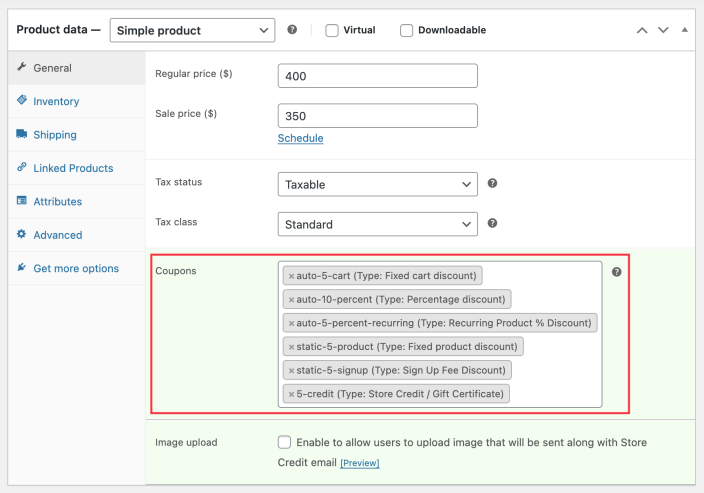
- Set up all other details for the product.
- Select Update or Publish to save changes.
That’s it.
Once a customer purchases this product, all the corresponding coupons linked to this product, either a copy of the coupon or the coupon itself, will be available to the customer. This ensures that customers can redeem any or all of these coupons during subsequent orders, thereby enhancing their shopping experience and promoting repeat purchases in your store.
How to find coupons that are linked with a product
↑ Back to top- Navigate to the WordPress Admin panel > Products.
- Search for the products for which you want to check the linked coupons.
- You can find the linked coupons under the “Linked coupons” column.
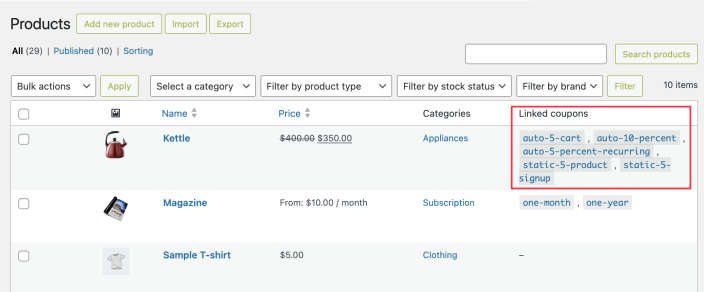
That’s it. You can see all coupons linked to a product on the product dashboard.
How customers can find coupons they will receive after purchasing that product
↑ Back to topYour customers can find the coupons linked to the products on the frontend by enabling the following setting:
- Navigate to the WordPress Admin panel > WooCommerce > Settings.
- Go to the ‘Smart Coupons‘ tab, scroll down to find the ‘Displaying coupons‘ section.
- Enable the “Include coupon details on product’s page, for products that issue coupons” option.
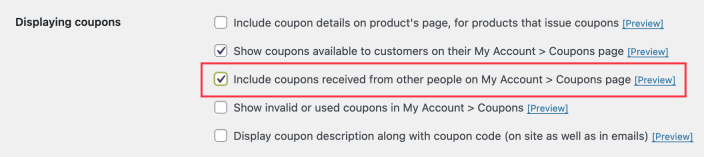
- Save the changes.
That’s it. Once enabled, on the frontend, your customer will be able to see what kind of coupon/s the customer would receive after purchasing that product.
