Affiliate for WooCommerce plugin helps you to add, manage affiliates, and track performance from a single place – commissions, sales, payouts, leaderboard, etc. Earn money without hard work. Increase your brand outreach, and get potential customers.
As a store owner, you can print invoices for commission payouts or allow your affiliates to print them using the Payout Invoice feature. This improves transparency and record-keeping for both you (store admin) and your affiliates.
How to enable/disable the invoice for commission payout?
↑ Back to topRefer to this setting here.
How can the store admin print an invoice for payout?
↑ Back to top- Go to WordPress Admin > WooCommerce > Affiliates.
- Select an affiliate for whom you want to print the payout invoice.
- Click on the ‘Payouts’ tab, where you will find a list of payout records listed inside a table for the selected date range.
- On the payouts table, you will find a ‘Print’ button for each record in the ‘INVOICE’ column.
- Click on the Print button to print the invoice for any specific payout.
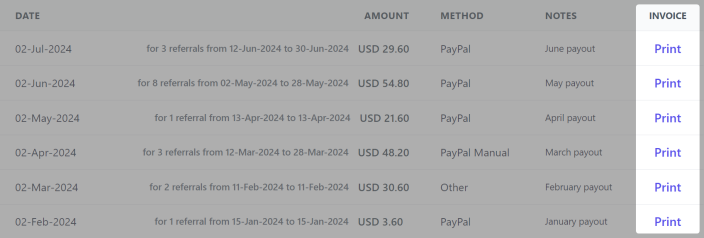
How can affiliates print invoices for payout?
↑ Back to topIf you want your affiliates to print their invoice, you (store admin) need to first enable the Show and allow affiliates to print their invoice setting.
Then follow these steps:
- Visit My Account > Affiliate > Reports tab from an affiliate user login (learn more).
- Under the ‘Payout History’ table, you can see the ‘Print’ button next to each payout record in the ‘Invoice’ column.
- Click on ‘Print’ to print the invoice for any specific payout.
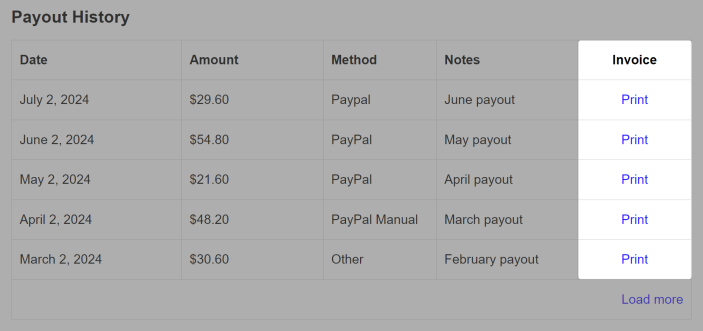
What does it show in a payout invoice?
↑ Back to topYou can see the following information in a payout invoice:
Logo: If you have uploaded a logo using the Logo for payout invoice setting, the logo will be visible on the top left side of the invoice.
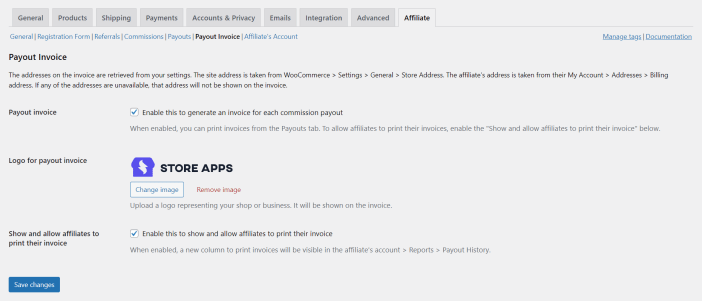
Invoice Date: The date when the payout was processed.
Invoice ID: A unique identifier is assigned to an invoice. It’s essentially a reference number that helps both you (the store owner) and the affiliate to keep track of the payout transaction.
Store Address: The store address you have added in the WordPress Admin > WooCommerce > Settings > General > Store Address section.
Affiliate Details: Affiliate Details section shows the following things:
- The first name and the last name of the affiliate.
- The billing address of the affiliate that they set on their My Account > Addresses > Billing address.
Payout Details: The details of the specific payout are shown in a table with the following details:
- Period – The date range in which the commission was earned.
- Successful Referrals – The number of referral orders for which the commission is paid.
- Amount – The total amount paid as commission.
- Method – The payment method used for sending the payout.
- Notes – Any notes you included while processing the specific payout.
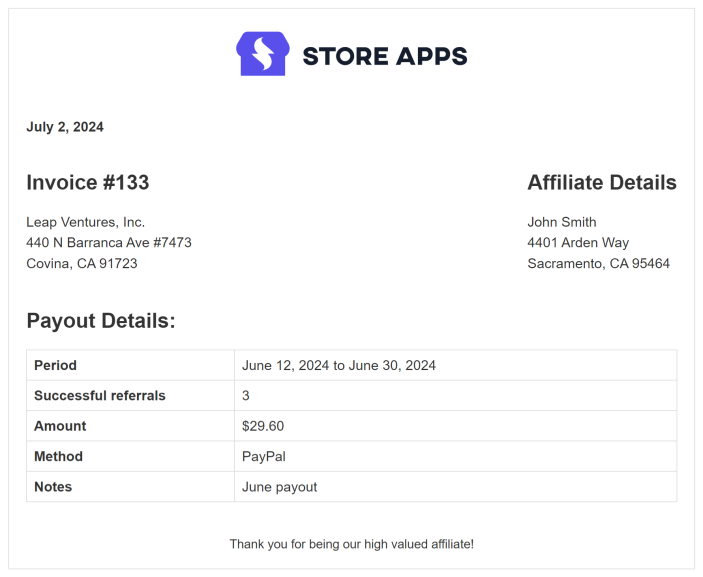
Feature request
↑ Back to topHave a feature request or enhancement suggestion for Affiliate For WooCommerce? Submit a request or send it to us from here.
