Smart Coupons provide a powerful, “all-in-one” solution for gift cards, store credits, discount coupons, and vouchers, extending the core functionality of WooCommerce coupons.
This doc explains how to create a flash sale coupon and display it on the website for your users.
Steps to create a flash sale coupon
↑ Back to top- Go to your WordPress Admin panel. Click on Marketing > Coupons > Add coupon.
- Select the Discount type and the desired value of the flash sale discount.
- Select the expiry date and the expiry time of the coupon.

- Under the Usage restrictions and Usage limits tab, add the necessary restrictions you want the coupon to be valid for.
- Under the Publish section, near the Calendar icon, click on the Edit link.
- Choose the date and time when you want to schedule the coupon.
- Click on Schedule.
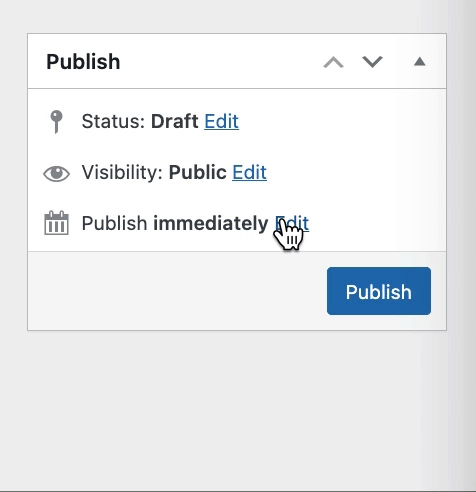
That’s it.
Once the coupon has been scheduled, it will be published on the scheduled date.
Use Smart Coupons ‘Storewide Notice’ feature to show the flash sale coupon code storewide. Refer to this document on how to configure it.
