Google Listings & Ads is now Google for WooCommerce! The same great features for showcasing your products across Google, just with a new name that better reflects the integration with WooCommerce.
Visit the updated FAQs page via https://woocommerce.com/document/google-for-woocommerce/faq/
What is Google Merchant Center?
↑ Back to topThe Google Merchant Center helps you sync your store and product data with Google and makes the information available for both free listings on the Shopping tab and Google Shopping Ads. That means everything about your store and products is available to shoppers when they search on a Google property.
Which countries are available for Google Listings & Ads?
↑ Back to top- Free Listings: Learn more about supported countries for Google free listings here.
- Performance Max Campaigns: Learn more about supported countries and currencies for Performance Max campaigns here.
What product types are supported?
↑ Back to topGoogle Listings & Ads supports the following product types:
- Simple
- Variable
- Virtual
- Downloadable
- Bundle (simple bundle products that require no user input when adding to cart) if they have the Product Bundle extension installed.
What extensions are supported?
↑ Back to topGoogle Listing & Ads supports the following extensions
- WooCommerce Brands – adds the ability to set the
brandattribute on products. - WooCommerce Product Bundles – support for simple bundle products that do not require user input when being added to the cart.
- Yoast WooCommerce SEO – supports using the GTIN/MPN values set via this premium extension which is sold as an add-on to the free Yoast SEO extension.
- WooCommerce Google Analytics – compatibility for analytics tracking code and conversion events.
Google Listing & Ads also supports analytics, how does it differ from the WooCommerce Google Analytics extension?
↑ Back to topWhile the WooCommerce Google Analytics extension simplifies the implementation of Google Analytics, allowing users to understand user behaviour within Google Analytics reports. The Google Listings & Ads extension manages WooCommerces integration with Google Merchant Center and Google Ads, providing in-product performance reporting of free Listings and Google Ads campaigns.
Why is my campaign analytics not being tracked?
↑ Back to topFor analytics data to be sent to Google Ads or Google Analytics, cookie consent must be granted for users in the EEA, UK, and Switzerland regions in compliance with privacy laws. We recommend using one of Google’s recommended CMPs that offers a WordPress plugin, such as Complianz, Cookies Yes, etc., to implement cookie consent. You can follow Google’s guide to test if the consent state is correctly updated. If you find the consent state is not updated by your cookie plugin, please contact the plugin’s developers for assistance in ensuring compatibility with Google Listings & Ads.
How does the WooCommerce Brands support work?
↑ Back to topGoogle Listings & Ads does not automatically set the brand attribute on products. If the WooCommerce Brands extension is installed, a new option will display for the brand attribute under the “Google Listings and Ads” tab on the product edit page. Each product can then be edited and have its brand attribute set to “From WooCommerce Brands”.
We are looking to make bulk attribute management easier and add additional support for extensions. If this interests you or you have ideas/feature requests please let us know.
Why are there more products uploaded to the Google Merchant Center than I have listed?
↑ Back to topGoogle Listings & Ads uses the Content API method to sync products with the Merchant Center. This is a special type of feed.
Each individual single product and each variation (not variable product) needs to be submitted for each selected language.
For example – if a merchant has the following combination of products:
- 10 * Simple Products
- 1 Variable Product with 5 variations
You would expect to see 15 products because:
- 10 Simple Products
- 5 Variations
Note – in version 1.1 of Google Listings & Ads we only support a single language.
How does the product feed sync between Woo and Google work?
↑ Back to topGoogle Listings & Ads relies on ActionScheduler to sync product data via the Content API for Shopping to the Merchant Center.
Once the extension is activated and set up after finishing the onboarding wizard, we schedule an Update job to submit all of the store’s products to Google Merchant Center. We also run a bulk product sync job when the program or extension settings are modified, for example, after the target audience or shipping settings change.
Whenever a product is created or updated, it will instantly sync to Google Merchant Center via an async job. Note that it may take a while for the update to appear on Merchant Center once we have synced the data – especially for products that have not been synced and approved previously.
To exclude a product, one can choose to “Don’t Sync and Show” the product under the “Channel Visibility” box on the product edit page. If a synced product is deleted/trashed, it will also get removed from the Google Merchant Center.
To keep the product information displayed in Shopping ads and free listings up-to-date, all products synced to Google Merchant Center expire after 30 days if they are not updated. A daily update job is scheduled to run at 3 AM (store time) to re-sync the expiring products and keep them active. A product is marked as expiring if it expires within three days.
The syncing process is done entirely via Google’s Content API for Shopping. The products are submitted as batches to Google and are assigned a unique REST ID based on their properties. This ID is then stored locally and used to identify each product when interacting with the Content API.
Where do I find my product feed URL?
↑ Back to topGoogle Listings & Ads syncs products through Google’s Content API for Shopping. Unlike traditional methods, the Content API doesn’t use a feed file, so there’s no separate feed URL available. This real-time connection automatically updates your product information, eliminating the need for manual uploads. It’s the recommended and most reliable way to sync products.
However, if you prefer the traditional sync method or want a feed URL, you can utilize the Google Product Feed extension.
Where will products appear?
↑ Back to topIf you’re selling in the US, then eligible free listings can appear in search results across Google Search, Google Images, and the Google Shopping tab. If you’re selling outside the US, free listings will appear on the Shopping tab.
If you’re running a Performance Max campaign, your approved products can appear on Google Search, the Shopping tab, Gmail, Youtube and the Google Display Network.
What should I do if one of my products is disapproved?
↑ Back to topIssues will be listed in your Google Listings & Ads product feed and will include all the necessary details, including the affected product name, issue, and suggested action. You can edit products individually or make edits in bulk. Your product feed will be synced automatically once the items are approved.
Learn more about disapprovals for product data quality violations here.
How do I set Identifier exists [identifier_exists] to false/no?
↑ Back to topIn the previous version of the extension, the logic identifier_exist = false was implemented. Due to a Google Merchant Center policy update that no longer required this logic, it was completely removed from the extension as it caused products with no identifiers to be disapproved in Google Merchant Center. The identifier_exist = false logic is deprecated and shouldn’t be used as it’ll result in errors and products being disapproved.
Product identifiers such as GTIN, MPN, etc., are assigned by the product manufacturer. For custom products with no identifiers, you can ensure your products aren’t flagged by following these steps:
- GTIN – Leave blank when no GTIN exist.
- MPN – Enter the product SKU used in WooCommerce
- Brand – Enter your domain name (without https and www)
You can assign these fields to multiple products in bulk using the Google Listings & Ads attribute mapping feature. Entering MPN and Brand when no GTIN exist will ensure your products aren’t flagged.
How do I remove the gla_ prefix from synced products?
↑ Back to topThe gla_ prefix is automatically added to products to help identify products synced by the Google Listings & Ads extension. If you’d like to remove the prefix, please use this code snippet:
// Sync products without GLA prefix.
add_action(
'woocommerce_gla_get_google_product_offer_id',
function ( $mc_id, $product_id ) {
return (string) $product_id;
},
10,
2
);Please note:
- This would cause all the products to be added again, as a different ID means a new product.
- Historic reports for campaigns that used the gla_ prefix would no longer match.
- To avoid having duplicate products, please remove all existing products in Google Merchant Center by following these steps:
- Go to the test connection page: example.com/wp-admin/admin.php?page=connection-test-admin-page (replace example.com with your domain name)
- Scroll to the bottom of the page, Under “Product Sync” click Delete All Synced Products from Google Merchant Center and allow a few minutes for all existing products to be removed from GMC. This will ensure that products synced afterwards don’t have the gla_ prefix.
Why do I have unsupported items?
↑ Back to topIf items failed due to errors, those errors will be listed within the logs under WooCommerce > Status > Logs, however, there are cases when the logs are just a hint towards the cause of the issue. For example, here are two errors and what causes them:
[imageLink] This value is not a valid URL.
[additionalImageLinks[0]] This value is not a valid URL.
The problem here is a result of the user of non-Latin characters.
Google Listings & Ads requires the use of ASCII/Latin-only characters. If product names, image URLs, or other data syncing to Google has non-ASCII characters, those items will likely be unsupported.
To resolve this, rename the product image on your computer and use a naming convention such as productname-description (e.g, vernte-watch-green). Avoid using special characters like “()” or non-english characters. After re-uploading the product images and assigning them to your products, you can speed up sync by visiting the hidden test connection page located at wp-admin/admin.php?page=connection-test-admin-page and selecting Sync All Products with Google Merchant Center.
Will my deals and promotions display on Google?
↑ Back to topTo show your coupons and promotions on Google Shopping listings, make sure you’re using the latest version of Google Listings & Ads (version 1.6+). When you create or update a coupon in your WordPress dashboard under Marketing > Coupons, you’ll see a Channel Visibility settings box on the right: select “Show coupon on Google” to enable it. This is currently available in Australia, Canada, Germany, France, India, the United Kingdom, and the United States.
What are Performance Max campaigns?
↑ Back to topPerformance Max campaigns are Google Ads that combine Google’s machine learning with automated bidding and ad placements to maximize conversion value and strategically display your ads to people searching for products like yours, at your given budget. The best part? You only pay when people click on your ad.
How much do Performance Max campaigns cost?
↑ Back to topPerformance Max campaigns are pay-per-click, meaning you only pay when someone clicks on your ads. You can customize your daily budget in Google Listings & Ads but we recommend starting off with the suggested minimum budget, and you can change this budget at any time.
Can I run both free listings and Performance Max campaigns at the same time?
↑ Back to topYes, you can run both at the same time, and we recommend it! In the US, advertisers running free listings and ads together have seen an average of over 50% increase in clicks and over 100% increase in impressions on both free listings and ads on the Shopping tab. Your store is automatically opted into free listings automatically and can choose to run a paid Performance Max campaign.
Optimize your product data
Your product data shapes the way your ads and free listings behave and perform across Google. To make your Performance Max campaigns as successful as possible, you’ll need to provide and maintain high-quality product data.
Get more tips about optimizing your product data here.
Set the right budget
↑ Back to topWhen exploring a new marketing channel, it can be tempting to start small – but an overly restrictive budget can prevent you from seeing a performance. You can customize your daily budget in Google Listings & Ads and can change this budget at any time.
Tip: if you’re seeing positive return on ad spend (ROAS), try to fuel even more growth by increasing your budget.
Create a seamless on-site experience
↑ Back to topThe success of your campaign also depends on what happens after shoppers click on your ads. Build trust by ensuring your website doesn’t include any counterfeit, false, or missing information, and consider adding customer reviews and unique selling points like fast shipping, 24/7 support, or free refunds. You may also want to boost your website quality by reducing load times and better tailoring your product images and descriptions to your customers’ needs.
How long does the review process take?
↑ Back to topIt can take around 3 days for Google to review merchant account and product data.
If rejected, the merchant will receive a notification in both the WP Admin/Woo console and their Google Merchant Center.
Can the extension be used to create multiple campaigns in a single country?
↑ Back to topNo, currently it is only possible to use the Google Listings & Ads extension to create one free listings campaign. If you need to create multiple free listings campaigns, you’d need to create the other campaigns through your Google Merchant Center.
Merchants can create multiple Paid Campaigns for the same country.
Can I create paid listings via both the Merchant Center and the WooCommerce dashboard?
↑ Back to topYes, merchants can onboard to Google Listings and Ads with an existing Google Ads account of the merchants choice. This should then make the campaign information visible on the “All Programs” page.
Will Google Listings & Ads list my existing Google Ads campaigns?
↑ Back to topYes, after connecting a Google Ads account, the extension will list existing Ad Campaigns on the Google ad account in the Google Listings & Ads campaigns interface. For existing campaigns synced from the ad account, only the budget amount can be adjusted within Google Listings & Ads. The target audience, ad, etc, can only be modified in Google Ads.
Please note that you have to complete the ads onboarding by connecting a billing account for existing ad campaigns to be listed. If a billing account wasn’t connected during the extension setup, you can “Add paid campaign” from Marketing > Google Listings & Ads to complete ads onboarding and list the existing Google Ads on the connected account.
Where can I see my invoicing details/charges?
↑ Back to topInvoicing can be checked by logging into your Google Ads account from the Google Ads website. Currently, merchants cannot access their invoicing from the Google Listing & Ads plugin, or merchant center front end. Merchants can, however, see cost metrics associated with their campaign through the plug-in dashboard.
How can I tell which products in the Merchant Center have been added by Google Listings & Ads?
↑ Back to topProduct IDs added by Google Listings & Ads have a gla_ prefix.
For example – a WooCommerce product with a product id 23 would have the ID gla_23 within the Merchant Center.
This allows Merchants to add multiple product sources for their Content API feed if they choose to do so.
How are taxes and shipping handled? Could a site get penalised if there’s a mismatch?
↑ Back to topExample: Manual tax or shipping rates set up on the Google site, automated rates delivered on the WooCommerce site.
If the shipping and taxes are significantly different, Google may pick up on this. The important thing as a store owner is to try and make it, so there is no considerable difference between shipping and tax charges for customers when navigating from a Google advert to your store to buy the products.
Why did I receive an account warning or suspension?
↑ Back to topIf your website or your products are not in compliance with Google Merchant Center requirements and Shopping ads policies, your products may be disapproved and you may receive:
A warning email: This will include details about the issue, how to fix it, and a time frame in which to fix your issues (usually seven days).
An account suspension: If your issues are not fixed, you’ll receive a series of emails containing all of the relevant information related to Shopping ads policies and account suspension. Once you resolve all issues, your account or website will be reviewed and the warning will be lifted.
Learn more about account-level enforcement for policy violations here.
How do I request a re-review if my account has been suspended?
↑ Back to topAccount reviews can be requested through the Google Listings & Ads extension or directly on Google Merchant Center. Requesting a review through the extension is only available to merchants who created their Google Merchant Center account during the extension setup. Merchants who linked existing standalone accounts would have to request a review directly from Google Merchant Center.
You can only request a review if there are no other pending requests. If your account has multiple policy issues in the same country of sale, the review will apply to all issues for that country of sale. If your account is suspended, you’ll have two opportunities to request a review.
Learn more about account-level enforcement for policy violations here.
How can I understand how my campaigns are performing?
↑ Back to topOnce your free listings and Performance Max campaigns are set up, you can track your performance straight from your Google Listings & Ads dashboard. The following metrics will be visible within your reports:
Conversions
↑ Back to topA conversion is counted when someone interacts with your ad or free product listing (for example, clicking a text ad or viewing a video ad) and then takes an action that you’ve defined as valuable to your business, such as an online purchase. Learn more about conversions here.
Clicks
↑ Back to topWhen someone clicks your ad, Google Ads counts that as a click. Learn more about clicks here.
An impression means how often your ad is shown. Impressions are counted each time your ad is shown on a search results page or other site on the Google Network. Learn more about impressions here.
Impressions
↑ Back to topTotal sales
↑ Back to topThis is the total amount of sales your store has received from your Performance Max campaigns.
Total spend
↑ Back to topThis is the total amount you have spent on Performance Max ads.
What conversion actions does Google Listings & Ads track?
↑ Back to topWhen you create a campaign through the extension, Google Listings & Ads automatically sets up the following conversion actions for you:
- Purchases
- All Pages (Page View)
- Product Page
- Add to Cart button
- Cart Page
While there are several different types of conversion actions created, the only one that Google Listings & Ads assigns a conversion value to on setup is the “Purchases” action. Meaning your Performance Max Campaigns are set up to drive as much value from purchases as they can within the budget that you set.
Can I use Google Listings & Ads even if I started my Google Ads journey using another integration?
Yes, you definitely can.
Do I need to have a WordPress.com account?
Yes, a WordPress.com account is required in order to sync your WooCommerce store to Google and set up Google Listings & Ads. You can either sign in to an existing account, create a new account, or recover your password straight from your dashboard.
Is Jetpack required?
↑ Back to topThe Jetpack plugin is not required to use Google Listings & Ads. However, Google Listings & Ads requires you to connect your site with WordPress.com. While Jetpack services power this connection, the Jetpack plugin itself is not required for the connection. Google Listings & Ads can connect to WordPress.com directly without the Jetpack plugin.
Merchants who require the Jetpack plugin can still install it to use its features, but it’s not a requirement for the Google Listings & Ads extension.
If you have an existing Jetpack connection on your site either via Jetpack itself or another extension, like WooPayments or WooCommerce Shipping, Google Listings & Ads will use that connection.
Is Multisite supported?
↑ Back to topNetwork activation is not supported for the extension.
We do support individual activation on a Multi Site, each site is treated completely independently (as if it would be a different site).
If greater Multisite support interests you please let us know.
Are multi-lingual extensions supported?
↑ Back to topGoogle Listings & Ads does not currently specifically support multi-lingual extensions for product syncing.
The primary store language will be used when syncing products to the Merchant Center.
Google will choose to display the listing to its users based on their locale and language preferences.
If greater multi-lingual support interests you please let us know.
Are multi-currency extensions supported?
↑ Back to topGoogle Listings & Ads does not currently support multi-currency extensions for product syncing.
The primary store currency will be used when syncing products to the Merchant Center.
Google will use its own currency conversion functionality to display localized pricing to shoppers.
If greater multi-currency support interests you please let us know.
Is WooCommerce Admin required?
↑ Back to topYes. Google Listings & Ads builds on the new admin experience offered by WooCommerce Admin.
If WooCommerce Admin is disabled using a filter Google Listings & Ads will display a notice that it is incompatible and will not load.
How can I set up advanced shipping rates?
↑ Back to topFor more advanced shipping settings, it is best to use the corresponding shipping setup feature in your Merchant Center.
Google has a support article on how to setup advanced shipping configurations within your Merchant Center here: https://support.google.com/merchants/answer/6069284
Is Flat Rate Shipping Method Advanced cost supported?
↑ Back to topWhile the extension can automatically sync shipping rates from the Flat Rate shipping method to Google Merchant Center, it currently doesn’t support syncing advanced costs. Advanced costs use a mathematical formula to allow a percentage-based cost or a minimum fee – since the shipping fee is determined by the cart items, it’s currently not possible to determine it beforehand and sync it to Google Merchant Center.
How can I make payment methods visible to users before checkout?
↑ Back to topOne of the Google Merchant Center checkout requirements is to make all applicable payment methods visible to the user before checkout.
Google recommends including this information in the footer of the website or under the buy button of the product page.
There are a few ways to achieve this (especially if you are a developer). You can add an image or images to a widget and display it in your footer, or for an easy solution, try the free WooCommerce Accepted Payment Methods extension. This will allow you to display some basic payment method information in a widget without needing to do any code….
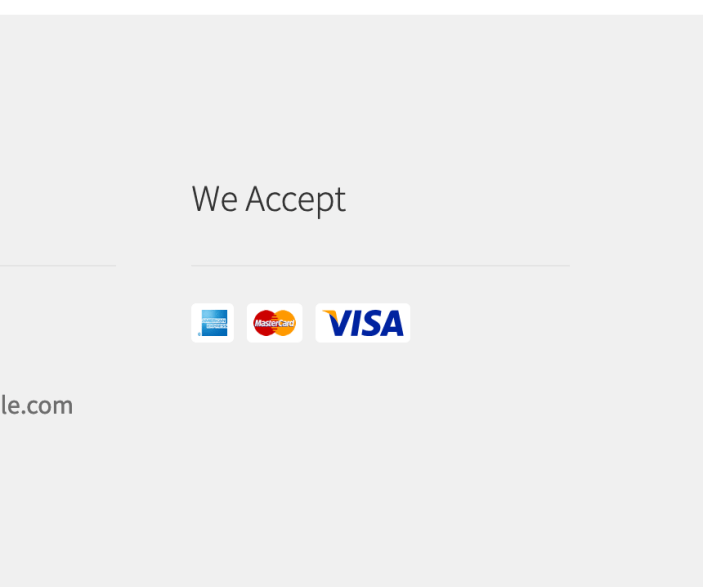
I’m getting an “Unable to insert site verification” error when connecting a Merchant Center account – what can I do?
↑ Back to topThere are a few things to look for:
- Confirm whether your site has a “
google-site-verification” meta tag like<meta name="google-site-verification" content="longstringofcharacters" />if it does something may be blocking Google from verifying your site (see the third point below) - Check your wp_options table for a
gla_site_verificationfield and that it has a corresponding value include the meta tag (example above). If you don’t have this value then Google Listings & Ads wasn’t able to receive the tag information from Google. Best to open a support ticket for further investigation. - Google will need to verify site ownership. This is an automated process, but verification may fail if Google’s servers can’t reach your site to check for the verification meta tag (for example, if traffic from certain countries is blocked). Check that your site is not blocking traffic from Google e.g. IP or geoblocking (using a security plugin or perhaps your hosting is doing it).
- Check if your site is running any heavy/static caching that may be causing the meta tag to not appear straight away to Google for a period of time. You may need to disable caching briefly.
How can I change my Google Merchant Center account?
↑ Back to topTo change your Google Merchant Center account, please navigate to WP Admin > Marketing > Google Listings & Ads > Settings.

Click Disconnect all accounts. This will remove all accounts previously set during the initial configuration and will allow you to start again choosing different accounts, including your Google Merchant Center account.
How do I delete my Google Merchant Center account?
↑ Back to topIf you created your account through the plugin, you will have to get in touch with us to delete it for you. We will need the Google Merchant Center account ID of the account you would like us to delete – you can find it on the account dashboard.
Please note that when your Merchant Center account is deleted, you will immediately lose all access to the account, your products will be disapproved, and your Shopping ads and free product listings will stop showing.
Also, your access to all data and transactions will be disabled. Before contacting us to delete your account:
- Download any product data, reports, or other assets you’d like to retain
- Process or cancel any active transactions
Does the extension support Multi-client accounts (MCA)?
↑ Back to topA multi-client account (MCA) is an advanced Merchant Center account that can submit multiple data feeds for multiple domains, each may have a distinct store name and URL. Currently, Google Listings & Ads doesn’t support multi-client Merchant Center accounts.
To be able to use the extension, complete the following steps:
- Disconnect Merchant Center and Google accounts via
/wp-admin/admin.php?page=connection-test-admin-page - Go to the onboarding, Connect a Google Account
- Create a new Merchant Center account
Does the extension support remarketing?
↑ Back to topBy default, Google Listings & Ads supports standard remarketing – it adds a global site tag to a merchant site which is all that is needed for standard remarketing.
Dynamic remarketing requires additional custom attributes/events to be added to the site which requires custom or third-party code.
Learn more about Standard vs Dynamic remarketing here.
Why am I having issues with claiming my website?
↑ Back to topWebsite claiming is pretty straightforward and the majority of issues generally boil down to overwrite permission problems.
- Insufficient permission – existing, independent accounts don’t have permission to overwrite existing URL claims. If a user wants to overwrite an existing URL claim, there are two options:
- Restart the Google Listings & Ads Merchant Center onboarding process and create a new account (which, as a sub-account of the WooCommerce MCA, will have overwrite permission).
- Delete the existing claim by changing the website URL for the Merchant Center account that owns it (https://merchants.google.com/mc/settings/website).
- Linked account not ready – in beta versions of the Google Listings & Ads plugin, there was a forced delay between the creation of sub-accounts and being able to operate on them. In some cases, the website claim was attempted before the new sub-account was ready, leading to an error. This issues has been resolved in the Google API and should no longer present itself.
How can I re-verify my website?
↑ Back to topWhen you set up the Google Listings & Ads extension, the integration automatically helps you verify and claim your website in Google Merchant Center. However, changing your domain name or removing the meta tag on your website can result in losing the claim to the website. If your Merchant Center account loses its website claim, your items will be disapproved and your Shopping ads and free listings will stop running. You must re-verify and claim ownership of your website to resolve this. This can be done following these steps:
- From your WP Admin, go to Marketing > Google Listings & Ads > Settings
- Click “Disconnect from all accounts”
- Reconnect the same WordPress.com, Google, and Google Merchant Center accounts to automatically re-verify the website, claim the website and re-upload your feed.
If you have any issues with re-verifying your website, check the steps here.
How do I remove/revoke WooCommerce access to my Google account?
↑ Back to topThere are two (2) possible approaches to removing WooCommerce access to your Google account.
- If you have completed Google Listings & Ads set up, from the settings tab you can use the “Disconnect all accounts” button. This will revoke permissions.
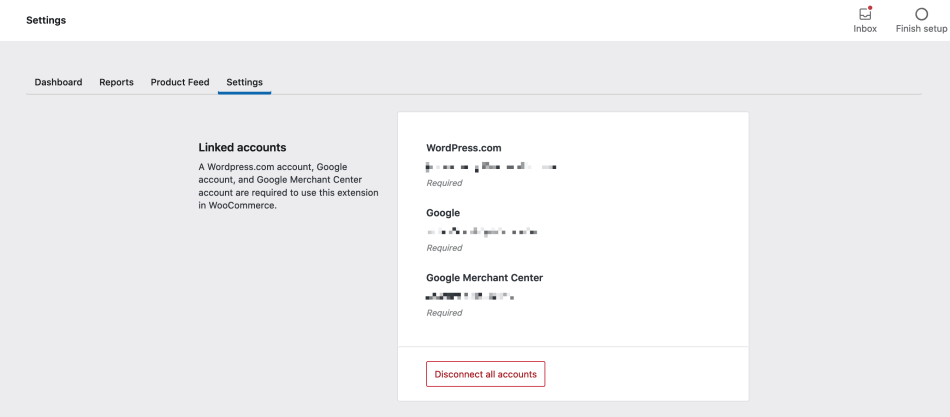
2. You can manually remove/revoke permissions from your Google Account following the steps indicated in this article.
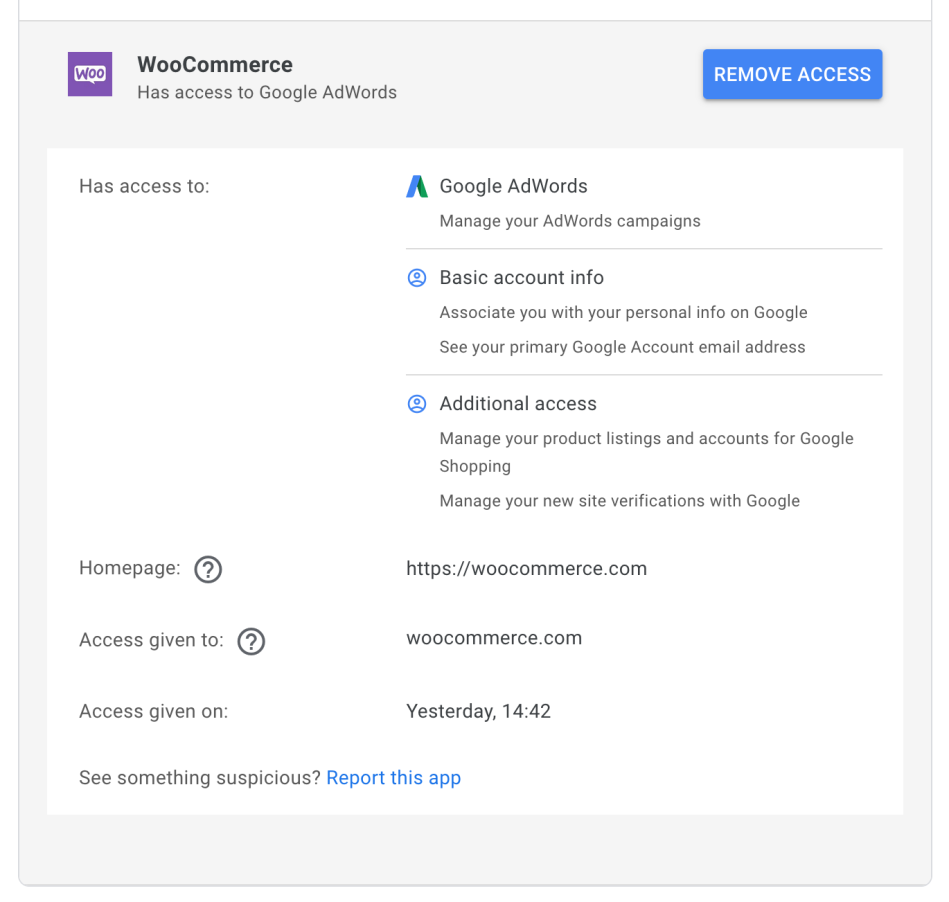
Note – if you remove/revoke access – any and all sites that use that Google account lose access.
I’m seeing a “Request had insufficient authentication scopes.” error in my logs – what do I do?
↑ Back to topGoogle Listings & Ads requires a number of additional access permissions (authentication scopes) in order to make certain requests to Google (such as those used to verify your site).
If you connected your Google account without selecting those permissions you will likely have issues trying to set up the extension and will see errors like the following in your logs.
2021-07-2/6T15:45:08+00:00 ERROR Automattic\WooCommerce\GoogleListingsAndAds\API\Google\SiteVerification::get_token {
"error": {
"code": 403,
"message": "Request had insufficient authentication scopes.",
"errors": [
{
"message": "Insufficient Permission",
"domain": "global",
"reason": "insufficientPermissions"
}
],
"status": "PERMISSION_DENIED"
}
}For now, the best approach is to go to the hidden connection test debug page located at wp-admin/admin.php?page=connection-test-admin-page and then disconnect and reconnect your Google account (under the Google Account title) making sure you select/enable the required permissions.
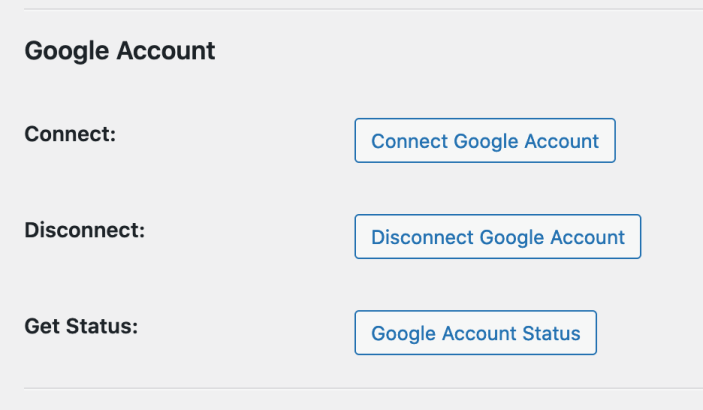
I’m getting a blank page when trying to set up Google Listing & Ads?
↑ Back to topThis is caused by an existing site connection to a Merchant Center account. Switching Google accounts without fully disconnecting Merchant Center is a possible reason for this to occur. In logs at WooCommerce > Status > Logs, you may see this error message in the Google Listing & Ads logs.
{
"error": {
"code": 401,
"message": "User cannot access account 123456789",
"errors": [
{Follow the directions above to access the hidden connection page located at wp-admin/admin.php?page=connection-test-admin-page, then disconnect both Merchant Center and the Google account. Once you return to Marketing > Google Listing & Ads, the page should load to onboard again.
Can I use short descriptions?
↑ Back to topThe Google Listings & Ads product description defaults to the WooCommerce standard (long) description as it allows for more product information, which may help in Google’s ranking. However, the short description is automatically used when there’s no standard description specified for the product.
Merchants who prefer to use the short description for their Google listings can add this code snippet to their site:
add_filter( 'woocommerce_gla_use_short_description', '__return_true' );The code snippet will pass the short description to Google Merchant Center, instead of the long description. We recommend adding code snippets via the code snippets plugin. Per our support policy, we do not offer support for code snippets such as this.
“Missing information” error.
↑ Back to topThe plugin does not support syncing “Locations not covered by other zones”. Due to this, the “Missing shipping information” error might occur.
Here’s a GitHub enhancement report about it: https://github.com/woocommerce/google-listings-and-ads/issues/1372
The workaround for now is to add each country the merchants ship to as a shipping zone.
What is the new method for synchronizing product data with Google?
↑ Back to topWe continuously improve our data synchronizations between WooCommerce and Google. You might see better data coverage resulting in more products being synced, approved and with richer attributes.
I have a question that’s not answered here.
↑ Back to topVisit the Google Help Center here.