
Sales Analysis helps the management of a business to evaluate its economic performance, to recognize trends and to make appropriate decisions. With accurate real-time data readily present, the reporting tools we put at the manager’s disposal are essential to discover trends and to optimize the profit margin of your business.
These analyses also help your management to devise an improved sales strategy. As such, it can help to enhance the customer base of the business by identifying key products, outperformers and market possibilities. The tools at hand can also help to detect areas that present opportunities for improvement or to focus on more profitable regions and segments.
The Sales Analysis tools we provide can help sales and product management substantially in understanding which products, segments and regions are successful in important marketing campaigns.
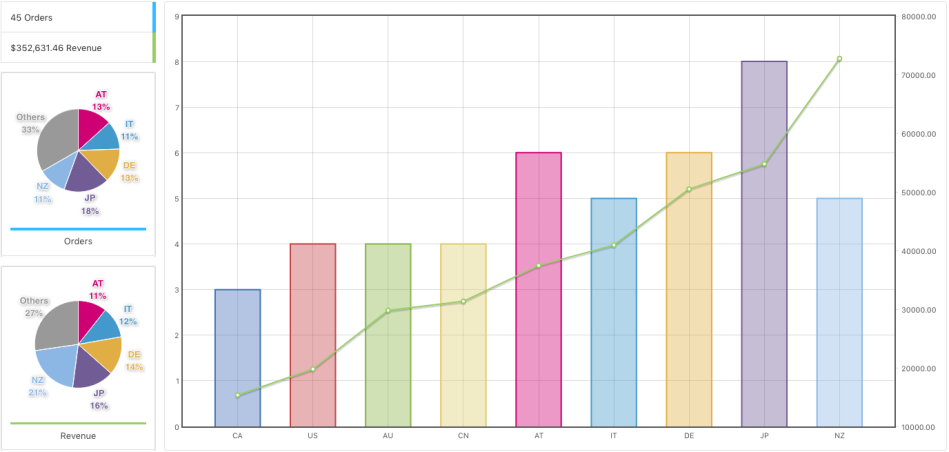
All reports offer appropriate data for any desired period of time and can be fine-tuned for any combination of sets of products, product categories and countries. They support multiple currencies where applicable, presenting the relevant data per individual currency. Each report features intuitive charts and pie charts, showing relevant data also in tabular form along with the charts and the option to export it for further external processing.

Documentation Sections
↑ Back to top- Overview – A brief summary on each report.
- Order Analysis – Detailed information on this order trend analysis and general report features.
- Revenue Analysis – Explains revenue reports and provides useful examples and applications.
- Customer Analysis – Discusses the particulars of the reports focused on customers.
- Sales by Country – Details on analyzing international revenue and order figures.
- Products by Country – A detailed view on the orders placed per product and country.
- Product Revenue – Explains the report on net revenue per product.
- Unit Sales – Learn about information on items sold per product.
- API – (for developers) This section provides information on how to use the plugin’s API.
Installation
↑ Back to top- Download the .zip file from your WooCommerce Account.
- On your WordPress Dashboard, go to Plugins > Add New and click Upload Plugin – choose the .zip file you have downloaded.
- Proceed to install and activate the extension.
For additional information see also Install and Activate Plugins/Extensions.
Setup
↑ Back to topThis extension does not require any particular setup and can be used directly upon activation.
To get you started easily, the extension will present you with a Welcome that points you to its relevant reports. The Welcome is displayed initially on pages of interest on the WordPress administrative dashboard, including its Plugins page for ease of access right after activation and on the pages that provide reports. Once you have read the Welcome notice and made yourself basically familiar with the reports, we recommend to dismiss the Welcome notice.
Reports
↑ Back to topThe extension’s reports are available in the Sales Analysis menu:
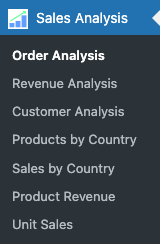
There, you can conveniently reach all reports that the extension provides.
Who can view the Reports?
↑ Back to topPermission to view reports is granted to users in the role of an Administrator or of a Shop Manager and those who have one of these capabilities: activate_plugins, manage_woocommerce and view_woocommerce_reports. If your setup has modified the standard capabilities that are assigned to the roles of Administrator and Shop Manager, you must assign one of the mentioned capabilities to roles that should be allowed to view the reports of the extension.
Questions & Support
↑ Back to topHave a question before you buy? Please fill out this pre-sales form.
Already purchased and need some assistance? Get in touch with the developer via the Help Desk.
