Overview
↑ Back to topFooSales for WooCommerce allows you to sell products that use decimal quantities/units of measurement for items sold by weight, length etc. This is perfect for stores that sell all or some of their products using decimal quantities as this functionality can work alongside whole quantity items which can be overridden on a per-product basis.
Please note that enabling this setting will add decimal fields to all your products in FooSales as well as your online store. We recommend testing this functionality first on a staging site and using it at your own risk!
Using Decimal Quantities
↑ Back to topYou can enable this feature on the Products tab in the FooSales for WooCommerce plugin settings.

Default Values
↑ Back to topYou can set the default minimum cart quantity, step value and unit on the WooCommerce Product Inventory settings page. Acceptable values can be any decimal number such as 1, 0.5, 0.01 etc. These values will be used by all products in your store unless you specify unique values on a per-product basis. By default, the minimum cart quantity is 1 which is the minimum amount that can be added to the cart for products. The default value for cart quantity step amount is also 1 which is the default amount that a product’s quantity can be increased or decreased in the cart. There is no default value for the cart quantity unit which can be left empty if desired.
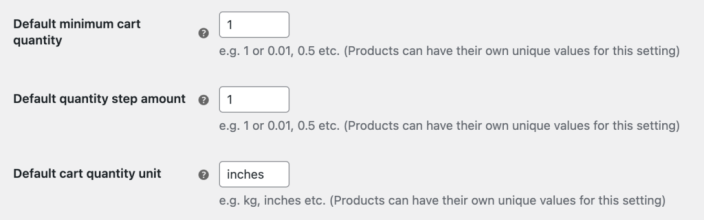
Unique Product Values
↑ Back to topYou can specify unique decimal cart quantity values on a per-product basis. If no values are entered, the default values described above will be used with the exception of cart quantity unit, where if you specifically saved an empty value for a product’s cart quantity unit, will remain empty and not use the value entered for the default cart quantity unit.
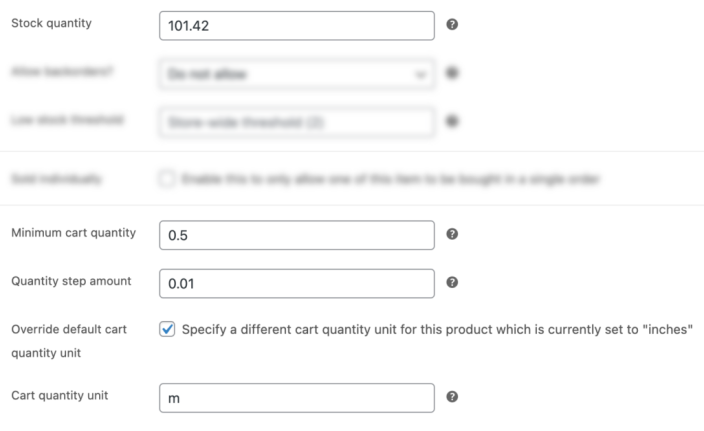
Product Display on Website
↑ Back to topOnce you have saved the decimal cart quantity values for your product, you will see that the quantity field defaults to the value entered for the minimum cart quantity on your website.
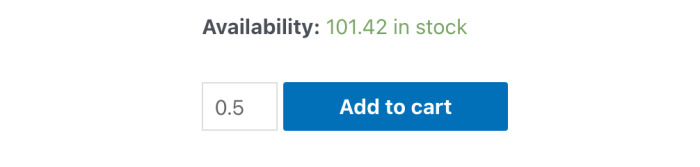
The quantity value can be incremented by the amount specified in the cart quantity step.
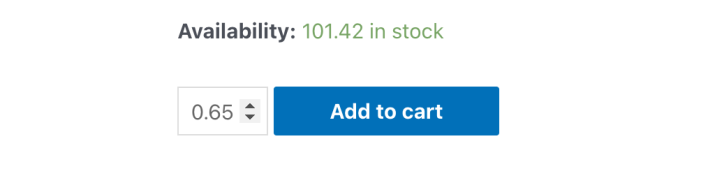
Decimal Quantities in FooSales for WooCommerce
↑ Back to topAfter making changes to any of the decimal quantity values mentioned above, whether it be the default values or the values entered on a per-product basis, it is recommended that you resync your store’s data in the FooSales for WooCommerce app by clearing locally stored data from the Settings screen.
Cart Products
When you click on a product in the product list or scan the barcode of a product that uses decimal quantities, the minimum cart quantity for that product will automatically be added to the cart in FooSales for WooCommerce.
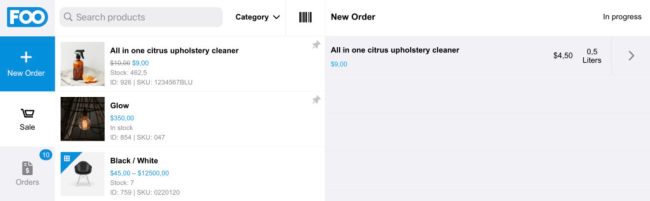
Once the product is in the cart, any subsequent clicks on the product in the product list or scans of its barcode will increment the product cart quantity by the amount that was specified for the product’s cart quantity step value.
When you click on the increase or decrease arrows, the cart quantity amount is increased or decreased by the specified cart quantity step amount. You can also click directly on the cart quantity number to manually input the product’s cart quantity. If the cart quantity falls below the value specified for the product’s minimum cart quantity, it will be removed from the cart.
Refunding Orders
If you have a completed order containing products that use decimal quantities, you can refund and restock those products following the normal refund process, albeit, with decimal quantity amounts to refund and restock instead.
After making changes to any of the decimal quantity values mentioned above, whether it be the default values or the values entered on a per-product basis, it is recommended that you resync your store’s data in the FooSales for WooCommerce app by clearing locally stored data from the Settings screen.
