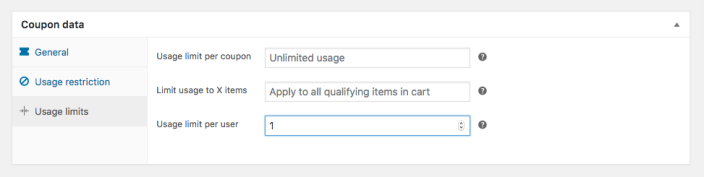Smart Coupons provide a powerful, “all-in-one” solution for gift cards, store credits, discount coupons, and vouchers extending the core functionality of WooCommerce coupons.
This doc article explains how you can sell store credits or gift cards at a discount or less price. For example, selling a $100 gift card for $80.
This is one of the best tricks to encourage your customers to spend some money on your store. This trick works because the customer feels that they’re getting a higher-value product by spending less. And once they’ve purchased it, it means they’ve committed to buying something from your store.
Creating and selling gift cards
↑ Back to topFor creating gift cards with Smart Coupons, there are two parts:
- Setting up a coupon: It will be used as a reference for creating the gift card with predefined settings.
- Setting up a product: This will be the product for which the customer will pay and in return, they’ll receive the gift card or store credit.
You can create and sell three types of gift cards / store credits:
- Gift card of any amount
Refer to the steps – How to create and sell gift cards of any amount - Gift card of a fixed amount
Refer to the steps – How to create and sell gift cards of a fixed amount - Gift cards of fixed denominations
Refer to the steps – How to create and sell gift cards of variable but a fixed amount
Note: It’s not possible to sell ‘Any amount’ gift cards at a lower price.
Once you create a gift card, follow the below steps:
How to configure lower-priced gift cards
↑ Back to top- Go to your WordPress Admin panel. Click on WooCommerce > Settings > Smart Coupons.
- Look for the setting ‘Sell store credit at less price?’. Enable it.
- Now open the product which you’ve set up for any or both of these methods:
- Gift card of a fixed amount
- Gift cards of fixed denominations.
- In the ‘Regular price’ field, enter the amount that will become the amount of the generated gift card, say 100.
- In the ‘Sale price’ field, enter the amount that the customer will pay to purchase the gift card, say 80.
- Save the product.
That’s it.
Important: If you have any coupon in your store that can be used to buy the above gift card/store credit, make sure to set ‘Usage limit per user’ under ‘Usage Limits’ to 1 for that coupon. Otherwise, your customer will get real credit at a discounted rate multiple times, resulting in a loss for you.