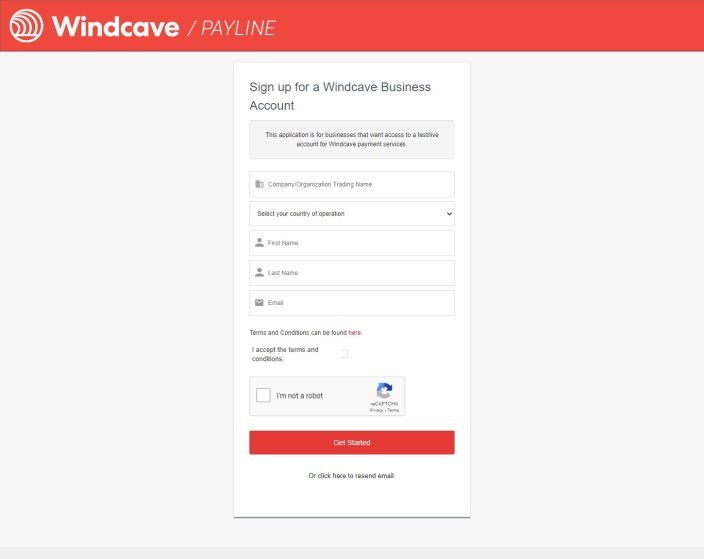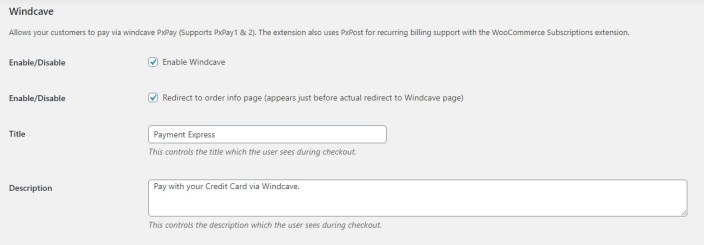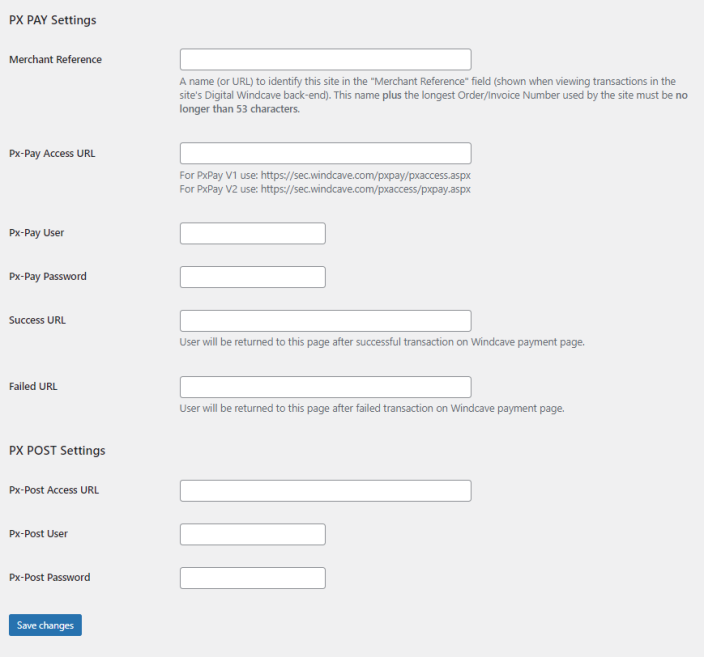Windcave (formerly Payment Express) is a certified Visa and MasterCard solution that facilitates electronic payments from multiple access points for your WooCommerce store.
- Download the .zip file from your WooCommerce account.
- Go to: WordPress Admin > Plugins > Add New to upload the file you downloaded with Choose File.
- Activate the extension.
More information at:
Installing and Managing Plugins.
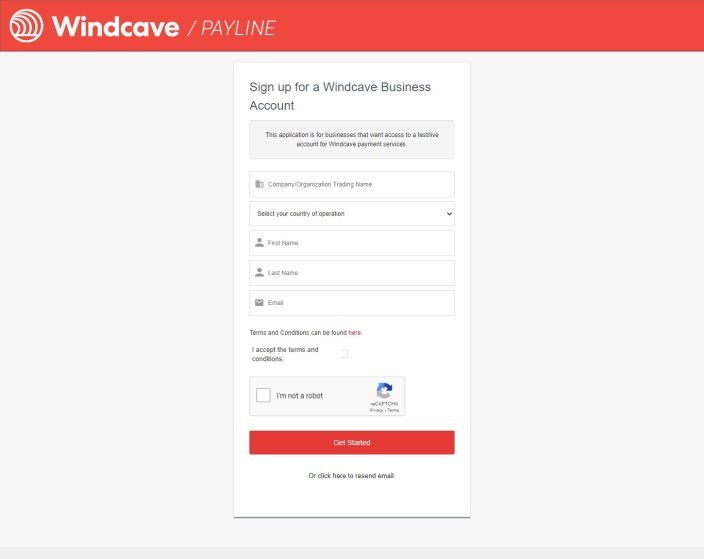
- Go to the Windcave website and sign up for an account at: https://sec.windcave.com/pxmi3/signup
- Wait for Sales to contact you with an answer on activation.
- Request PxPay credentials if the email you received doesn’t already contain them. Specifically you need:
- PxPay Access URL
- PxPay User ID
- Access Key
There is no charge to sign up or request credentials.
- Go to: WooCommerce > Settings > Payments
- Scroll to Windcave – Payment Express and click Manage
- Check checkbox to Enable Windcave.
- Check Redirect to order info page to view order information just before actual redirect to Windcave page.
- Enter Title shown to customers in checkout. Default is Payment Express; can be Credit Card or whatever you wish.
- Enter Description shown to explain Title.
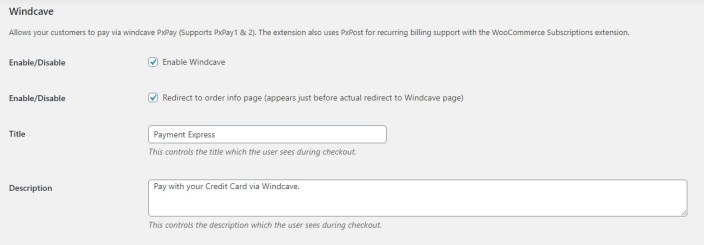
- Enter a name (e.g., your business) or a URL (e.g., your website/online store) for Merchant Reference.
- Enter Px Credentials obtained when you signed up with Payment Express.
- Px-Pay Access URL
- Px-Pay User
- Px-Pay Password
- Enter URLs of landing pages you prefer when transactions succeed and fail. Can be the same or different pages.
- Save changes.
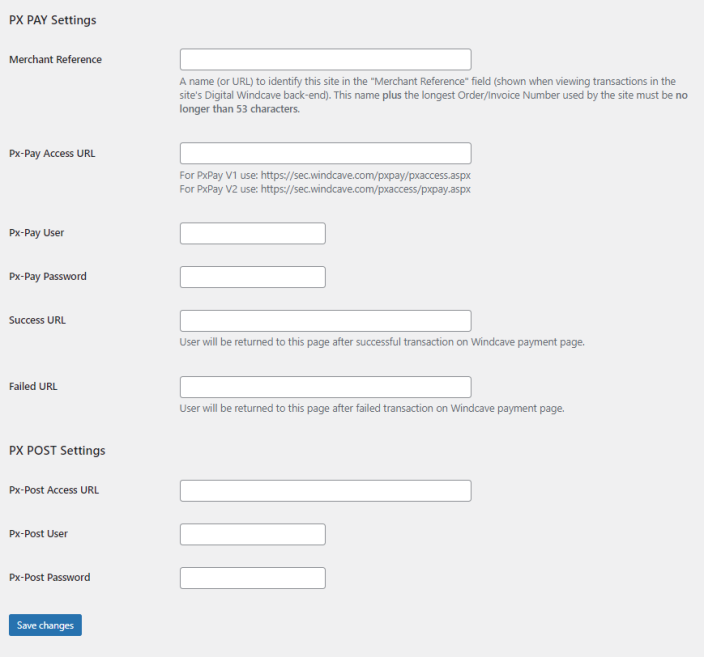
- Log into your Payment Express account.
- Request testing credentials.
- Enter info at WooCommerce > Checkout > Payment Express.
- Save changes.
- Use the Windcave eCommerce Testing Details.
When finished, go back to WooCommerce > Checkout > Payment Express and re-input your live account info from step 6 in Setup and Configuration.
Encountering an error while attempting to create a refund using the payment gateway API?
In such case, Goto
WooCommerce > Settings > Payments and enter valid PxPost credentials in addition to PxPay under PxPost Settings head and save changes. You will need to arrange PxPost credentials with Windcave. (These are different to your PxPay credentials). Once configured, you will be able to successfully execute refund process via Windcave.
Have a question before you buy?
Please fill out this pre-sales form.
Already purchased and need some assistance?
Get in touch the developer via the Help Desk.