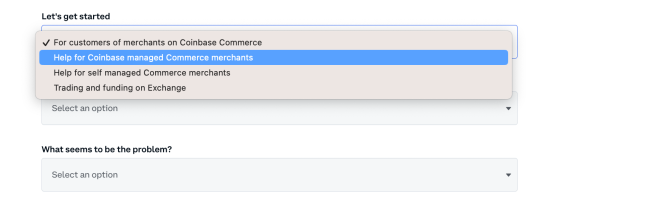Want to accept crypto payments on your WooCommerce store? Get up and running by following these simple steps:
Installation
↑ Back to topTo start using a product from WooCommerce.com, you can use the “Add to store” functionality on the order confirmation page or the My subscriptions section in your account.
- Navigate to My subscriptions.
- Find the Add to store button next to the product you’re planning to install.
- Follow the instructions on the screen, and the product will be automatically added to your store.
Alternative options and more information at:
Managing WooCommerce.com subscriptions.
Configuration
↑ Back to top1. Sign up for Coinbase Commerce
↑ Back to topSign up for Coinbase Commerce and follow the instructions to get started. After:
- Verifying your email address
- Adding two-step verification
- Securely storing your seed phrase
You’re almost ready to accept crypto payments – go to step 2.
2. Link Coinbase Commerce with your WooCommerce store
↑ Back to top- Within the WordPress administration area, go to the WooCommerce > Settings > Payments page and you will see Coinbase in the list of available payment gateways.
- Click on the Manage button on the right hand side. This will take you to the settings page, where you can configure the plugin for your store. You should see something like this:
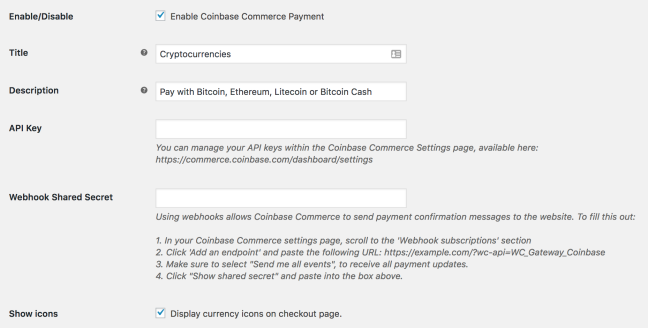
- To link your accounts, you’ll need to take the following steps:
- A) Add an API Key
- Create a new API key by navigating to the Security tab of the Settings page within Coinbase Commerce. There you will find an API Keys section.
- Click on Create an API Key to create a new API key that will be used to connect your WooCommerce store to your Coinbase Commerce account.
- Copy the API key and enter it into the API key input box within the plugin page.
- A) Add an API Key
- Linking your accounts – continued
- B) Create a Webhook Subscription by following these steps:
- In Settings within Coinbase Commerce, scroll to the Webhook Subscriptions section.
- Click Add an endpoint and paste the URL from within your plugin settings page.
- B) Create a Webhook Subscription by following these steps:
That’s it! Your customers are now able to checkout and pay with crypto.
Coinbase Support
↑ Back to topTesting
↑ Back to topHere are two ways to test your integration.
- To test that your service responds to webhook notifications appropriately, you can send test webhooks by visiting the settings page, scrolling down to the Webhook subscriptions section, clicking on Details next to the relevant webhook, and clicking the Send test button.
- Additionally, we recommend making a small purchase from your store to ensure that the end-to-end integration is working correctly.
Reach out to Support
↑ Back to topYou can learn more about integrating with WooCommerce here and here. For questions, please contact Commerce via this flow:
- Select “Coinbase Commerce” (right hand side tile)

- Then fill in the drop down menu with support question, so that your question can get triaged quickly and correctly.