Smart Navigation is available starting with the plugin v.1.0.11 or later.
Introduction
↑ Back to topSmart Navigation is a feature that allows you to add Searchanise Filters to the category pages in your store, for customers to be able to filter and sort products of a category.
The Searchanise Filters are based on the main product details, such as a stock status, price, tags, etc., and global product attributes.
Below is an example of a category page with Smart Navigation enabled:
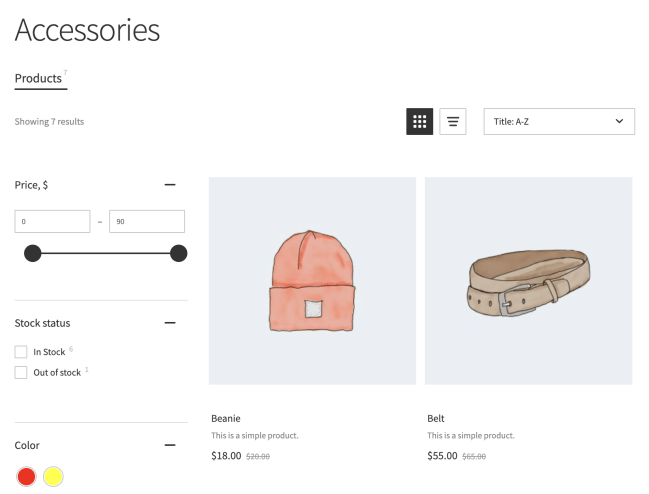
Using Smart Navigation, customers can narrow down their search through categories in just a few clicks and buy something in your store.
Important Info
* Smart Navigation works only if the Search Results Widget is enabled.
* Smart Navigation is basically the Search Results Widget which replaces your WooCommerce category page template. That’s why when the feature is enabled, your category pages look like the Search Results Widget.
Enable Smart Navigation
↑ Back to topTo switch on Smart Navigation, follow these steps:
- Go to the Searchanise control panel > Filters > Smart Navigation section.
- Set the toggle for Enable Smart Navigation to On.
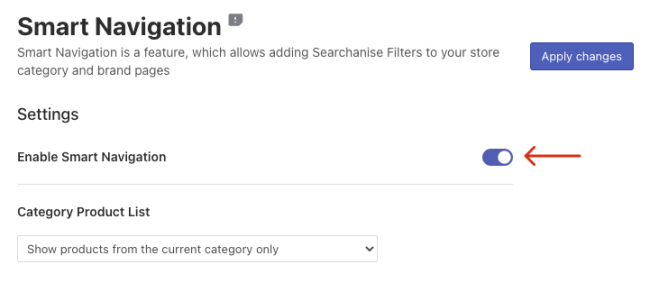
- Select the suitable option in the Category Product List, depending on whether you want to display products from the current category only or display products from its subcategories as well.
- Apply the changes.
- Start the re-indexation by clicking the link in the top notice or the Force re-indexation button in the Dashboard section.
That’s it. After the re-indexation is complete, the Smart Navigation feature will be enabled on category pages in your store.
Disable Smart Navigation
↑ Back to topTo switch off Smart Navigation, follow these steps:
- Go to the Searchanise control panel > Filters > Smart Navigation section.
- Set the toggle for Enable Smart Navigation to Off.
- Apply the changes.
- Start the re-indexation by clicking the link in the top notice or the Force re-indexation button in the Dashboard section.
That’s it. After the re-indexation is complete, the Smart Navigation feature will be disabled on category pages in your store.
Sorting
↑ Back to topYou can manage Smart Navigation’s sorting.
| Setting | Description |
|---|---|
| Default sorting | Changes the default sorting on category pages. The default value is Date: New to Old. |
| Show out of stock products at the end of list | Shows the out-of-stock products at the end of the list. The option is disabled by default. |
