The Conditional Payments Methods for WooCommerce plugin allows you to create custom rules for payment methods that appear on checkout. From limiting gateways based on products, categories, user roles, and even geographic locations, this plugin greatly improves your customer experience.
Setup and Installation
↑ Back to topInstallation:
↑ Back to top- Download Advanced conditional payment methods plugin and have your .zip file
- Go to the Plugins section at the WordPress admin panel, and click ‘Add New’ to upload and install the plugin you just downloaded from WooCommerce.
- Upload the .zip file to proceed with the installation.
- Wait until the plugin installs. After successful installation, activate the plugin, and move on to configuration settings.
Configuration:
↑ Back to topAt the WooCommerce admin panel go to WooCommerce > All Conditional Payment methods here you can Add multiple conditional methods and modify existing ones.
Add New:
↑ Back to topAdd the title of the WooCommerce conditional payment methods first.
Set Conditions:
- Allow Payment Methods
- Restrict Payment Methods
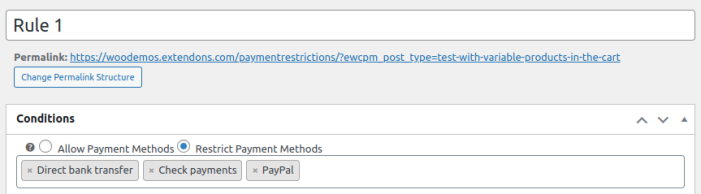
Conditions to meet:
Add or remove the conditions you want to set according to the cart total or weight. The relation between conditions is “AND” and the relation between groups is “OR”.

Add Condition Group:
Click on an ‘add condition group’ to add conditions for payment methods. First, you need to select an option on which you want to apply the conditions. These are as following:
- Items in cart
- Cart Quantity
- Cart Weight
- Sub total
- Cart Total
- Coupon Code Used
- Cart Contains Product
- Product Category
- Shipping Continent
- Shipping Country
- Shipping State
- Shipping City
- Shipping Zip Code
- Shipping Methods
- Billing Continent
- Billing Country
- Billing State
- Billing City
- Billing Zip Code
- User Role
- Day of Week
- IP Address
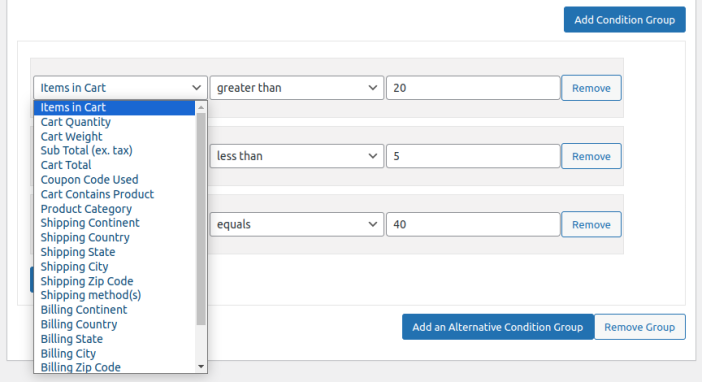
You can add multiple conditions.
