There are General Settings and Product Settings under Call for Price for WooCommerce Pro plugin. In this plugin, custom price label can also be set for Simple, Variable, Grouped and External products. We shall discuss these in separate posts but in this post we will understand how to set custom price label for Simple products.
- Simple Products
- Variable Products
- Grouped Products
- External Products
Simple Products
↑ Back to topThere are General Settings and Product Settings under Call for Price for WooCommerce Pro plugin. In this plugin, custom price label can also be set for Simple, Variable, Grouped and External products. We shall discuss these in separate posts but in this post we will understand how to set custom price label for Simple products.
What are the different settings for Simple products?
↑ Back to topTo go to the Simple Products page, follow the path WooCommerce -> Settings -> Call for Price -> Simple Products. Below is the default Simple Products page:
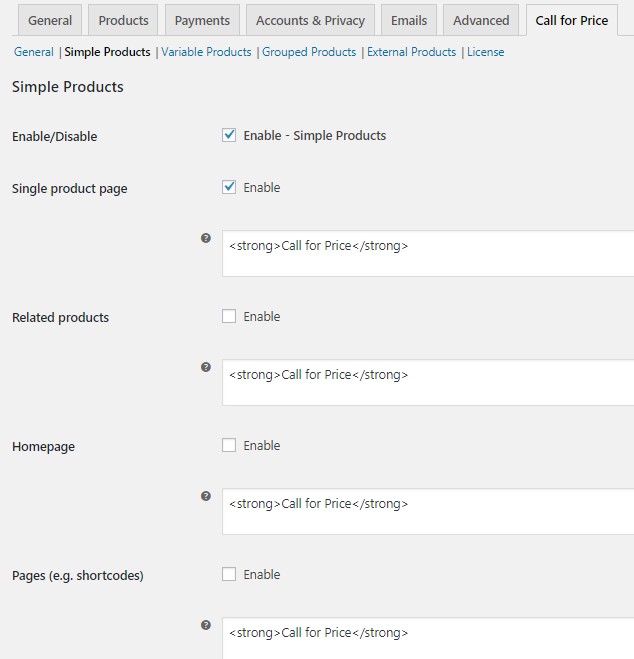
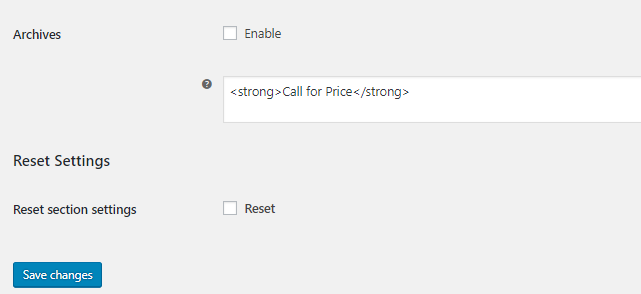
Default Simple Products page
Let us understand all these settings in detail:
Enable/Disable
↑ Back to topThis option has an Enable-Simple Products checkbox which is ticked by default. When this setting is enabled, you can set Custom Price label for simple products. If you want to disable the setting, do not tick the checkbox. Only when this setting is enabled, all the other settings will reflect for simple products.

Tick the checkbox to enable settings
Single product page
↑ Back to topWhen simple products have no price set for it and you want to display a custom price label for those products on Single product page, enable this option. There is a text field for this setting and the text that you want to display as a price label has to be entered here. By default,<strong>Call for Price</strong> is set for this option which includes the html tag.
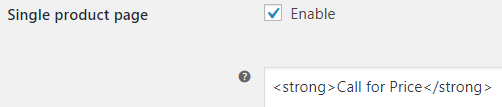
Single product page setting
Hence Simple products with empty price will show Call for Price label on its Single product page. For instance, say a simple product Packed Meal has no price set for it and you enable the Single product page setting with Call for Price text. The Single product page of Packed Meal product will display Call for Price label as shown below:
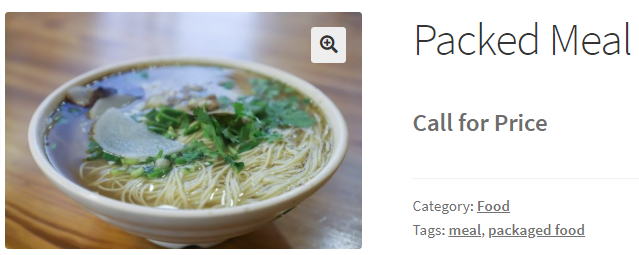
Single product page of Packed Meal
You can leave this option unchecked and text field blank to disable the Single product page setting. You can enter any text for the price label in the text field as per your business requirements.
Related products
↑ Back to topRelated products are those products which are similar to the product that customer is viewing online and are displayed at the bottom of the Single product page of that product. So when you enable Related products option and add the price label for them, all the related products with empty prices will show Call for Price label. This is because the default value of text field is set to <strong>Call for Price</strong>.
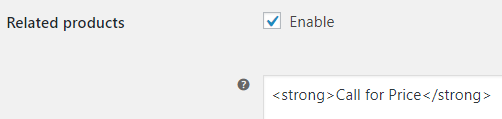
Enabling the Related products setting
Let us take an instance to understand this. Say you enable the Related products setting and select the product Cream Hat. The related products on the Cream Hat Single product page will show Call for Price label.
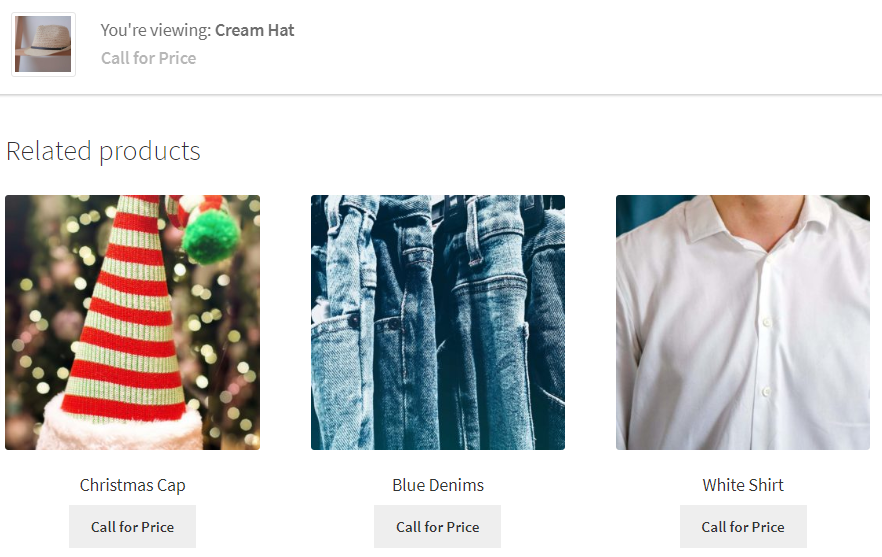
Related product page of Cream Hat
You can leave this text field blank to disable displaying Call for Price option for Related products. You can set any text in the text field to display that price label for related products.
Homepage
↑ Back to topHomepage refers to the Shop page where you display all your WooCommerce products for online purchase. This setting allows you to display a custom price label for all simple products with empty price, on the Homepage.
When you enable Homepage setting and you set <strong>Call for Price</strong> in the text field, all the WooCommerce Simple products on the Shop page will display a Call for Price label.
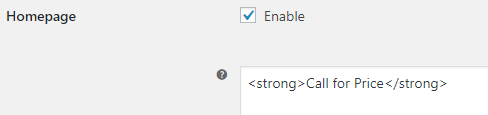
Enabling Homepage setting
Hence, all simple products with no price set for it will have a Call for Price label on the homepage.
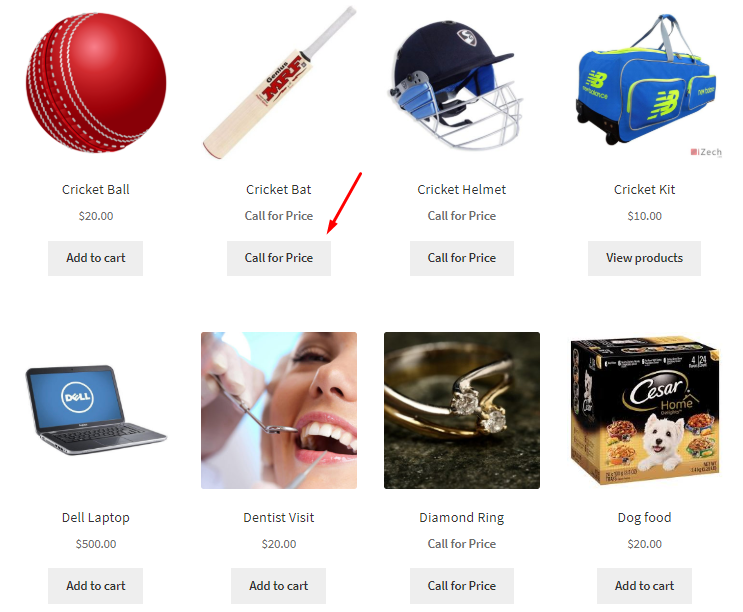
Call for Price button for Simple products
Similar to the other settings if you keep the text field blank, it will disable the setting. You can choose to display any label for the price on the homepage by entering the appropriate text in the text field of Homepage setting. By default, Homepage setting is enabled and text in the text field is set as <strong>Call for Price</strong>.
Pages (e.g. shortcodes)
↑ Back to topThis setting allows you to display the custom price label on the WooCommerce pages which are used to display products.
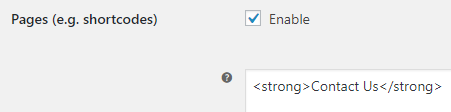
Enabling Pages (e.g. shortcodes) setting
For instance, say you want to display a price label on Category Products page for category Food. The custom price label for all Simple products with Food as category and empty price will display Contact Us label.
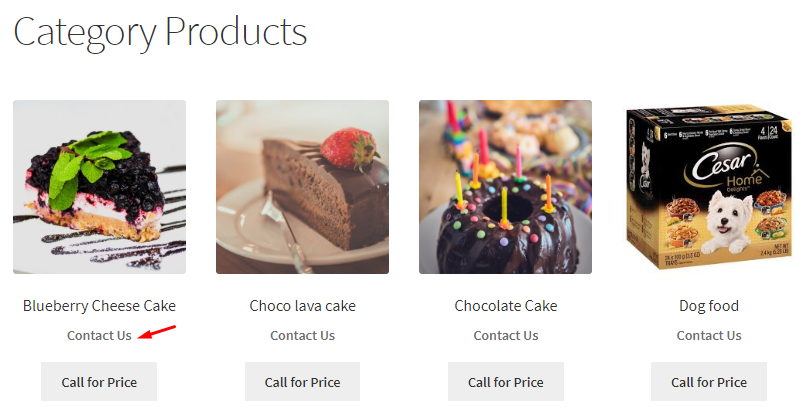
Category Products page displaying Contact Us label
As you can see, the price label can be set as any text suitable for your business. If you leave the text field blank for Pages (e.g. shortcodes) setting, then this option will be disabled.
Archives
↑ Back to topWhen you enable the setting Archives and add the text as Need a Quote in the text field, then all the simple products with empty prices on the category page will display price label as Need a Quote.
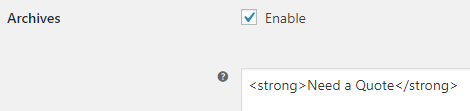
Enabling the Archives setting
Let us take a example of a page where product categories are displayed. So, when you go to Product Categories page and select category Clothing, then it will display simple products that have empty price with a Need a Quote label as shown below:
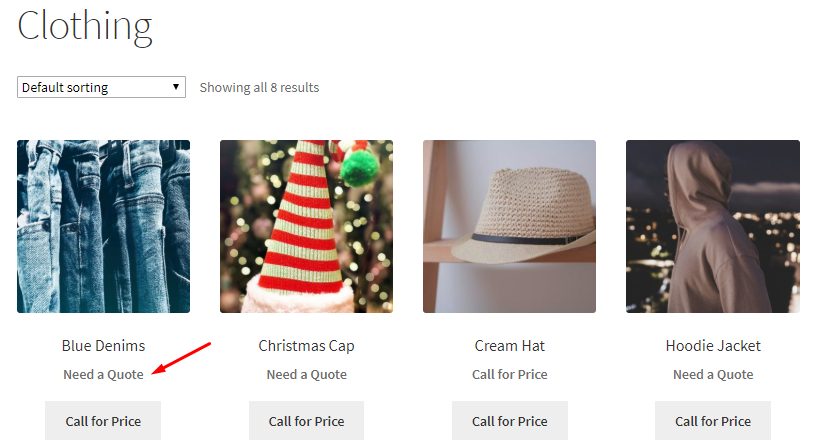
Displaying Need a Quote label
This way you can add any custom price label as per business need and can choose to leave it blank to disable this setting. By default, this setting is enabled and the text field is set as <strong>Call for Price</strong>.
Reset Settings
↑ Back to topWhen you tick the Reset section settings checkbox, all the settings will get reset to its default value.
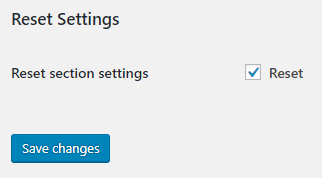
Reset checkbox ticked
This means all the settings under Simple Products page will be enabled with text field value as <strong>Call for Price</strong>.
Variable Products
Product Settings under Call for Price for WooCommerce Pro plugin allow you to set custom price label for Simple, Variable, Grouped and External products. We shall understand how to set custom price label for Variable products in this post.
What are the different settings for Variable products?
↑ Back to topYou can go to the Variable Products page, following the path WooCommerce -> Settings -> Call for Price -> Variable Products. Below is the default Variable Products page:
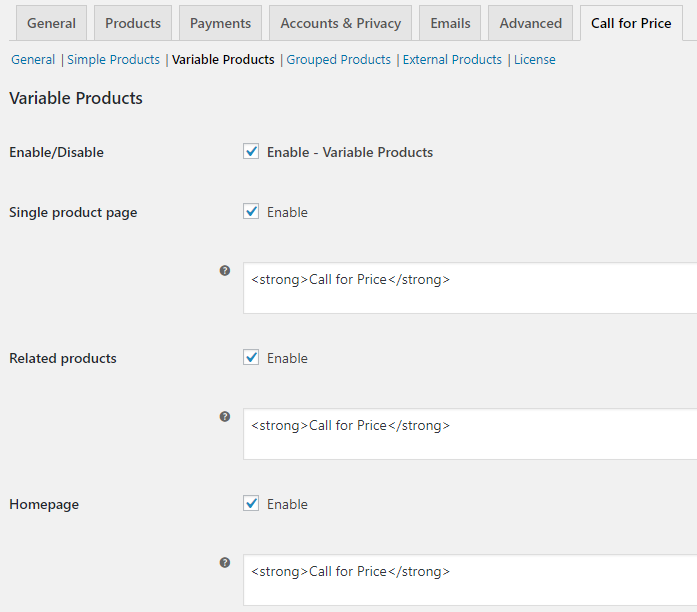
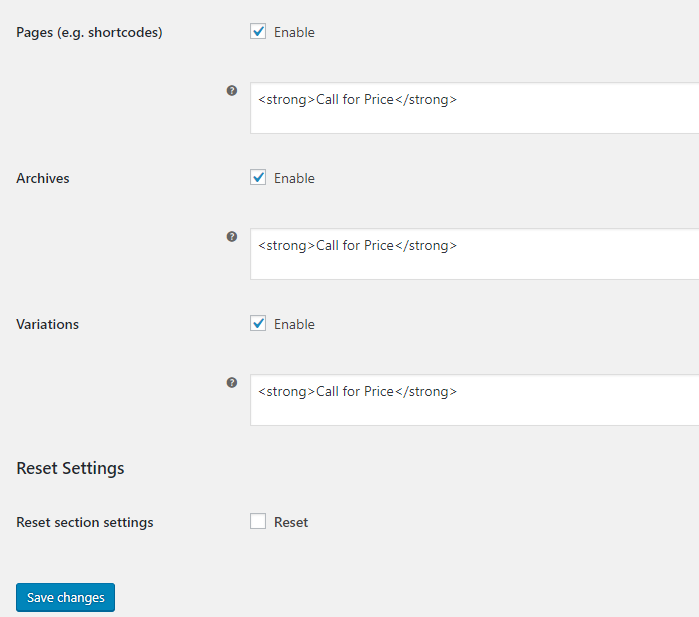
Default Variable Products page
Let us understand Variable Product settings in detail:
Enable/Disable
↑ Back to topWhen Enable-Variable Products checkbox is ticked you can set Custom Price label for Variable products. Only when this setting is enabled, all the other settings will reflect for variable products.

Tick the checkbox to enable settings
By default, Enable/Disable option is enabled. If you want to disable the setting, do not tick the checkbox.
Single product page
↑ Back to topWhen you want to display a custom price label for WooCommerce Variable products with empty price on Single product page, then enable this option. You can enter the text which you want to display as a price label for your variable products in the text field of Single product page setting. By default, <strong>Call for Price</strong> is set for this option which includes the html tag.
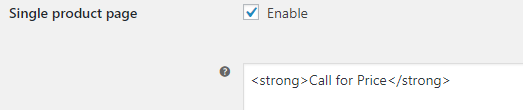
Single product page setting
Therefore Variable products with empty price will show Call for Price label on its Single product page. Let us understand this with an instance of a variable product – Woollen Scarf & Cap which has no price set for it and you enable the Single product page option with Call for Price text.
The Single product page of Woollen Scarf & Cap product will display Call for Price label as shown below:
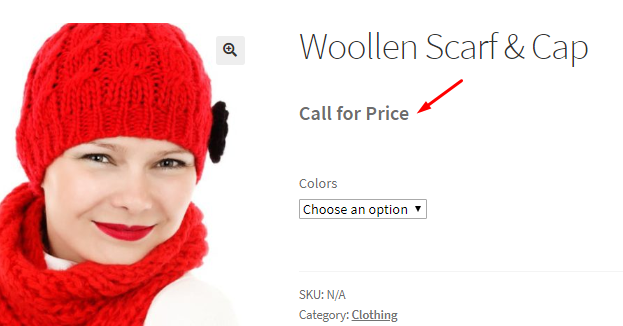
Single product page of Woollen Scarf & Cap product
In order to disable this setting, you can leave Single product page option unchecked and text field blank. You can enter any text for the price label in the text field as per your business needs.
Related products
↑ Back to topRelated products refer to products which are similar to the product which customer is viewing online. These are usually displayed at the bottom of the Single product page. When you enable Related products option and add the price label as <strong>Need a Quote</strong> in the text field, all the related variable products with empty prices will show Need a Quote label.
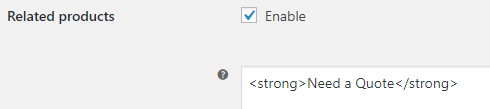
Enabling the Related products setting
Let us understand this using an instance of product Cream Hat. Say you enable the Related products setting and add price label as Need a Quote, then variable products with price blank under Related products section on the Cream Hat product page will show Need a Quote label.
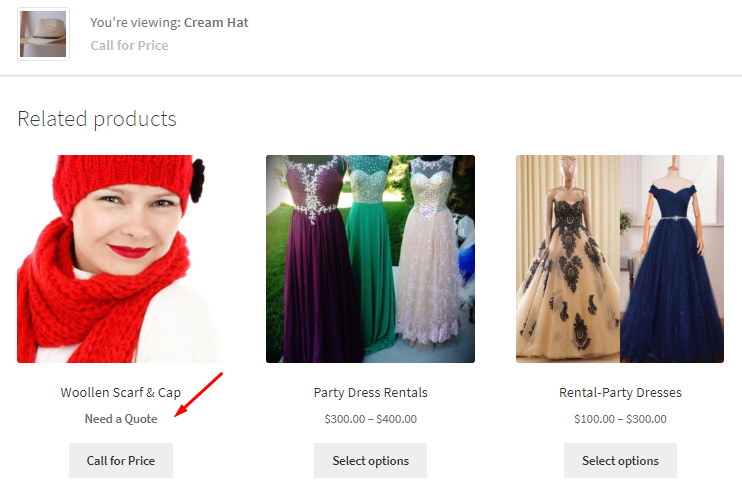
Related product page of Cream Hat
You can disable this setting by not ticking the checkbox or leaving the text field blank. You can set any price label on the frontend for related products, by adding appropriate text in the text field.
Homepage
↑ Back to topA Shop page is also called a Homepage where you display all WooCommerce products of your store for online purchase. Homepage setting allows you to display a custom price label for all variable products with empty price, on the Homepage.
When you enable this setting and you enter <strong>Call for Price</strong> in the text field, the WooCommerce Variable products on the Shop page will display a Call for Price label.
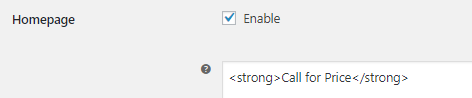
Enabling Homepage setting
Hence all variable products with no price set for it will have a Call for Price label on the homepage.
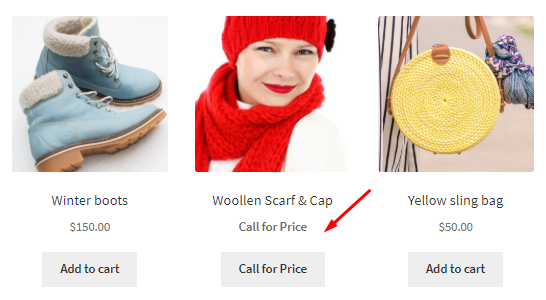
Homepage displaying Call for Price
If you keep the text field blank here, this will disable the setting. You can enter any text for the price label in the text field of this setting which is by default set to <strong>Call for Price</strong>.
Pages (e.g. shortcodes)
↑ Back to topYou can display custom price label on WooCommerce pages that showcases your products, using Pages (e.g. shortcodes) setting.
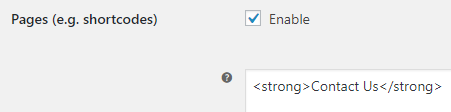
Enabling Pages (e.g. shortcodes) setting
For instance, say you want to display a price label as Contact Us on Category Products page for category Clothing. Therefore when you enable this setting and add <strong>Contact Us</strong> in the text field, all variable products with Clothing as category and empty price will display Contact Us label.
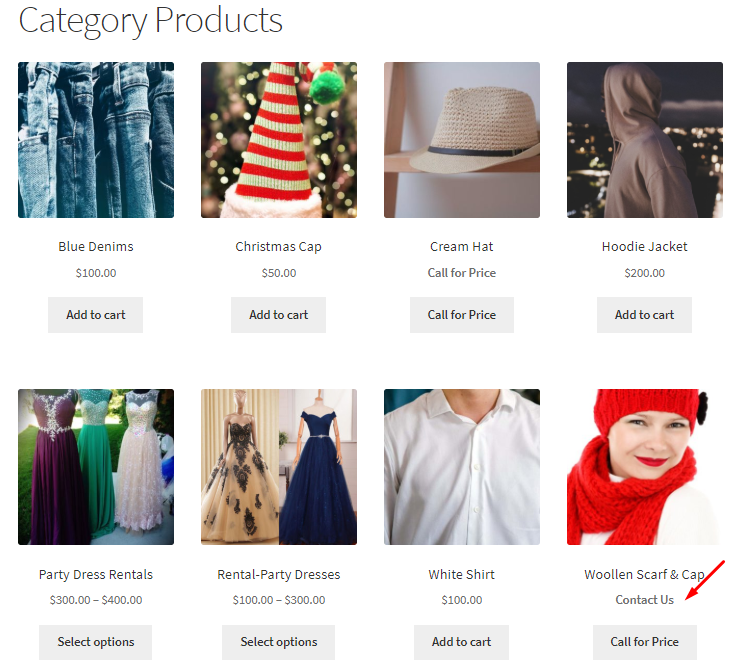
Category Products page displaying Contact Us label
As you can see, the price label can be set as any text as per your business needs and if you leave the text field blank, then this option will be disabled. By default, this setting is enabled but can be disabled if you do not tick the Enable checkbox.
Archives
↑ Back to topWhen you enable the setting Archives and add the text Call for Price in the text field, then all variable products with empty prices on the category page will display Call for Price label.
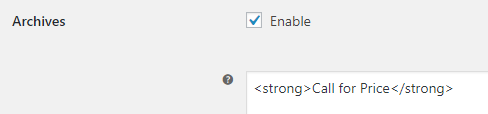
Enabling the Archives setting
Let us take a example of a page where product categories are displayed. So, when you go to Product Categories page and select category Food, then variable products with empty prices under this category will display label as Call for Price as shown below:
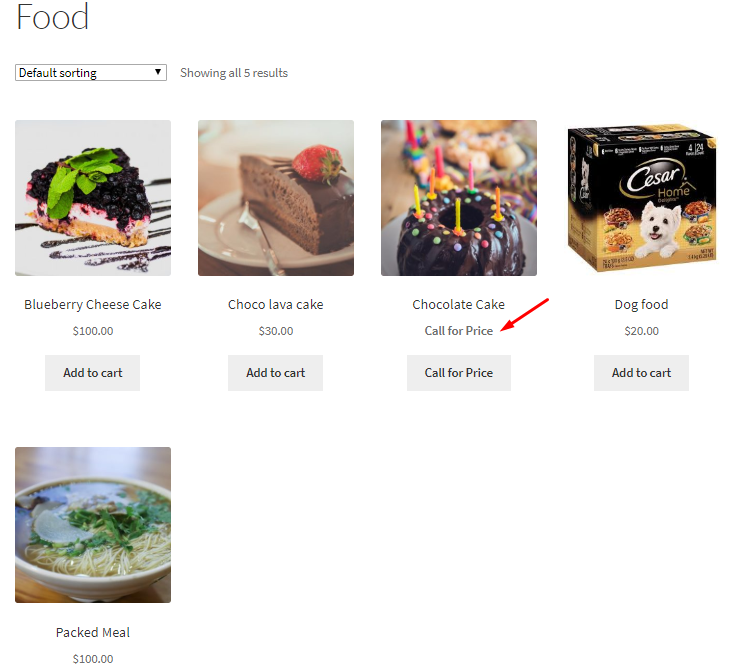
Displaying Call for Price label
By default, this setting is enabled and you can untick the Enable checkbox to disable it. You can even disable the default label <strong>Call for Price</strong> by leaving the text field blank for Archives setting.
Variation
↑ Back to topThis refers to different variations of variable products. When you enable Variation setting, single product page of each variation will display the custom price label set for variable products with empty price.
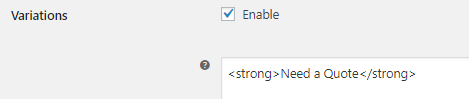
Enabling the Variations setting
Therefore, say you enable this setting and enter the price label as Need a Quote in the text field. Consider variable product Woollen Scarf & Cap whose variations are Red and Yellow colors. Now when the price of these variations are not set and you select Yellow Woollen Scarf & Cap product, you will see the Need a Quote label on the Single product page of Yellow Woollen Scarf & Cap.
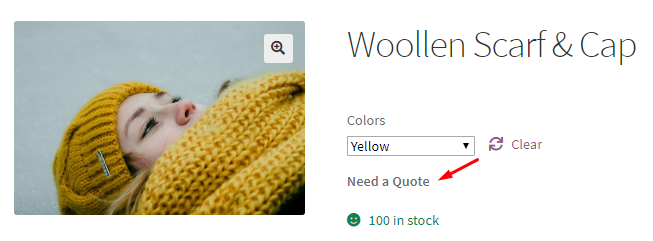
Need a Quote label on Single product page of a variation
This way you can set a custom price label for each variation. By default this setting is enabled with label set as <strong>Call for Price</strong>. If you want to disable this setting, simply untick the Enable checkbox or leave the text field blank.
Reset Settings
↑ Back to topReset section settings enables you to reset all the Variable products settings to its default settings. You need to tick the Reset checkbox for the same. By default, this checkbox is unticked.
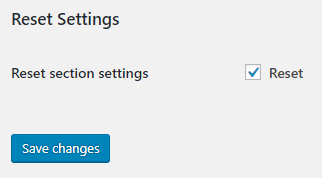
Reset checkbox ticked
This means when you enable Reset Settings, all the options under Variable Products page will be checked with their text field value set as <strong>Call for Price</strong>.
Grouped Products
In our previous posts, we saw how to set custom price labels for Simple and Variable products using the Call for Price for WooCommerce Pro plugin. In this post we shall understand the settings for setting up custom price labels for Grouped Products.
What are Grouped Products?
↑ Back to topAs the name suggests, Grouped Products are made up of different simple products which can be purchased individually. It is grouped together either to offer some special offers or for a theme or festive occasions etc. Hence its a collection of related products like set of 6 cups or mugs.
What are the different settings for Grouped products?
↑ Back to topYou can go to the Grouped Products page by following the path WooCommerce -> Settings -> Call for Price -> Grouped Products. Below is the default Grouped Products page:
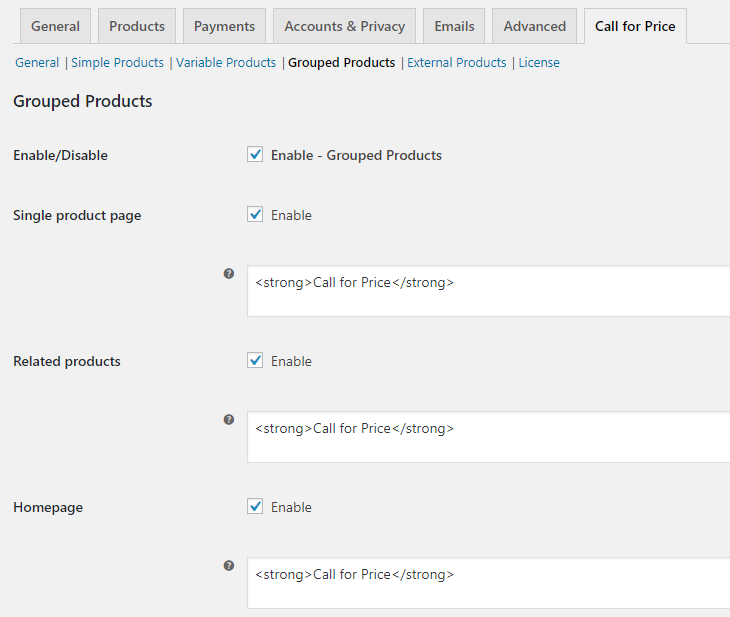
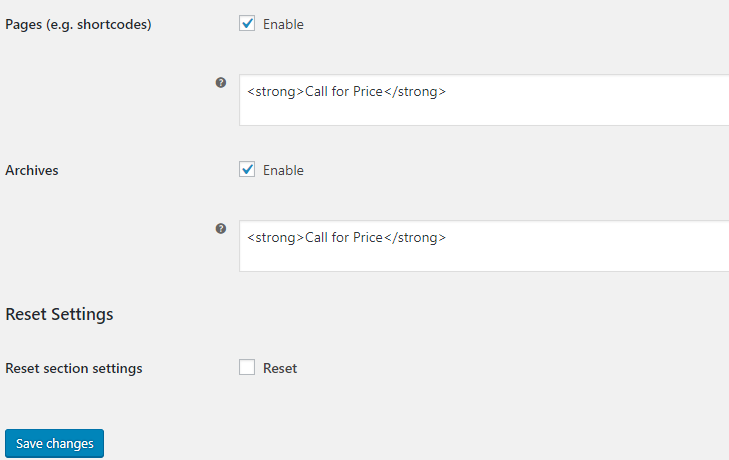
Default Grouped products page
Now let us understand each of these settings in detail:
Enable/Disable
↑ Back to topWhen you tick the Enable-Grouped Products checkbox, it allows you to set Custom Price label for Grouped products. Only when this setting is enabled, all the other settings will reflect for grouped products.
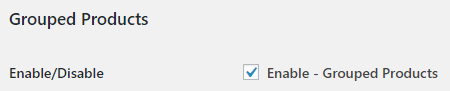
Tick the checkbox to enable settings
By default, Enable/Disable option is enabled. If you want to disable this setting, do not tick the checkbox.
Single product page
↑ Back to topWhen you enable this setting, you can set custom price label for WooCommerce Grouped products with empty price on Single product page. There is a text field that allows you to enter the text of the price label that you wish to display for grouped products on Single product page. By default,<strong>Call for Price</strong> is set for this option which includes the html tag.
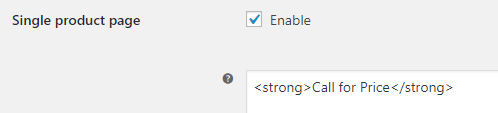
Enabling the Single product page setting
Therefore Grouped products that have no price set for them will show Call for Price label on its Single product page. Let us understand this using an instance of a grouped product – Cricket Kit which have empty prices for all its products and you enable the Single product page option with Call for Price text. Hence it will display Call for Price label for all its products on Single product page as shown below:
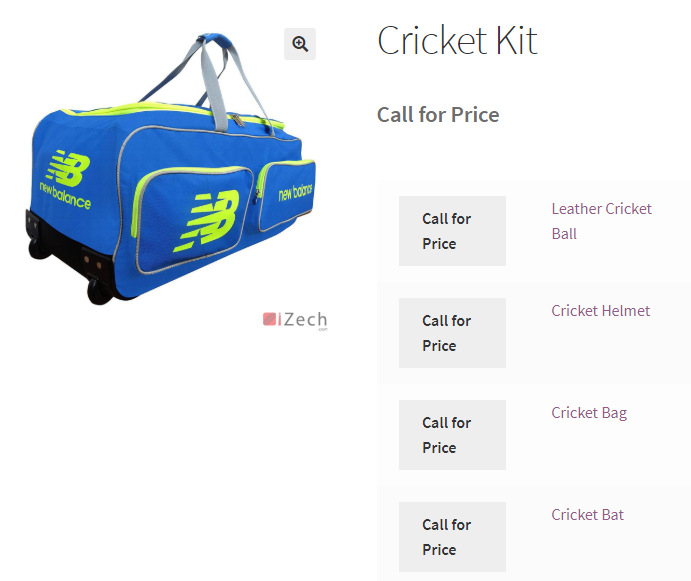
Single product page of Cricket Kit product
You can disable this setting by leaving the Single product page option unchecked or text field blank. Also, you can enter any text for the price label in the text field as per your business needs.
Related products
↑ Back to topRelated products are those products which are similar to the product that the customer is viewing online which are usually displayed at the bottom of a Single product page. When you enable Related products setting and add a price label as <strong>Call for Price</strong> in the text field, all the related products with empty prices will show Call for Price label.
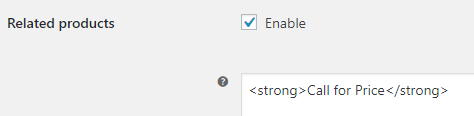
Enabling the Related products setting
Hence let us consider an instance of the same grouped product – Cricket Balls Set and enable Related products setting with <strong>Call for Price</strong> in the text field. Now when you go to Cricket Balls Set product and scroll to the Related Products section, you will see a Call for Price label for Cricket Kit products which is a grouped product with empty price.
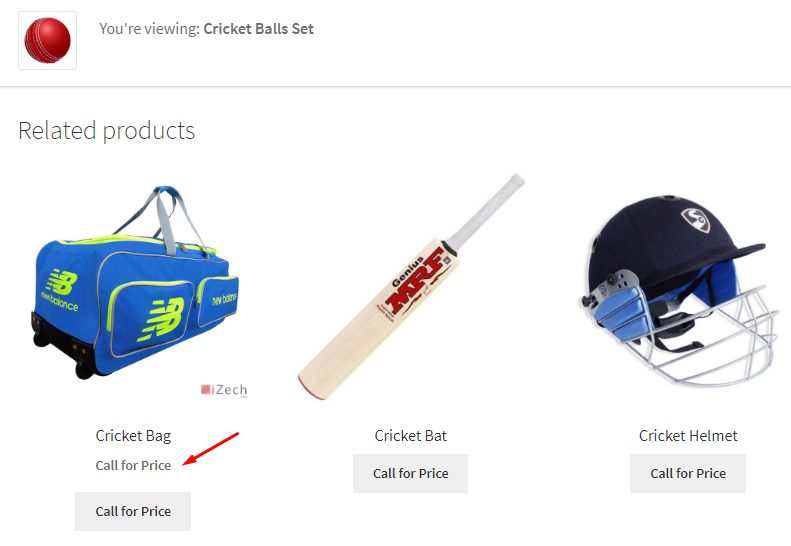
Call for Price showing up on Related products section
You can untick the checkbox or leave the text field blank to disable this setting. You can set any price label on the frontend for related products, by adding appropriate text in the text field. By default, Related products setting is enabled with <strong>Call for Price</strong> set in the text field.
Homepage
↑ Back to topHomepage refers to the Shop page where you display all your WooCommerce products for online purchase. Homepage setting allows you to display a custom price label for all grouped products with empty price on the Homepage.
When you enable Homepage setting and you set <strong>Call for Price</strong> in the text field, all the WooCommerce Grouped products on the Shop page will display a Call for Price label.
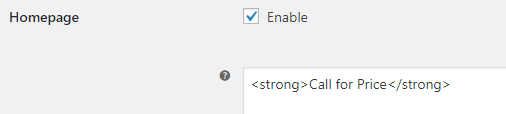
Enabling Homepage setting
Therefore all grouped products with empty price will have a Call for Price label on the Homepage.
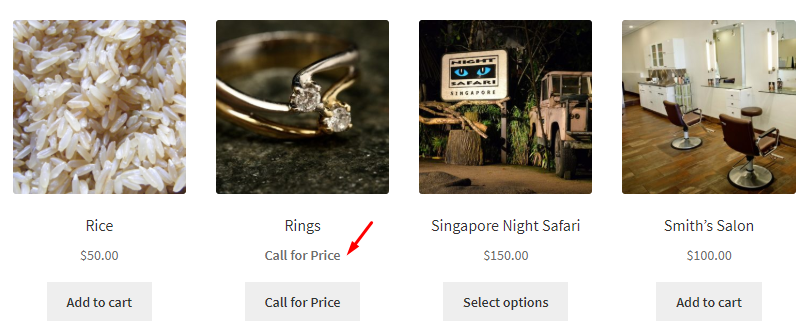
Call for Price for Grouped products
You can keep the text field blank which will disable the setting. Also, you can choose to display any label for the price on the homepage by entering the desired text in the text field of Homepage setting. By default, Homepage setting is enabled and text in the text field is set as <strong>Call for Price</strong>.
Pages (e.g. shortcodes)
↑ Back to topThis setting allows you to display the custom price label on the WooCommerce pages which are used to display products. When you enable Pages (e.g. shortcodes) setting and you set <strong>Need a Quote</strong> in the text field, all the Grouped products with empty price on the selected WooCommerce page will display a Need a Quote label.
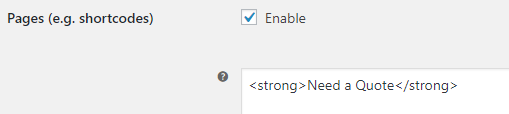
Enabling Pages (e.g. shortcodes) setting
Hence, say you want to display Need a Quote price label on Category Products page for category Clothing. The custom price label for all Grouped products with Clothing as category and empty price will display Need a Quote label.
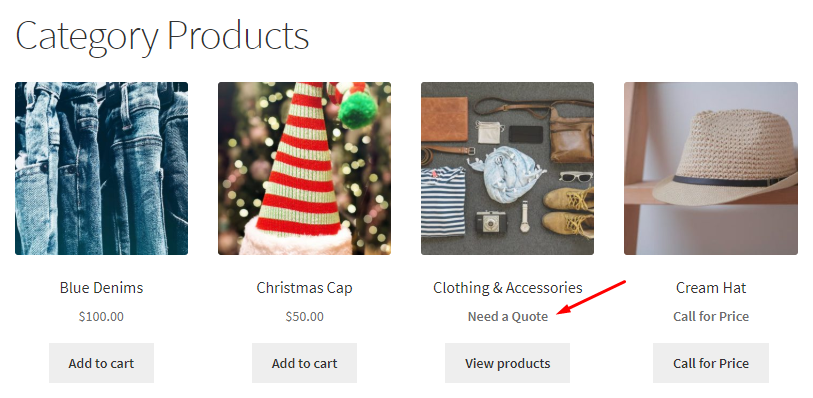
Category Products page displaying Need a Quote label
The price label can be set as any text suitable for your business needs. If you leave the text field blank for Pages (e.g. shortcodes) setting, then this option will be disabled.
Archives
↑ Back to topWhen you enable the setting Archives and add the text as Need a Quote in the text field, then all the grouped products with empty prices on the category page will display price label as Need a Quote.
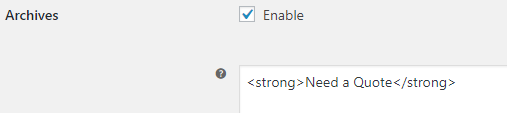
Enabling the Archives setting
So lets take an example of a page where Product categories are displayed. So, when you go to Product Categories page and select category Sports, then it will display grouped products that have empty price with a Need a Quote label.
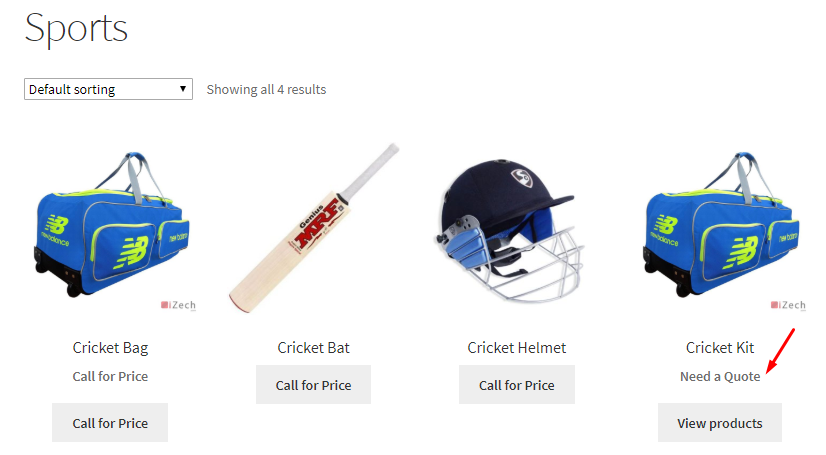
Displaying Need a Quote label
This way you can add any custom price label as per your business requirements and can choose to leave it blank to disable this setting. By default, this setting is enabled and the text field is set as <strong>Call for Price</strong>.
Reset Settings
↑ Back to topWhen you tick the Reset section settings checkbox, all the settings will get reset to its default value.
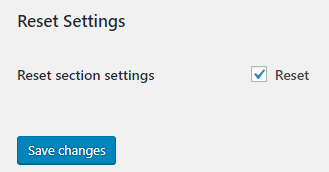
Reset checkbox ticked
This means when you enable Reset Settings, all the options under Grouped Products page will be checked with their text field value set as <strong>Call for Price</strong>. By default, Reset section settings is not enabled.
External Products
In this post we will understand how to set custom price labels for External products using Call for Price for WooCommerce Pro plugin. External products are those products which are added on your site which your customers will purchase on another site or a linked site.
What are the different settings for External products?
↑ Back to topYou can go to the External Products page, following the path WooCommerce -> Settings -> Call for Price -> External Products. Below is the default External Products page:
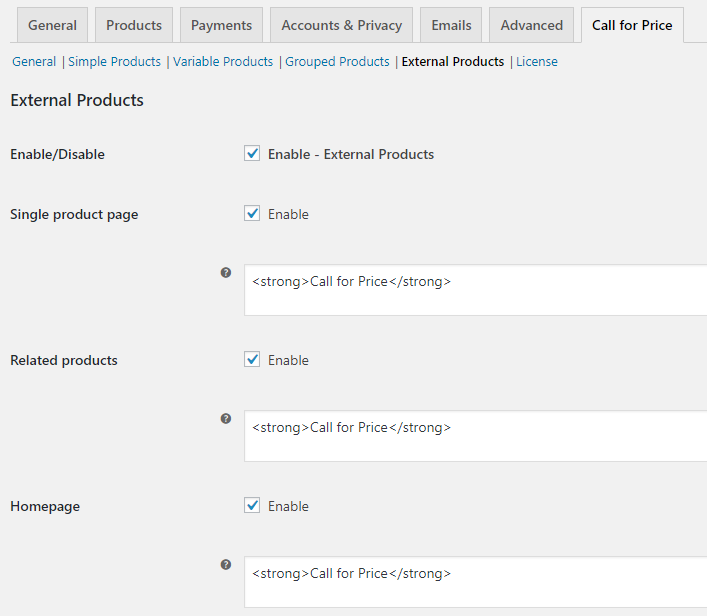
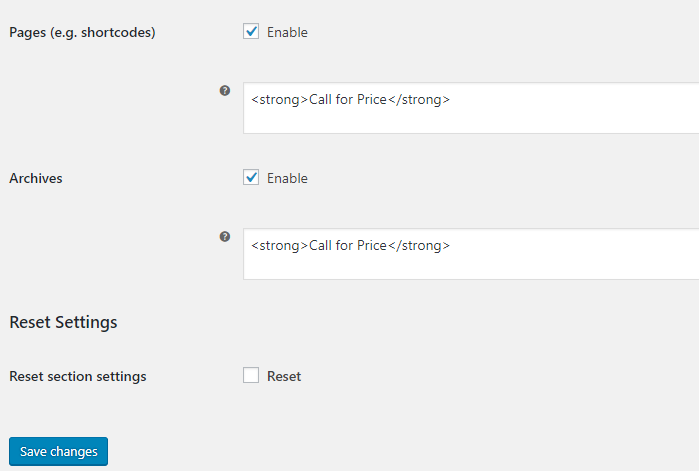
Default External Products page
Let us understand External Product settings in detail:
Enable/Disable
↑ Back to topWhen Enable-External Products checkbox is ticked you can set Custom Price label for External products. Only when this setting is enabled, all the other settings will reflect for external products.
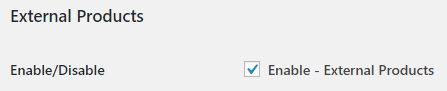
Tick the checkbox to enable settings
By default, Enable/Disable option is enabled. If you want to disable the setting, do not tick the checkbox.
Single product page
↑ Back to topWhen you enable the Single product page setting, you can display the custom price label for all external products whose price is not set. It will display the price label set in the text field of the setting. By default, the text field is set to <strong>Call for Price</strong>.
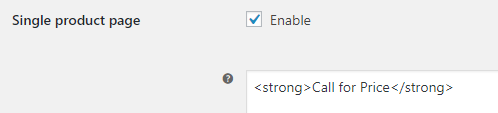
Single product page setting
Hence when external products with empty price will display Call for Price label on the Single product page. Let us take an instance of an External product – Blue Book whose price is not set and price label is set to display Call for Price on single product page.
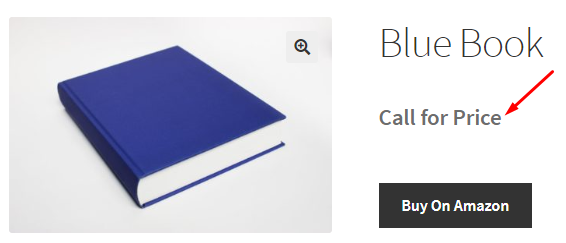
Single product page of Blue Book
If you want to disable this setting, you can untick the Single product page option and keep text field blank. You can choose to enter any text for the price label in the text field as per your business needs.
Related products
↑ Back to topRelated products are those products which are similar to the product which customer is viewing online. These are usually displayed at the bottom of the Single product page. When you enable Related products option and add the price label as <strong>Request a Quote</strong> in the text field, all the related external products with empty prices will show Request a Quote label.
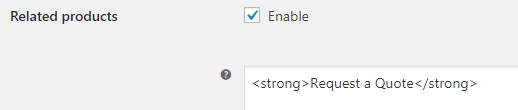
Enabling the Related products setting
Hence when we consider an example of external product – Blue Book and scroll to the Related products section, all external products with empty price will display Request a Quote label.
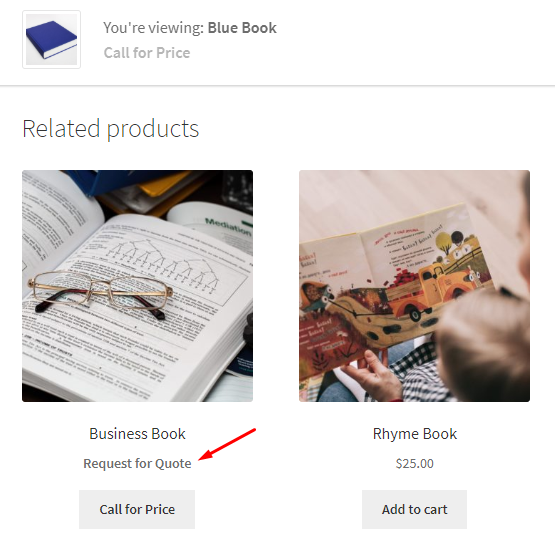
Related products section showing Request a Quote label
To disable this setting by untick the Enable checkbox or leave the text field blank. You can set any price label on for related products, by adding an appropriate text in the text field.
Homepage
↑ Back to topA Shop page is also called a Homepage where you display all WooCommerce products of your store for online purchase. Homepage setting allows you to display a custom price label for all external products with empty price, on the Homepage.
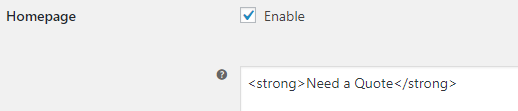
Enabling Homepage setting
Therefore when you enable this setting and enter <strong>Need a Quote</strong> in the text field, all External products with empty price on the Shop page will display a Need a Quote label.
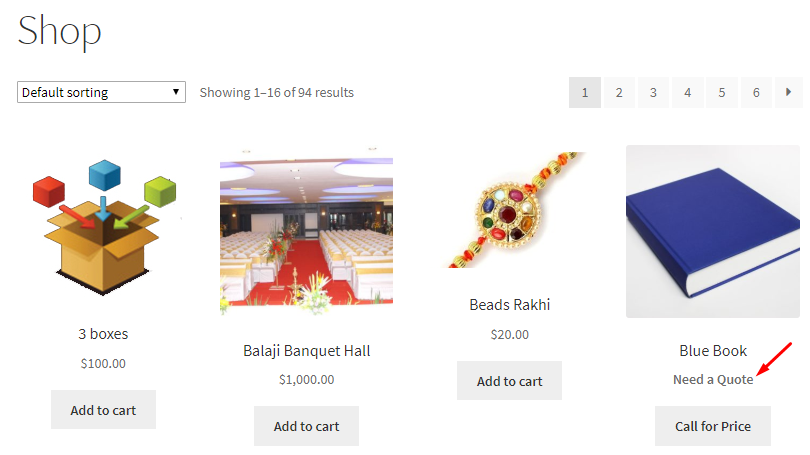
Homepage displaying Need a Quote label
If you keep the text field blank, this will disable the setting. You can enter any text for the price label in the text field of this setting which is by default set to <strong>Call for Price</strong>.
Pages (e.g. shortcodes)
↑ Back to topYou can display custom price label on WooCommerce pages that showcases your products, using Pages (e.g. shortcodes) setting.
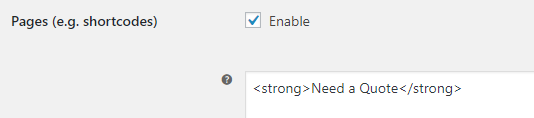
Enabling Pages (e.g. shortcodes) setting
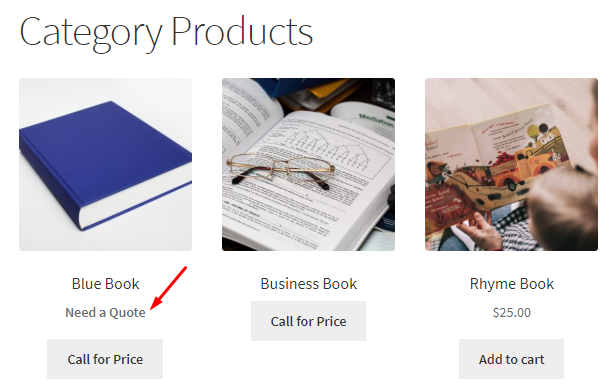
So if you want to display a price label as Need a Quote on Category Products page for category Books, enable this setting and add <strong>Need a Quote</strong> in the text field. All external products under Books category and empty price will display Need a Quote label.
Category Products page displaying Need a Quote label
Thus price label can be set to any text as per your business requirements. If you leave the text field blank, then this option will be disabled. By default, Pages (e.g. shortcodes) setting is enabled but can be disabled if you do not tick the Enable checkbox.
Archives
↑ Back to topWhen you enable the setting Archives and add the text Need a Quote in the text field, then all external products with empty prices on the category page will display Need a Quote label.
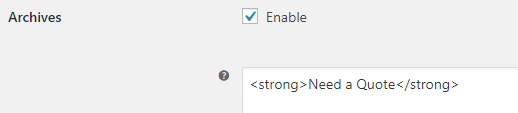
Enabling the Archives setting
To understand this better, lets take an instance of a page where product categories are displayed. So, when you go to Product Categories page and select category Books, then all external products with empty price under this category will display Need a Quote label.
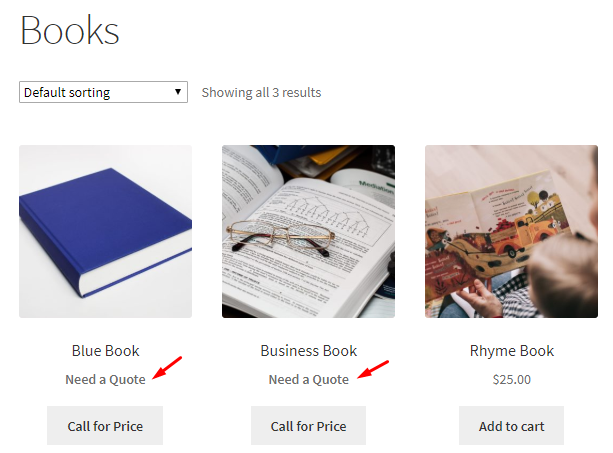
Displaying Need a Quote label
By default, this setting is enabled and you can untick the Enable checkbox to disable it. You can even disable the default label <strong>Need a Quote</strong> by keeping the text field blank for Archives setting.
Reset Settings
↑ Back to topReset section settings enables you to reset all the External products settings to its default setting. You need to tick the Reset checkbox which is by default unticked.
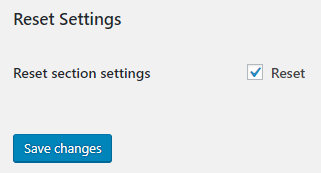
Enabling Reset settings
This means when you tick the Reset Settings option, all the settings under External Products page will be enabled with their text field value set as <strong>Call for Price</strong>. By default, the Reset Settings is disabled.
