The Bulk Stock Management extension gives you a new interface (found in Products > Stock Management) that lists your products and variations, along with their stock properties.
Installation
↑ Back to top- Download the extension from your WooCommerce dashboard.
- Go to Plugins > Add New > Upload and select the ZIP file you just downloaded.
- Click Install Now, and then Activate.
Setup and Configuration
↑ Back to topGo to Products > Stock Management on your admin dasbhoard.
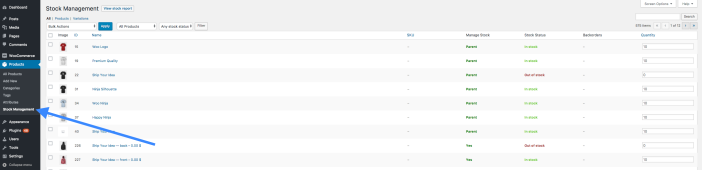
Filter the products on this screen by stock management status, stock status and category. They can be ordered by name, ID, SKU or stock quantity.
Via the input field at the end of each table row you can set the stock quantity for multiple products at once.
Or you can select products using the checkboxes on the left, and then apply bulk actions such as:
- Mark “In Stock”
- Mark “Out of stock”
- Allow backorders
- Allow backorders, but notify customer
- Do not allow backorders

Stock Report
↑ Back to topYou can also generate a stock report for the products in your store that have their inventory levels managed. This is done on the Products > Stock Management page. The report will show each product and each product variation on a separate line.

Troubleshooting
↑ Back to topThe plugin displays variations from products that were deleted
↑ Back to topThis is usually due orphaned variations being still in the database. You can delete those variations using the “Delete orphaned variations” button that is found under WooCommerce > System status > Tools page:

Code Snippets
↑ Back to topIf you are still running WooCommerce 3 < then you can use the following SQL query (please do a database backup first), to delete those orphaned variations:
Questions and Feedback
↑ Back to topHave a question before you download the app? Please fill out this contact form.
Already downloaded and need some assistance? Get in touch with a Happiness Engineer via the Help Desk.
