You will need a WordPress.com account to log in to WooCommerce.com, as both are Automattic services.
Benefits
↑ Back to topThis means that you can:
- Use a single username and password to connect and access both sites and accounts.
- Log in and checkout even faster.
- Enjoy enhanced security.
New WooCommerce.com users
↑ Back to topIf you do not have a WordPress.com account
↑ Back to top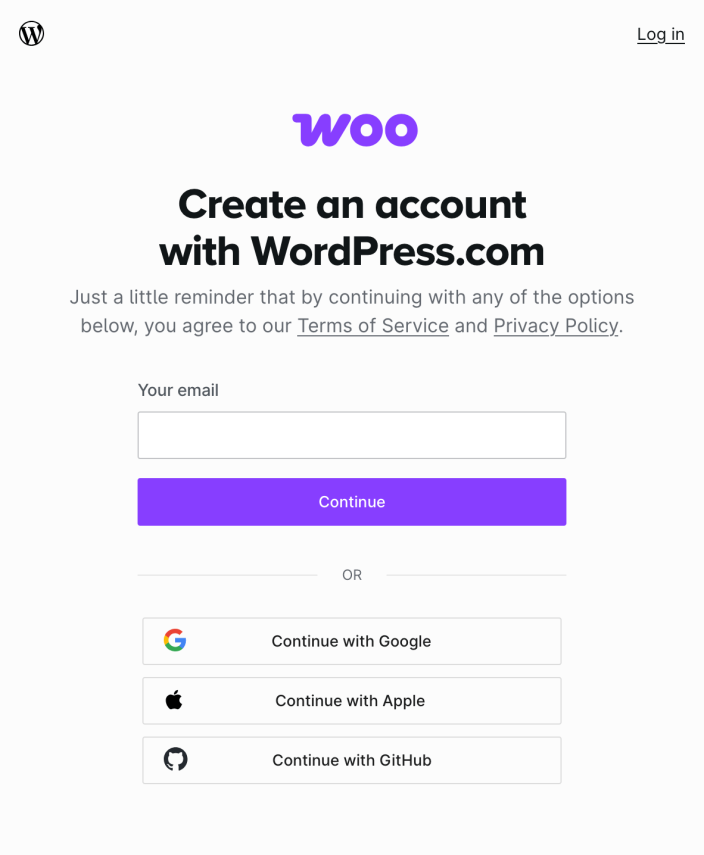
If you wish to create a new WooCommerce.com account and do not have a WordPress.com account:
- Click Log in at the top-right of the WooCommerce.com home page.
- From the subsequent page, click the Create an account link at the top-right of the page.
- Sign up for a WordPress.com account by entering your email address and creating a unique username and password. Once you have done so, click Continue.
- Open the activation email sent to you to confirm your details and activate your account.
You are now logged in to WooCommerce.com. From your My account dashboard, you can access downloads, orders, subscriptions, and support.
If you already have a WordPress.com account
↑ Back to top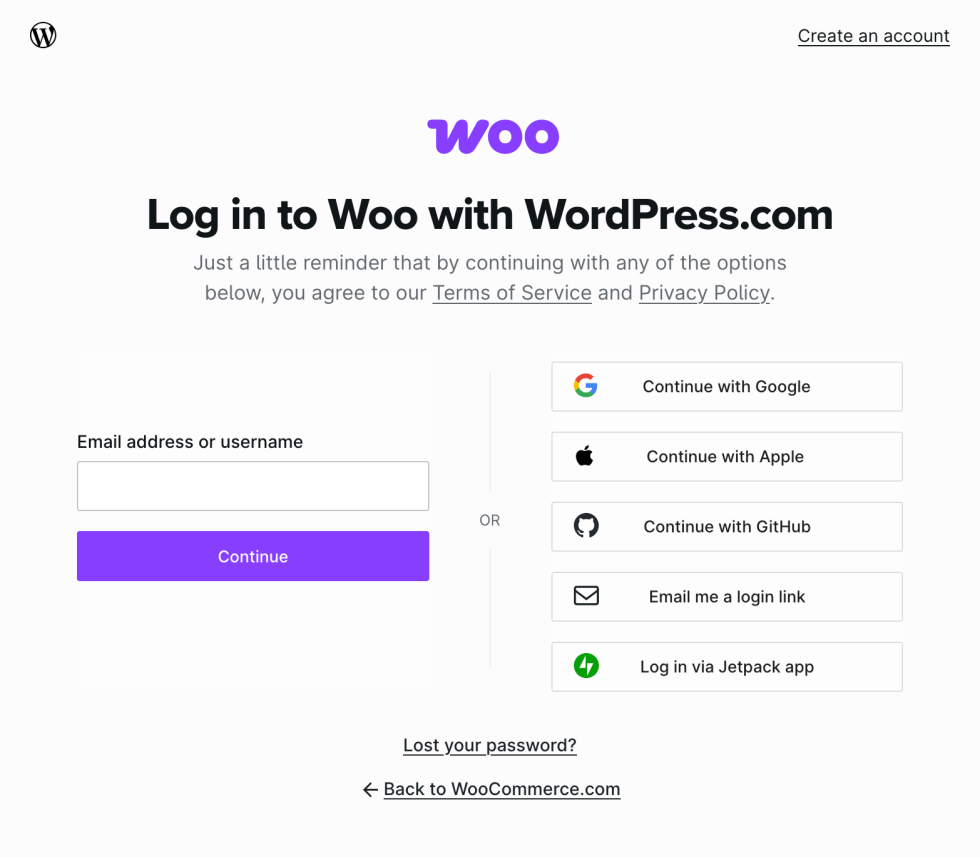
If you wish to create a new WooCommerce.com account and have an existing WordPress.com account:
- Click Log in at the top-right of the WooCommerce.com home page.
- Enter your WordPress.com account username or email address and click Continue.
- Next, enter your password and click Log in.
- Click Continue to connect your current WordPress.com account. If you’d prefer to connect another one instead, click Log in a with a different account.
- Lastly, click Approve to authorize your WordPress.com account for WooCommerce.com sign-in.
You are now logged in to WooCommerce.com. From your My account dashboard, you can access downloads, orders, subscriptions, and support.
Note: If you have lost or forgotten your WordPress.com account password, click Lost your password?, enter your email address, and click Reset password — we will email you a magic link to help log you in instantly.
You can also reset it by visiting WordPress.com’s lost password page.
Existing WooCommerce.com users
↑ Back to topIf you do not have a WordPress.com account
↑ Back to topIf you recently made a purchase on WooCommerce.com as a guest without creating a WordPress.com account, please check your email inbox. You should have received an email from WooCommerce asking you to confirm your email address and activate your WooCommerce.com account.
In your WooCommerce.com dashboard, an account activation notice is also displayed. You can also choose to resend the activation email from here.
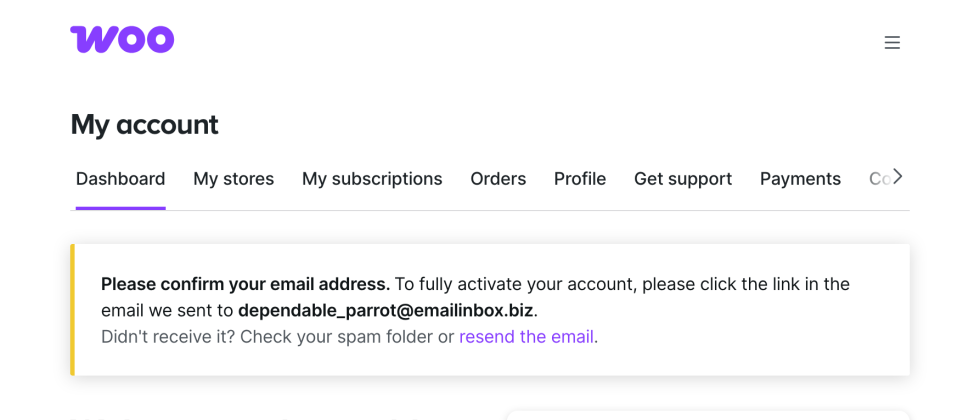
This email will help you create your WordPress.com account and automatically link it to the WooCommerce.com account used to make the purchase.
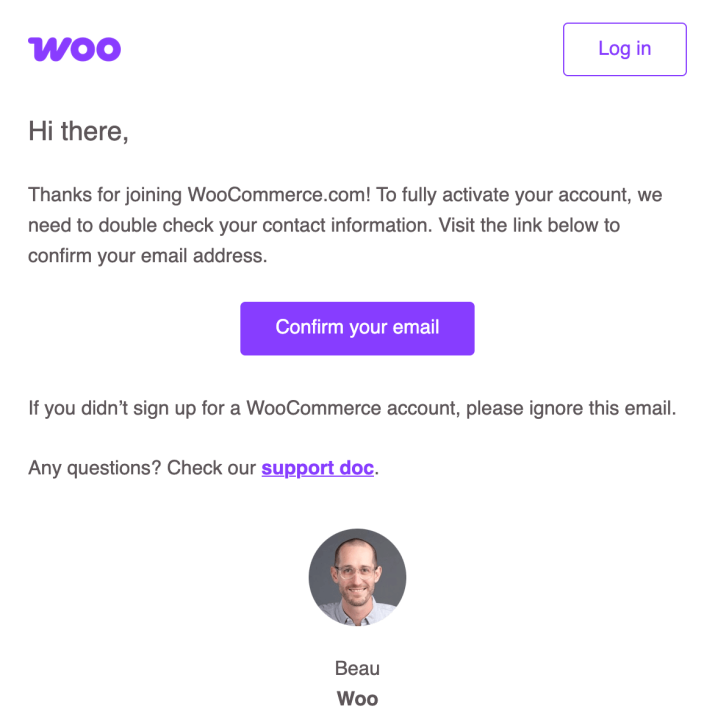
If you have a WooCommerce.com account and do not have an existing WordPress.com account, you will not be able to log in. You will need to first create a WordPress.com account to manage your subscriptions and receive support for your purchases.
- From the account activation email you received, click Confirm your email. You will be directed to WooCommerce.com’s login page.
- Click the Create an account link at the top-right of the page.
- Sign up for a WordPress.com account by entering your email address and clicking Continue.
Important: Please use the same email address you used for your WooCommerce.com purchase.
- On the subsequent page, the following message is displayed: This email address is already associated with an account. Click Lost your password?.
- Next, enter your email address and click the Reset my password button.
- Check your email inbox; you should have received a password reset email from WordPress.com. Click the Reset password button.
- From the subsequent page, create a password, click Reset password, then Log in.
- You can choose to log in using your WordPress.com account username and password or receive a magic link via email to log you in instantly.
- Once logged in, navigate back to WooCommerce.com.
You are now logged in to WooCommerce.com. From your My account dashboard, you can access downloads, orders, subscriptions, and support.
If you have followed the steps above and still need help linking your accounts, please contact us.
If you already have a WordPress.com account
↑ Back to top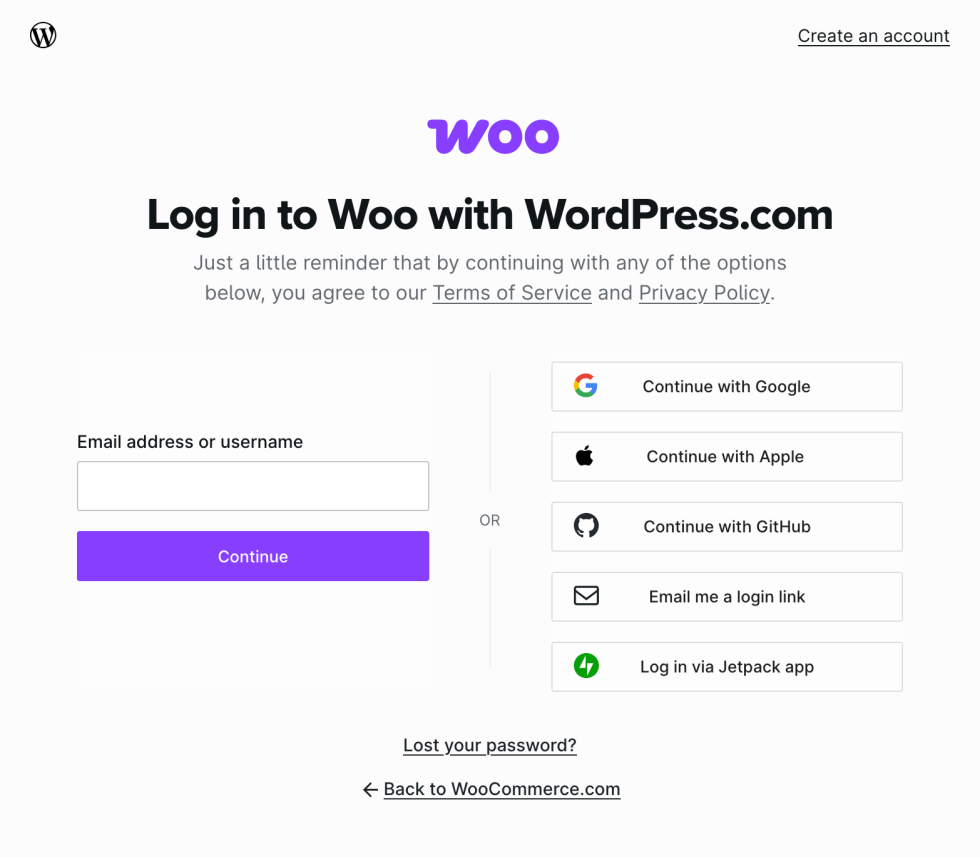
- Click Log in at the top-right of the WooCommerce.com home page.
- Enter your WordPress.com account username or email address and click Continue.
- Next, enter your password and click Log in.
- Click Continue to connect your current WordPress.com account. If you’d prefer to connect another one instead, click Log in a with a different account.
- You’ll be redirected to your WooCommerce.com account
You are now logged in to WooCommerce.com. From your My account dashboard, you can access downloads, orders, subscriptions, and support.
Switching between WooCommerce.com accounts
↑ Back to top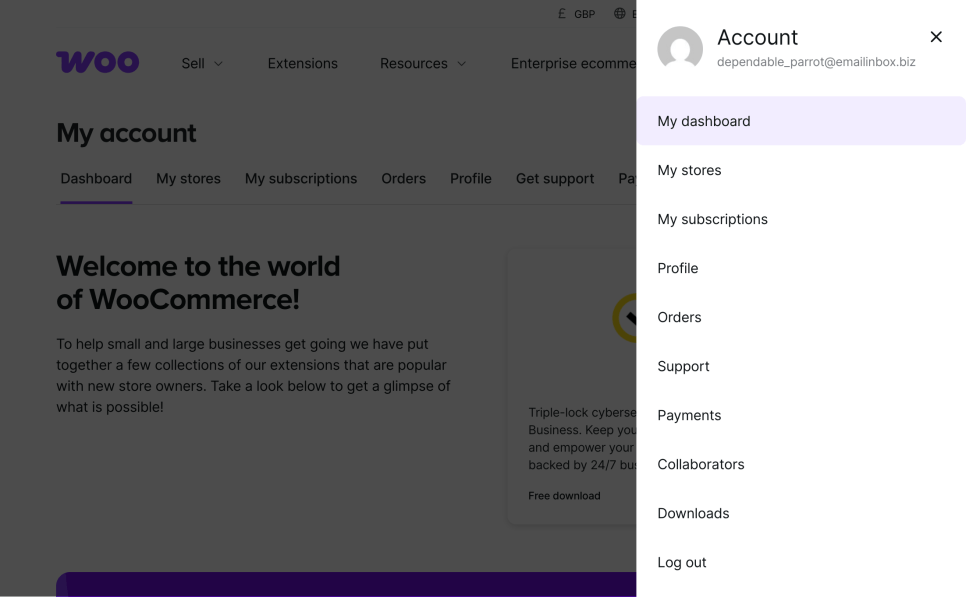
To switch between WooCommerce.com accounts:
- From your WooCommerce.com account dashboard, click your Gravatar profile image near the top-right of the page.
- An account management menu will appear; click Log out.
- Next, navigate to the WooCommerce.com home page and click Log in at the top-right.
- From the subsequent screen, click Log in with a different account and enter the alternate WooCommerce.com account’s login details to continue.
Tip: If you would like to log into another account temporarily, you can also use a private browser window (or a different browser altogether) instead.
For users managing multiple client accounts, we highly recommend your clients add you as an account collaborator. This makes managing a WooCommerce.com account on their behalf simpler.
FAQs
↑ Back to topWhich WordPress.com account should I use?
↑ Back to topIf you have an existing WordPress.com account that you would like to use, you can log in to WooCommerce.com using that account’s details.
If you are developing stores for clients, you can create a separate WordPress.com account to make purchases in the WooCommerce.com Marketplace. You do not need to use your personal WordPress.com account.
My client’s sites also use Jetpack, which is connected to the client’s personal WordPress.com account. Will this additional connection to WordPress.com interfere with the Jetpack connection?
↑ Back to topNo, this will not affect your client’s Jetpack installation and/or the personal WordPress.com account they used to connect Jetpack.
Is there any way to log into WooCommerce.com without a WordPress.com account?
↑ Back to topNo. Learn more about the benefits of using WordPress.com accounts on WooCommerce.com.
Note: This link is only viewable when logged out of WooCommerce.com.
I deleted my WordPress.com account. Can I still access my WooCommerce.com purchase history or other account information?
↑ Back to topNo — closing your WordPress.com account instantly removes access to your connected WooCommerce.com account as well.
If you deleted your WordPress.com account within the past 30 days, you can restore this account to regain access to your WooCommerce.com purchase history, downloads, and other account information. After 30 days, the account and all of its associated data is purged from our system and cannot be recovered.
Questions and support
↑ Back to topDo you still have questions and need assistance?
- Get in touch with a Happiness Engineer via our Help Desk. We provide support for extensions developed by and/or sold on WooCommerce.com, and Jetpack/WordPress.com customers.
- If you are not a customer, we recommend finding help in the WooCommerce support forum or hiring a Woo Agency Partner. These are trusted agencies with a proven track record of building highly customized, scalable online stores. Learn more about Woo Agency Partners.
