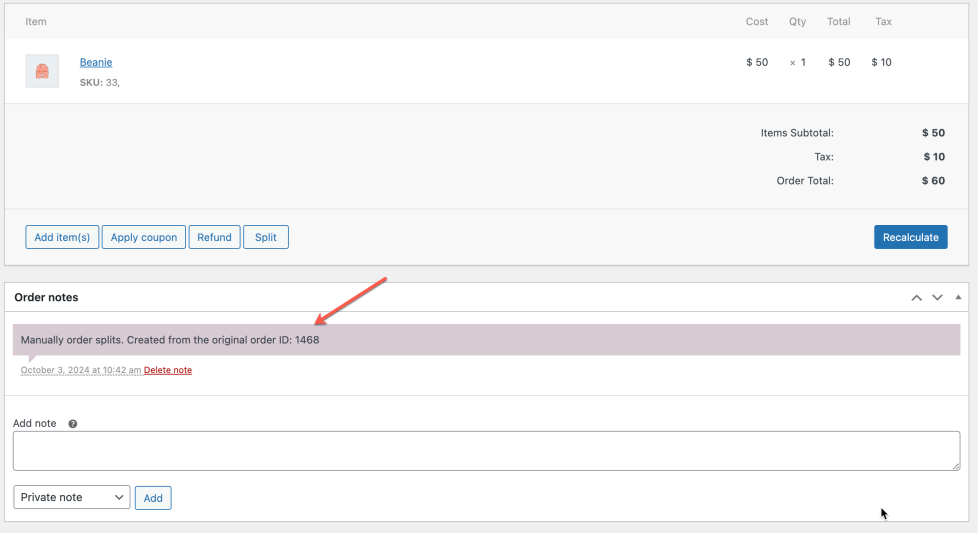Documentation of Advanced Split Order for WooCommerce
Installation
↑ Back to top- Download the .zip file from your WooCommerce account.
- Go to: WordPress Admin > Plugins > Add New and Upload Plugin the file you have downloaded.
- Install Now and Activate.
More information at Install and Activate Plugins/Extensions.
Initial Setup & Configurations:
↑ Back to topAfter activating the Advanced Split Order, you can see a new “Advanced Split Order” under WooCommerce menu to create automatic order split rules. You can manually split any order by clicking on Split appearing in admin order edit page.
Manual Order Split:
↑ Back to topYou can manually split order from admin order details page. Click on “Split” to open split order settings in a popup.
You add quantities to next to each product to split them and create new separate order or orders. The products that are split will be removed from the parent order and will appear only in new split order page. You can split selected products and quantities to a single order or multiple.
- Split by quantity: Creates multiple orders based on selected quantities
- Split by product: Creates multiple orders based on individual products
- Split to one order: Creates a single new order for the select products and their quantities
You can select checkbox to send split order email notification to customers as well.
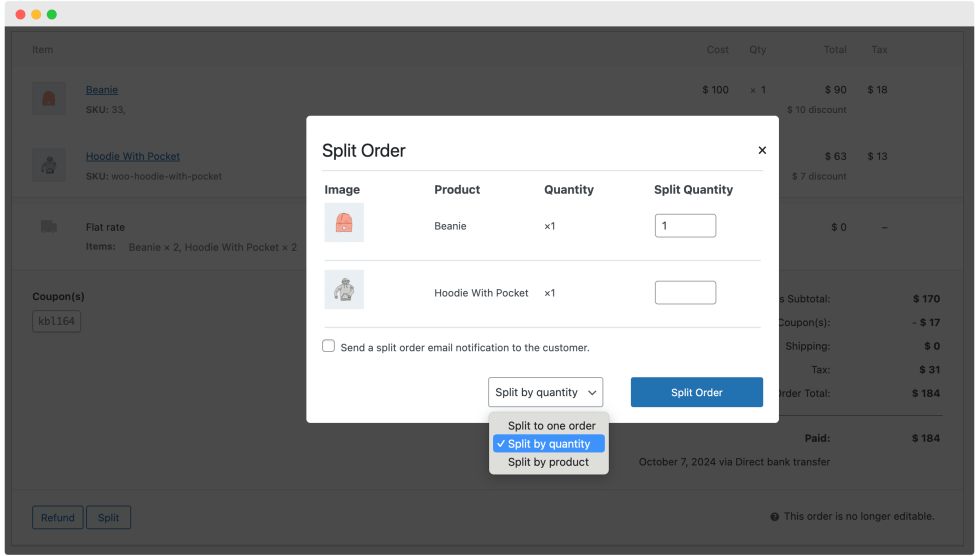
Automatic Split Order:
↑ Back to topYou can create multiple rules to automatically split order based on following conditions,
Select Products:
You can select the products that should be automatically split from parent order whenever a new order includes these selected products.
Select Categories:
Instead of select multiple products, you can choose to select categories and the extension will split those products into new orders which belongs to the selected categories.
Select User Roles:
You can choose to apply this split rule to specific user roles only. Leaving it empty will split every order that includes the above selected products.
Separate Order Type:
- Single: The selected products will be move to ONE new separate order. The rest of the products will remain in parent order.
- Multiple: The extension will create multiple orders based on individual products or quantities.
Quantity Split Type:
Once you choose to split into multiple orders, you can further choose to split them by individual products or by quantities.
- Product: Create multiple orders based on individual products
- Quantities: Create multiple orders based on product quantities.
For example, if you receive an order containing five quantities of product A and three quantities of product B.
- When split by product, the extension will create a new order containing 3 quantities of product B, leaving the 5 quantities of product A in parent order.
- When split by quantity, the extension will create 7 new orders: 4 for product A with 1 quantity in each order and 3 for product B with 1 quantity in each order, leaving only 1 quantity of product A in the parent order.
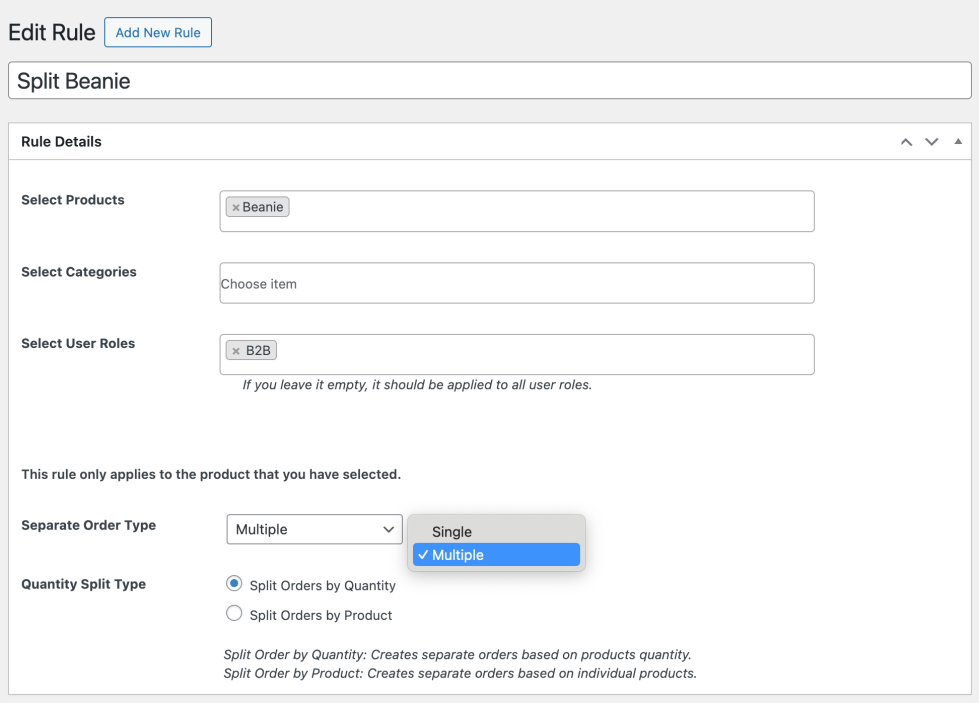
Split Order Notifications:
↑ Back to topEmail notifications:
↑ Back to topAs soon as the order is split, your customers will receive email notifications which can be managed from WooCommerce > Settings > Emails. You can customize subject, heading and other details of the email. These emails will automatically include basic orders and split order number details.
- Automatic Split Order Email: This email will be sent when order is automatically split due to rules.
- Manual Split Order Email: This email will be sent when the order is a manually split from admin order detail page.
Admin Split Record:
↑ Back to topThe extension also record split order details to let admin know that these are the split orders.