Please forward all your questions that are beyond the scope of this help file to our email via contact form.
If you override default and use custom templates in your_theme/woocommerce/ you need to make sure that templates are updated with those in plugin_dir/auctions-for-woocommerce/templates/ – otherwise new features might not show up on the site.
Backing up your WP, WooCommerce and its database is something you should consider when updating and modifying this plugin – just in case.
- completely integrated with WooCommerce via custom product type – auction
- 4 types of auctions – normal, reverse, silent, proxy
- ability to define: starting bid, bid increment, reserve price, buy it now price, start and end time, item condition
- auction anti snipping feature – extend auction duration for x seconds if bid is placed in last x seconds
- bidders can add auctions to watchlist, my auctions (shows all auctions in which user participates), my auctions activity (all via shortcodes)
- control how you want to display auctions – along with other products or on auction only page, show / hide past and future auctions
- widgets for ending soon, future, recent / latest, featured, recently viewed acutions, my auctions, random auctions, auction search, my auction watchlist
- email notifications (with editable email templates) for outbid note, auction won, payment reminder, auction fail, reserve fail, auction buy now, auction finish, administrator bid notification (bid not), customer bid notification, auction relist admin notice, auction relist user notice, auctions ending soon notification (two timers available)
- browser notifications for bid placed, new auction starting and auction closed
- badges for auction product and for winning in auction (shown to winning bidder only)
- auction single page has new tab “Auction History”
- create user’s “My Auctions” page with a list of auctions in which user has placed a bid (for both active and won auctions)
- auction sorting by current bid, date, buy now price, activity, ending date (ending soonest), start date (recently started) – available in WordPress 4.2 and higher
- ajax live current bid and auction history updating
- compact or extended countdown format (customizable countdown format from auction settings)
- HPOS support
- WooCommerce REST API support – tutorial
- administrator features in wp-admin
- filter auctions in WooCommerce product list by status (active, finished, failed)
- auction product has icon which describes different auction status: active, finished, finished and paid, failed (must be reenabled via modification for new versions of WooCommerce)
- make auction from any type of WooCommerce product – simple, virtual or downloadable products
- manually delete any bid
- manually or automatically relist auctions
- WPML compatible (does not support multiple currencies!)
Prerequisite for this plugin is working WordPress and WooCommerce installation with theme that supports WooCommerce. You can install plugin via WordPress “Add New” plugin or upload plugin directory to using FTP / SFTP client to path_to_your_website/wp-content/plugins/ directory. Once you installed and activated it go to WooCommerce > System Status and make sure that you don’t have red colored errors (specially for WP memory limit). Make sure to enable inventory management in WooCommerce.
Auctions for WooCommerce plugin requires cronjobs and you have to setup minimum two cronjobs (mails and check) while others are optional (auto relist and ending soon notification):
- once a day: /usr/local/bin/curl –silent http://www.your-domain.com/?auction-cron=mails
- every minute: /usr/local/bin/curl –silent http://www.your-domain.com/?auction-cron=check
- every hour: /usr/local/bin/curl –silent http://www.your-domain.com/?auction-cron=relist
- every 30 mins: /usr/local/bin/curl –silent http://www.your-domain.com/?auction-cron=closing-soon-emails
Setting up new auction with Auctions for WooCommerce is similar to adding new WooCommerce product except you need to set couple more parameters specific to auctions:
-
- go to Products => Add Products
- add title, description, images, featured image, select category – all things you do when adding regular product
- in Product Data dropdown menu select Auction
- you will see new tab in left menu named Auction as on screenshot below and enter all parameters (condition, buy now price, reserve price and extend auction parameteres are optional):
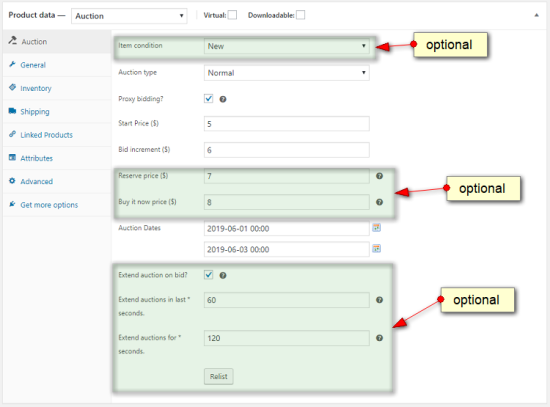
- fill all required inputs like start price, minimal bid increment, start and end auction timestamps
- publish auction – click on Publish button
- once you publish auction go to your shop or auction page and you should see new product – should look similar to screenshot below:

Advanced auction websites might set up proxy bidding (auto bidding) and reverse auctions (for example you post a coding project and want to get lowest possible price for it). If you set reserve price for proxy auction, first proxy bid will be automatically raised to that (reserve price) value. When option “Sealed Bid” is enabled you will not see “Current Bid” value but only text message “This is sealed bid auction”.
Site owner creates new auctions which are published and then visible on website. Users can place bids on those published auctions and they are either outbidded or they win auction. Customer / bidder now needs to pay for the auction won. There is no way to force user to pay for online auction so you need to take that into consideration. Auctions that were not paid can be relisted (auto relist option called “relist if not paid after n hours”).
Order is created when winner clicks pay now button (via website or email). If user does not click on pay now button order will not be created. Once order has been created users will see it under My account -> Orders. Prior generating order in WooCommerce user will see auction on pages where you display “my auctions” shortcode with pay now button. All winners will also receive email notification “Reminder to Pay Notification” (how often depends on cronjob setting for cron named mails). In that “Reminder to Pay Notification” winner will receive pay now link. Along that administrator will receive email notification when auction has finished or failed with info who won auction or reason why auction failed.
Too see which auction has failed, or which is active or finished you can use “Auction filter by” option in product list. There is also option to show sold (finished with winner) and paid (finished with winner but with order / payment completed) auctions. Screenshot is below.

Plugin settings are located in WooCommerce Settings -> find tab Auctions. Settings are mostly self explainable. You can enable or disable showing past and future auctions. Another useful setting is whether to mix regular products with auctions or just show auctions on separate page (defined via Auctions Base Page dropdown, see screenshot):
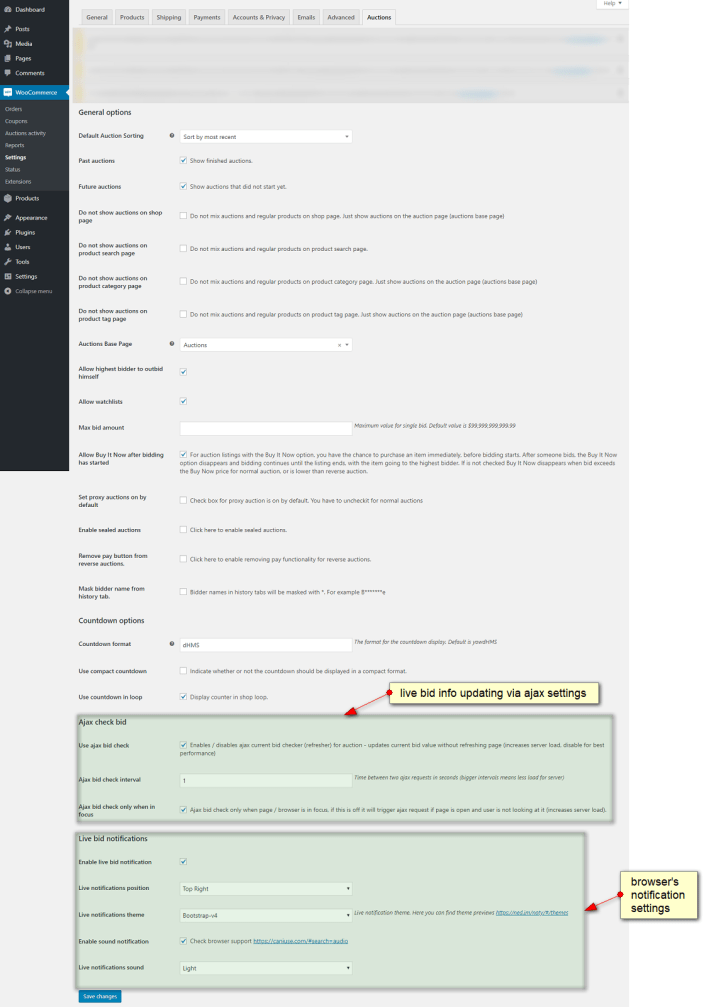
Screenshot below shows WooCommerce Product List with active auctions. Auction status icons are not displayed on the screenshot – from WooCommerce 3.4.0 update, Woo developers removed that column in product list (as a result of users’ feedback). There is way to restore it back using this plugin
https://wordpress.org/plugins/woocommerce-product-type-column/ (status icon missing on screenshot below):

If you need to customize plugin templates first thing to do is to copy content of plugin_dir/templates to your_theme/woocommerce so you do not overwrite changes when you update plugin. All changes and modifications should be done on files located in your_theme/woocommerce/.
How templates are loaded?
Function auctions_page_template() first checks if you have your own archive-product-auctions.php template and loads it. If it doesn’t find that template plugin loads default WooCommerce archive-product.php template.
What is archive-product-auctions.php file? It is default auction archive template (template with list of all auctions similar as shop template in WooCommerce) \woocommerce\templates\archive-product.php or \your_theme\woocommerce\archive-product.php – in order to create custom archive page for our plugin just copy \woocommerce\templates\archive-product.php or \your_theme\woocommerce\archive-product.php and renamed it to archive-product-auctions.php then you can make your custom archive page / template which will be loaded by Auctions for WooCommerce plugin.
Feature “Auction closing soon email reminder” allows users who placed a bid or added auction to whishlist to get email notification that auction is closing soon. There are two timers which enable you to send for example email reminder when 1hr and 30 mins is left till auction closing. You can use one or both timers. For this option to work you will need one more cronjob, command is: /usr/local/bin/curl –silent http://www.your-domain.com/?auction-cron=closing-soon-emails which should trigger every 30 minutes. Check screenshot below:

List of available widgets in Auctions for WooCommerce:
- auction search
- ending soon auctions
- featured auctions
- future auctions
- my auctions
- my watchlist
- random auctions
- recent (latest) auctions
- recent bids
- recently viewed auctions
List of available shortcodes in Auctions for WooCommerce. Some shortcodes accept optional orderby and order attributes.
- shows user’s auction watchlist –
[auctions_watchlist], [auctions_watchlist per_page="12" columns="4" order="desc" orderby="meta_value"order="desc"]
- shows my auctions activity as log entries –
[my_auctions_activity], [my_auctions_activity limit="100"] shows activity in all auctions that user placed a bid, limit to 100 auction log entries
- shows ending soon auctions –
[ending_soon_auctions], [ending_soon_auctions per_page="12" columns="4" order="desc" orderby="meta_value"future="no"]
- shows recently added auctions –
[recent_auctions], [recent_auctions per_page="12" columns="4" orderby="date" order="desc"]
- shows featured auctions –
[featured_auctions], [featured_auctions per_page="12" columns="4" orderby="date" order="desc"]
- shows auctions with specific product ID –
[auctions ids="1,2,3,4,5" columns="4" orderby="title" order="asc"]
- shows auctions with specific SKU code –
[products skus="foo, bar, baz" orderby="date" order="desc"] – SKU for auction can be changed using quick edit in products list
- shows user’s auctions –
[auctions_for_woocommerce_my_auctions] shortcode shows active auctions in which user participates along with won auctions
- shows future auctions –
[future_auctions], [future_auctions per_page="12" columns="4" orderby="date" order="desc"]
- shows past / finished auctions –
[past_auctions], [past_auctions per_page="12" columns="4" orderby="date" order="desc"]
- shows all auctions in which user participates –
[all_user_auctions], [all_user_auctions limit="100"]
Please note that there is no paging when you use shortcodes (same as with WooCommerce shortcodes). Per page attribute means how many items will be displayed on that particular page without paging.
- Do you have list of hooks and filters? – Yes, hook list is below:
auctions_for_woocommerce_before_place_bid
auctions_for_woocommerce_outbid
auctions_for_woocommerce_place_bid
auctions_for_woocommerce_started
auctions_for_woocommerce_finished
auctions_for_woocommerce_close
auctions_for_woocommerce_fail
auctions_for_woocommerce_reserve_fail
auctions_for_woocommerce_close
auctions_for_woocommerce_won
woocommerce_before_bid_form
woocommerce_before_bid_button
woocommerce_after_bid_button
woocommerce_after_bid_form
woocommerce_product_options_auction
auctions_for_woocommerce_do_relist
woocomerce_before_relist_failed_auction
woocomerce_after_relist_failed_auction
woocomerce_before_relist_not_paid_auction
woocomerce_after_relist_not_paid_auction
auctions_for_woocommerce_pay_reminder
auctions_for_woocommerce_close_buynow
auctions_for_woocommerce_delete_bid
auctions_for_woocommerce_pay_reminder
Example:
<?php add_action( 'auctions_for_woocommerce_before_place_bid, 'custom_function' ); ?>
Here is list of all filters:
auctions_for_woocommerce_before_place_bid
auctions_for_woocommerce_proxy_curent_bid_value
auctions_for_woocommerce_proxy_bid_value
auctions_for_woocommerce_item_condition
auctions_for_woocommerce_get_current_bid
auctions_for_woocommerce_get_increase_bid_value
auctions_for_woocommerce_get_condition
auctions_for_woocommerce_get_auction_end_time
auctions_for_woocommerce_get_auction_start_time
auctions_for_woocommerce_get_seconds_remaining
auctions_for_woocommerce_get_seconds_to_auction
auctions_for_woocommerce_bid_value
auctions_for_woocommerce_is_user_biding
auctions_for_woocommerce_get_user_max_bid
auctions_for_woocommerce_is_sealed
wsa_default_auction_orderby_options
auctions_for_woocommerce_auction_bage
auctions_for_woocommerce_pay_now_button
woocommerce_auction_history_heading
woocommerce__auction_history_data
auction_history_started_text
auction_history_starting_text
auctions_for_woocommerce_placed_bid_message
auctions_for_woocommerce_winning_bid_message
auctions_for_woocommerce_empty_cart
- How to use auctions_for_woocommerce_item_condition filter? – In your functions.php file add:
add_filter('auctions_for_woocommerce_item_condition', 'my_example_filter_1' );
function my_example_filter_1( $array ){
$array['old']='Old';
return $array;
}
and in product data you will get new product condition option available to select named “Old”.
- How to increase bid step for bid increment value to be more than 1? Bidding increment is done so you can bid in increments of 1, because otherwise if you set bid step of say 5, you would be able to bid 5, 10, 15… instead you can bid 7, 13, 22, etc. If you insist on different behaviour, you need to edit templates\single-product\bid.php and change:
step="any"
becomes
step="<?php echo ($product->get_auction_bid_increment()) ? $product->get_auction_bid_increment() : '1' ?>"
- Can I delete fake bid? – Yes, go to item details, section Auction where auction log is and click on delete.
- Can users create their own auctions like on eBay? Can I charge fee for auctions published by users? – Yes but you need 3rd party plugin for implementing WooCommerce multivendor / marketplace. Then your users will be able to post auctions and you can charge fee for their sales. You can use Woo Product Vendors. There is also free plugin which allows you to charge a fee on checkout.
- Do I need to use cronjobs? – Yes, check installation instructions. Cronjobs are used to finish auctions consistently for all users and at right time, send email notifications and automatically relist expired / failed auctions (optional). Auction check cron has to be run every minute, script will be loading for almost 1 minute, then it stops with HTTP 200 response code – there should be no output just blank page.
- Where can I edit email notification templates? – Go to WooCommerce > Settings and click on Emails tab.
- Does this plugin work with caching plugins? – Yes, WP Super Cache and W3TC work fine with our plugin but we advise no caching for logged in users. For example if page cache is enabled widget recently viewed auctions will not work properly. Once user is logged in and there is no caching anymore all widgets work. You can use CDN and browser caching. Our plugin demo website uses WP Super Cache with page and browser cache. All of our plugins have same requirements for caching as WooCommerce – check it here https://woocommerce.com/document/configuring-caching-plugins/
- What is auto bidding / proxy bidding? – Ebay has nice explanation here.
- What is reserve price? – A reserve price is the lowest price at which you are willing to sell your item. If you do not want to sell your item below a certain price, you can a set a reserve price. The amount of your reserve price is not disclosed to your bidders, but they will see that your auction has a reserve price and whether or not the reserve has been met. If a bidder does not meet that price, you are not obligated to sell your item.
- I want auction countdown timer everywhere, what should I do? – In auction settings enable option called “Use countdown in loop”.
- Bidder beat another bidder with same amount? – When Proxy Bidding is in effect, it can appear as if one bidder has beat another bidder with the same bid amount. This is normal and occurs when a bidder has a proxy bid in effect and a second bidder comes along and makes their bid at the exact same amount the current proxy bid is at. Since the proxy bid was placed earlier, that is the bid that will succeed. For the second bidder to succeed in placing a bid, they must bid higher than the proxy bid that is in effect.
- How can I show only finished auctions? – Create page called for example “Past Auctions” and add shortcode [past_auctions] to that page.
- I can’t do anything because I get “out of stock message”? – Auctions for WooCommerce needs inventory / stock to be enabled, check installation instructions.
- I want to enable users to bid even if they are allready highest bidder? – In settings enable “Allow highest bidder to outbid himself”.
- How can I update plugin with new version? Is auto updating possible? – Manual updating can be done by downloading new version of plugin and overwrite old files with new ones or deleting old plugin and installing new one or deleting old version and uploading new one. All data will be preserved.
- How to increase bid input field? – Easiest way is by using CSS. You can use this CSS to add it to your theme’s custom CSS input:
input[name=bid_value] { width: 195px !important; }
- The Sort by price does not work. Is it posible to sort the auctions based on what has the highest or lowest bid? – Yes, we have added auction specific sorting. Frontend auction sorting is availabe, you can sort auctions by current bid, date, buy now price, activity, ending date (ending soonest) and start date (recently started).
- I want to remove automatic relist option for users (for example when using multi vendor / sellers plugin)? Use this code to do that (add code to your theme’s functions.php file):
function remove_post_custom_fields() {
remove_meta_box( 'Automatic_relist_auction' , 'product' , 'normal' );
}
add_action( 'add_meta_boxes', 'remove_post_custom_fields', 20);
- Is there a way to enable confirmation before placing a bid? Yes, you can use this code:
function print_my_inline_script() {
if ( is_product()) {
?>
<script type="text/javascript">
jQuery('.auction_form.cart').submit(function() {
var c = confirm("Click OK to continue?");
return c;
});
</script>
<?php
}
}
add_action( 'wp_footer', 'print_my_inline_script' );
- Does Auctions for WooCommerce work with WordPress import / export tools? – Yes, you can export and import auctions with standard WordPress import / export tools that are located in Admin -> Tools menu.
- How can I enable user registration on login page? – You need to enable that feature in Woocommerce settings.
- I have installed your plugin but images are not aligned, buttons are too small / big, input fields should be smaller / bigger, can you help? – It’s your task as web developer / designer to modify plugin template to match your style and theme. Themes can implement different ways how they customize pages and parts of Woocommerce. We cannot guarantee that our plugin will look same as in our demo for every possible theme out there. Web developing is more than getting a theme and couple plugins, enabling them and deliver web site. Our templates are coded by standards and they adhere to WordPress and WooCommerce template structure. That means that minimal intervention is needed from client side, but sometimes there is no way to avoid template changes. Some themes use similar structure and have minimal interventions in structure and our plugin looks good out of the box and some do not. It’s your task as web developer and client who purchased plugin to modify and customize plugin templates to match your own (or client’s) needs and styles. This is part of developing a web site. You cannot expect that everything will be perfect for every possible theme and plugin comibation out there or that we will do your job for you as part of support. We support plugin – we do not style and customize client’s sites. Thanks for understanding. When you ask us for support make sure it’s not related to tasks we don’t do as part of support:- style or customize your theme to do this or that
– provide support for bugs caused by 3rd party plugins or themes (we can pinpoint that some plugin is problematic)
– send you CSS or HTML code for modifying html elements
- What are custom meta fields for auction product type (useful for CSV Product Import)?
_auction_item_condition
_auction_type
_auction_proxy
_auction_start_price
_auction_bid_increment
_auction_reserved_price
_auction_dates_from
_auction_dates_to
_auction_current_bid
_auction_current_bider
_auction_max_bid
_auction_max_current_bider
_auction_bid_count
_auction_closed
_auction_has_started
_auction_fail_reason
_order_id
_stop_mails
_auction_wpml_language
_auction_automatic_relist
_auction_relist_fail_time
_auction_relist_not_paid_time
_auction_relist_duration
You can use Tools -> Import -> WooCommerce products (CSV) importer which imports products to your store via a CSV file.
- Is it possible to set proxy auctions on by default for all auctions? – Yes, this can be enabled in auction settings.
- How can I remove auction history tab or any WooCommerce tab on single auction page? – Add code below to your_theme/functions.php (on the bottom):
add_filter( 'woocommerce_product_tabs', 'woo_remove_product_tabs', 98 );
function woo_remove_product_tabs( $tabs ) {
unset( $tabs['auctions_for_woocommerce_history'] );
return $tabs;
}
To remove other WooCommerce tab(s) you can consult sample code below:
add_filter( 'woocommerce_product_tabs', 'woo_remove_product_tabs', 98 );
function woo_remove_product_tabs( $tabs ) {
unset( $tabs['tab_name'] );
return $tabs;
}
- I can’t see auctions on shop page? I have defined auction base page and I still don’t see anything? – If you want auctions on shop page in auctions settings make sure that you have not checked settings “do not mix auctions and regular products”. There are other causes for this:
- Stock management has to be enabled otherwise you won’t see auctions.
- If you use WPML you need to define auction base page and make its translation in order to see auctions.
- Some rouge plugin that modifies WP query in some weird way. Try disabling all plugins and leave only WooCommerce and Auctions for WooCommerce.
- Poorly coded theme that modifies WP query. Change theme to default one which comes with WordPress to test if that’s the problem.
- How can I translate plugin to my language? Do you have translations? – We only maintain english translation. We do not have resources to quality maintain other languages. Here are steps which can help you to traslate plugin yourself:
- POT lang file that you will edit is located in:plugins/auctions-for-woocommerce/languages/auctions-for-woocommerce.pot
- you need to download and install Poedit https://poedit.net/download
- download auctions-for-woocommerce.pot and open it with Poedit
- do your translations with Poedit and create po/mo files
- when done save lang file with suffix for your language for example auctions-for-woocommerce-en_GB.po, saving auctions-for-woocommerce-en_GB.po will create auctions-for-woocommerce-en_GB.mo
- you need to upload both files to /wp-content/languages/plugins/ and not to plugin directory because translations will be lost if you update plugin by deleting old one
In filename auctions-for-woocommerce-en_GB.po suffix en_GB must match your language settings in WordPress, otherwise language will not be loaded. So for example you can have auctions-for-woocommerce-en_AU.mo, auctions-for-woocommerce-af.mo or auctions-for-woocommerce-en_CA.mo, complete list of available suffixes are here
https://make.wordpress.org/polyglots/teams/
- Where can I find max proxy bid for auction? – In wp-admin -> products -> product details.
- The user / customer has to be logged in to be able to bid? Why? – User has to be logged in because we don’t have reliable way to track its bid(s) otherwise. If you have real auction site at one moment user(s) will have to enter details for shipping, payment etc, it’s also a way to filter serious bidders and block fake accounts.
- 3rd party plugin is causing problems? Its developers tell you that we need to fix our plugin? – WooCommerce extensions should be transparent – meaning one extension should work with another without introduction of special code that makes them compatible. Imagine what would happen and how much time we would need to spend if we would have to add a bit of compatibility code for every WooCommerce extension that’s out there – we would end up in huge plugin with tons of problems which would be problem to test and debug. That’s why we think every plugin developer should stick to WooCommerce coding standards and APIs (they’re there for that reason) and not require 3rd party developers to code something into their extensions / plugins so that it could work with theirs.
- Can I include winner user info in admin auction finished email notification? You would need to copy template \auctions-for-woocommerce\templates\emails\auction_finish.php to your_theme\woocommerce\emails\auction_finish.php and then add something like this:
$wining_user_id = get_post_meta( $product_id, '_auction_current_bider', true );
$user = get_userdata ( $wining_user_id );
you will then have all user info available in that template – https://codex.wordpress.org/Function_Reference/get_userdata
- Does it work with currency switching plugins? – We decided not to support currency switching support because each currency switching plugin uses its own hooks which we would have to implement into plugin and maintain through updates. We did some testing and found out that free version of Currency Switcher displays different currecies fine, while paid does not for some reason, Aelia Currency switcher does not work at all and fails with fatal error. If you need different currency auctions we think it is better to setup whole new auction site for different market / country with its own currency.
- Winning badge is hidden behind auction thumbnail? – You need to change z-index for winning badge:
span.winning {z-index: 1000}
- Can I charge buyers fee on auctions? – Yes, we can implement that feature (as customization). Please contact us for more infos.
- Auction ended but user (bidder) still can see countdown timer? Noticed that time left was out of sync on some computers? – Auctions use server time which is then translated to local time via JavaScript and considering computer’s local time. So auction will be finished on exact time set, however if client (bidder) has wrong clock set (which is rare nowadays since all computers are automatically synced to Internet time) they can see that auction has ended (but it didn’t in fact) or that auction has still going on but in fact has ended). They will try to bid but they will get error message. You need to instruct them to sort their clock issue and set aucto sync to Internet time.
- How can I hide usernames in auction history list? – There is option in auction settings for that called “Mask bidder name from history tab”.
- I see products out of stock in related products? Why? I want to hide out of stock products from related products! – This is WooCommerce related issue and not Auctions for WooCommerce. You have to change WooCommerce setting called “Out of stock visibility” which is located in WooCommerce Settings -> Products -> Inventory tab.
- How can I place “Add to Watchlist” link to product archive page for all auctions? – You can add this code (thx Mike) to your functions.php:
add_action( 'woocommerce_shop_loop_item_title', 'add_to_watchlist', 50 );
function add_to_watchlist() {
global $product;
if (isset($product) && $product == true) {
wc_get_template('single-product/watchlist-link.php');
}
}
- I see two drop down sort boxes? How can I remove one? – You need to find appropriate action and remove it with code something like this:
remove_action('woocommerce_before_shop_loop', 'woocommerce_catalog_ordering', 30, 0);
Note that this action could have custom name because it was usually added by theme devs.
- Orders are not automatically created after user has won auction? – Order is created when winner clicks pay now button. If user does not click on pay now button order will not be created. Once order is created users will see it under My account -> Orders. Before order is created user will see auction on pages where you display my auctions shortcode with pay now button. All winners will also receive email notification pay for auction reminder (how often depends on cronjob setting for cron named mails). In that reminder to pay notification winner will receive pay now link. Along that administrator will receive email notification when auction is finished or failed with info who won auction or why auction failed.
- What happens if winner does not want to pay for auction? – You can delete that winning bid and next highest bidder will be winner and will see pay now button for auction. There is auto relist option that can relist auction: “Relist if not paid after n hours”.
- What happens when you manually delete winner (winning bid) and want next highest bidder to become winner? Is email automatically sent? – When current highest bidder does not pay and you delete winning bid, mails are not sent automatically to the next highest bidder / winner. You would have to manually contact next higest bidder / winner and send auction url where they can see pay now button and make payment.
- Product type column vanished in WooCommerce product list, how can I get it back? – From WooCommerce 3.4.0 update, Woo developers removed that column in product list (as a result of users’ feedback). There is way to restore it back using this plugin https://wordpress.org/plugins/woocommerce-product-type-column/
- When I click on bid button page loads slowly. Is there anything that can be done to speed up bid button request? – Sluggish website response (high TTFB times) on bid requests are 99% caused by slow mail server. When you click on bid button two mail notifications are sent (unless you have disabled them) – bid notification for administrator and for customer (and in some cases outbid note). If your mail server is slow, this can be a problem. Another cause might be slow server but in that case all requests will be slow. Email notifications are: outbid note, bid note, Customer bid notification. They can be disabled in WooCommerce Settings -> Emails.
- I’m missing sealed bid checkbox in edit product details page but sealed auctions are enabled? – This happens when you have enabled proxy bidding by default for all auctions – then sealed bid option is disabled in product details.
- I want to export order(s) data. How can I do that? – There are plugins that allow exporting of various order data as CSV file which you can then import to some other software you use for order management. We can suggest you to use WooCommerce Customer / Order CSV Export or Advanced Order Export For WooCommerce. These plugins work with custom product types which are used in this plugin.
- Can you recommend any credit / wallet plugin for WooCommerce that works with this plugin? – Yes, you can use WooWallet plugin which adds new credit payment gateway and works with our plugin just fine. Users or admins can top up wallet credit balance with regular payment gateways or manually.
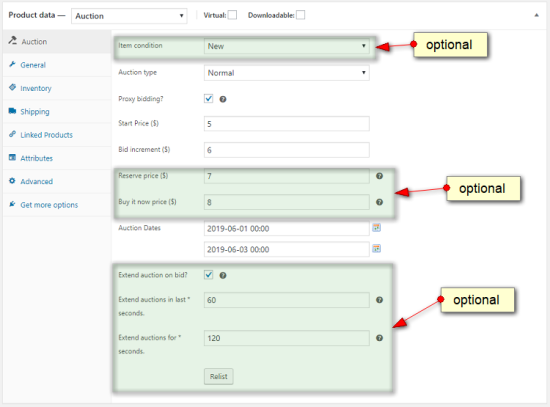


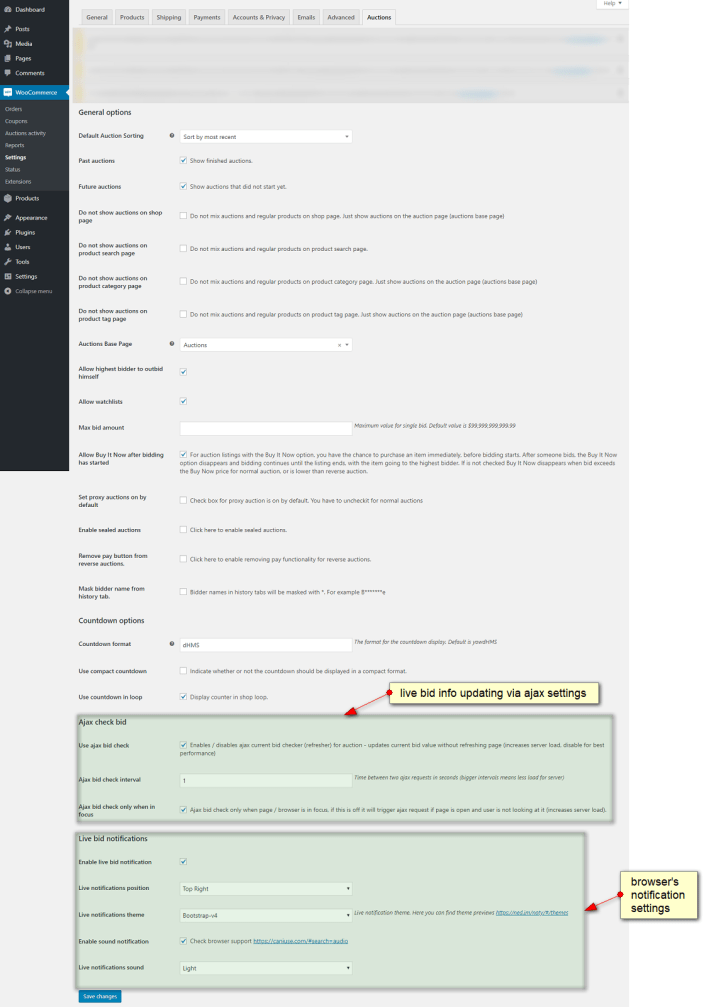 Screenshot below shows WooCommerce Product List with active auctions. Auction status icons are not displayed on the screenshot – from WooCommerce 3.4.0 update, Woo developers removed that column in product list (as a result of users’ feedback). There is way to restore it back using this plugin https://wordpress.org/plugins/woocommerce-product-type-column/ (status icon missing on screenshot below):
Screenshot below shows WooCommerce Product List with active auctions. Auction status icons are not displayed on the screenshot – from WooCommerce 3.4.0 update, Woo developers removed that column in product list (as a result of users’ feedback). There is way to restore it back using this plugin https://wordpress.org/plugins/woocommerce-product-type-column/ (status icon missing on screenshot below):


