Import Export Suite for WooCommerce helps you to automate all your exports and imports via FTP profiles and schedules. To initiate the plugin, download, install, and activate it.
Creating FTP Profile
↑ Back to topTo create an FTP profile:
- Navigate through WooCommerce > Import Export Suite > Settings > FTP settings.
- Click on Add new and fill up the details.

- Click on Test FTP and Save settings.

- There is a provision to Abort FTP testing if needed.

- One can Edit and Delete the profiles under FTP profiles.

This FTP profile can be used for various export and import operations.
Using FTP profiles during import
↑ Back to topTo import using FTP:
- Goto WooCommerce > Import Export Suite > Import.
- Select the post type and import method.
- Choose FTP under Import from option and fill up the details.

- As a next step, map the import columns and use the advanced options.
- Click on Import to finish. You can also schedule the import.
Using FTP profiles during export
↑ Back to topTo export using FTP:
- Goto WooCommerce > Import Export Suite > Export.
- Select the post type and export method.
- As a next step, Filter data > Map and reorder the columns.
- On reaching step 5, choose Yes for the option Enable FTP.
- Now, select the FTP profile, specify the path and click on Schedule.

Types of cron schedulers
↑ Back to topThe plugin supports two different schedule types:
- WordPress Cron: Upon a visit, WordPress Cron will check to see if the time/date is later than the scheduled events, and if it is– it will fire those events.
- schedules your job at the specified time.
- is dependent on your website visitors.
- Server Cron: You may need to trigger the URL every minute depending on the volume of data to be processed.You can use this option:
- to generate a unique URL that can be added to your system in order to trigger the events.
- if you have a separate system to trigger the scheduled events.
File name : Specify a filename for the exported file(the contents of this file will be overwritten for every export). If left blank the system generates a default name(a new filename is generated for every export).
Schedule the time at which you want the automatic export to occur and also give other necessary information for the export.
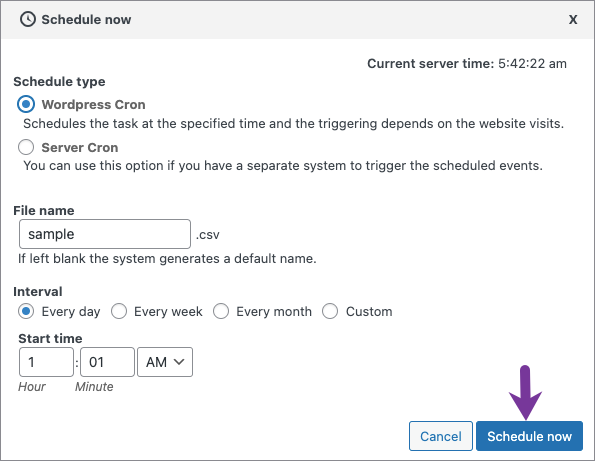
On setting the interval as custom, you will have to set the custom interval option in minutes as shown below.
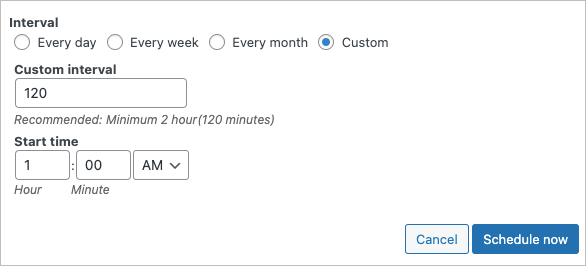
Click on Schedule Now to finish.
