Effortlessly add custom subtitles to your WooCommerce products to highlight key information and grab attention. Designed with SEO in mind, this plugin enhances product presentation and helps attract more traffic. A simple upgrade that improves both user experience and discoverability.
Installation
↑ Back to topRequirements
- WooCommerce 5.0.0+
Upload and Activation
- Download the easy-product-subtitle.zip file from your WooCommerce account.
- Go to: WordPress Admin > Plugins > Add New and Upload Plugin. Choose File with the file you downloaded.
- Install Now and Activate Plugin.
Setup and Configuration
↑ Back to topHow to use
↑ Back to topAfter activation of Easy Product Subtitle, navigate to: WooCommerce > Settings > Product Subtitle to setup the plugin settings.
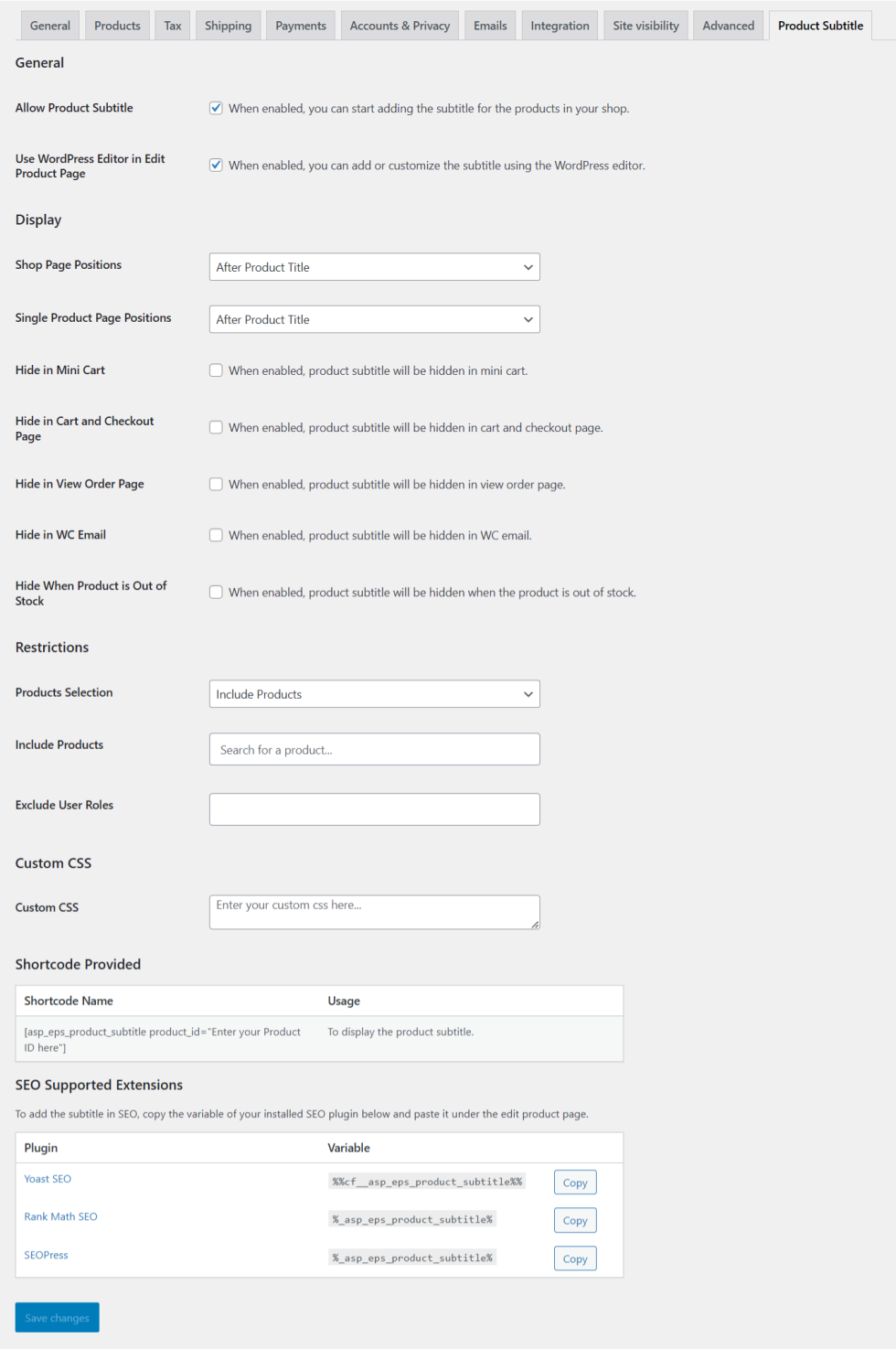
General
- Enable Allow Product Subtitle so that store owners can start adding the subtitle for the products in their shop.
- When Use WordPress Editor in Edit Product Page option is enabled, store owners can add or customize the subtitle using the WordPress editor.
Display
- Use Shop Page Positions option to select the various positions to display the product subtitle in the shop page. Available positions are Before Product Title, Before Product Rating, Before Product Price, After Product Title, After Product Rating and After Product Price.
- Use Single Product Page Positions option to select the various positions to display the product subtitle in the single product page. Available positions are Before Product Title, Before Product Price, After Product Title, After Product Price and Before Add to Cart.
- To hide product subtitle in the mini cart, enable Hide in Mini Cart option.
- To hide product subtitle in the cart and checkout pages, enable Hide in Cart and Checkout Page option.
- To hide product subtitle in the view order page, enable Hide in View Order Page option.
- To hide product subtitle in WC emails, enable Hide in WC Email option.
- To hide product subtitle for the out of stock products, enable Hide When Product is Out of Stock option.
Restrictions
- To show or hide the product subtitle to specific products or product categories use the option Products Selection.
- When Include Products option is selected under Products Selection then the product subtitle will be displayed only for the products which are selected here.
- When Exclude Products option is selected under Products Selection then the product subtitle will be displayed other than the products which are selected here.
- When Include Product Categories option is selected under Products Selection then the product subtitle will be displayed only for the products belonging to the categories which are selected here.
- When Exclude Product Categories option is selected under Products Selection then the product subtitle will be displayed to the products other than the product categories which are selected here.
- To hide the product subtitle for the specific user roles then select the user roles under the option Exclude User Roles.
Shortcode Provided
To display the product subtitle anywhere on the site then use our shortcode below on WP pages and posts.
[asp_eps_product_subtitle product_id=”Enter your Product ID here”]
