Initial Checks
↑ Back to topProduct Recommendations performs some checks and outputs them on the System Status Report. Ensure all have passed under WooCommerce > Status:
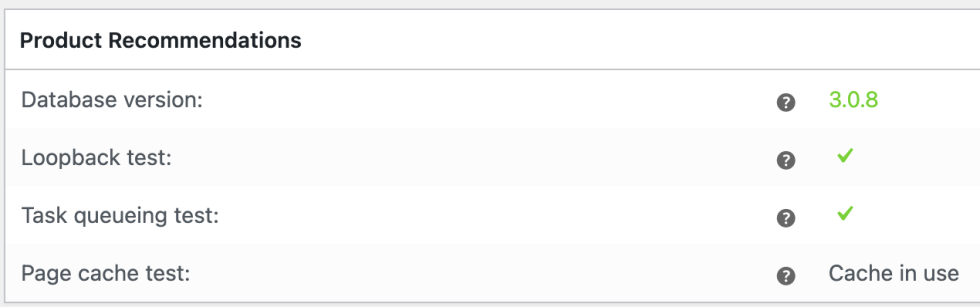
- Failed Loopback requests test? It is necessary to reach out to your host to fix.
- Failed task queueing test? Indicates an issue with Cron or the Action Scheduler – check Tools > Site Health for specifics. When looking for actions related to the plugin, look for
prl(a shorthand for the Product Recommendations plugin). - Using cache? It is necessary to enable Use Ajax under WooCommerce > Settings > Recommendations to get correct results.
No recommendations at first page load
↑ Back to topThe first time a recommendation Engine is viewed in the frontend, there are no results, and admins should see a “Now generating recommendations..” message.
This behavior is inherent in all WordPress task scheduling systems like cron, or the logic used by Product Recommendations to generate results. To protect the servers from the overhead of costly database operations every time a customer is viewing a page with recommendations, the extension generates the results on the first page load, and then refreshes those results every day.
More specifically, the first user to view a block of recommendations every 24 hours triggers their (re)generation, which gets into a queue on your server. It normally takes a few seconds for the recommendations to be rendered internally, but if the queue is full, there is a small chance that the regeneration request will be dropped.
If a page doesn’t get any views (let’s say for a week), then recommendations deployed on a page will not be refreshed until the first time that someone views them. The only downside to the algorithm is that if you add new products to your site, they will start appearing in recommendations with a small delay.
This is also mentioned in a notice that shows up right after deploying an Engine:
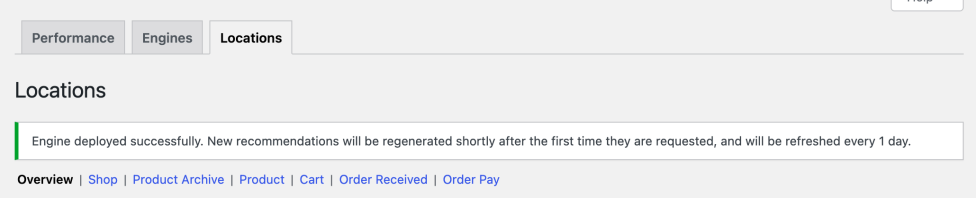
Admin message: “Now generating recommendations..” persists after many page visits/refreshes
↑ Back to top- Check if you use page cache, and if you do, that Use Ajax is enabled.
- Make sure you have some kind of Cron job running.
- Check under WooCommerce > Status > Recommendations queue to see if any actions are pending.
- Check the Action Scheduler (WooCommerce > Status > Scheduled Actions) for pending
prlactions, or if a different plugin seems to be filling up the queue with actions. - Check Tools > Site Health for performance or Cron-related issues.
- If all the above looks okay, proceed with a full conflict test.
No admin message in the frontend, or Recommendations appear in the wrong location
↑ Back to topThis is how a typical theme conflict manifests. The default locations supported by the plugin require that default WooCommerce hooks are included in the theme template, as WooCommerce coding conventions dictate.
Some hooks may be entirely missing from a theme, or placed in unexpected locations. We’ve even seen some included twice in some edge cases.
In this case, it is necessary to contact your theme authors, or try the free Product Recommendations – Custom Locations mini-extension, which allows you to use shortcodes to deploy Engines.
Admin message: “No products found to recommend..”
↑ Back to topThis indicates the combination of Filters and Amplifiers does not yield any results for your site. We generally recommend picking amplifiers that work for your specific type of product, volume of orders etc.
You should remove some Amplifiers, or choose a better-suited strategy. If you’d like to get specifics on why there are no (or only very few) products to recommend, enable logging by:
- Going to WooCommerce > Settings > Recommendations.
- Add
&prl_debug=yesto the URL. - Enable the Logging option.

Then, after you regenerate the Engine under WooCommerce > Recommendations > Locations, you can find the logs under WooCommerce > Status > Logs.
Look for wc_prl_generator_tasks. The logs include benchmarking, progress, and failure information – anything that may occur during the generation of recommendations.
In some cases, when ‘Others also bought’ or ‘Frequently Bought Together’ are selected, there is some fine-tuning that can be done (carefully, as it can lead to recommendations with reduced significance). The fine-tuning can be guided by the information gathered from logs.
Fine-tuning Amplifiers
↑ Back to topFBT (Frequently Bought Together) and OAB (Others Also Bought) amplifiers are statistical algorithms that:
- Evaluate the “relevance” between a product (say, a pencil) and all other products in a store’s catalog.
- “Recommend” those candidates with the highest “relevance”.
For the FBT amplifier, “relevance” means that it’s more likely for someone to purchase one of those top candidates in the same order as the reference product we’re looking at.
Example:
It’s very likely that an order which contains a specific Pencil will also contain an Eraser – which makes the Eraser a good/relevant recommendation for those looking at that Pencil.
For the OAB amplifier, “relevance” means that it’s more likely for someone to purchase one of those top candidates, given that they purchased the reference product at some point in time.
Example:
If someone has purchased a phone, then it’s very likely that they may also purchase a laptop (but not necessarily in the same order). So in the sense, if we’re looking at a phone, then the laptop of the same brand might be a good product to recommend.
To modify the settings/parameters of these algorithms:
- Go to WooCommerce > Settings > Recommendations.
- Add
&prl_debug=yesto the URL.
Parameters for ‘Bought together’ can be used, but they will apply to ‘Others also Bought’ as well.
Important: Tweaking the default parameter values can lead to recommendations with reduced significance. For example, in 500 orders of a phone, there may be 10 orders that also include a pencil – this does not mean that customers looking at phones should see the pencil recommended, as the relationship is not significant enough.
How ‘Bought together’ works
The ‘Bought together‘ amplifier suggests products that were frequently bought together based on:
- the total number of orders on the site,
- the number of orders for the viewed product,
- the number of orders where the viewed product was purchased together with another product, and;
- the total number of orders that contained the other product on the site (it checks if there is a significant relationship between the two products being purchased together, to ensure that the second product isn’t one that shows up in a very large number of the total orders).
To generate meaningful results, it is necessary for every recommended product to be included in at least 10% of orders containing the currently viewed product. This may be quite difficult depending on the number of orders the current product is included in. For example, if this product has been ordered 500 times, it needs to be ordered with another product at least 50 times to be recommended.
Read more about the Frequently Bought Together engine.
Questions & Support
↑ Back to topHave a question? Please fill out this pre-sales form.
Already purchased and need assistance? Get in touch with us via the Help Desk!


