NOTE
This product is no longer sold on WooCommerce.com. This document has been left available for existing users, but will no longer be updated.
POWR Popup is a flexible tool for creating popup messages on a webpage. Popup lets you do the following awesome things:
Create Email Capture Popups
↑ Back to topCapture more leads and grow your email list by using the Email Capture template. You can easily adjust your layout, colors, text and button. You can also create your own email autoresponder that will get sent to new sign ups. Find this under Controls > Autoresponder Email.

Keep Visitors on Your Site
↑ Back to topA great way of keeping visitors on your site is by giving them a special offer just as they start to leave. This is typically called an exit intent popup. To create your exit intent popup, first select your preferred template in the Template tab, then in the Controls tab, go to Popup Display Options and select As Visitors Start to Leave.
Create a Spin to Win Promotion
↑ Back to topSpin to Win is an excellent way to give your visitors a chance to win discounts on products in your online store! They enter their email address, spin the wheel and are in with the chance of winning a discount. It will help you get more sales, all while collecting new contact information from customers so you can grow your mailing list.
Read more about setting up your Spin to Win promotion here.
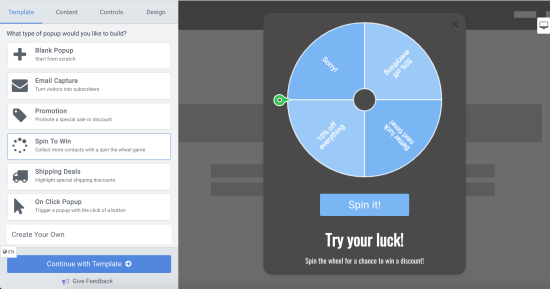
Get more followers, boost conversions, or post a survey
↑ Back to topYou can embed any POWr plugin inside your Popup to customize your messaging and call-to-actions even more. Some popular use cases are:
- Use Social Media Icons to grow your social following.
- Embed a Countdown Timer to announce the beginning or end of a special promo sale.
- Add a Form Builder to create a feedback survey to display when a customer is leaving your site.
Click Add Element and select one of the recommended plugins, or click More POWR Plugins to see additional options.
Note: You will need to separately edit your embedded plugin by clicking the Edit button above the inserted plugin.
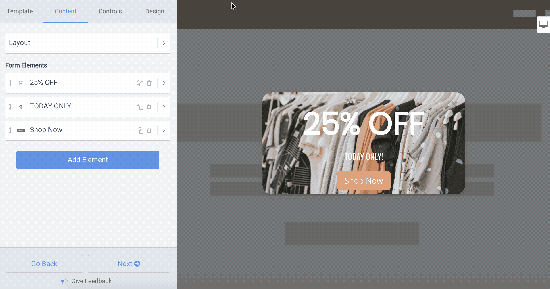
For more information on POWr Popup, please check out our other articles in our Help Center.
How to Install POWR Popup on WooCommerce
- Find POWR Popup in the WooCommerce Extensions Directory and click Install.
- Download the files.
- Go to Plugins > Add New > Upload > Select your POWR zip
- Click on Activate Plugin
- You will automatically be authenticated on POWR. Approve access to continue.
- You will now see a POWR Plugins item in the left-hand navigation and you will be able to access all POWR Plugins for WooCommerce.
How to Add POWR Plugins to WooCommerce
- In the POWR Plugins navigation menu, click on your chosen plugin:

- Customize your plugin in the POWR Editor.
- When you’re ready, click the blue ‘Add to Site’ button on the top right of the POWR Editor.
- Copy the HTML snippet and paste it wherever you would like to add your POWR plugin.
How to Add your POWR Plugin to WooCommerce Products
Option 1: Adding to Product Data
- You will see a new section appear under Product data called POWR Plugins.
- Click POWR Plugins and you will see a default form.
- At the top of the form preview on the right-hand side you can select whether to display the form above or below your product, or not display it at all:

To edit the content of the form, click on Edit Form Builder.
This will open the POWR Editor in a pop-out window where you can make any necessary changes:

When you’re happy with your changes, close the POWR Editor.
Click Update in the Publish panel on the top right :

To check how it looks, click Preview Changes.
Option 2: Adding to Text Sections
- Go to Products.
- Select your product and click Edit.
- You will now see an option to add POWR plugins in all sections that contain a text editor. Select your preferred plugin and the code snippet will be added to the text sections automatically.

Click Update and then Preview Changes on the right-hand side.
Customize your plugin live on your site!
🎉Congratulations on installing your POWR plugin on WooCommerce! 🎉

