Simple Per Product Shipping for WooCommerce allows you to set up per-product shipping rates on a zone level, enabling you to combine multiple different products and/or variations rates in a single per-product shipping method zone definition.
Installation
↑ Back to topTo start using a product from WooCommerce.com, you can use the “Add to store” functionality on the order confirmation page or the My subscriptions section in your account.
- Navigate to My subscriptions.
- Find the Add to store button next to the product you’re planning to install.
- Follow the instructions on the screen, and the product will be automatically added to your store.
Alternative options and more information at:
Managing WooCommerce.com subscriptions.
Setup and Configuration
↑ Back to topGetting started
↑ Back to topTo set up your store with Simple Per Product Shipping for WooCommerce:
- Go to: WooCommerce > Settings > Shipping > Shipping Zones.
- Create a new zone based on the location you want to offer shipping for, or edit an existing zone.
- Click the Add Shipping Method button and select Per Product Shipping
- Fill out the Per Product Shipping method options.
- Save changes.
Advanced configuration
↑ Back to topThere is nothing advanced about using Per Product Shipping for WooCommerce; the aim is to make setting up per product shipping rates as easy as possible without having to define multiple shipping rates on each product by editing and updating all products in your catalogue.
Select your products and define pricing on a shipping zone level.
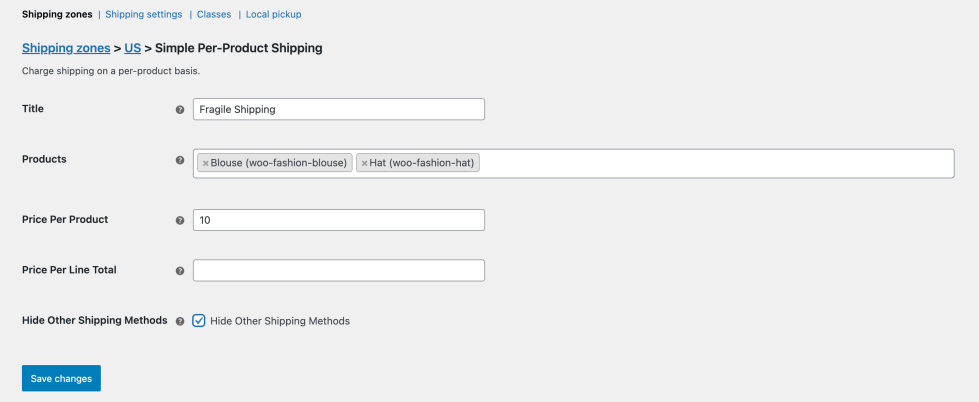
Usage
↑ Back to top- Title – What your customer will see at checkout when having to select shipping.
- Products – Selection of products and/or variations that these specific shipping rates will apply to.
- Price Per Product – Price charged for each product selected above, this is quantity based so if the customer has 10 items of one of the product in cart it will take this amount and multiply it by 10.
- Price Per Line Total – Prices charged for each select product in this method that is in the cart, irrespective of the quantity.
- Hide Other Shipping Methods – If this method matches the customer cart, hide all other shipping methods.

