This guide lists some of the most common, high-performing product recommendation strategies that you can implement with WooCommerce Product Recommendations. To quickly give you an idea of what the plugin can do for you, the listed strategies are organized by Location.
Just getting started with Product Recommendations? Read our Store Owner’s Guide to familiarize yourself with the basic concepts of the extension.
Shop Page
↑ Back to topRecommend Best Selling Products
↑ Back to topLearn how to add a “Trending” block of product recommendations to your store’s Shop page. The recommendations will include new products that have been popular in the last 30 days.
→ How To: Recommend Best Selling Products in Shop Archives
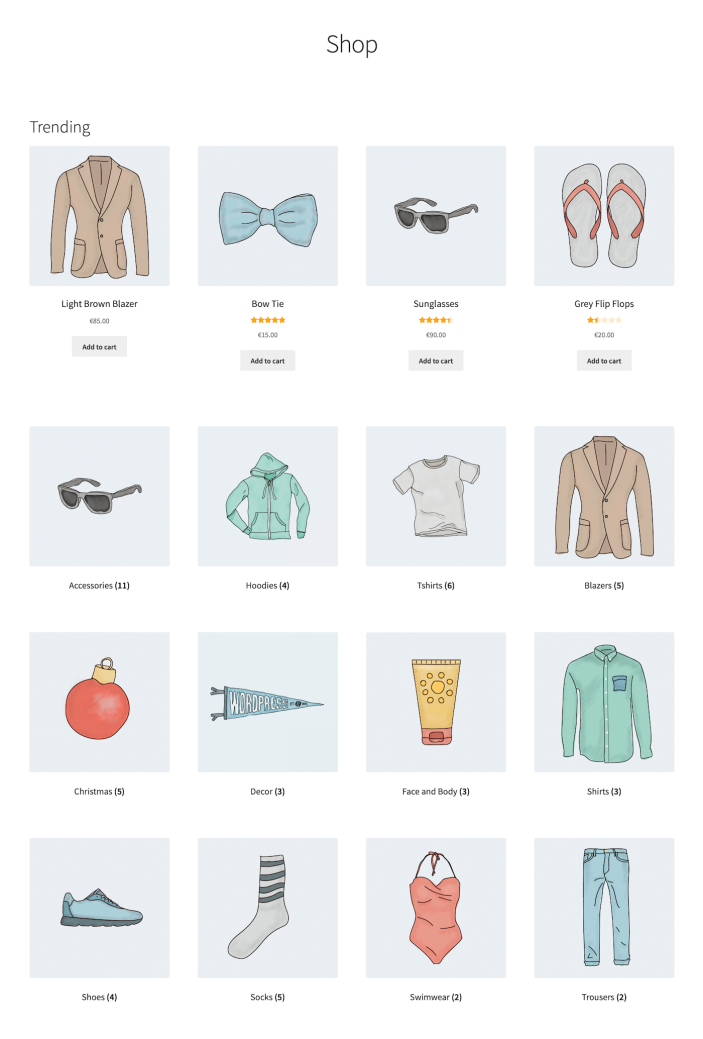
Recommend New Arrivals
↑ Back to topLearn how to add an “Instant Hits” block of product recommendations on your store’s Shop page. The generated recommendations will include best-selling products that have been created recently.
→ How To: Recommend New Arrivals in Shop Archives

Product Archive Pages
↑ Back to topRecommend Top Rated Products
↑ Back to topLearn how to add a “Top Rated” block of product recommendations to your store’s category pages. The recommendations will include top-rated products from the currently viewed category.
→ How To: Recommend Top Rated Products in Category Pages
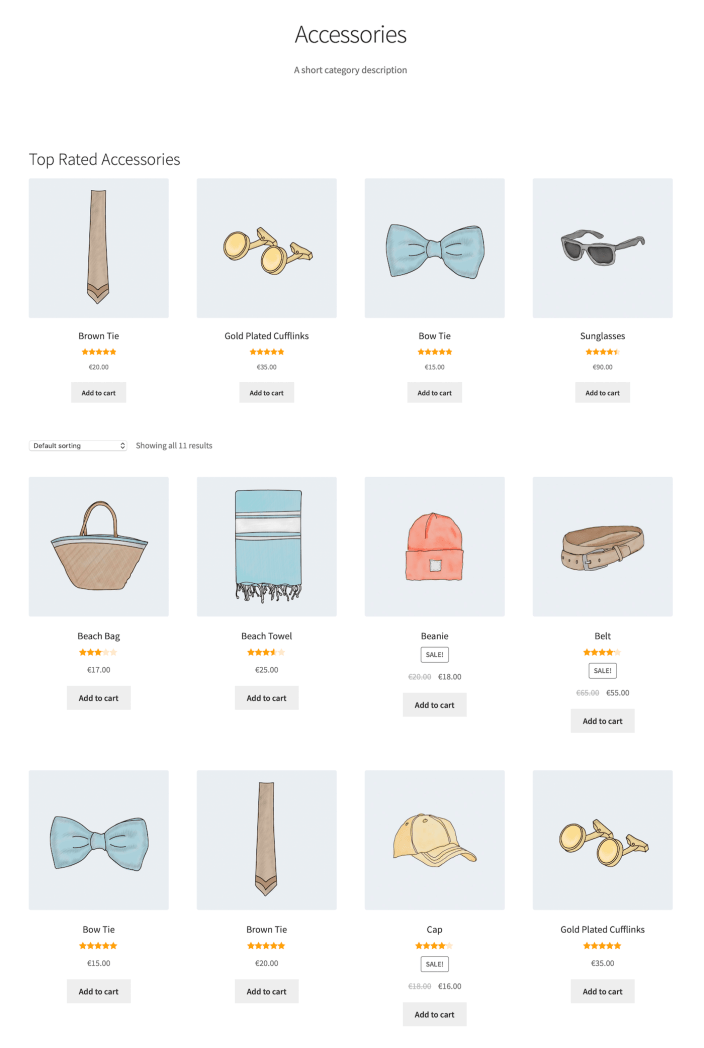
Recommend Popular, On-Sale Products
↑ Back to topLearn how to add a “Hot Selling Deals” block of product recommendations to your store’s category archives. The generated recommendations will include on sale best-sellers from the currently viewed category.
→ How To: Recommend Popular, On-Sale Products in Category Pages
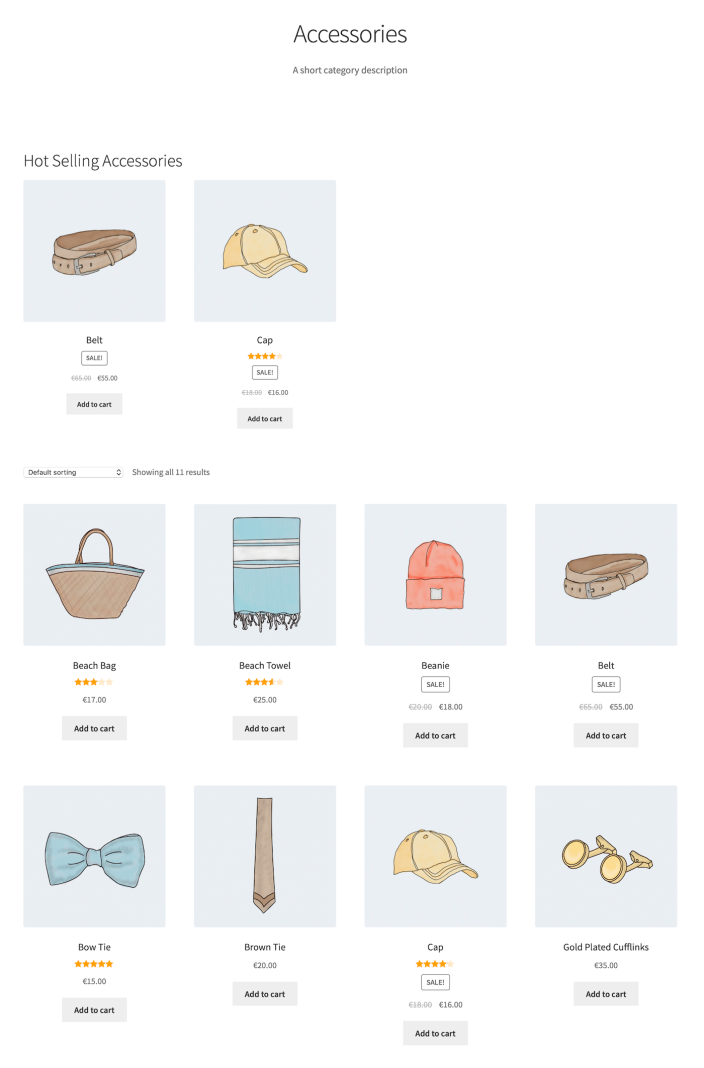
Product Pages
↑ Back to topOffer “Frequently Bought Together” Recommendations
↑ Back to topLearn how to offer automated “Frequently Bought Together” recommendations to make essentials and accessories easier to discover.
→ How To: Add “Frequently Bought Together” Recommendations in Product Pages
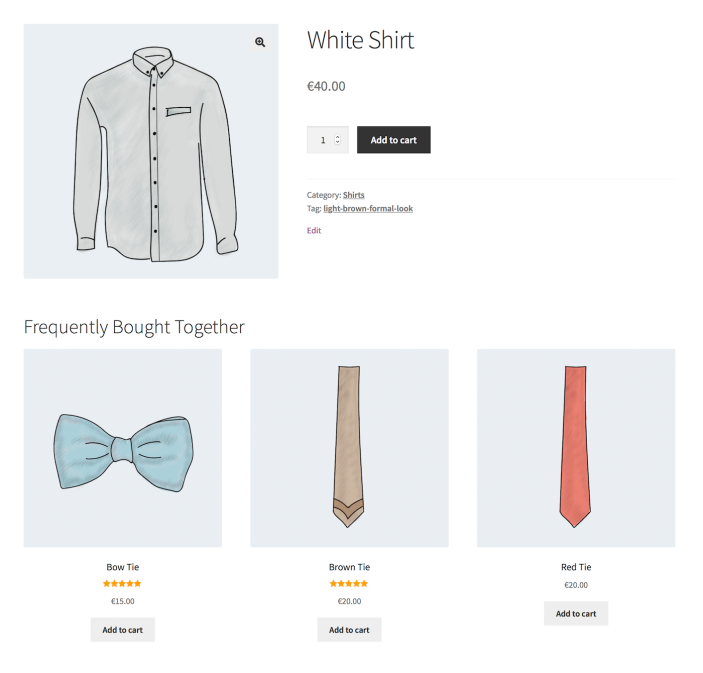
Offer “Complete the Look” Recommendations
↑ Back to topLearn how to offer curated “Complete the Look” recommendations to make product pages more engaging and boost your store’s average order value.
→ How To: Offer “Complete The Look” Recommendations in Product Pages
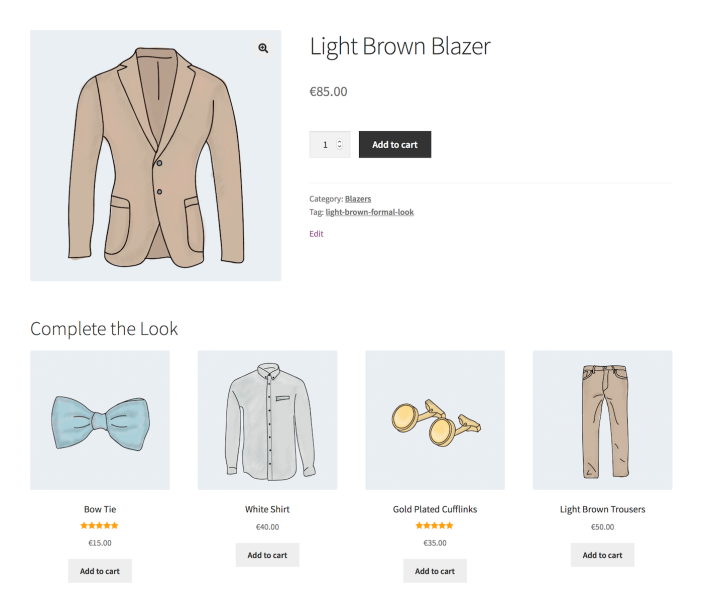
Create Up-Sells by Category
↑ Back to topLearn how to upsell customers by offering “You May Also Like…” recommendations in product pages. In the presented example, the offered up-sells are best-sellers from the category that the currently viewed product belongs to.
→ How To: Offer “You May Also Like” Up-Sells by Category
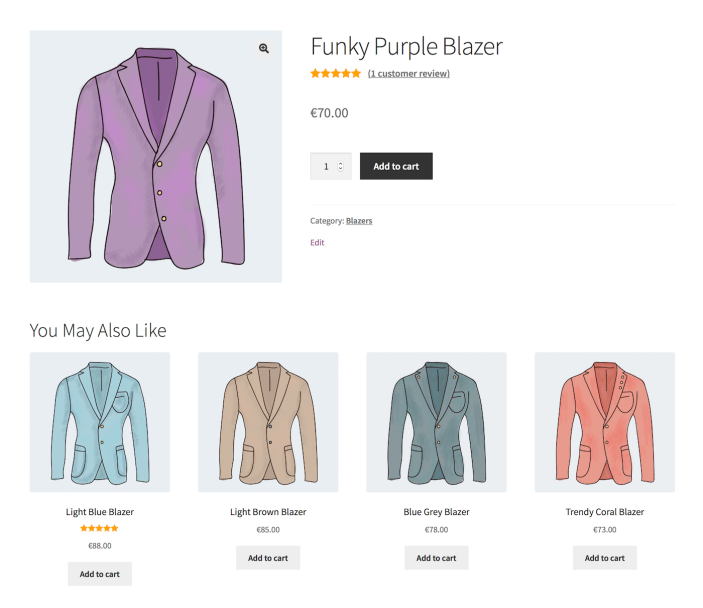
Create Cross-Sells by Category
↑ Back to topLearn how to cross sell customers by offering category-based recommendations in product pages. As an example, you will create a Summer Essentials block of recommendations that:
- is displayed when the currently viewed product belongs in the Swimwear category; and
- contains products from the Summer Accessories and Suncare categories.
→ How To: Recommend Cross-Sells and Related Products by Category
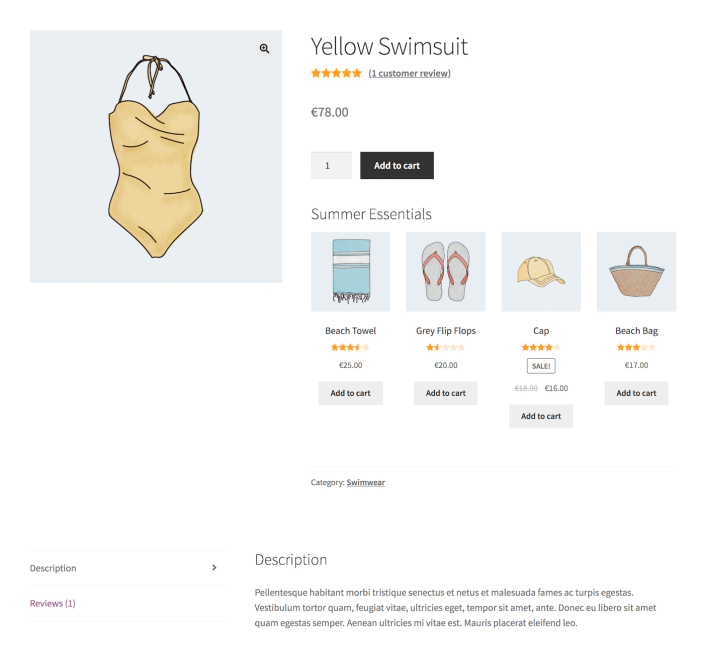
Recommend Out-of-Stock Product Alternatives
↑ Back to topLearn how to recommend alternative products when customers arrive to an out-of-stock product page. These “Top Rated Alternatives” are top rated, in stock products from the category that the currently viewed, out-of-stock product belongs to.
→ How To: Recommend Alternatives to Out-of-Stock Products
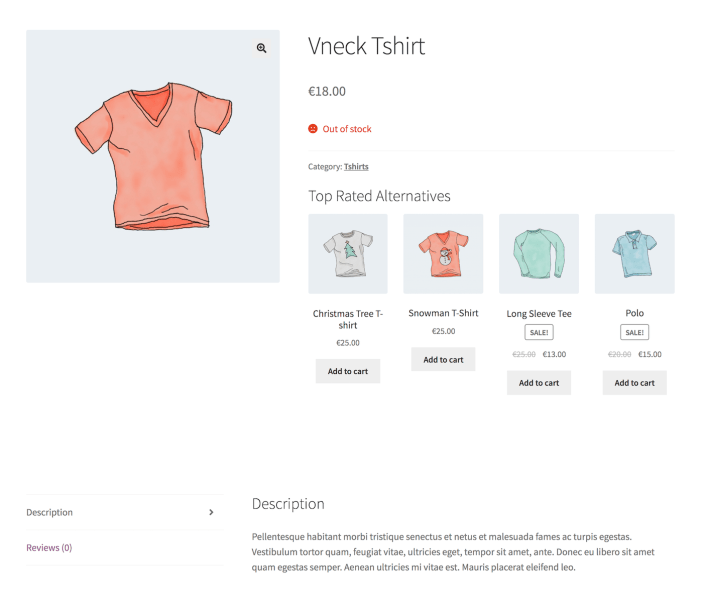
Cart and Checkout Pages
↑ Back to topOffer Category-Based Cross-Sells
↑ Back to topLearn how to cross sell customers by offering category-based recommendations in your store’s Cart page. As an example, you will create a “Summer Essentials” block of product recommendations that:
- contains products from the Summer Accessories and Suncare categories that cost below 50€; and
- is displayed when the cart contains products from the Swimwear category.
→ How To: Display Category Based Cross-Sells and Related Products
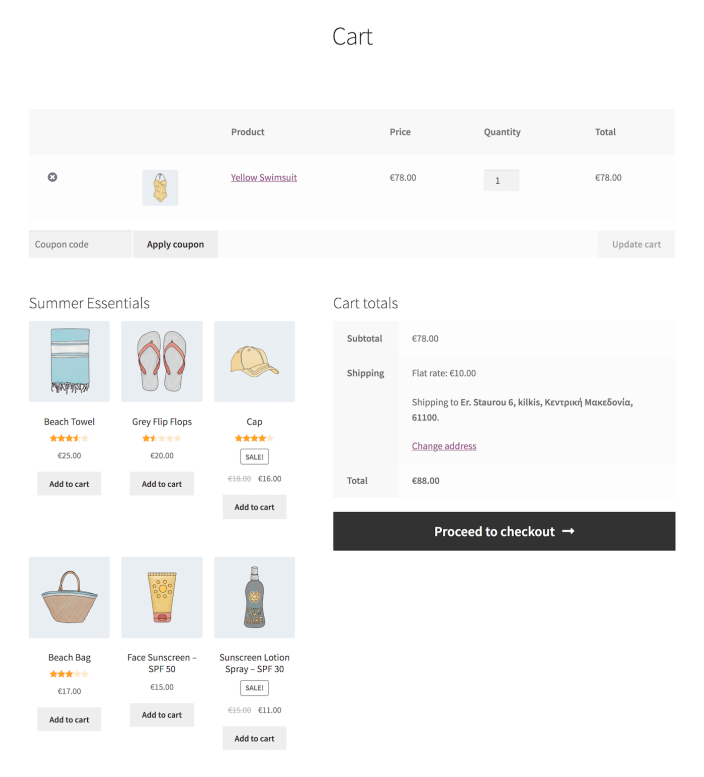
Recommend Recently Viewed Products
↑ Back to topLearn how to add a “Leave These Behind?” block of product recommendations to your store’s Checkout page. The recommendations will include recently viewed and in stock products that the customer has not added to the cart.
→ How To: Recommend Recently Viewed Products on the Checkout Page
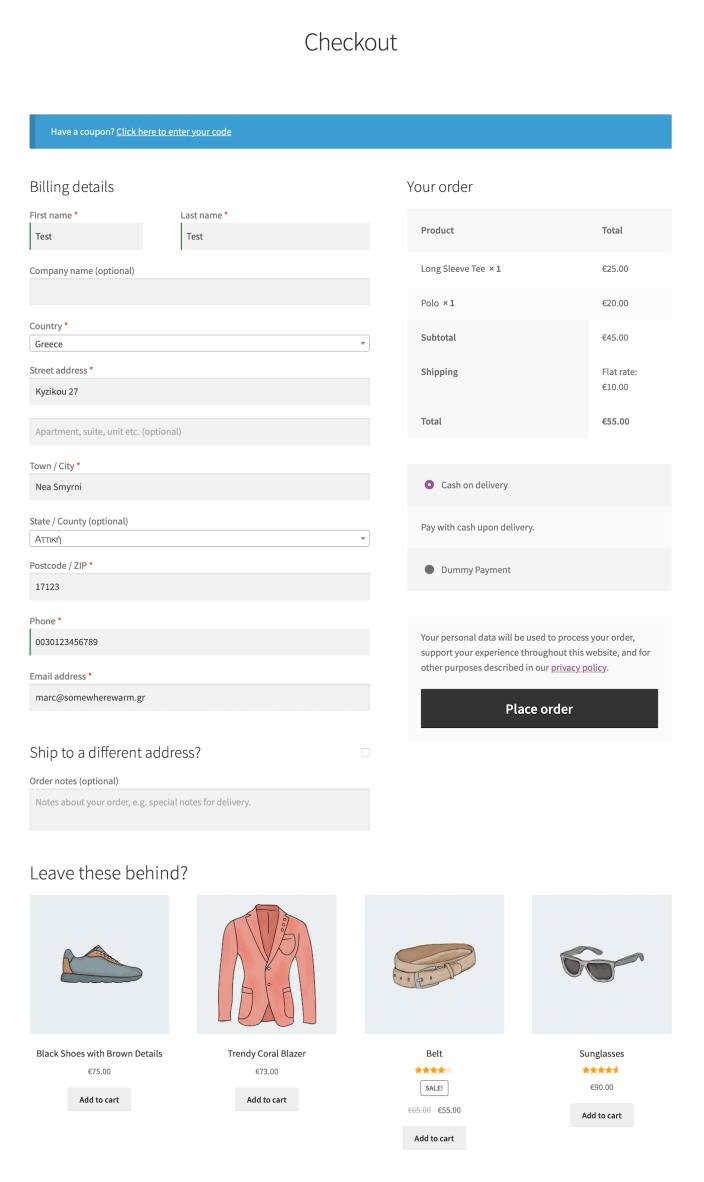
Recommend Popular, On-Sale Products
↑ Back to topLearn how to add a “Last Minute Deals” block of product recommendations to your store’s Checkout page. The recommendations will include on-sale, trending products that also convert well. Products that customers have already added to the cart are excluded from the generated recommendations.
→ How To: Recommend Popular, On-Sale Products on the Checkout Page
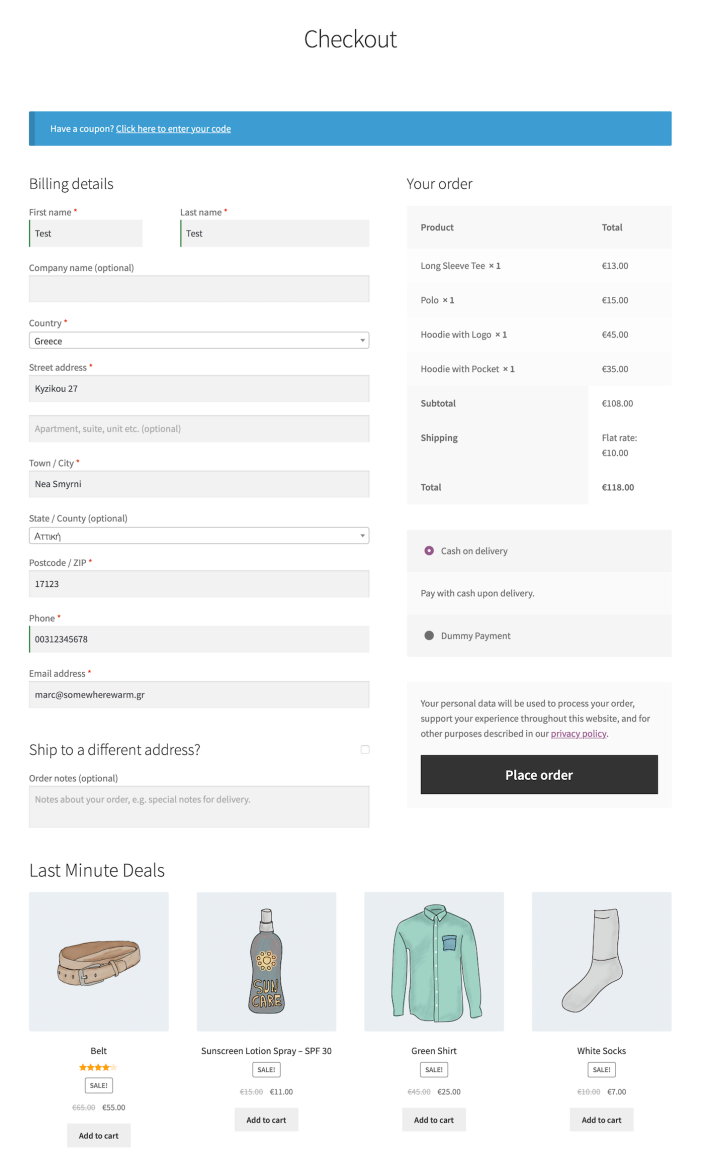
Recommend Products to Unlock Free Shipping
↑ Back to topEncouraging customers to spend more in order to unlock perks, such as free shipping, is a great strategy to boost your store’s average order value. A very effective way to communicate this information is to conditionally offer product recommendations in the cart/checkout page.
Learn how to display a “Don’t Miss Out on Free Shipping” block of conditional recommendations when the cart total is close to your store’s free shipping threshold.
→ How To: Recommend Products to Unlock Free Shipping
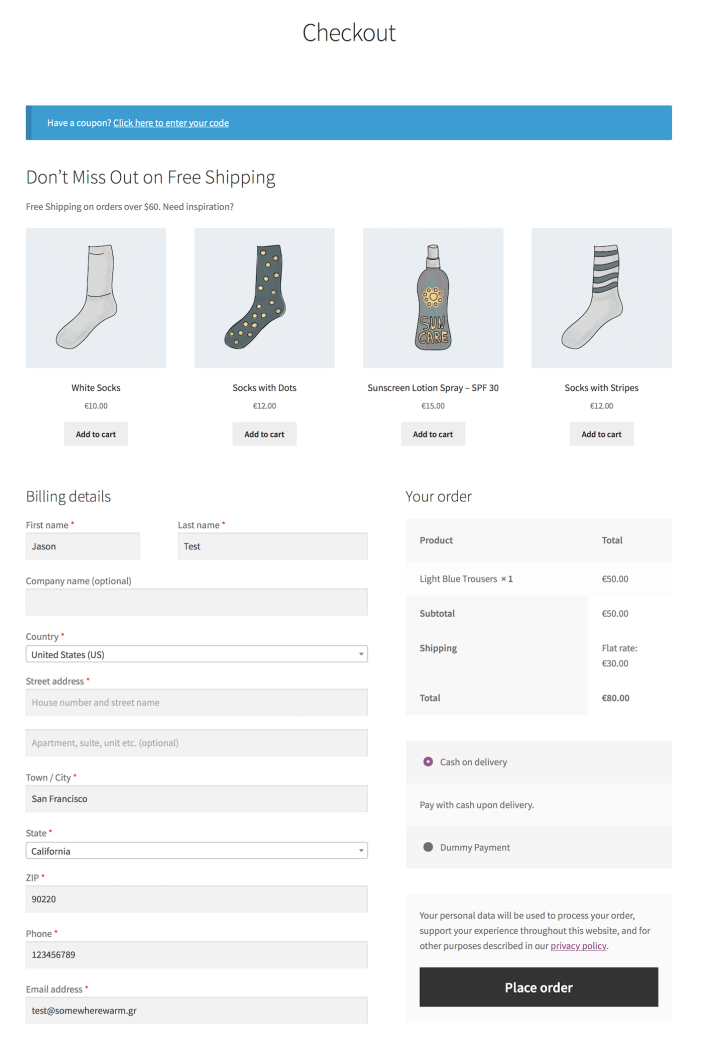
Recommend Products on Specific Dates
↑ Back to topLearn how to recommend products on specific dates. As an example, you will add a “Feel The Holiday Spirit” block of seasonal products to your store’s Checkout page.
→ How To: Recommend Products on Specific Dates
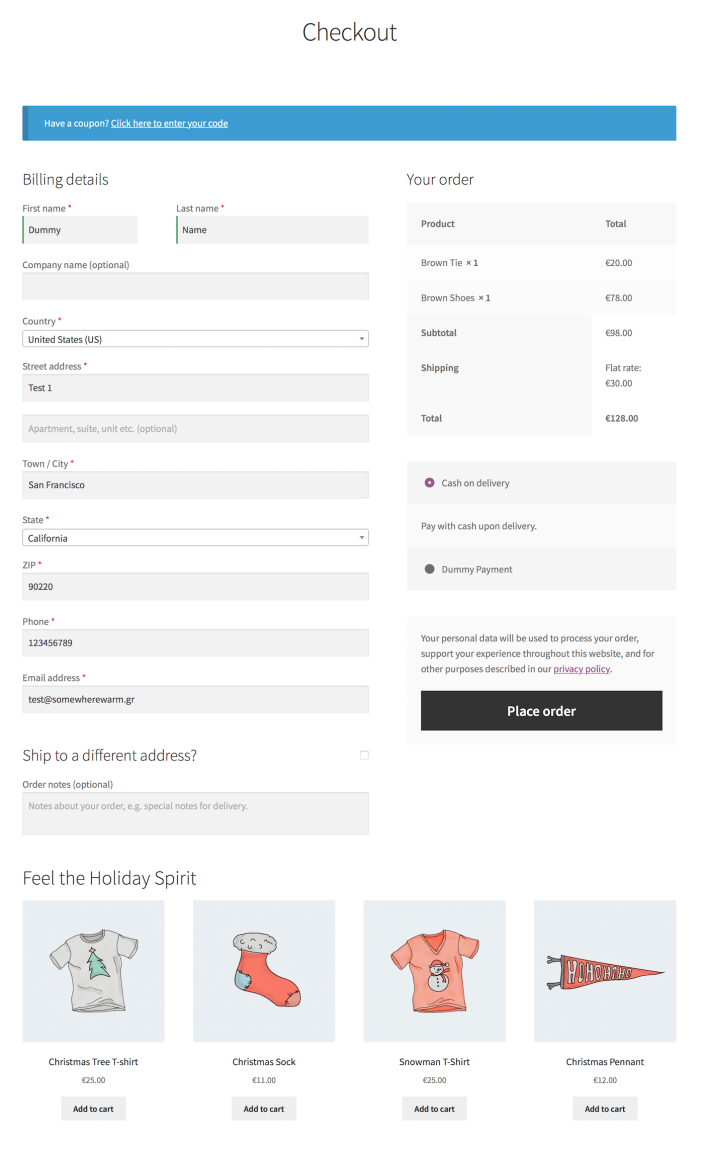
Thank You Page
↑ Back to topOffer Conditional Up-Sells Per-Product/Category
↑ Back to topLearn how to encourage repeat purchases by recommending products on the Thank You (“Order Received”) page.
As an example, you will create the “More Cool Blazers For You” block of recommendations, which offers popular, top-rated products from categories found in the currently viewed order. Purchased products are excluded from the generated recommendations.
→ How To: Offer Conditional Up-Sells in Thank You Pages
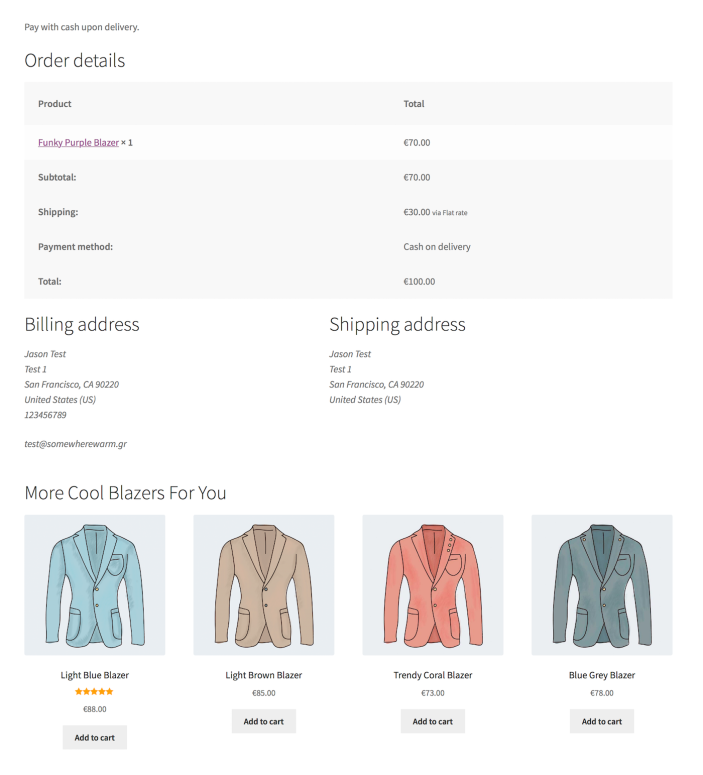
Recommend Products from Recently Viewed Categories
↑ Back to topLearn how to encourage repeat purchases by customizing the Thank You (“Order Received”) page to display products from recently viewed categories.
As an example, you will create the “Still Looking For Shoes?” block of product recommendations, which offers top-rated products from the Shoes category to customers who viewed, but didn’t purchase any products from this category.
→ How To: Recommend Products from Recently Viewed Categories
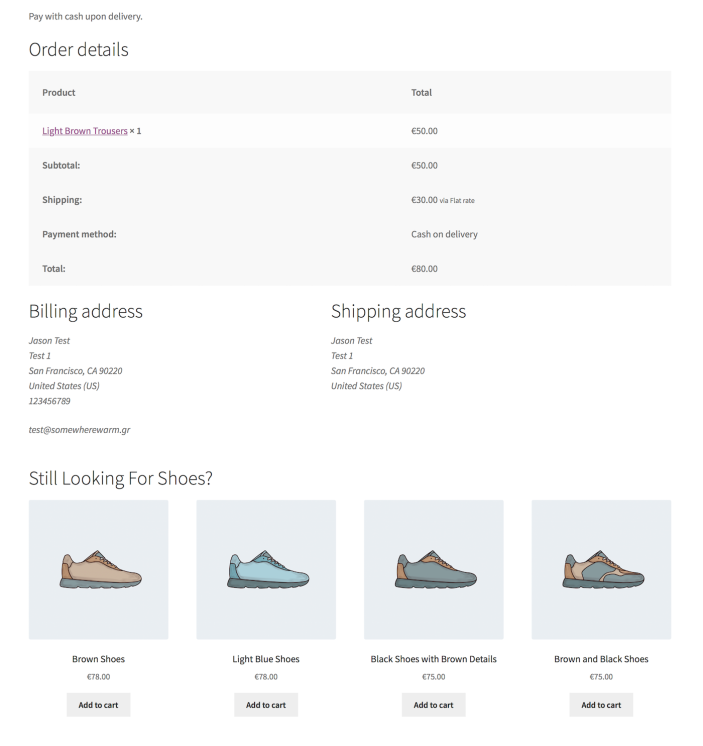
Questions & Support
↑ Back to topHave a question before you buy? Please fill out this pre-sales form.
Already purchased and need assistance? Get in touch with us via the Help Desk!