Installation & Demo Content Import
↑ Back to topThank you for choosing Glowess theme to build your WooCommerce website.
To create a site with Glowess you must install the Glowess theme and WooCommerce plugin.
Installation
↑ Back to top- In your Dashboard go to Appearance > Themes.
- Click on the Add New button on top.
- Click Upload New button on top.
- In the new interface click Choose File and browse your computer to locate Glowess.zip file you downloaded.
- Click Install Now.
- After installation Activate the theme.

Required Plugins
↑ Back to top- WooCommerce: The official WooCommerce plugin is required to display the modal cart and products. It includes many other necessary blocks for any website.
- WP Form : The plugin is recommended for creating contact forms.
- Install One Click Demo Import plugin from Appearance > Install Plugins.
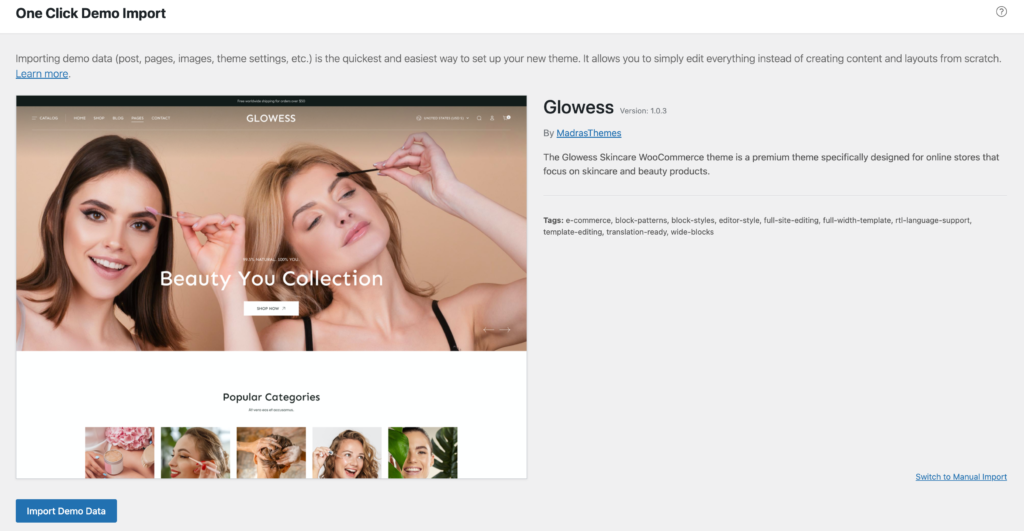
Import Demo Site
↑ Back to topAfter installation and activation of the theme and required plugins. You can now install the demo content to get you started.
Importing demo content does not delete any existing content. It also imports WPForms.
Importing demo data (post, pages, images, theme settings, …) is the easiest way to setup your theme. It will allow you to quickly edit everything instead of creating content from scratch.
Installation Video
↑ Back to topBefore Import
↑ Back to topPlease make sure that all the required plugins are installed and activated.
- No existing posts, pages, categories, images, custom post types or any other data will be deleted or modified.
- Posts, pages, product, images, widgets, menus and other theme settings will get imported.
- Please click on the Import button only once and wait, it can take a couple of minutes.
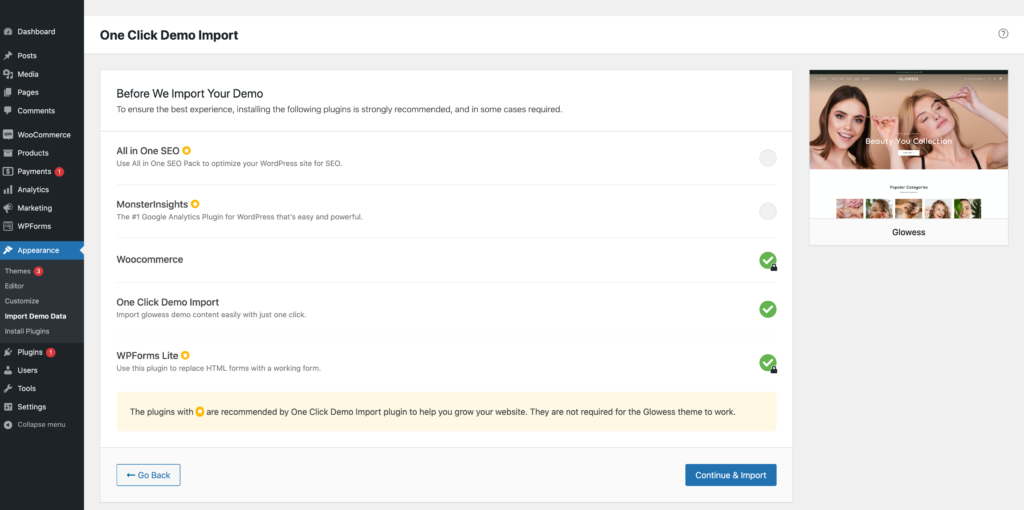
Click Continue & Import
On confirmation, the importer will import the content specified. It may take 5-10 minutes to import all the demo content.
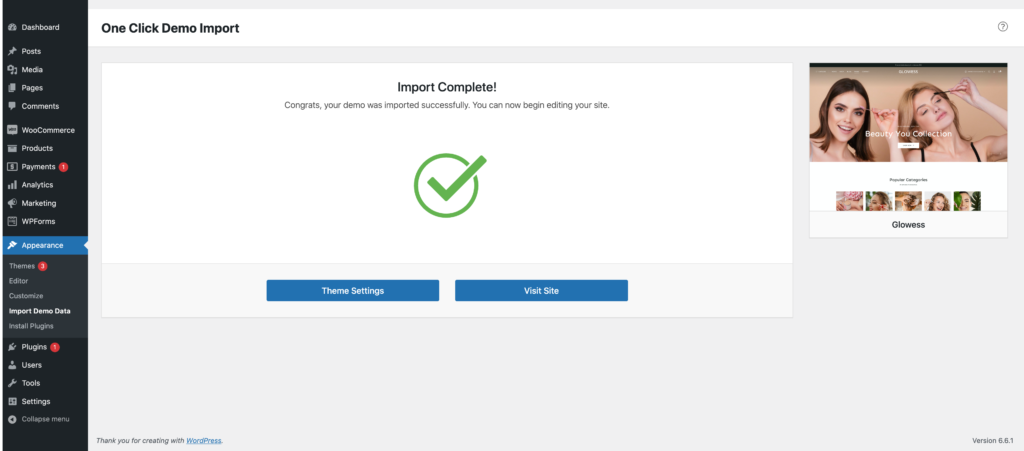
After import, you’ll be notified about the import completion.
Note :
- Product might not appear immediately due to cache
- Please open any single product and update to clear the product cache
Setting a homepage
↑ Back to topAfter import is completed, you can set one of the pages imported as your homepage. To set your home page:
- In your admin panel, go to Settings > Reading
- Select A Static Page option for the Your homepage displays option.
- In the dropdown, choose the page you want set as home.
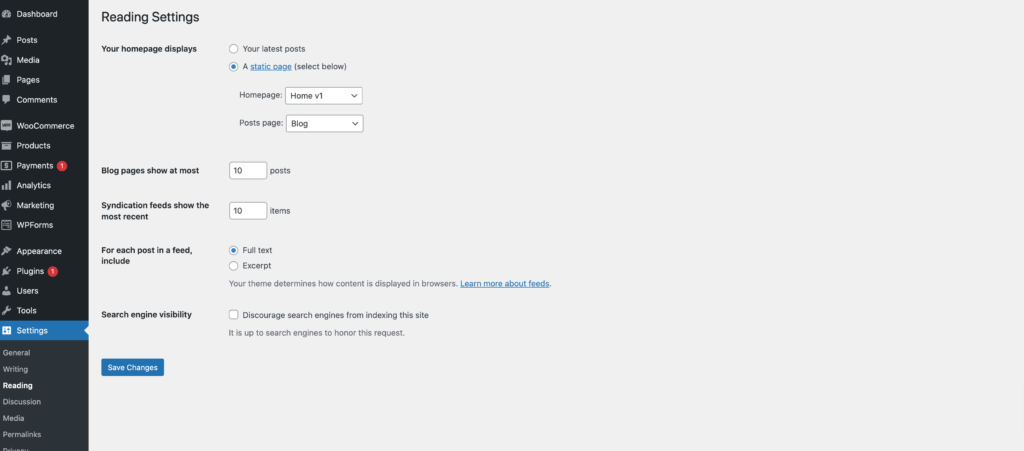
Navigation Setup
↑ Back to topAfter installation & One click demo import, go and check the home page if navigation is broken(see below image), then follow the steps below.
Header
↑ Back to topPrimary menu navigation is used for all headers ( Header-v1, Header-v2, Header-v3, Header-v4, and Header-v5 ).
Header-v1

Header-v2

Header-v3

Header-v4

Header-v5

Primary Menu
↑ Back to topDetail view of Primary-menu

Megamenu setup
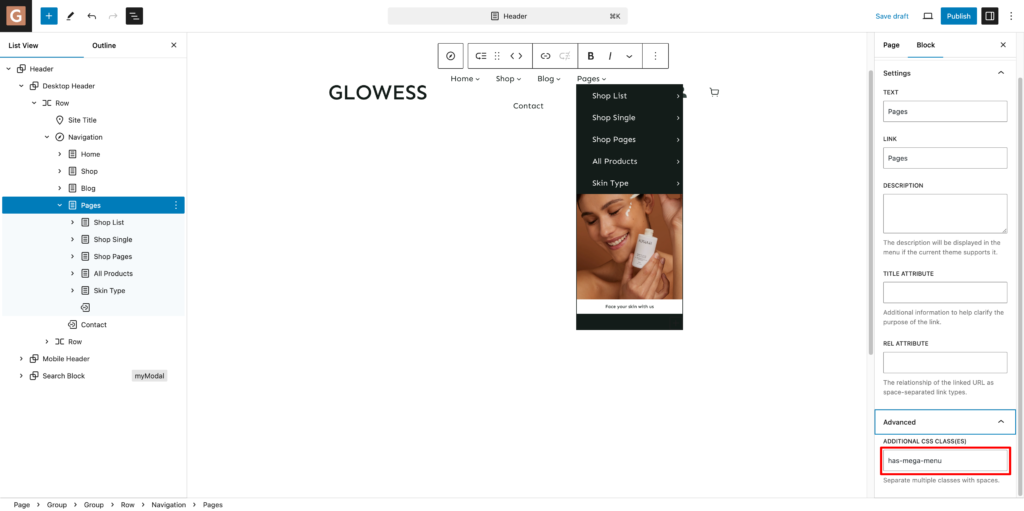
Assign a class name (“has-mega-menu“) in additional class name field for mega-menu.
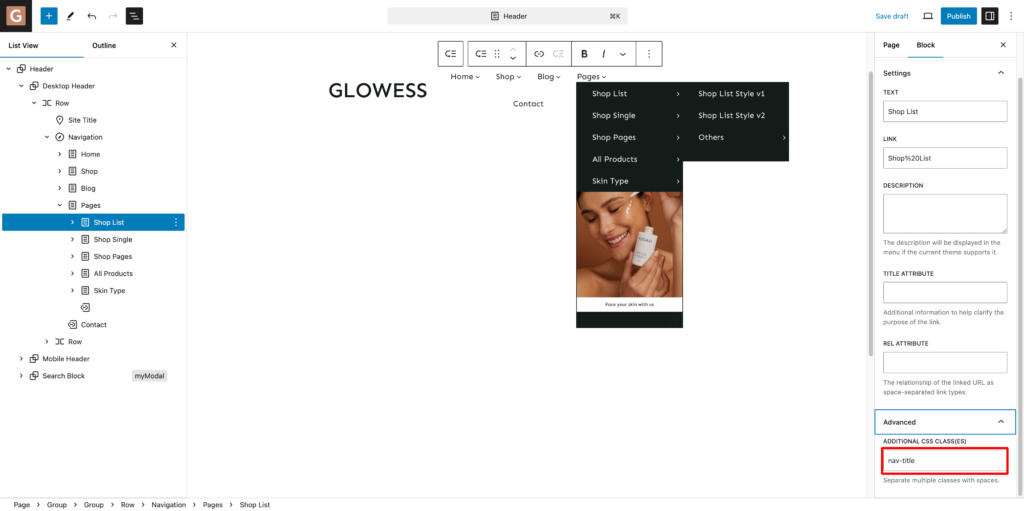
Add a class name (“nav-title“) in additional class name field for mega-menu item.
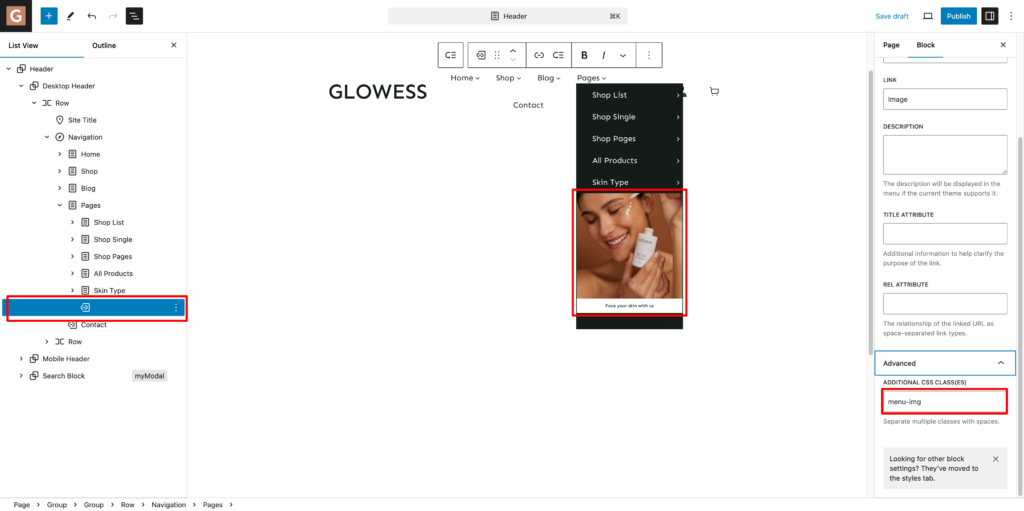
Assign a class name (“menu-img “) additional CSS for mega-menu banner image
Blocks & Patterns
↑ Back to topBlocks
↑ Back to topUsing Blocks
↑ Back to topBlocks are the components used in the theme to add content to the posts/pages. The glowess theme supports all WordPress and WooCommerce blocks that you can use to add text, media assets, and layout components, allowing you more freedom to create content.
To get access to the Block, you can follow the steps below:
- Go to Pages and choose your desired page
- Now, you can click the plus (+) icon at the top left inside the toolbar to insert blocks
It will display a list of blocks available. You can use the appropriate block that suits your site requirements. For example, You can use the Site Title Block to add the site title on the header area.

Patterns
↑ Back to top- Home v1 Hero
- Home v1 Product categories
- Home v1 Box 1
- Home v1 Best selling product
- Home v1 Best skin banner
- Home v1 Latest collection
- Home v1 Before after
- Home v1 Banner
- Home v1 Testimonial
- Home v1 Blog
- Home v2 Hero
- Home v2 Marque brands
- Home v2 Best Seller
- Home v2 Yours
- Home v2 Best skin banner
- Home v2 Latest arrivals
- Home v2 Single product 1
- Home v2 Before after
- Home v2 Single product 2
- Home v2 Testimonial
- Home v2 Blog
- Home v3 Hero
- Home v3 Tab products
- Home v3 Banner
- Home v3 Deal products
- Home v3 Collection
- Home v3 Love Skin
- Home v3 Yours
- Home v4 Hero
- Home v4 Card 1
- Home v4 Banner
- Home v4 Single product
- Home v4 Product list
- Home v4 Card 2
- Home v4 Newsletter
- Contact Hero
- Contact Details
- Contact Form
- Contact Map
- About Hero
- About Vision
- About Yours
- About Science
- About Marque text
- About Ingredient
- About Testimonial
- About Instagram
Template & Template Parts
↑ Back to topTemplate
↑ Back to top- Home v1
- Home v2
- Home v3
- Home v4
- About
- 404
- Contact
- Single Product
- Single
Template Parts
↑ Back to top- Footer
- Footer v2
- Footer v4
- Footer v3
- Header
- Header v1
- Header v2
- Header v3
- Header v4
- Header v5
