Boost Conversions with One-Click WooCommerce Quick Buy
↑ Back to topThe WooCommerce Quick Buy Plugin makes shopping faster and more convenient by allowing customers to purchase products with just one click. Instead of navigating through multiple steps, shoppers can instantly add products to the cart and proceed directly to checkout or use a sleek FancyBox popup for a smooth in-page purchase experience. This reduces friction in the buying process, improves user experience, and helps increase conversion rates.
The plugin works seamlessly with both simple and variable products, giving you full flexibility. You can configure global settings for your entire store or override them on a per-product basis, including button text, checkout mode, or redirect options (cart, checkout, or custom link). With customizable button styles and background colors, it integrates perfectly with any theme, providing a professional and user-friendly quick-buy solution.
Setup and Configuration
↑ Back to topGetting started
↑ Back to topThe General Settings section allows store owners to control how the Quick Buy button behaves across their WooCommerce store. These options can be accessed from your WordPress dashboard under WooCommerce → Settings → Quick Buy Settings → General.
To configure the Quick Buy Button Plugin, follow these steps:
- Enable Plugin – Activate the Quick Buy functionality by checking the Enable Plugin option.
- Choose Display Locations – Select where the Quick Buy button should appear: Products, Categories, Tags, or Brands.
- Set User Roles – Define which user roles can see the Quick Buy button (e.g., Guests, Logged-in users, Wholesale customers).
- Configure Quantity Option – Decide whether to show or hide the quantity field for Quick Buy purchases.
Once these settings are applied, your store is ready to provide customers with a smooth, one-click buying experience—just set it up, and boom, you’re done!
General Settings – Quick Buy Button for WooCommerce
↑ Back to top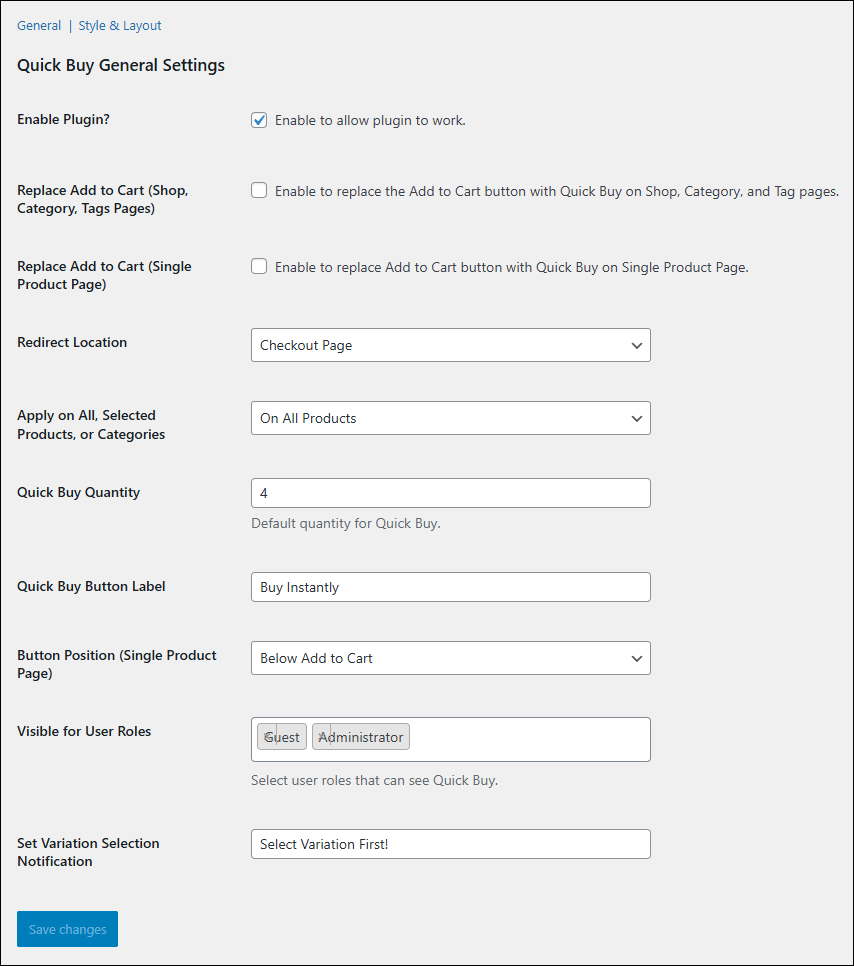
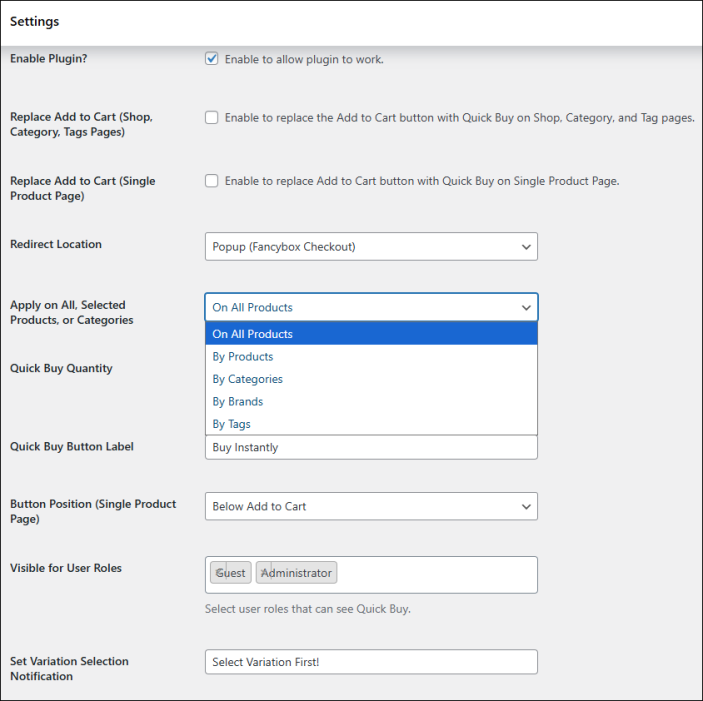
Enable Plugin
Activates or deactivates the Quick Buy functionality. Must be enabled for the Quick Buy button to appear across your store.
Replace Add to Cart (Shop, Category, Tag Pages)
Enable this option to replace the default Add to Cart button with the Quick Buy button on shop, category, and tag archive pages.
Replace Add to Cart (Single Product Page)
When enabled, the default Add to Cart button on individual product pages will be replaced with the Quick Buy button.
Redirect Location
Choose where customers are redirected after clicking the Quick Buy button:
- Cart Page – Send customers directly to the cart.
- Checkout Page – Skip the cart and proceed straight to checkout.
- Popup (Fancybox Checkout) – Open a lightbox checkout form for instant purchase.
Apply on All, Selected Products, or Categories
Control where the Quick Buy button should appear. Options include:
- On All Products – Apply to every product.
- By Products – Apply only to selected products.
- By Categories – Restrict to chosen product categories.
- By Brands – Restrict to selected brands.
- By Tags – Restrict to selected product tag
Set Categories / Products / Tags / Brands
Based on the option above, you can specifically define which categories, products, tags, or brands should have Quick Buy enabled.
Quick Buy Quantity
Set a default purchase quantity for Quick Buy. Customers will automatically buy the defined number of items when using the button.
Quick Buy Button Label
Customize the text of the Quick Buy button. For example, you can change it from “Buy Instantly” to “Quick Checkout” or any custom phrase.
Button Position (Single Product Page)
Decide where the Quick Buy button appears relative to the Add to Cart button:
- Above Add to Cart
- Below Add to Cart
Visible for User Roles
Restrict visibility of the Quick Buy button by user role. For example, enable it only for guests, registered users, or wholesale customers.
Variation Selection Notification
Set a custom message that appears if a customer tries to use Quick Buy without selecting required variations (e.g., “Select Variation First!”).
Style Settings – Quick Buy Button for WooCommerce
↑ Back to top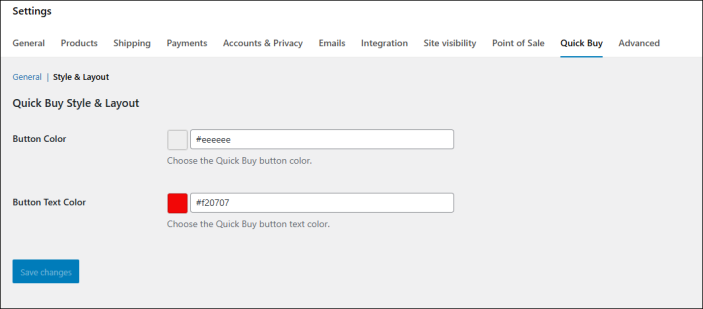
Quick Buy Button Text Color
Customize the text color of the Quick Buy button to match your store’s branding and design. For example, you can set it to white, black, or any custom color.
Quick Buy Button Background Color
Define the background color of the Quick Buy button. This helps ensure the button stands out on your product and shop pages, improving visibility and click-through rates.
Product Specific Configuration – Quick Buy Button
↑ Back to top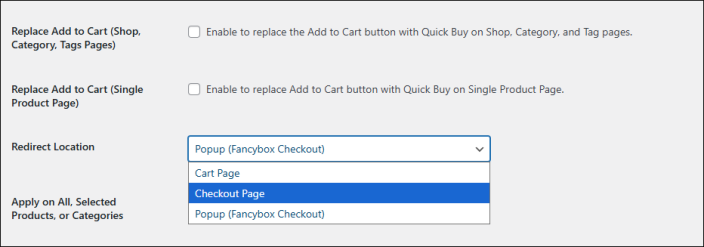
In addition to global settings, the Quick Buy Button can be customized individually for each product. This gives store owners maximum flexibility by overriding global defaults.
- Mode Selection: Choose how the Quick Buy button behaves on a specific product (Cart, Checkout, or FancyBox Checkout).
- Custom Redirect: Define a unique redirect URL for that product, such as a landing page or promotional offer.
- Button Text: Customize the button label for a product to better match its context (e.g., “Buy Now”, “Get This Deal”, “Order Instantly”).
- Button Position: Decide whether the button should appear above or below the Add to Cart button on the single product page.
This per-product control ensures that while most of your catalog follows a consistent global setup, special products can have unique Quick Buy behavior tailored to sales strategy or campaign goals.
Quick Buy on Products and Pages
↑ Back to topThe Quick Buy button works seamlessly across both simple products and variable products, ensuring a fast and convenient shopping experience for your customers.
For Variable Products, the Quick Buy button adapts intelligently. Shoppers first select their desired variation (such as size, color, or material), and once a valid option is chosen, the Quick Buy button becomes active. This ensures customers always purchase the correct variation while still enjoying the same fast checkout experience.
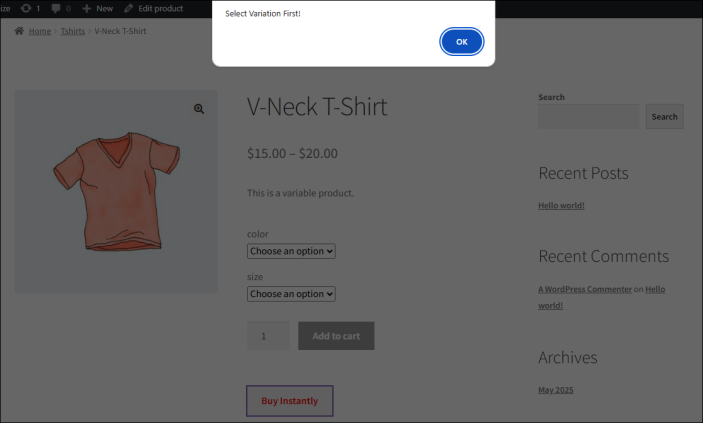
For Simple Products, the Quick Buy button appears directly on the product page. Customers can instantly purchase the item without going through the standard add-to-cart process. This reduces the number of clicks and speeds up checkout, making it ideal for one-click purchases.
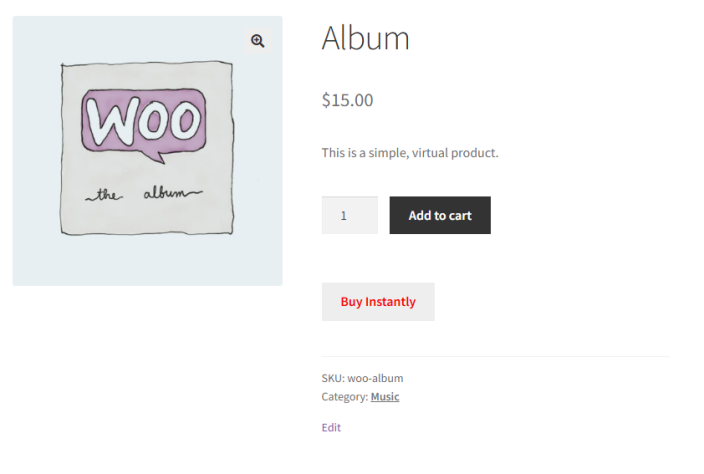
By streamlining the buying process for both product types, the Quick Buy button improves conversion rates, enhances usability, and encourages impulse purchases.
Quick Buy on Shop, Category, Tag Pages
↑ Back to topThe Quick Buy button also integrates seamlessly into your shop, category, and tag archive pages, giving customers the ability to purchase products directly without opening individual product pages.
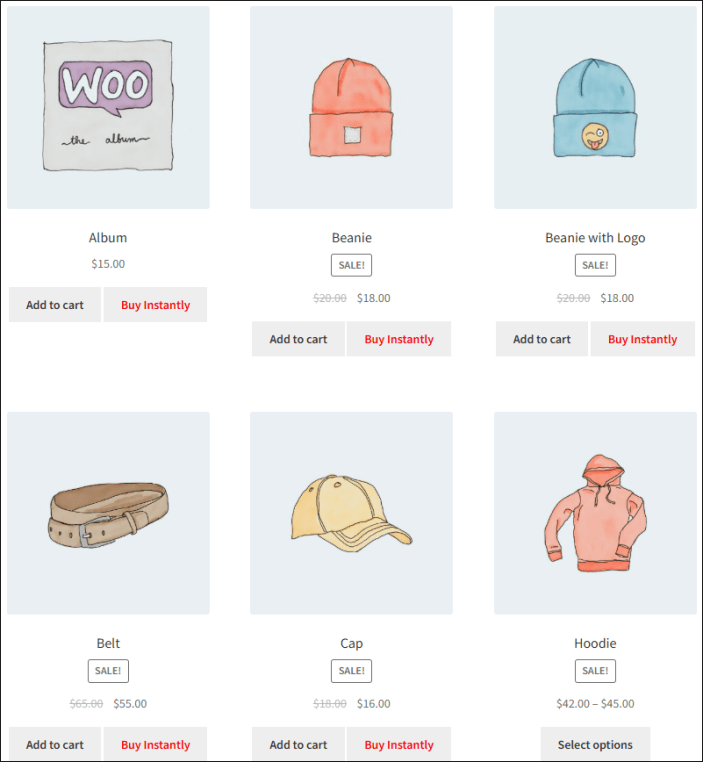
For Simple Products, the Quick Buy button is shown alongside the product’s price and “Add to Cart” button. Shoppers can instantly checkout with a single click, making the browsing-to-purchase journey much faster.
For Variable Products, the Quick Buy button works dynamically. Depending on your plugin settings, customers can either:
- Use a dropdown to select variations directly from the shop or category page.
- View each variation as a separate product with its own Quick Buy button, image, and price for a clearer, product-focused shopping experience.
This feature reduces the number of steps to complete a purchase, especially on archive pages where shoppers often compare multiple products. By making it easier to buy directly from listings, you can increase conversions, speed up the checkout process, and enhance the overall user experience.
Frequently Asked Questions (FAQs)
↑ Back to top
What is the Quick Buy button in WooCommerce?
The Quick Buy button allows customers to purchase products instantly without navigating through the full cart and checkout process. It speeds up shopping and reduces abandoned carts.
Can I enable the Quick Buy button only for specific products?
Yes. The plugin settings allow you to apply Quick Buy functionality to selected products, categories, tags, or even brands, giving you full control.
How does Quick Buy work with variable products?
For variable products, customers can either select variations through a dropdown menu or view each variation as a separate product with its own Quick Buy button—depending on your configuration.
