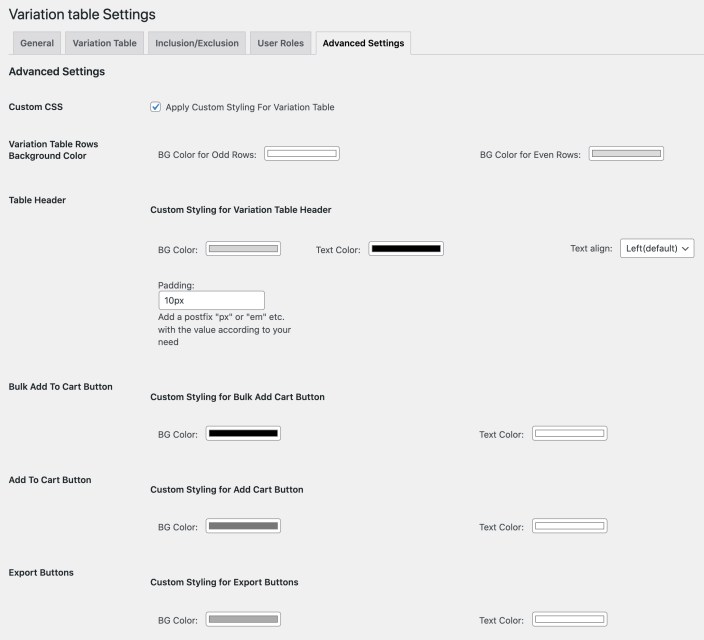Documentation of WooCommerce Product Variations Table Listing.
Installation
↑ Back to top- Download the .zip file from your WooCommerce account.
- Go to: WordPress Admin > Plugins > Add New and Upload Plugin the file you have downloaded.
- Install Now and Activate.
Setup and Configuration
↑ Back to topAfter activation WooCommerce variation table extension, you can find the “variations table” in WooCommerce menu of your WordPress admin panel. Click to view settings and get started.
General Settings
↑ Back to top- Enable/Disable Variations Table (The table wont display if this option is unchecked)
- Enable/Disable Export Buttons
- Copy Button.
- Export to Excel Button.
- Export as CSV Button.
- Export as PDF Button.
- Print Button.
- Enable/Disable Bulk Add to Cart option.
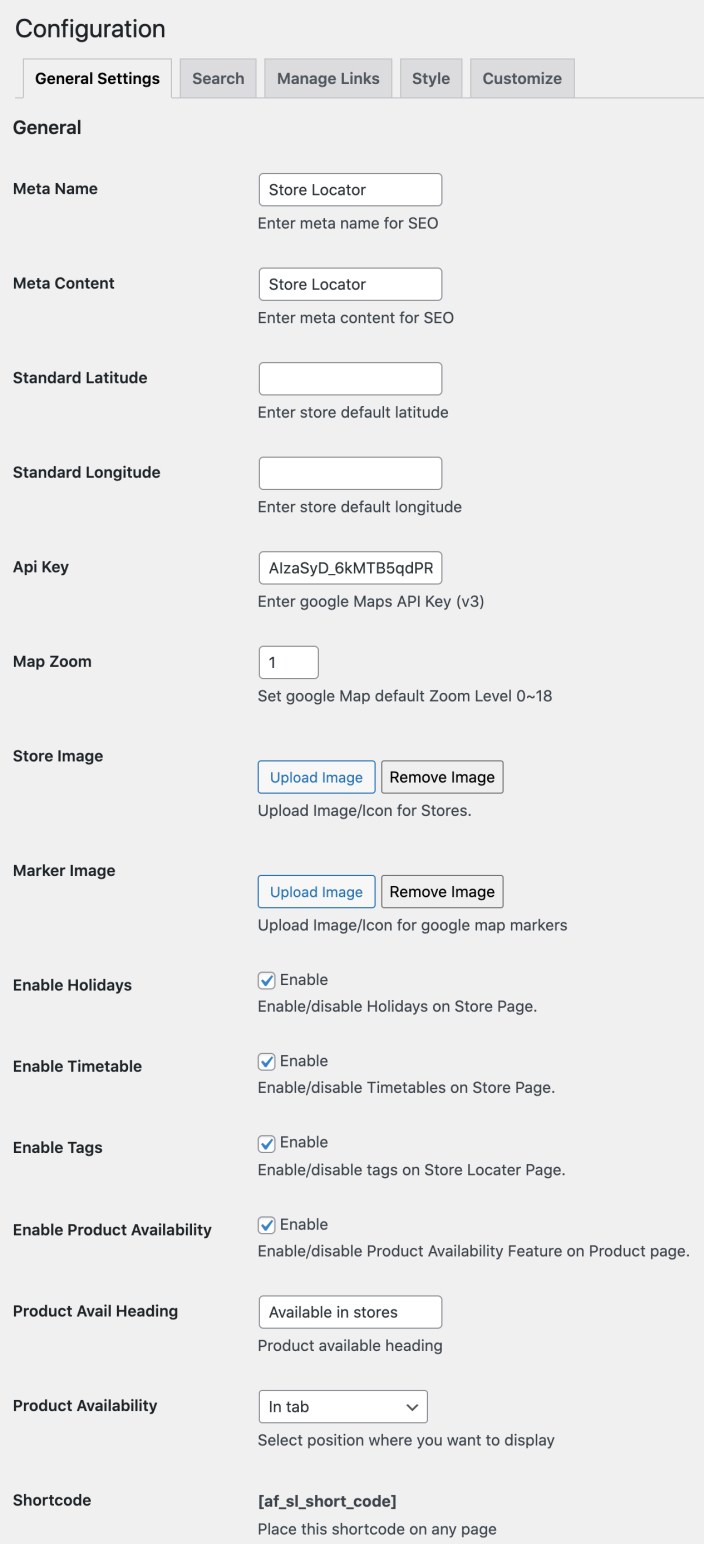
Variation Table
↑ Back to topTable Display Position:
↑ Back to top- After product summary
- Before product page
- Before add to cart form
- After add to cart form
- After product page
- After main content
Variation Data:
↑ Back to top- Quantity of a product to be ordered
- Image
- Description
- Attributes
- Price
- Weight
- Name
- Add to Cart
- SKU
- Stock Availability
Description Limit
↑ Back to topPagination
↑ Back to top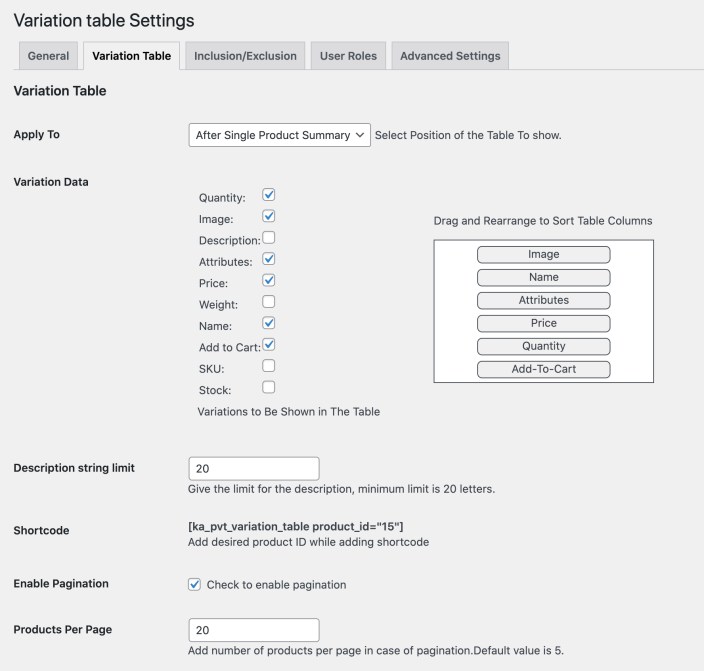
Include/Exclude Products:
↑ Back to top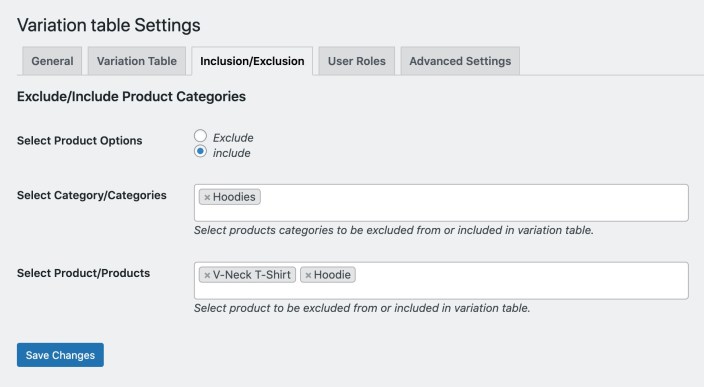
Enable for Selected User Roles:
↑ Back to top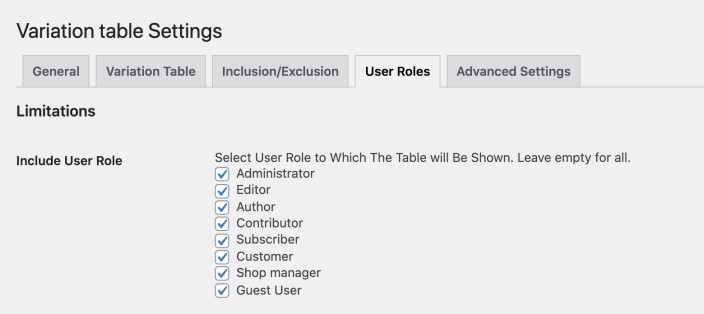
Advanced Settings
↑ Back to top- Background color
- Text Color
- Text Alignment
- Text Padding
- Bulk Add to Cart
- Add to Cart
- Export Buttons