Referral commissions reward affiliates for referring new customers to your store. This guide will help you set up the referral commission feature using the WooCommerce affiliate plugin.
1: Configure Affiliate Program Commission Settings
↑ Back to top- Navigate to your WordPress dashboard.
- Go to the WooCommerce menu.
- From the WooCommerce submenu, select Affiliate and Referral.
- Go to the Commission Setting tab.
- Configure the following settings:
- Commission on All Products: Set the percentage or fixed amount as commission.
- Maximum Amount Affiliate Can Withdraw: Set the maximum limit for withdrawals.
- Minimum Amount Affiliate Can Withdraw: Set the minimum limit for withdrawals.
- Save the settings after configuration.
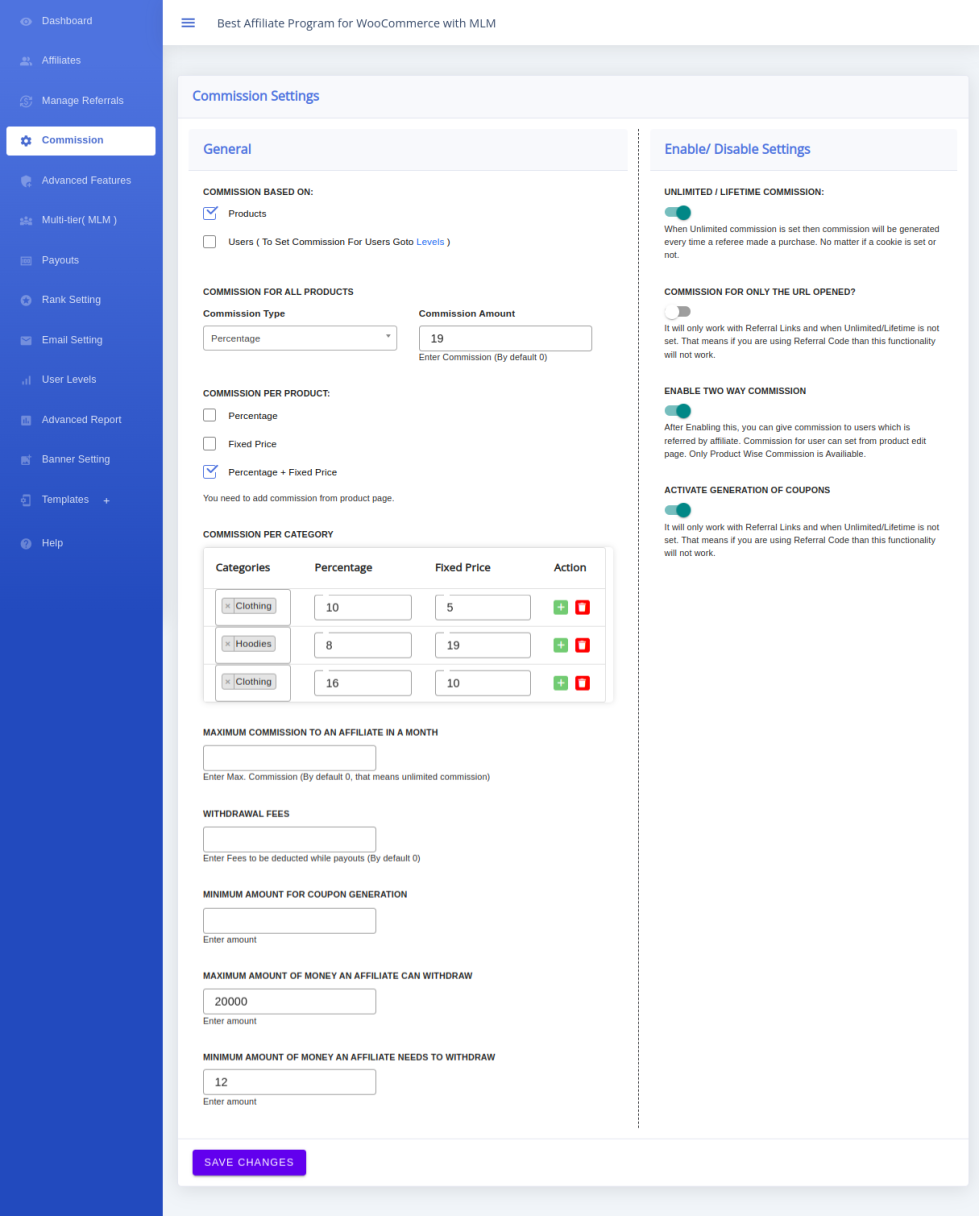
2: Affiliate Generates Referral Link
↑ Back to top- Navigate to the My Account page on your WooCommerce store.
- Log in as an Affiliate.
- Go to the Affiliate Dashboard.
- Select the Affiliate Tool tab.
- Generate the referral link.
- Copy the referral link to share with others.
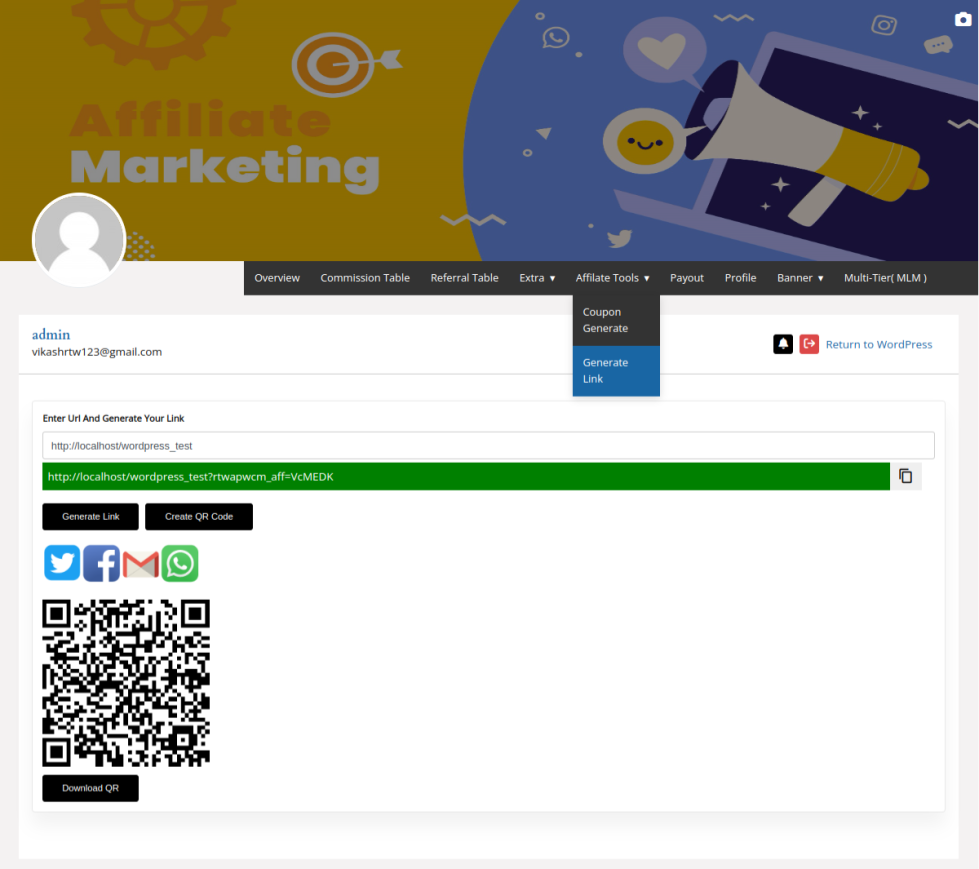
3: Member Purchases with Referral Link
↑ Back to top- Once the referral link is shared, any member who uses this link to make a purchase will trigger the affiliate commission process.
4: Admin Manages Commissions
↑ Back to top- Navigate to your WordPress dashboard.
- Go to the WooCommerce menu.
- From the WooCommerce submenu, select Affiliate and Referral.
- Go to the Referral tab.
- Review the list of commissions.
- Choose to Approve or Reject each commission based on your criteria.
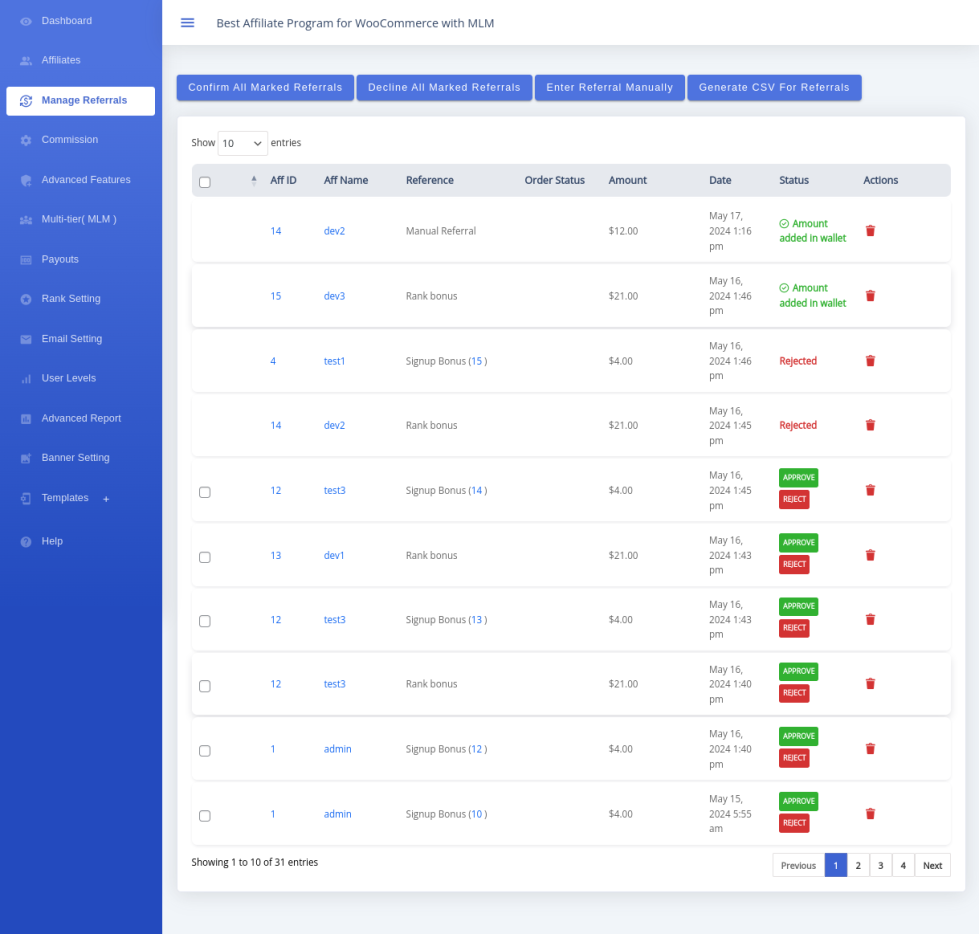
Summary
- Configure Commission Settings:
- Set commission amounts and withdrawal limits in the Commission Setting tab.
- Affiliate Generates Referral Link:
- Log in from the My Account page, go to the Affiliate Dashboard, generate, and copy the referral link.
- Track Member Purchases:
- Affiliates share the referral link, and sales through the link generate commissions.
- Admin Reviews Commissions:
- Admin reviews and approves/rejects commissions from the Referral tab.
By following these steps, you can effectively set up and manage referral commissions in your WooCommerce store, rewarding affiliates for bringing in new customers.
