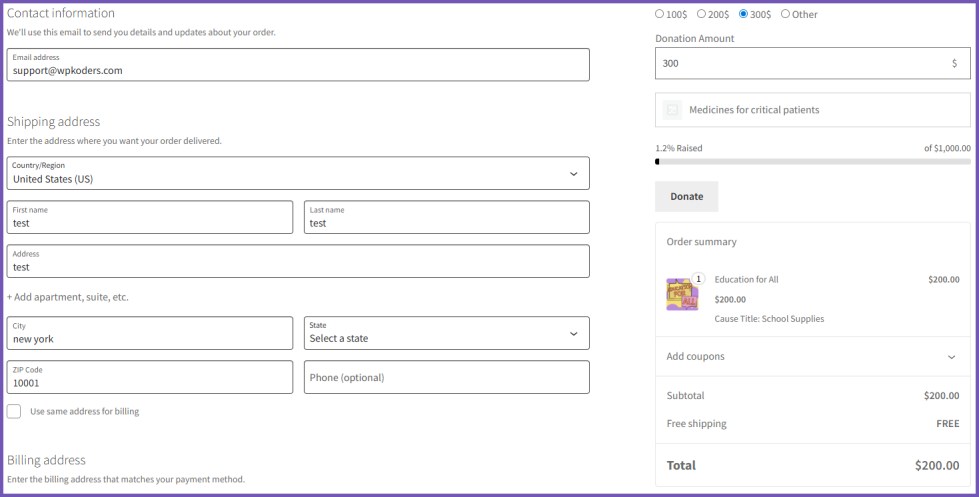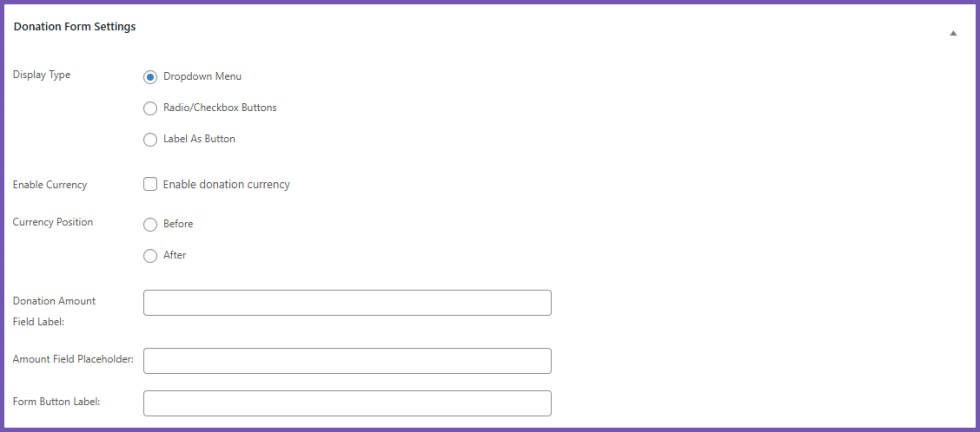With Donations & Fundraising for WooCommerce, enable customers to contribute to causes while shopping and set fundraising goals.
Installation
↑ Back to topTo start using a product from WooCommerce.com, you can use the “Add to store” functionality on the order confirmation page or the My subscriptions section in your account.
- Navigate to My subscriptions.
- Find the Add to store button next to the product you’re planning to install.
- Follow the instructions on the screen, and the product will be automatically added to your store.
Alternative options and more information at:
Managing WooCommerce.com subscriptions.
Setup and Configuration
↑ Back to topOnce the Donation & Fundraising plugin is activated, access its settings:
- For product-level settings, go to Products → Add New Product (or edit an existing product) and scroll down to the Donations & Fundraising section in Product Data.
- For general settings, go to WooCommerce → Settings → Donations & Fundraising.
Enabling Donations for Products
↑ Back to top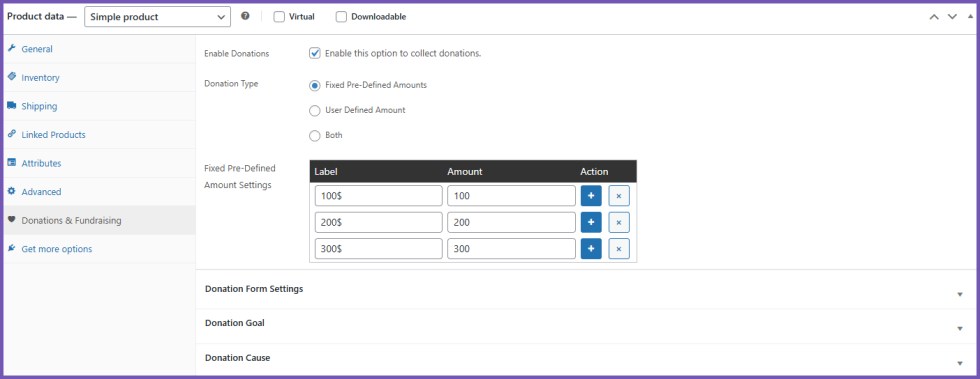
- Check the Enable Donations checkbox to allow contributions for this product.
- Select the Donation Type:
- Fixed Pre-Defined Amounts – Customers select from preset amounts.
- User Defined Amount – Customers enter their own amount.
- Both – Combine preset and custom options.
- Fixed Pre-Defined Amounts Configuration
- Label: Name of the donation option (e.g., “Support a Cause”).
- Amount: Enter the donation value.
- Use + to add more options or x to remove them.
- User-Defined Amount Configuration
- Minimum Amount: Set the minimum donation amount.
- Maximum Amount: Set the highest allowed donation.
- Display Type: Dropdown, Radio Buttons/Checkboxes, or Label as Button.
- Enable Currency: Toggle currency display on/off.
- Currency Position: Before or after the amount.
- Donation Field Label: Text displayed above the donation field.
- Amount Field Placeholder: Placeholder text for user input.
- Form Button Label: Text for the submit button.
Donation Goals
↑ Back to top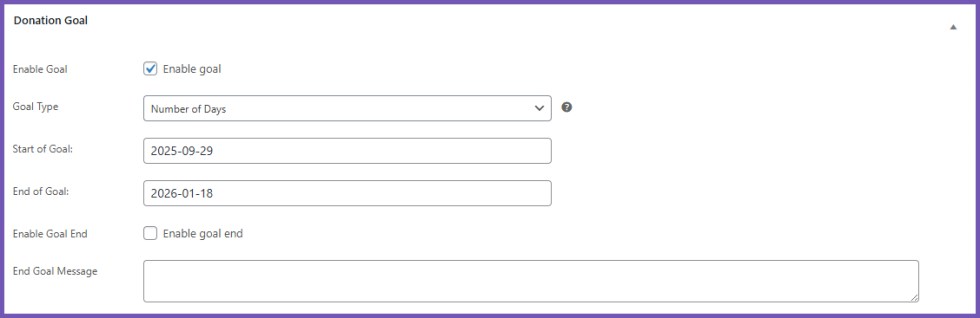
- Check Enable Goal to track donations.
- Choose Goal Type:
- Amount of Donation – Set a monetary target.
- Percentage of Donation – Set a percentage goal.
- Number of Donations – Track the number of contributions.
- Number of Days – Set campaign duration.
- Set Goal Amount or Initial Goal Amount.
- Optionally enable Goal End Date and enter End Goal Message.
Donation Causes
↑ Back to top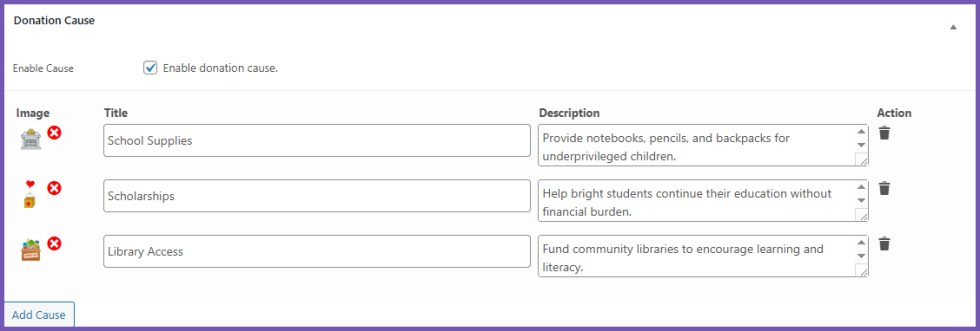
- Enable Causes by checking Enable Cause.
- Add Cause Details:
- Image – Upload a representative image.
- Title – Name of the cause.
- Description – Short description of the cause.
- Remove causes using the delete button.
General Settings
↑ Back to topLayout Selection: Choose a layout style for donation forms (3 available).
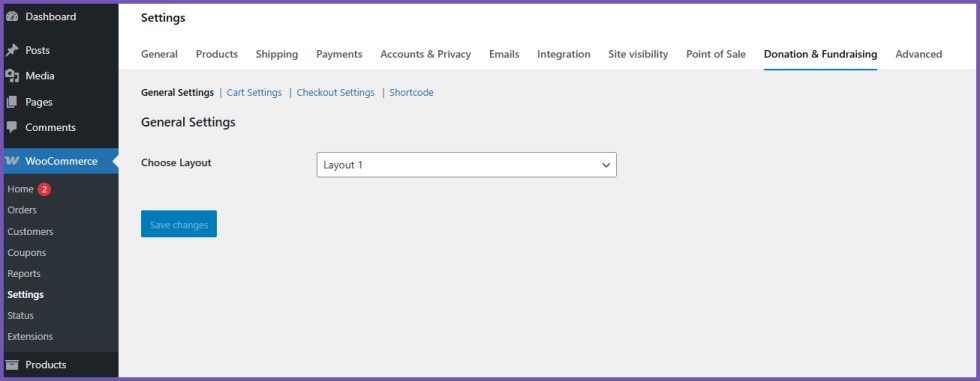
Cart Page Donations
↑ Back to top- Enable donations on the cart page.
- Select which donations to display.
- Choose position (1–12).
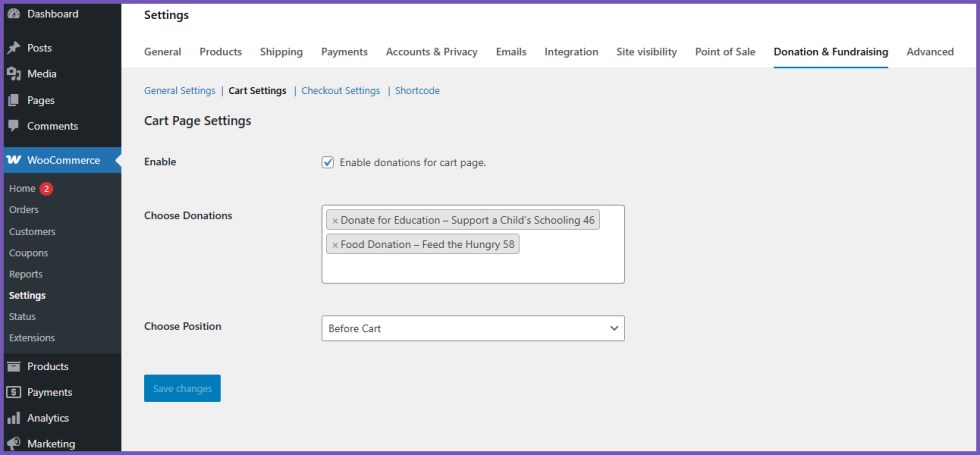
Checkout Page Donations
↑ Back to top- Enable donations on checkout.
- Select donations to display.
- Choose position (1–12).
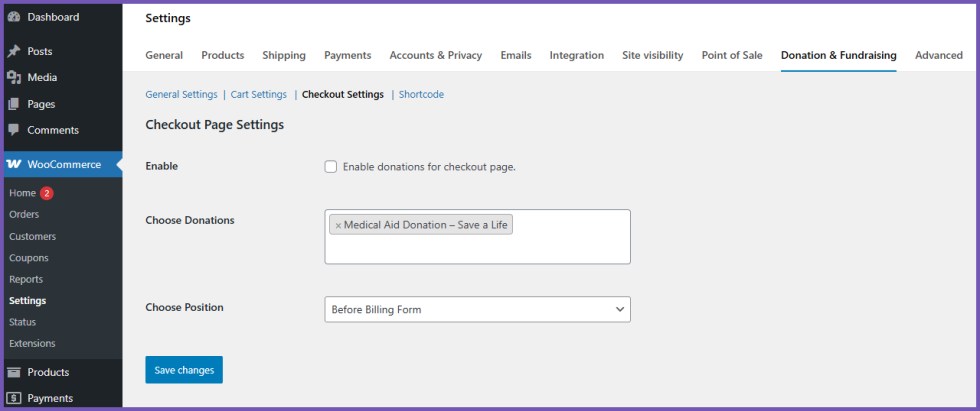
Shortcode Generator
↑ Back to top- Select a donation-enabled product to generate a shortcode.
- Copy the shortcode to embed donations anywhere.
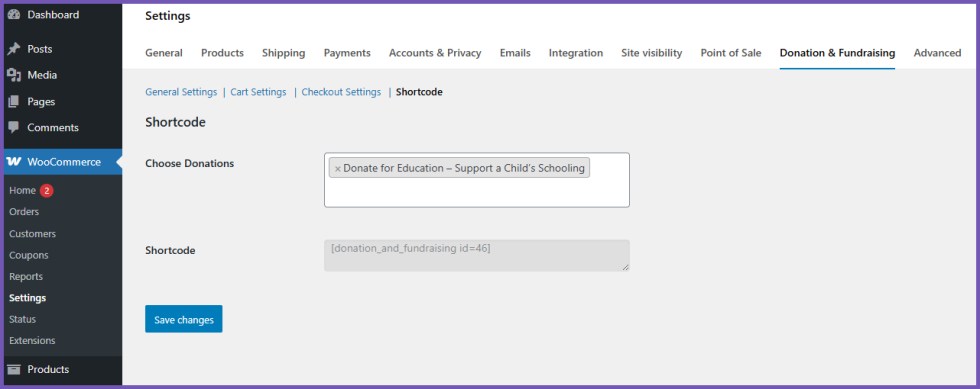
Usage
↑ Back to topWhat customers see on the front end.
1. Single Product Page
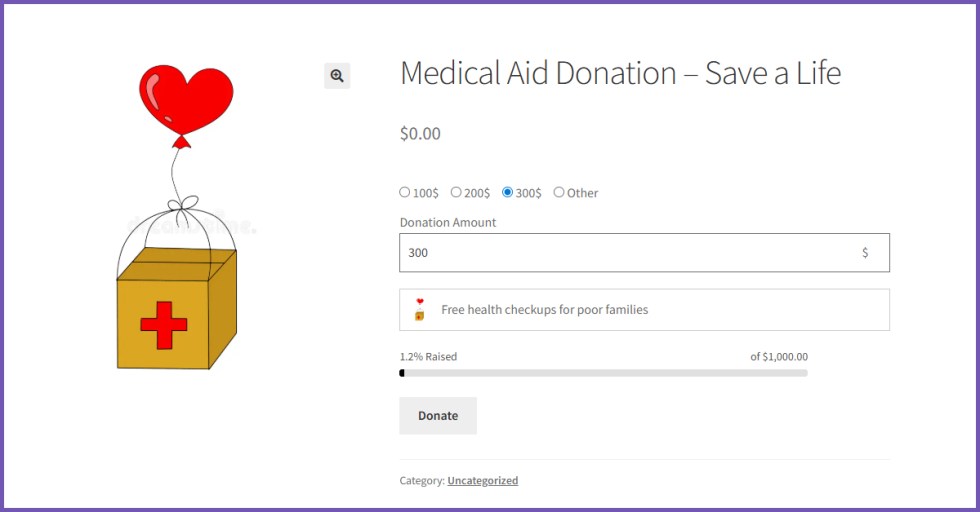
2. Cart Page
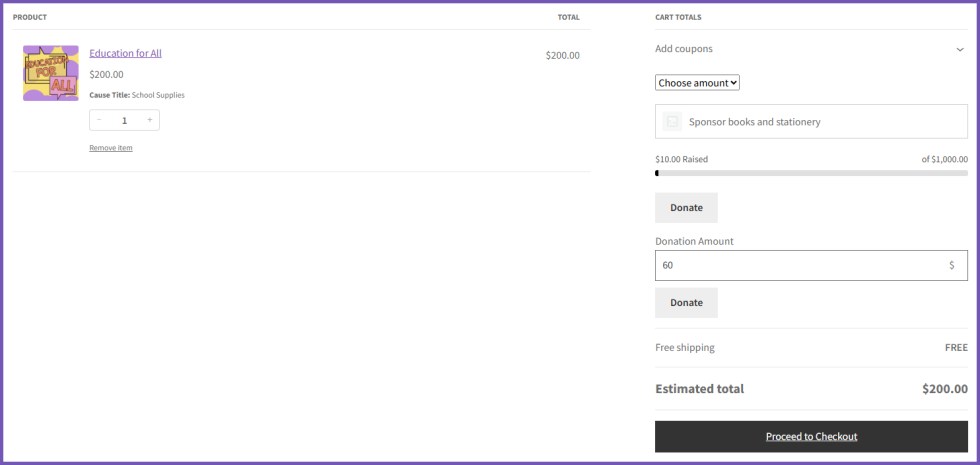
3. Checkout Page