GLS ParcelShop (Map) for WooCommerce allows your customers to select the nearest GLS pickup point on an interactive map during checkout. This simplifies delivery, increases customer satisfaction, and supports the GLS network in Hungary and neighboring countries.
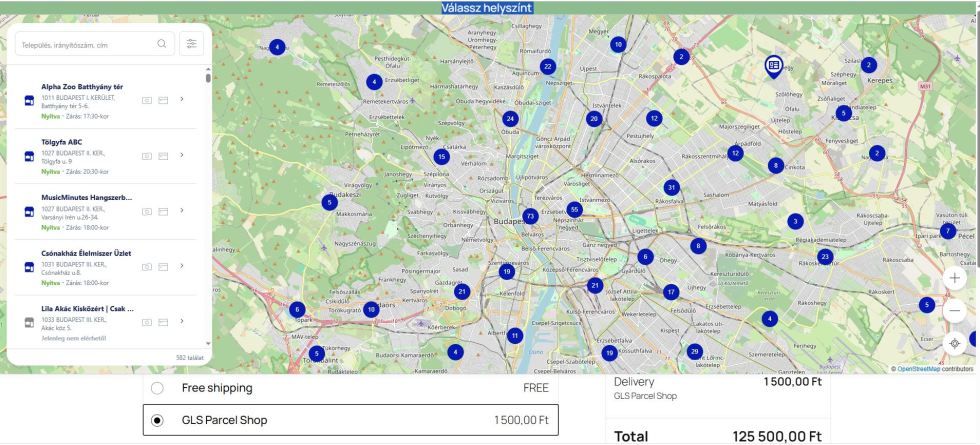
Note: This extension only supports GLS Parcel Shops in Hungary.
Installation
↑ Back to topTo start using a product from WooCommerce.com, you can use the “Add to store” functionality on the order confirmation page or the My subscriptions section in your account.
- Navigate to My subscriptions.
- Find the Add to store button next to the product you’re planning to install.
- Follow the instructions on the screen, and the product will be automatically added to your store.
Alternative options and more information at:
Managing WooCommerce.com subscriptions.
Setup and configuration
↑ Back to topGetting started
↑ Back to topTo set up GLS Parcel Shop (Map) for WooCommerce in your store, follow these steps:
- From your store’s WP Admin dashboard, navigate to WooCommerce > Settings > Shipping.
- Click on GLS Parcel Shop to access the extension’s settings.
- Select the Enable checkbox to activate the GLS Parcel Shop shipping method.
- Enter a Title for the shipping method (e.g. GLS Parcel Shop) that will appear on the checkout page.
- Enter the Cost for shipping to a GLS Parcel Shop (e.g. 1,500 HUF).
- Click Save changes.
Configuring the Country attribute
↑ Back to topTo ensure compatibility, GLS ParcelShop (Map) for WooCommerce requires the Country attribute to be set to Hungary for all relevant products. This attribute ensures that the interactive map displays GLS Parcel Shops in Hungary during checkout.
Steps to configure the Country attribute:
- From your store’s WP Admin dashboard, go to Products > Attributes.
- Click Add New to create a new attribute, or edit an existing one.
- Set the attribute name to Country (case-sensitive).
- Add Hungary as a term under the Country attribute.
- Go to Products > All Products, edit each relevant product, and assign the Country: Hungary attribute under the Attributes tab.
- Save your changes.
Note: The GLS ParcelShop option and interactive map will only appear at checkout if Hungary is selected as the shipping country and the Country attribute is properly configured.
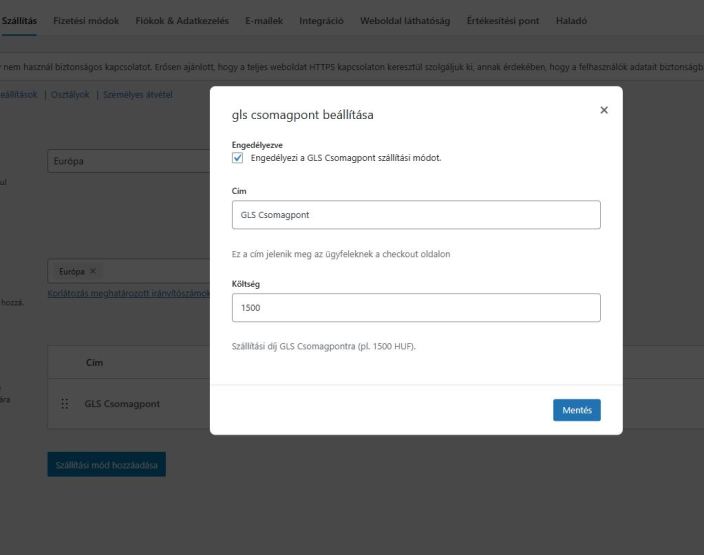
Advanced configuration
↑ Back to topNo advanced configuration is required. All necessary settings, such as enabling the shipping method, setting the title, and defining the cost, are covered in the Getting Started section above. The extension is designed to work seamlessly with GLS Parcel Shops in Hungary without additional customization.
Usage
↑ Back to topOnce GLS Parcel Shop (Map) for WooCommerce is installed and configured, it enables a seamless shipping option for your customers during checkout.
Here’s how it works:
- Upon selecting the GLS Parcel Shop option, customers can choose a nearby GLS Parcel Shop using an interactive map displayed on the checkout page.
- Customers can browse or search for a GLS Parcel Shop and select their preferred location for delivery.
- During checkout, customers will see GLS Parcel Shop as a shipping option, displaying the title (e.g. GLS Parcel Shop) and cost (e.g. 1,500 HUF) you set in the extension settings.
- After selecting a Parcel Shop, customers proceed with the checkout process as usual.
Note: Ensure that your WooCommerce store is configured to ship to Hungary and includes the Country attribute (e.g. Hungary) under Products > Attributes.
Troubleshooting
↑ Back to topIf you encounter issues while using GLS Parcel Shop (Map) for WooCommerce, try the following solutions:
- GLS Parcel Shop option does not appear at checkout:
- Ensure that the extension is enabled in WooCommerce > Settings > Shipping > GLS Parcel Shop.
- Verify that your store’s shipping zones are configured to include Hungary under WooCommerce > Settings > Shipping > Shipping Zones.
- Check that the Country attribute (e.g. Hungary) is added to your products under Products > Attributes.
- The interactive map does not load during checkout:
- Ensure the customer has selected Hungary as the shipping country, as the map will not appear for other countries.
- Check that your site has a stable internet connection, as the map relies on external GLS services.
- Check for JavaScript conflicts by disabling other plugins/extensions temporarily or switching to a default WordPress theme (e.g. Twenty Twenty-Five).
- Customers cannot select a GLS Parcel Shop:
- Verify that the extension is correctly configured with a valid title and cost in WooCommerce > Settings > Shipping > GLS Parcel Shop.
- Confirm that the customer has selected Hungary as the shipping country.
FAQs
↑ Back to top
Which countries does this extension support?
The extension supports GLS Parcel Shops in Hungary only. The interactive map and GLS Parcel Shop shipping option are available only for customers selecting Hungary as their shipping country.
How do I set up the GLS Parcel Shop shipping option?
To set up the extension, go to WooCommerce > Settings > Shipping > GLS Parcel Shop, enable the shipping method, set a title, and define the cost. Ensure your store’s shipping zones include Hungary and the Country attribute (e.g. Hungary) is added under Products > Attributes.
How can I get support for this extension?
If you need assistance, please open a support ticket via your WooCommerce.com dashboard.

