Hide Price & Show Custom Button for WooCommerce allows store owners to restrict product pricing visibility and purchasing options based on multiple dynamic rules. Whether you’re managing wholesale access, country-specific pricing, or creating lead-generation flows, this plugin offers powerful control through custom rule sets.
Installation
↑ Back to topTo start using a product from WooCommerce.com, you can use the “Add to store” functionality on the order confirmation page or the My subscriptions section in your account.
- Navigate to My subscriptions.
- Find the Add to store button next to the product you’re planning to install.
- Follow the instructions on the screen, and the product will be automatically added to your store.
Alternative options and more information at:
Managing WooCommerce.com subscriptions.
Setup and configuration
↑ Back to topOnce the extension is activated, you can access its settings via your store’s WP Admin dashboard by clicking “Hide Price Rules”
Create multiple rules
↑ Back to topThis extension enables the creation of several rules to hide prices or add custom buttons for messages, forms, or redirection links for guests, registered customers, and user roles.
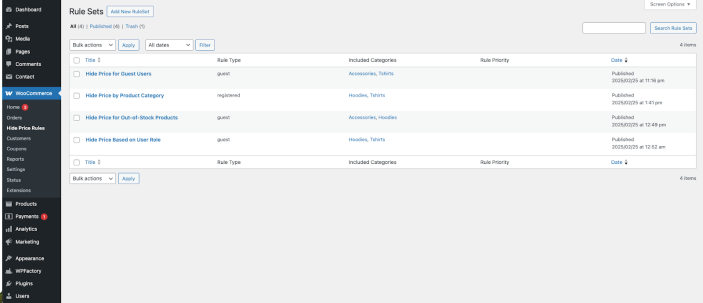
Click the Add New Ruleset button to create a rule and provide a custom rule title
General settings
↑ Back to top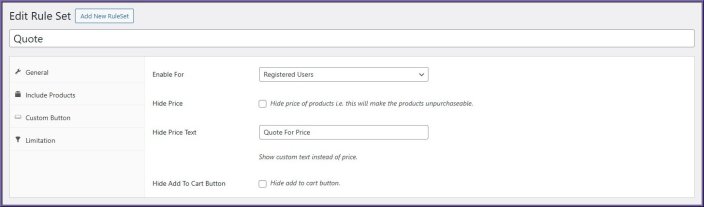
- Enable Hide Price Setting for registered users or guest users
- Enable/Disable the checkbox for hiding prices of all products
- Add custom text to replace the price with desirable text
- Enable/Disable the checkbox to hide the “Add to Cart” button
Include products
↑ Back to top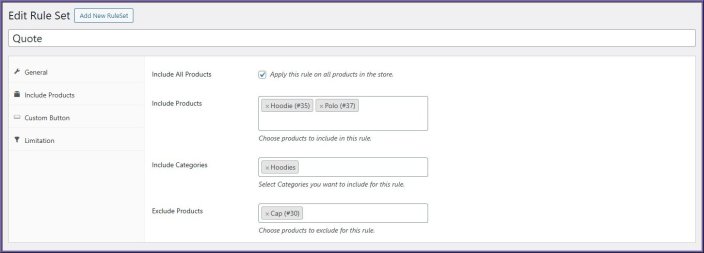
- Enable/Disable the checkbox to hide the price for all products
- Include multiple products
- Include multiple product categories
- Exclude specific products if enabling the setting for all products
Custom button
↑ Back to top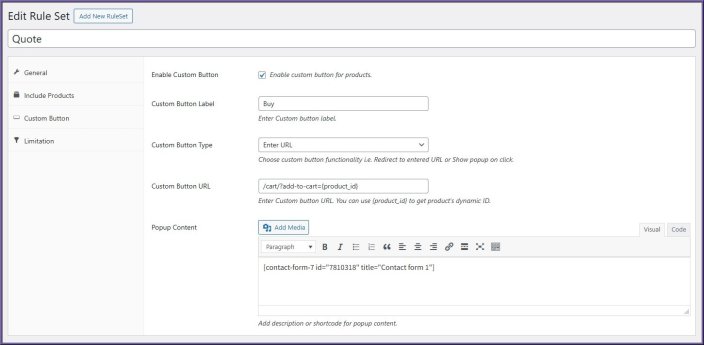
- Enable/Disable the custom button for products instead of “Add to cart.”
- Set custom button label
- Select custom button type from ‘URL’ or ‘Show popup’
- Provide a custom button link if selecting ‘URL’
- Add custom content and media if selecting ‘Show popup’. You can use shortcodes here to show the dynamic data, forms or embedded codes.
Limitation
↑ Back to top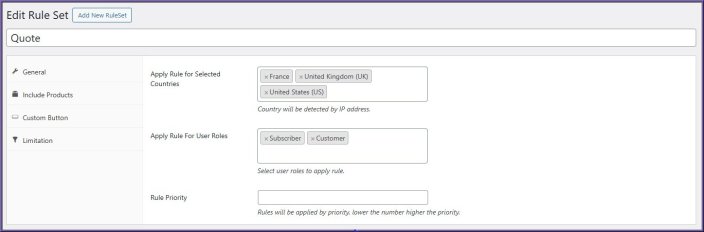
- Apply the Ruleset to specific countries only. Choose the specific country to apply rule for.
- Apply the Ruleset to specific user roles. Choose the specific user roles to apply rule for. Note, this option works only for registered users rule type.
- Set rule priority for a specific Ruleset
Usage
↑ Back to topSee the image below for an example of what is displayed on the front-end of your store:
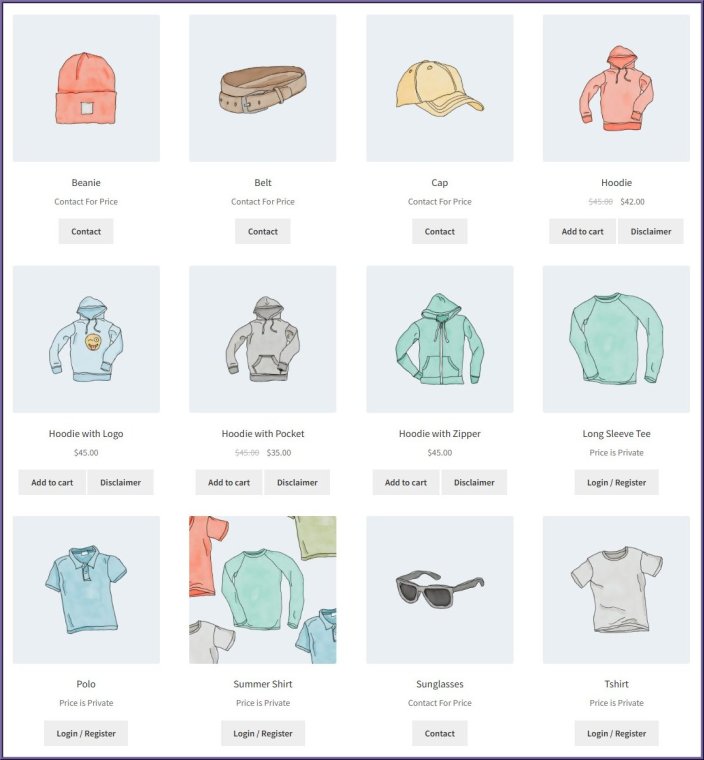
FAQs
↑ Back to top
Can I show a button instead of hiding the product completely?
Yes. Use the “Custom Button” tab to replace the Add to Cart button with a custom label, link, or popup. Provide the label text, desirable URL, or popup content in the subsequent fields to display the reason for hidden prices or guide the user journey.
Can I hide prices only for users from specific countries?
Yes. You can enable the “Restrict by Country” option and choose the countries where price visibility will be restricted based on the user’s IP address. Multiple countries can be selected.
What happens if multiple rules apply to the same product?
The rule with the lowest priority number will be applied. The message of the same ruleset will be displayed to the user, which you can change from the custom message settings.

