Holded Invoices for WooCommerce allows your WooCommerce store to give your customers and team instant access to Holded invoices directly from WooCommerce.
Installation
↑ Back to topTo start using a product from WooCommerce.com, you can use the “Add to store” functionality on the order confirmation page or the My subscriptions section in your account.
- Navigate to My subscriptions.
- Find the Add to store button next to the product you’re planning to install.
- Follow the instructions on the screen, and the product will be automatically added to your store.
Alternative options and more information at:
Managing WooCommerce.com subscriptions.
Setup and configuration
↑ Back to top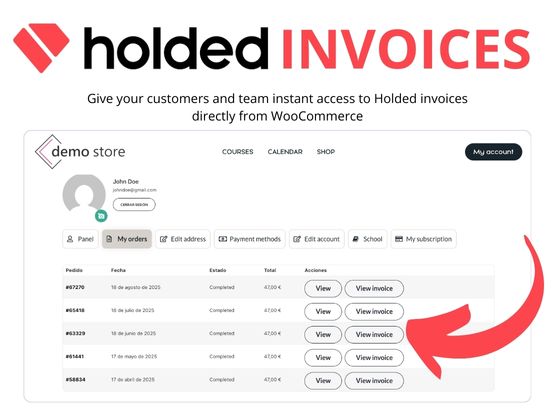
Getting started
↑ Back to top- First, ensure that the free, official Holded Integration is installed and active. This free, official extension connects your store with Holded and takes care of generating invoices for your orders directly in Holded.
- Next, install and activate Holded Invoices for WooCommerce (this extension).
- That’s it!
- Customers will see a View Invoice button in My Account > Orders.
- Store admins will see the same option in the WooCommerce > Orders list and order details page.
Advanced configuration
↑ Back to topThere is no additional configuration required. All invoice settings — such as numbering, layout, and tax rules — are handled inside Holded.
If you are using WooCommerce Subscriptions, renewal invoices will also be available for download when Holded generates them.
Usage
↑ Back to topBelow is an exmple of what customers will see on the front end; a View invoice button is added.

Below is an example of what store admins see in the site’s WP Admin dashboard on the Orders page; a View invoice button is added.
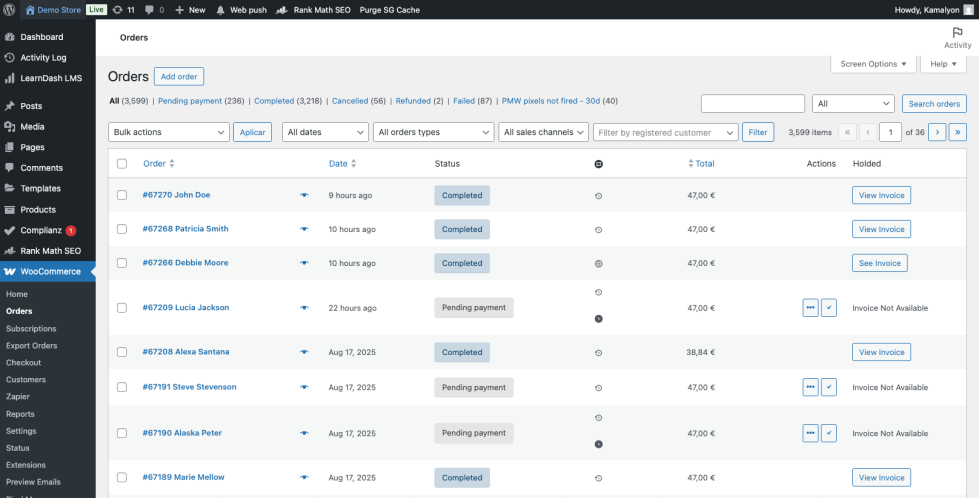
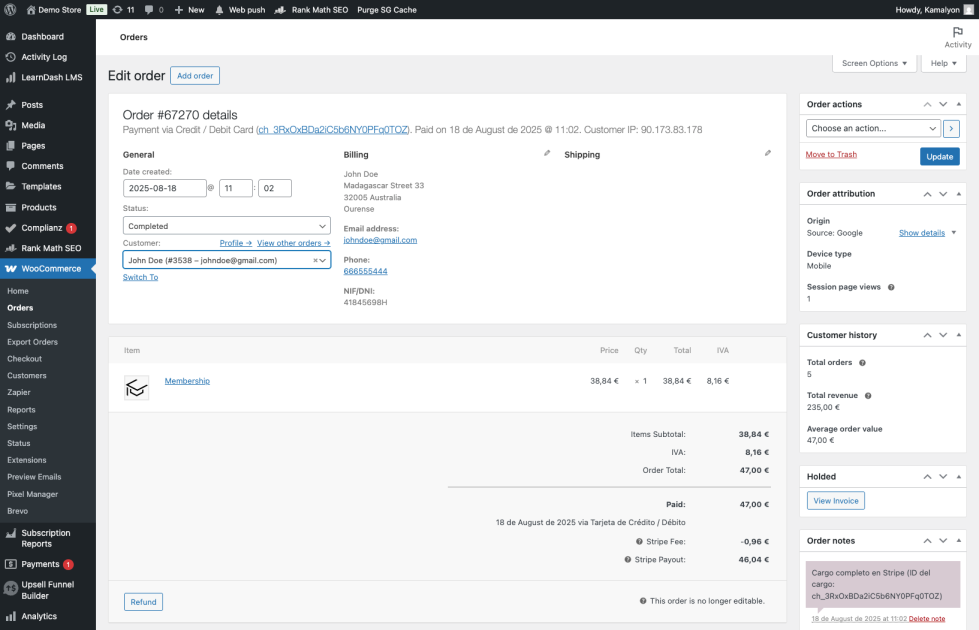
Features
↑ Back to top- Adds View Invoice (Holded) button in My Account > Orders for customers.
- Adds View Invoice (Holded) button in WooCommerce > Orders (admin list and order details).
- Secure access: only the order owner and shop managers/admins can download invoices.
- Lightweight; no extra settings required.
Troubleshooting
↑ Back to topThe View Invoice button is not visible
- Make sure that the Holded Integration is active.
- Confirm that the order has an invoice in Holded.
Clicking the View Invoice button shows an error
- Check your Holded account permissions.
- Reconnect Holded Integration if you are on a staging site.
FAQs
↑ Back to topHelp customers by answering commonly asked questions.
Does this extension create invoices?
No. The official Holded Integration handles invoice creation. This extension only provides secure download links.er goes here
Can customers download past invoices?
Yes, as long as the invoice exists in Holded and is linked to the order.
Does it support WooCommerce Subscriptions renewals?
Yes, if Holded Integration generates invoices for renewals.

