Installation
↑ Back to topTo start using a product from WooCommerce.com, you can use the “Add to store” functionality on the order confirmation page or the My subscriptions section in your account.
- Navigate to My subscriptions.
- Find the Add to store button next to the product you’re planning to install.
- Follow the instructions on the screen, and the product will be automatically added to your store.
Alternative options and more information at:
Managing WooCommerce.com subscriptions.
Setup and Configuration
↑ Back to topMain settings
↑ Back to topMain settings is listed under WooCommerce -> Settings -> Instock notifier

General settings
↑ Back to top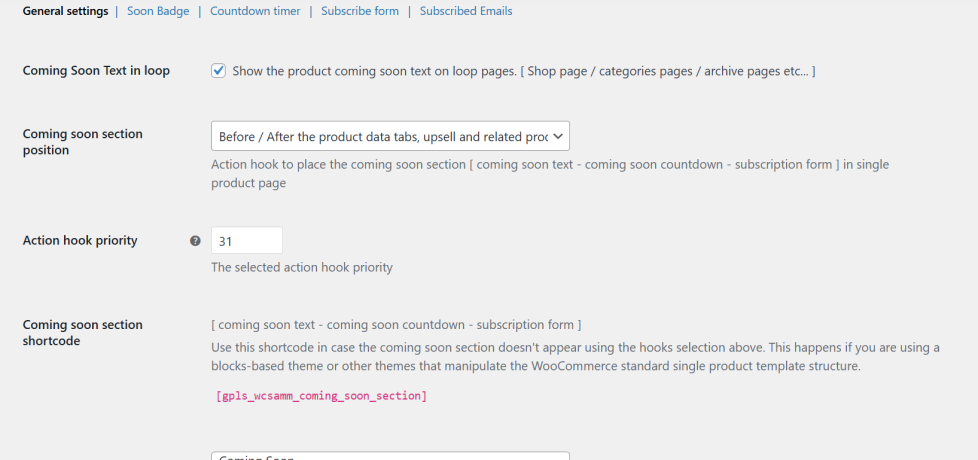
Coming Soon Text in loop
Check if you want to show the coming soon text in shop and archive pages for coming soon products.
Coming soon section position
Choose where to show the coming soon section in the single product page.
Default Coming Soon Text
The Default value of the coming soon text. This will be the default text for any coming soon product. It can be changed per product from the product edit page.
Soon Badge
↑ Back to top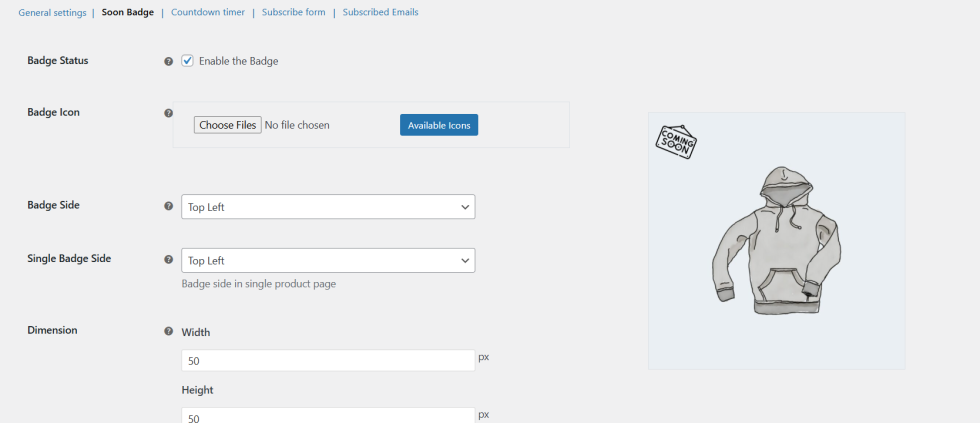
In this page you can control the coming soon badge settings.
Badge Status
Enable / Disable the coming soon badge
Badge Icon
The badge icon that will be used for coming soon products.
Badge Side
Which corner on the coming soon product image the coming soon badge will be placed
Countdown timer
↑ Back to top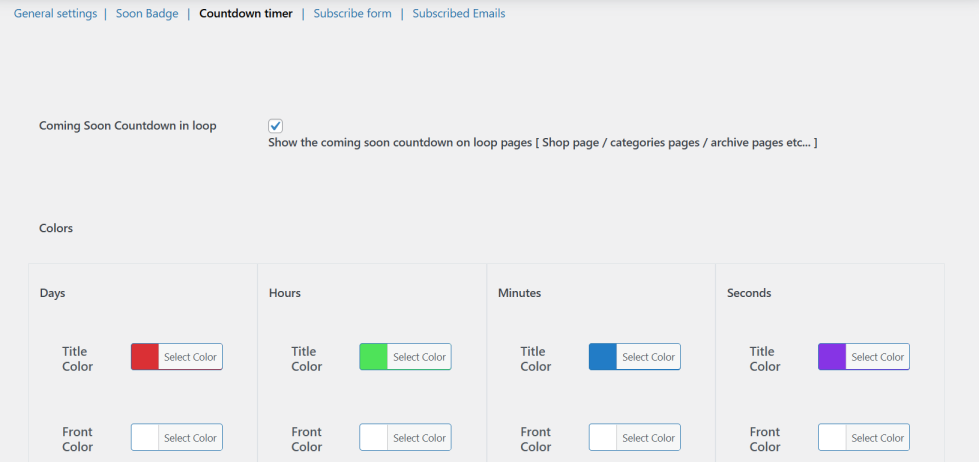
In this page you can adjust the coming soon countdown timer styles
Coming Soon countdown in loop
Show / Hide the coming soon countdown timer in shop and archive pages.
Colors
Select the the colors of each division of the timer
Subscribe form
↑ Back to top
In this page you can adjust the coming soon subscription form
Subscribed Emails
↑ Back to top
This page will list all coming soon products that have subscribed emails.
Product settings
↑ Back to top
In this page you can control the coming soon mode for each product.
Coming Soon Mode
↑ Back to topEnable / Disable coming soon mode
Coming Soon Text
↑ Back to topThis will be the coming soon text. The default value will be the coming soon text from the general settings.
Arrival Time
↑ Back to topThis will be the time when the product will be available
Show Countdown
↑ Back to topShow / Hide the coming soon countdown timer
Hide Price
↑ Back to topShow / Hide the product price in the coming soon mode
Disable backorders
↑ Back to topDisable the product from being purchased in backorder
Auto Enable
↑ Back to topThe product will automatically enabled for purchase and the coming soon mode will be disabled once the arrival time is past. This option requires Arrival Time to be set.
Auto Email
↑ Back to topAll subscribed emails will be notified automatically once the product is available. This option requires both Arrival Time and Auto Enable to be set.
Show Subscription
↑ Back to topShow / Hide the subscription form
Out of stock – Coming soon sync
↑ Back to topThis section handle the stock with the coming soon mode
Enable
When this option is enabled. The coming soon mode will be enabled automatically once the product goes out of stock.
Arrival duration days / hours / minutes
This will be the arrival time that will be automatically once the product is out of stock and the coming soon mode is enabled
Auto Restock Enable /Quantity
This option will handle the stock quantity once the coming soon mode is over.
The quantity value will be set automatically as the product stock value once the product is available after the coming soon mode.
Coming Soon Product Available email
↑ Back to top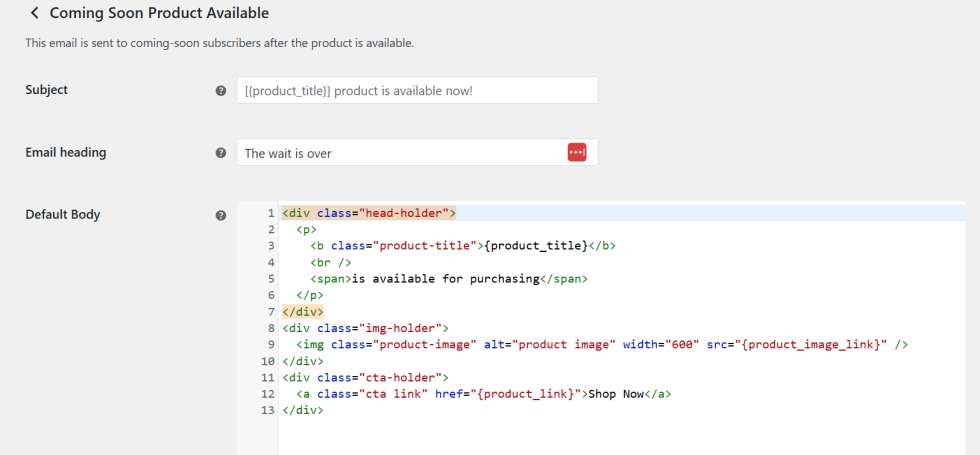
This is the coming soon available email in WooCommerce -> Settings -> Emails.
It can be customized in the same as any other WooCommerce email.

