Kickbox Integration for WooCommerce allows your WooCommerce store to automatically verify customer email addresses in real-time during both checkout and user registration, preventing invalid emails from completing purchases or creating accounts.
Store owners can also manage flagged emails through a comprehensive admin interface, set up email allow lists to bypass verification for trusted addresses, and track detailed verification analytics to maintain clean customer databases and reduce bounce rates.
Installation
↑ Back to topTo start using a product from WooCommerce.com, you can use the “Add to store” functionality on the order confirmation page or the My subscriptions section in your account.
- Navigate to My subscriptions.
- Find the Add to store button next to the product you’re planning to install.
- Follow the instructions on the screen, and the product will be automatically added to your store.
Alternative options and more information at:
Managing WooCommerce.com subscriptions.
Setup and Configuration
↑ Back to topKickbox Account
↑ Back to topIf you haven’t set up a Kickbox account yet, go to Kickbox.com and sign up for a new account. Once you’ve signed up for a new account, you should have access to Kickbox dashboard where you can generate your Live and Sandbox API keys.
Kickbox Sandbox Mode
It is highly recommend for you to test your site in Sandbox mode to get a sense of how the integration works. Sandbox Mode lets you test the email verification API without using credits. All results are fake, and the default result is “deliverable”. Sandbox mode will not impact your Kickbox credits.
Go ahead and create an API key – we highly recommend to start with a Sandbox key and once you feel like you’re ready, switch over to a Live API key. Your API key will be used below to setup the integration in your WooCommerce store.
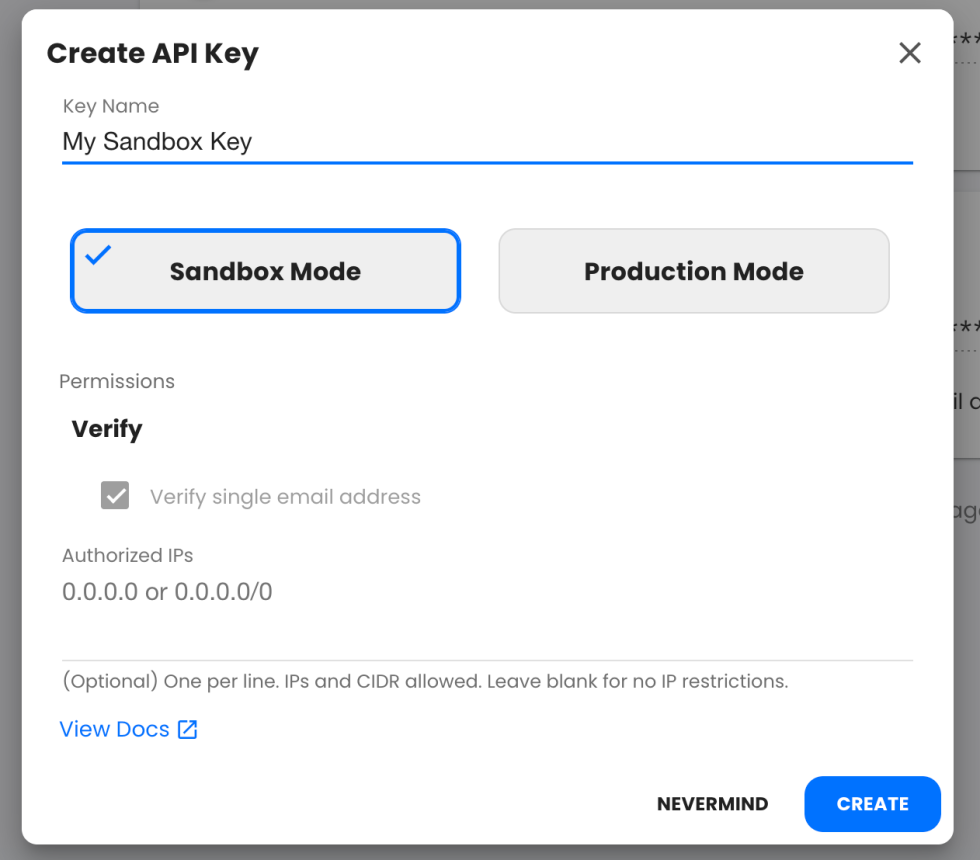
Getting started
↑ Back to topTo set up your store with the Kickbox Integration For WooCommerce:
- Go to: WooCommerce > Settings > Kickbox .
- End your Kickbox API Key in the API Key field:
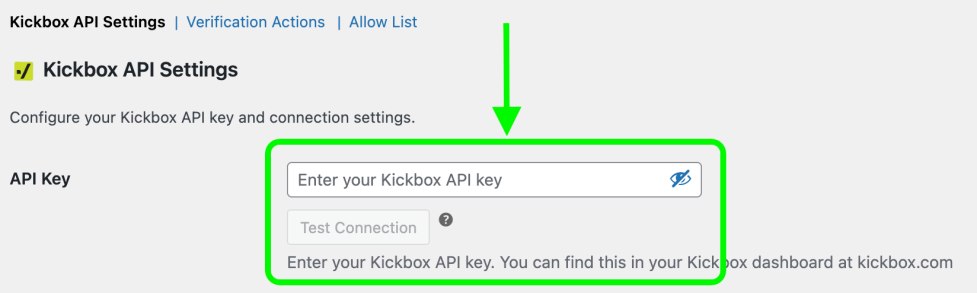
- Click on “Test Connection” to make sure that your API key is valid.
- Click on Save changes to save your API key.
Configure Verification Actions
↑ Back to topBefore enabling Kickbox’s real-time email verification in your Checkout or Account Registration pages, you’ll need to configure the Verification Actions. Verification Actions allow you to pick what action to take for each email verification result type. We recommend you study the below result types and what they mean:
| Result | Description |
|---|---|
| Deliverable | A deliverable result means the recipient’s mail server stated the recipient exists. Kickbox has also performed additional analysis and determined this address is safe to send to within our 95% Delivery Guarantee. |
| Undeliverable | An undeliverable result means the email address does not exist or is syntactically incorrect (and thus does not exist). |
| Risky | A risky result means the email address has quality issues and may result in a bounce or low engagement. Use caution when sending to risky addresses. Accept All, Disposable, and Role addresses are classified as Risky. These email addresses are potentially problematic and may require removal or additional testing. |
| Unknown | Kickbox will return an unknown result when it is unable to get a response from the recipient’s mail server. This often happens if the destination mail server is too slow or temporarily unavailable. In some cases, retrying your request after about 5 minutes will return a valid or invalid response. Unknown addresses don’t count against your verification balance. |
For more detailed information about each verification result type, see the Kickbox Terminology Documentation.
Each Verification Action has three options that you can pick from:
- Allow – allows the user to proceed through the checkout or account registration process.
- Allow but flag for review – allows the user to proceed, but flags the email for review. You can view flagged emails in the Flagged Emails page.
- Block – blocks the user from proceeding in either the check or account registration forms, resulting in an error message.
Now that you understand each verification result type and the configurable behavior, navigate to the WooCommerce > Settings > Kickbox and click on the Verification Actions tab:
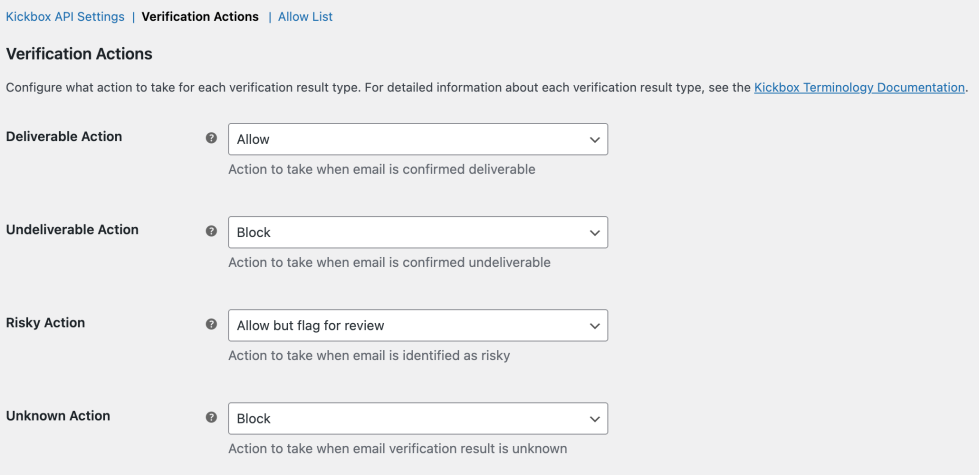
Go ahead and configure each action for each result type and click “Save Settings”.
Below is our recommended setup, however you will ultimately have to configure these options according to what best suits your store:
| Action | Recommendation |
|---|---|
| Deliverable Action | Allow We recommend to allow all deliverable emails as the recipient’s mail server has confirmed the email exists. These emails also fall into Kickbox’s 95% Delivery Guarantee. |
| Undeliverable Action | Block Since the email doesn’t exist, we should block it. |
| Risky Action | Block Since the email has quality issues and may result in a bounce or low engagement. |
| Unknown | Allow but flag for review Unknown emails might be a result of mail servers responding too slow, we still want these users to be allowed through. |
Setting Deliverable Action to “Block”
Setting the Deliverable Action to “Block” will block healthy users and emails from checkout out and/or completing account registration on your site. We typically don’t recommend this type of configuration.
Enable Checkout & Registration Verification
↑ Back to topCongratulations! Now that you’ve configured your verification actions, you can enable email verifications on your checkout and/or account registration pages. Click on the Kickbox API Settings tab and enable these options and click “Save Settings”:
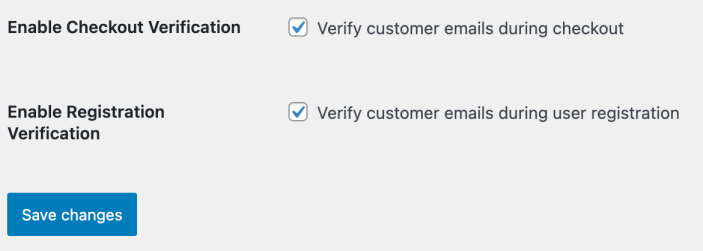
Once these settings are enabled, users will be verified in real-time according to your Verification Actions configuration!
Allow List
↑ Back to topThe plugin allows you to configure an Allow List which will circumvent the Kickbox Verification process as well as circumvent any Flagged Emails that have been reviewed with a decision (either block or allow). This can be useful for VIP customers or other users that you know for a fact that you want to allow to proceed in the checkout and/or registration processes.
To configure the Allow List, go to WooCommerce > Settings > Kickbox and click on the “Allow List” tab:
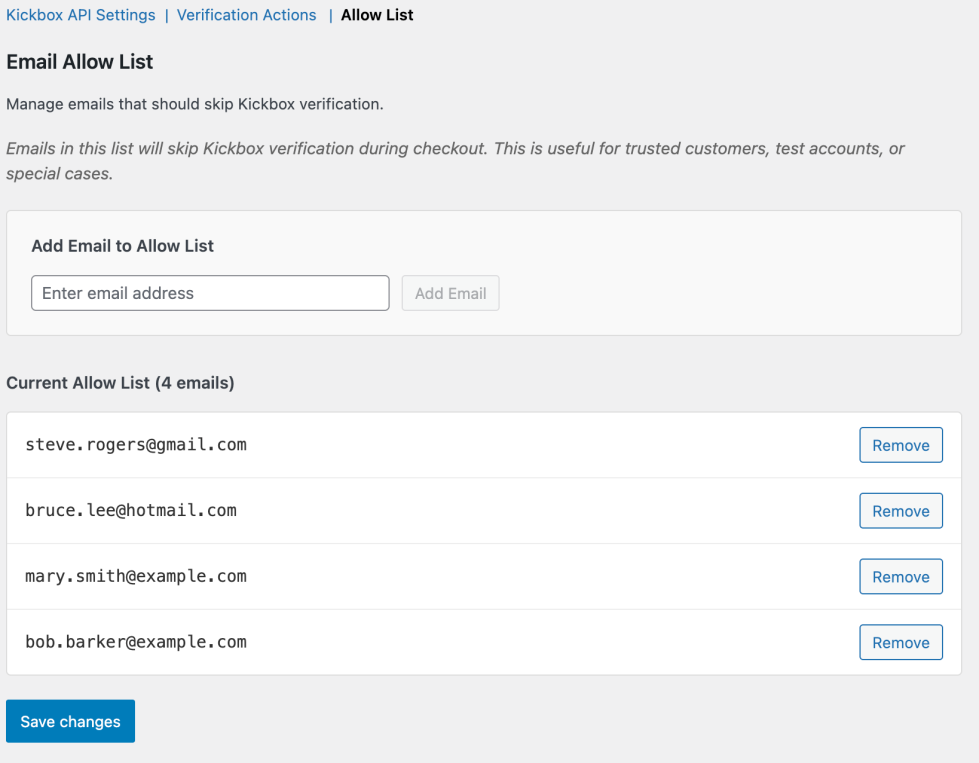
To add an email to the Allow List, type in an email and click “Add Email”. To remove one, click on the “Remove” button next to the email you want to remove. Note: changes to the allow list are immediate.
Usage
↑ Back to topKickbox Credit Balance
↑ Back to topFor your convenience, the plugin will keep track of your Kickbox Verification credit balance. This balance can be viewed at any time under WooCommerce > Settings > Kickbox under the “Kickbox API Settings” tab:
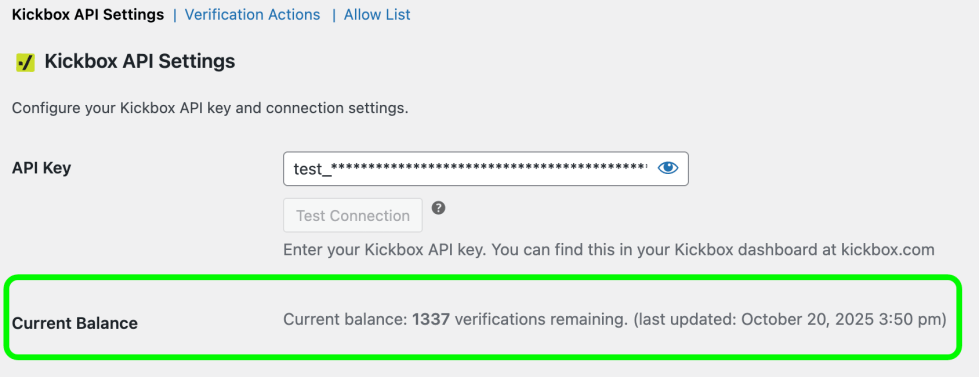
If your balance runs low (below 50 verifications remaining), the plugin will notify you of this in the admin settings page:
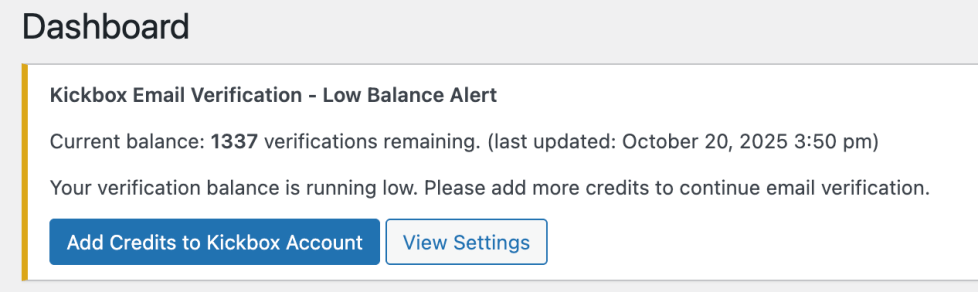
Flagged Emails
↑ Back to topNow that your site is verifying email addresses in real-time, you can review any Flagged Emails. To do this, go to WooCommerce > Flagged Emails. You will be greeted with a table that contains all the flagged emails for you to review:
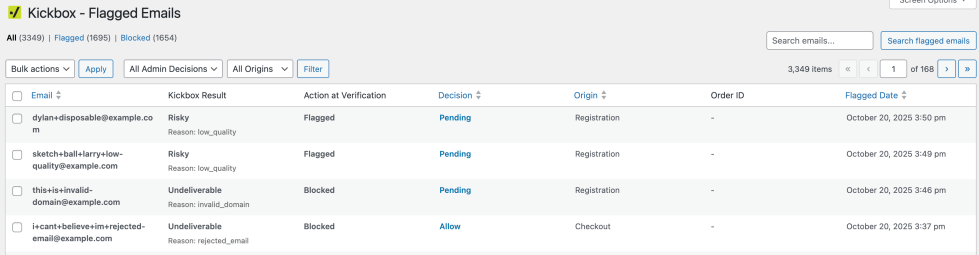
The table contains 7 columns to help you review flagged emails and to decide what do with them:
| Column | Description |
|---|---|
| The email that was flagged | |
| Kickbox Result | The Kickbox Result. The first line is one of the result types (Deliverable, Undeliverable, Risky or Unknown) and the second line is the reason. |
| Action at Verification | The action that was taken at time of Verification. This directly maps to the Verification Actions configuration. For example, if “Risky” emails are set up to be blocked, then the entry for the email will be “Blocked”. |
| Decision | The admin decision – either Pending, Block or Allow. By providing a decision, you will override the Verification Actions in the settings page. If you decide to leave this in a “Pending” state (in other words, not make a decision), then the plugin will default to the Verification Action behavior. Note that once an email is either Flagged or Blocked, subsequent verifications will look to this table to determine the Verification Action. This avoids re-verifying an email and minimizes the number of Kickbox credits you end up using. |
| Origin | The origin of where the email was either Flagged or Blocked. Either “Checkout” or “Registration”. |
| Order ID | If an email was Flagged but allowed to be processed through checkout, then an accompanying Order Id will be linked to the flag email. |
| Flagged Date | The date in which the email was Flagged (or Blocked). |
Reviewing Flagged Emails (Admin Decision)
If an email makes its way to the Flagged Email list, there are a few things you can do during the review process. You’ll see that under the “Decision” column, there will be a “Pending” value when an email first gets flagged. This means an email is pending your review. If you click on it, you’ll see the following modal:
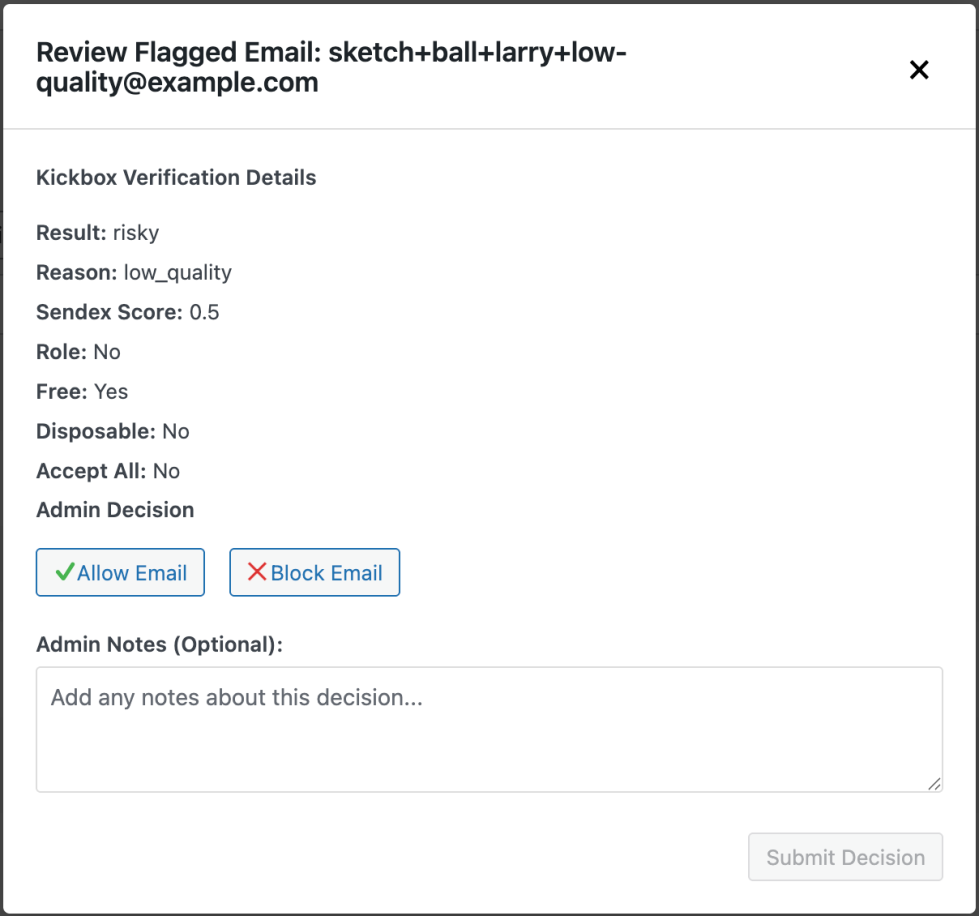
The modal provides you with more details around the email and why it was Flagged or Blocked – these are details that were returned directly from the Kickbox Verification API.
Now you can decide if you want to Allow the Email through or Block it. Once you’ve made a decision, the plugin will record it. If a user decides to come back and use the same email, the plugin will look to this decision to figure out if it should block the user, or allow it to proceed. You can always come back and edit this decision if you want to!
Additionally, you can also add some notes about the decision for posterity purposes as well as to inform other admin users around the reasoning behind your decision.
Blocked decisions on allowed emails
Note that if you decide to block an email that was allowed to proceed, then the plugin will not stop the user from logging back into their account. If you feel that this should be a feature, please fill out the feature request form.
Bulk Admin Decisions
You can apply bulk action on the Flagged Emails for the admin decision. You can apply either “Block” or “Allow” in bulk:
- Click the “Bulk actions” drop-down menu
- Select either “Allow” or “Block” and click “Apply”
- Select the emails you’d like to apply the bulk action to
- The plugin will apply the decision in bulk for all the emails you selected in step (3)
- You’ll notice that the Admin Decision Note will show as “Bulk action applied“
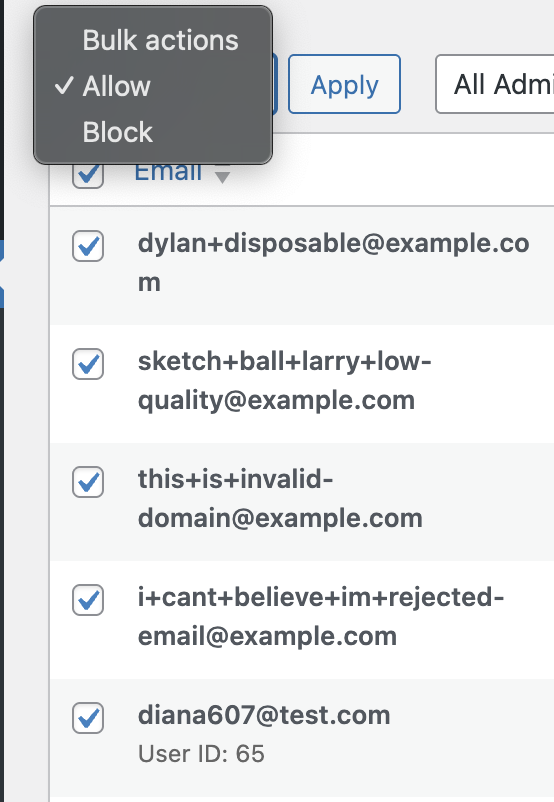
Filters
You can filter the results by “All”, “Flagged” emails or “Blocked” emails:
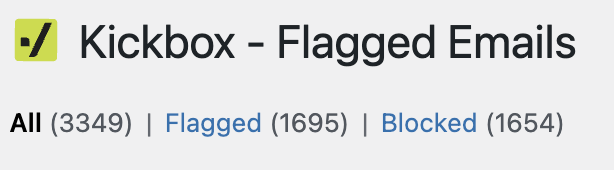
For each one of these categories, you can also filter by Admin Decision and Origin:
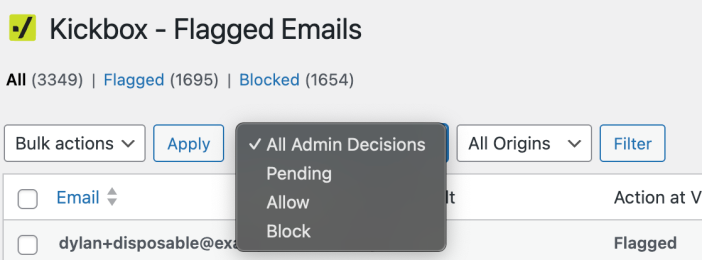
Screen Options
Note that you can also configure the table UI via WordPress’s built-in Screen Options:

These options allow you hide columns, or limit the number of items returned per page.
Verification Analytics
↑ Back to topYou can keep track of Verification Stats and Analytics under Analytics > Email Verifications:
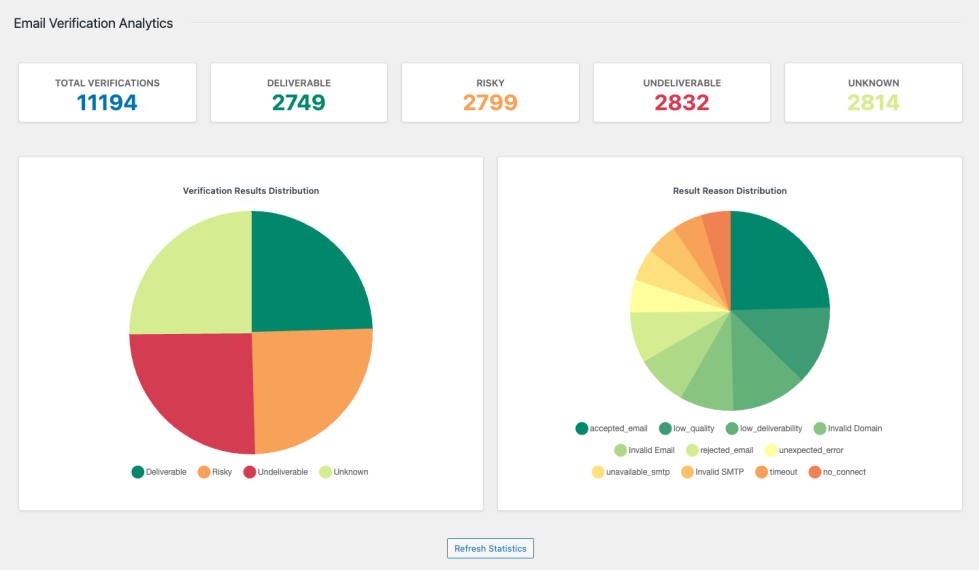
The Email Verifications report provides you with a number of useful stats such as the counts of verification result types, as well as Pie Charts showing the result type distribution as well as the reasons.
Dashboard Widget
For your convenience, you can also add a Dashboard Widget for a quick view of the current stats relating to Email verifications:
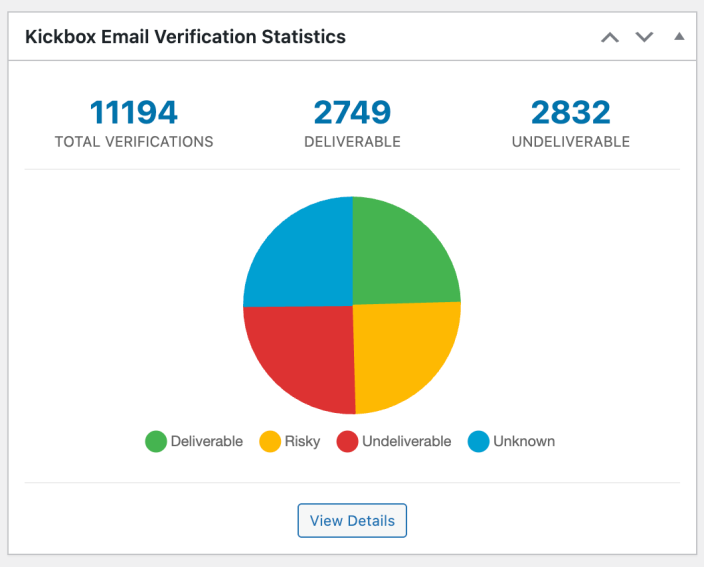
You can enable the Kickbox Email Verification Statistics Widget via the Screen Options in the Dashboard:


