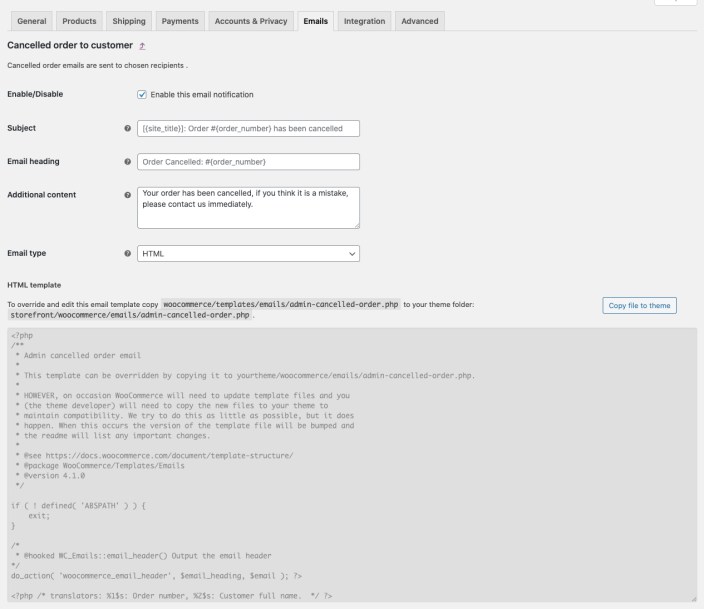Installation
↑ Back to topTo start using a product from WooCommerce.com, you can use the “Add to store” functionality on the order confirmation page or the My subscriptions section in your account.
- Navigate to My subscriptions.
- Find the Add to store button next to the product you’re planning to install.
- Follow the instructions on the screen, and the product will be automatically added to your store.
Alternative options and more information at:
Managing WooCommerce.com subscriptions.
Send an automatic email notification to customer on order cancellation.
Email Settings:
↑ Back to topTo enable and customize order cancellation email, navigate to WooCommerce > Settings > Email and click on order cancellation email to customer. Here you can customize the
- Email subject
- Email heading
- Extra text to be added in email